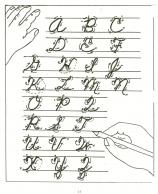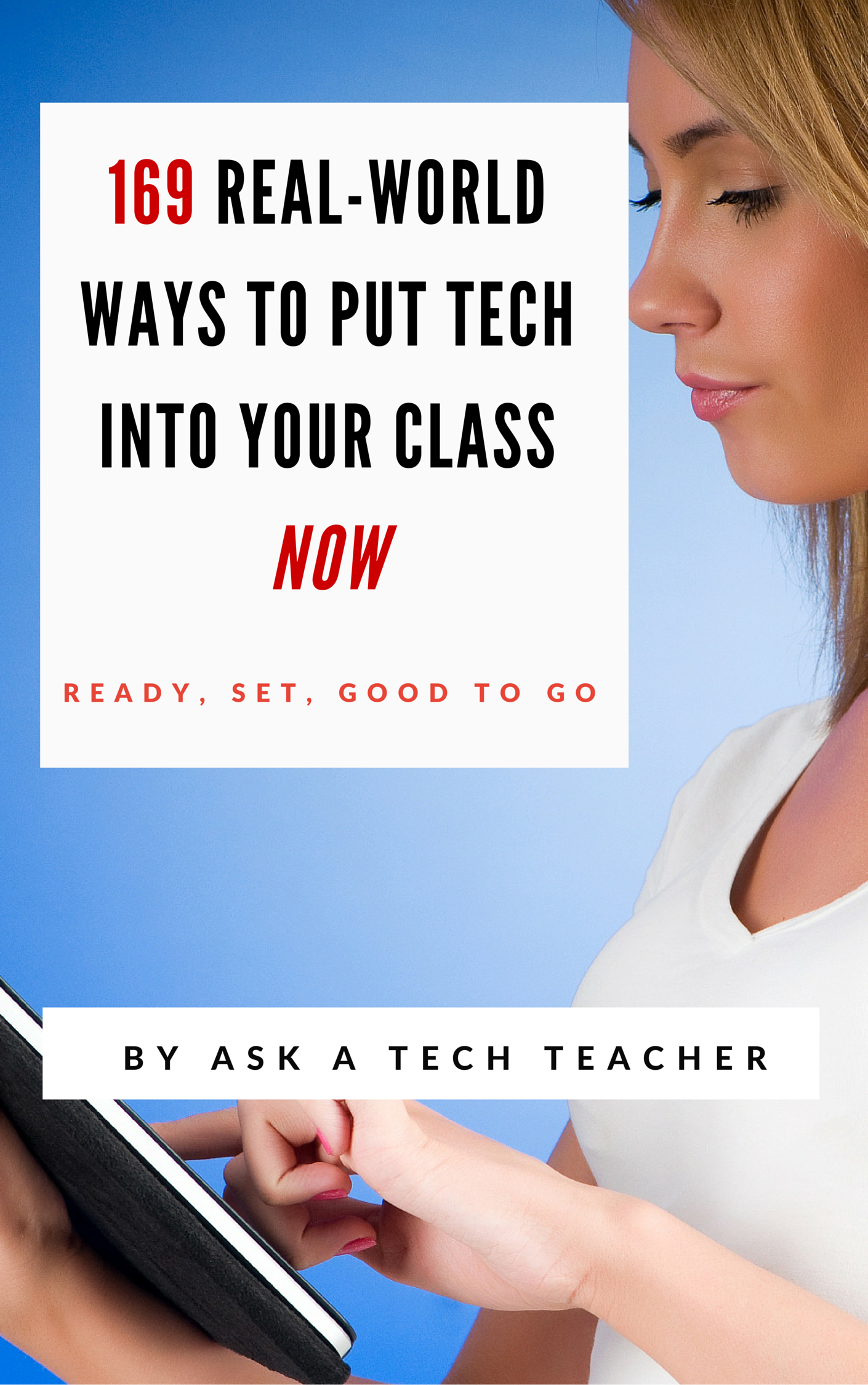Category: Classroom management
Dear Otto: UN and PW–How to manage those?
 Dear Otto is an occasional column where I answer questions I get from readers about teaching tech. If you have a question, please complete the form below and I’ll answer it here. For your privacy, I use only first names.
Dear Otto is an occasional column where I answer questions I get from readers about teaching tech. If you have a question, please complete the form below and I’ll answer it here. For your privacy, I use only first names.
Here’s a great question I got from Charlie:
Jacqui, I’m curious about one aspect of blogging with students as a computer lab teacher. That aspect is efficiently managing so many students blogs. I teach grades 2 and 3 which adds up to over 600 students in 25 classes. When you only see each class once per week, blogging could easily be the basis of the entire year’s curriculum. We are a GAFE district but Blogger is blocked. For that reason and ease of management I decided upon Kidblog. So, I am curious how you manage the different classes and numbers of students as a lab teacher. Do you for example have the “all posts must be approved before going live” turned on? What is your username/password convention? Do you use the invitation method of registering student accounts or bulk upload? BTW, do you have a reference that you utilize/like in terms of the teaching progression for teaching blogging?
Hi Charlie
Truth, I don’t break my students into classes. I want them to be a community, to interact with all students. I ask students to organize posts by tags so they can quickly find other posts on a like topic.
Share this:
Common Core Breathes Life into Keyboarding
 As you read the 100+ pages of Common Core’s ELA and Math standards, you realized that technology is woven throughout as one of the tools students use to prepare for college and career. It is mentioned at least a dozen times (I’ve truncated the bullet list for convenience, but the gist is the same)–
As you read the 100+ pages of Common Core’s ELA and Math standards, you realized that technology is woven throughout as one of the tools students use to prepare for college and career. It is mentioned at least a dozen times (I’ve truncated the bullet list for convenience, but the gist is the same)–
- Expect students to demonstrate sufficient command of keyboarding to type a minimum of one page [two by fifth grade, three by sixth] in a single sitting
- Expect students to evaluate different media (e.g., print or digital …)
- Expect students to gather relevant information from print and digital sources
- Expect students to integrate and evaluate information presented in diverse media and formats
- Expect students to interpret information presented visually, orally, or quantitatively (e.g., … interactive elements on Web pages)
- Expect students to make strategic use of digital media
- Expect students to use glossaries or dictionaries, both print and digital …
- Expect students to use information from illustrations and words in print or digital text
- Expect students to use a variety of media in communicating ideas
- Expect students to use technology and digital media strategically and capably
- Expect students to use text features and search tools (e.g., key words, sidebars, hyperlinks) to locate information
Use of technology differentiates for student learning styles by providing an alternative method of achieving conceptual understanding, procedural skill and fluency, and applying this knowledge to authentic circumstances.
New technologies have broadened and expanded the role that speaking and listening play in acquiring and sharing knowledge and have tightened their link to other forms of communication. Digital texts confront students with the potential for continually updated content and dynamically changing combinations of words, graphics, images, hyperlinks, and embedded video and audio.
The first bullet point–Expect students to demonstrate sufficient command of keyboarding to type a minimum of one page [two by fifth grade, three by sixth] in a single sitting–has garnered a lot of attention from not just tech specialists, but all educators because it quantifies keyboarding skill, something not done in the ISTE national standards or many of the disparate state standards.
Last week, Washington Post writer Lindsey Layton wrote a front page article (of the Sunday Education section) on this topic and asked several teachers about their experiences with keyboarding in the classroom. I was thrilled to be included in that list and wanted to share the article with you. I know you’ll enjoy it:
Share this:
Tech Tip #68: Check History in Your Browser
As a working technology teacher, I get hundreds of questions from parents about their home computers, how to do stuff, how to solve problems. Each week, I’ll share one of those with you. They’re always brief and always focused. Enjoy!
Q: How do I check to see where my kids/students have been online without making them think I don’t trust them?
A: If they’ve been online without you (because you considered them mature enough for this action), by all means check up on them. This is not a sign of distrust any more than guiding them through any other new skill is. This is you showing them the correct way to use the internet. You’re not spying on your children; you’re making sure everything is OK, kind of like checking in on them while they sleep.
Go to what’s called ‘history’. ‘History‘ is where a list of all the websites whoever logged in under a particular user name went. Here’s how you do it:
- Hold Control key (Ctrl) and push H. That brings up a sidebar with the sites they’ve visited.
- Select the time frame you’re interested in
Share this:
Is Handwriting So Last Generation–Redux
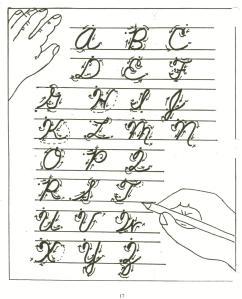 I wrote about the demise of handwriting 2.5 years ago. Seems even truer now than then. One problem for both sides is that Common Core is ‘silent’ on it, according to the Alliance for Excellence in Education. That’s like the Fat Lady warming up, but not sure when she’ll be performing. Where Common Core has a lot to say about many tools required to deliver the education that will lead to college and career for students, it doesn’t mention ‘cursive’ at all. Though Common Core allows for a nominal amount of personalizing–meaning add-ons–only eleven states (as of publication) have amended their education requirements to mandate cursive be included in the curriculum. Not a ringing endorsement. Headlines such as these proliferate in the news:
I wrote about the demise of handwriting 2.5 years ago. Seems even truer now than then. One problem for both sides is that Common Core is ‘silent’ on it, according to the Alliance for Excellence in Education. That’s like the Fat Lady warming up, but not sure when she’ll be performing. Where Common Core has a lot to say about many tools required to deliver the education that will lead to college and career for students, it doesn’t mention ‘cursive’ at all. Though Common Core allows for a nominal amount of personalizing–meaning add-ons–only eleven states (as of publication) have amended their education requirements to mandate cursive be included in the curriculum. Not a ringing endorsement. Headlines such as these proliferate in the news:
Technology may script an end to the art of cursive writing
Is cursive’s day in classroom done?
No longer swearing by cursive writing
Studies show one in three children struggle with handwriting. I’d guess more, seeing it first hand as a teacher. Sound bad? Consider another study that one in five parents say they last penned a letter more than a year ago.
Let’s look at the facts. Students handwrite badly, and don’t use it much when they grow up (think about yourself. How often do you write a long hand letter?). Really, why is handwriting important in this day of keyboards, PDAs, smart phones, spellcheck, word processing? I start students on MS Word in second grade, about the same time their teacher is beginning cursive. Teach kids the rudiments and turn them over to the tech teacher for keyboarding.
Share this:
New Students? 7 Tips to Differentiate with Tech
 There are two areas where technology can optimize learning better than any other educational strategy. I’m not talking about iPads or laptops or apps. I mean how you deliver your message–done in such a way that more students are able to achieve their goals.
There are two areas where technology can optimize learning better than any other educational strategy. I’m not talking about iPads or laptops or apps. I mean how you deliver your message–done in such a way that more students are able to achieve their goals.Share this:
12 Tips on Handling Hard-to-teach Classes
 You know the type. One student thinks it’s his job to entertain everyone. Another hates school so wants everyone to join him. Or how about that boy who enthusiastically shouts out questions no matter how often you ‘suggest’ he follow the class’s agreed-upon rules for joining the conversation.
You know the type. One student thinks it’s his job to entertain everyone. Another hates school so wants everyone to join him. Or how about that boy who enthusiastically shouts out questions no matter how often you ‘suggest’ he follow the class’s agreed-upon rules for joining the conversation.
This is a Hard-to-teach Class, one that makes you reconsider your academic career. Your Admin has good suggestions–give them big goals, authentic guidelines, moving deadlines. Make classwork student-directed and self-paced. Your principal promises these will shake up the student perception of class and turn them around. You’re willing, but how do you do it?
Here are twelve ideas:
- Teach programming–but the fun way. Try Scratch, Alice, robotics, Minecraft (visit Minecraftedu for ideas). These are novel, like the games students love, and teach the big themes of problems solving, data analysis, how to reason abstractly and quantitatively–practices important to Common Core standards as well as students ability to meet the demands of life.
- Flip the classroom. Provide resources to students on the topic (say, Scratch or robotics) via a screencast or a Google Hangout and then do a project using the skill during class time. Students will do the homework so they’re prepared for the fun project being done in class.
- Monitor student involvement and understanding with backchannel devices like Socrative–even Twitter. These three are free (there are some fee-based options I won’t mention), easy to set up, and intuitive to use. Keep the feedback displayed throughout the lesson on the Smartscreen so you and students can track learning.
- Use domain-specific language as you teach. Don’t shy away from terminology like ‘backchannel’, ’embed’, ‘widget’. Let students feel the rush of understanding terms others don’t, the pride in being part of the Club that can use and make sense of tech terminology.
- Use every tech tool you can for every activity possible. Show students how tech is part of your daily activities, ingrained into your teaching. Use a digital online clock to track time. Take pictures with your iPhone. Scan art projects with an iPad app. Have students come up with more ways to use digital tools.
- Expect students to be risk takers. Don’t rush in to solve problems. Let them know you respect their cerebral skills and have complete faith they will find a solution. Don’t treat them like children.
- If a student doesn’t like one of the projects, let them come up with their own–as long as it satisfies the goals of the exercise. For example, if you suggest they write a story showing character development and they’d rather create a comic, let them convince you they can accomplish your expectations their own way. Be flexible, but focused.
- In fact, any chance you have, differentiate instruction for students. Be flexible, open-minded, and adventurous. One of tech’s biggest pluses is that it differentiates well for learning styles. Use it.
- Collaborate with other 8th grade subject teachers on cross-curricular planners that involve technology. Always accept the challenge to take tech into education. After all, aren’t you the one saying how great tech ed is? Prove it.
- Consider a BYOD approach in your classes so students can use the devices they have easy access to and are comfortable with (if your school IT folks and infrastructure can support this approach). This way, students can work on projects at their own schedule, without constraints set by a school day.
- Assess knowledge, but remember: Assessment isn’t static—nor is it ‘bad’. Be creative. Remember why you do this: 1) to see if students understand the lesson, 2) to see if what was taught can be transferred to life, 3) to help students prepare for college and/or career.
- Gamify your class by teaching with simulations. Use online (free) simulations like Mission US, iCivics. Let students work in groups with specific goals to accomplish, but let them figure out their own path.
Share this:
Dear Otto: What’s a typical lesson
 Dear Otto is an occasional column where I answer questions I get from readers about teaching tech. If you have a question, please complete the form below and I’ll answer it here. For your privacy, I use only first names.
Dear Otto is an occasional column where I answer questions I get from readers about teaching tech. If you have a question, please complete the form below and I’ll answer it here. For your privacy, I use only first names.
Here’s a great question I got from Lisa:
Hi there! Wondering what your typical classroom structure is like. For example, I will be teaching k-5 in 50 minute classes.
Share this:
Tech Tips #114: Embed Google Docs
As a working technology teacher, I get hundreds of questions from parents about their home computers, how to do stuff, how to solve problems. Each week, I’ll share one of those with you. They’re always brief and always focused. Enjoy!
Q: So many colleagues are sharing their documents through Google Apps, but I don’t know how to do that. Can you help?
A: I love this part of Google Apps for Education. When your Google Doc is complete,
- save it by a name of your choice
- File>Publish to the Web (on the menu bar)
- Change the drop down choice ‘webpage’ to ‘HTML to embed in a page’
- copy html code
- paste into blog, wiki, website like I did below:
Share this:
5 Free Digital Tools for the No Budget Classroom
Something has changed in education content delivery, thanks to companies like Google, Khan Academy, MIT. When these industry leaders (and others) started offering high-quality educational tools for free, more followed. Yesterday’s muffled plea for equality in educational opportunities regardless of economic status is today’s reality. A rising tide raises all ships became a call for action rather than a dreamy quote.
This isn’t your mother’s schoolhouse anymore.
Think about the transformative teaching that comes from Google Earth, GAFE, Khan Academy, Scratch. A decade ago, they’d be expensive for-fee programs. Now, they’re free.
That’s just the nose of the educational camel. There are many more programs and widgets and tools that educators can take advantage of without cost, thus freeing up their limited funds for other programs, like elementary school music and art. Here are a few you want to take advantage of:
Online eLearning
Don’t you wish you had access to a Blackboard-type program that makes it easy to teach online, simple for students who miss class to catch up? What about GoToMeeting-style get-togethers where teachers show parents how to use online grade books or order lunches or access the nannycams mounted in preschool. Conventional Wisdom says parents will find you if they need help, but the truth is, every November, just weeks before report cards go out, a slew of parents swarm your room to find out how to see if their child is going to survive. Too bad these virtual training programs are the province of colleges and businesses.
They aren’t anymore. Here are two ways to meet parents and students online, on their schedule, where they need you:
- Set up a Google Hangout. Yes, users must have a G+ account, but once that’s in place, you can have virtual Hangouts for parents or students providing training, updates, how-tos and question-and-answers.
- Record information to a YouTube (or Vimeo) channel on any topic. This can be done directly in YouTube’s website, to your iPhone or iPad with the free Vine app, or using a free recording program like Jing or Screencast-o-matic. Which you select depends a lot on what you want to accomplish.
Share this:
Tech Tip #103: Need Email Accounts for Registration? Here’s a Fix–Update
As a working technology teacher, I get hundreds of questions from parents about their home computers, how to do stuff, how to solve problems. Each Tuesday, I’ll share one of those with you. They’re always brief and always focused. Enjoy!
Q: A lot of web-based tools require email verification. My students don’t have these at school or home yet. What do I do?
A: For whatever reason, the video I used to reference has been pulled. I didn’t realize how many used that work-around until I heard from many of you, eager for a solution.
This one might even be easier than the previous. This is from LifeHacker. In a nutshell, Gmail ignores ‘dots’ and + in a username. Jacqui.murray is the same as jacquimurray is the same as jacqui+murray. Use that to your advantage with student accounts. Read LifeHacker’s article for more detail or this one over at Curious Little Person. For more, visit Tech Recipes.
I love problem solving–don’t you!