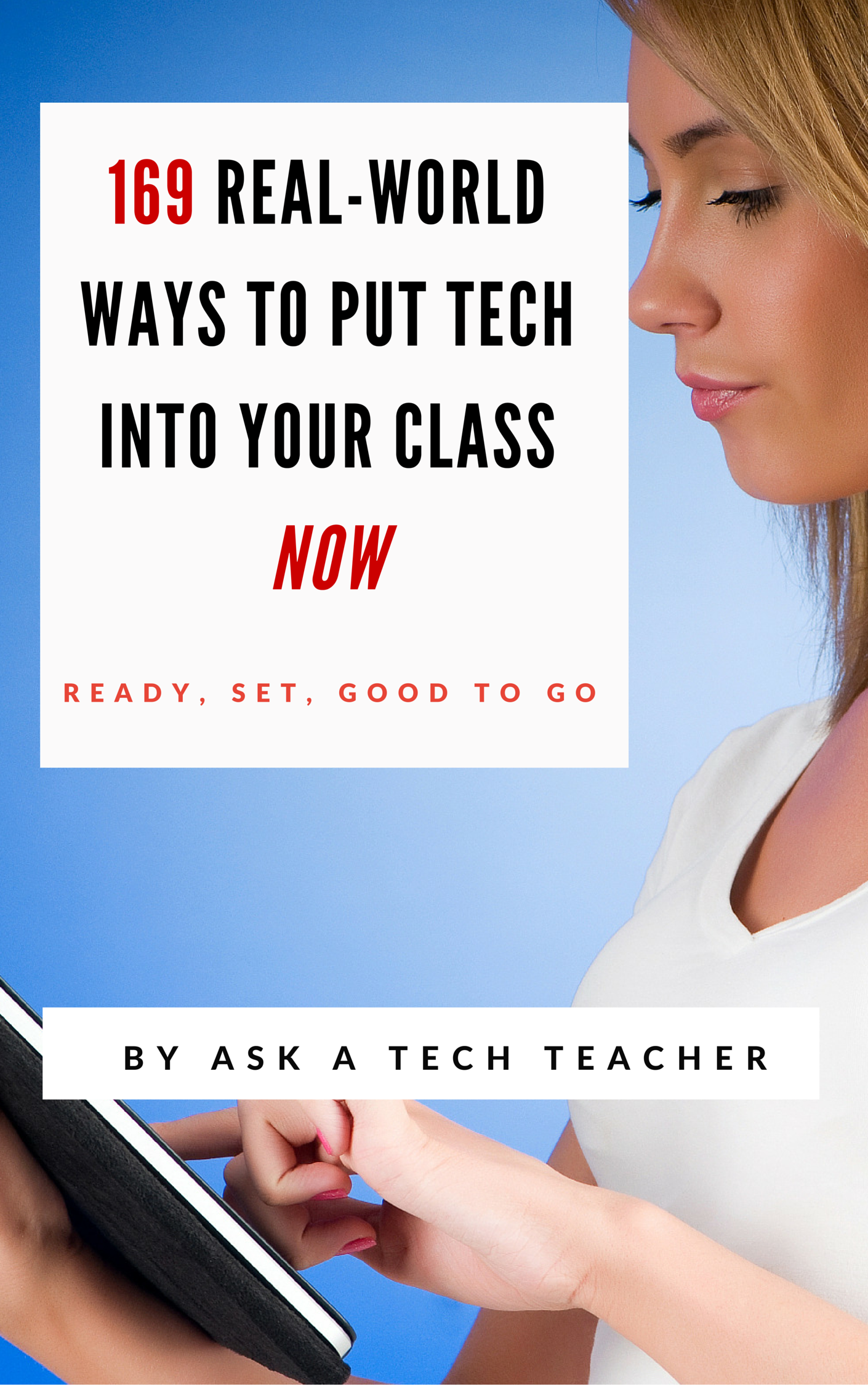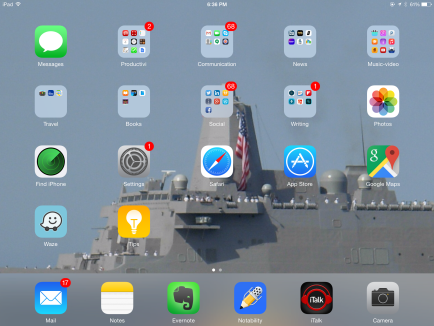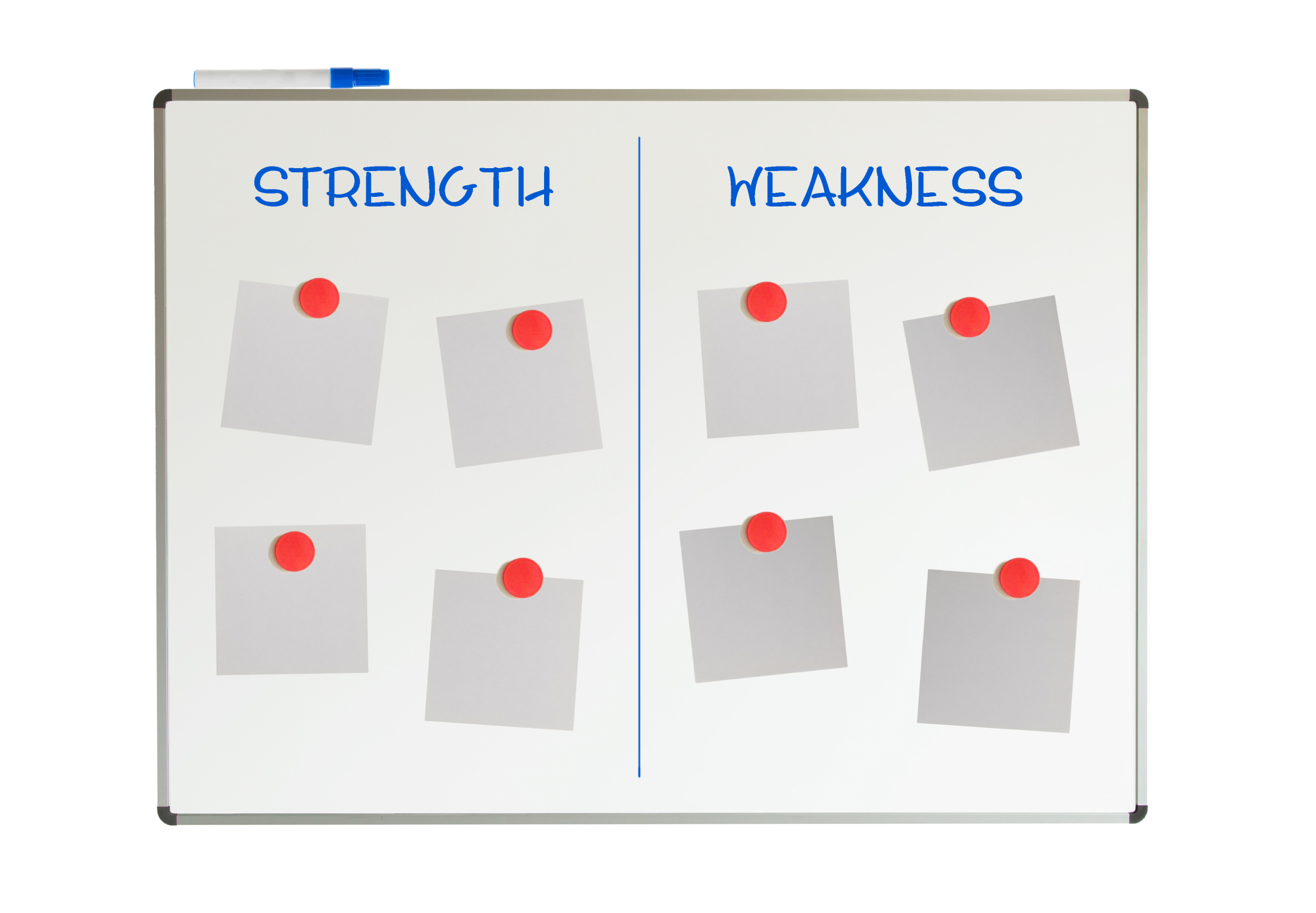Category: Classroom management
169 Real-World Ways to Put Tech into Your Class–NOW
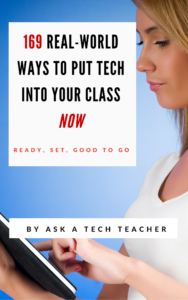 In about a month, I’ll be starting a new series of tech tips. These will be from my upcoming ebook, 169 Real-World Ways to Put Tech Into Your Class Now (expected publication date: August 2016) where I provide 1) an overview of the tech topics most important to your teaching, and 2) practical strategies to address common classroom tech problems. Each tip is less than a page long–many only a third of a page. The goal: Give you the tech you need to know without a long learning curve. Topics include iPads, Chromebooks, assessment, differentiation, social media, security, writing, and more.
In about a month, I’ll be starting a new series of tech tips. These will be from my upcoming ebook, 169 Real-World Ways to Put Tech Into Your Class Now (expected publication date: August 2016) where I provide 1) an overview of the tech topics most important to your teaching, and 2) practical strategies to address common classroom tech problems. Each tip is less than a page long–many only a third of a page. The goal: Give you the tech you need to know without a long learning curve. Topics include iPads, Chromebooks, assessment, differentiation, social media, security, writing, and more.
Note: This is the updated version of 98 Tech Tips so if you’re considering purchasing 98 Tech Tips, wait a few weeks until 169 Real-World Ways to Put Tech Into Your Class Now is available. Or, just read them here, on Ask a Tech Teacher, though it will take more than three years to get through all of them!
OK, I see all the hands. You want a preview. Here are the top three solutions to any tech problem you encounter in your classroom:
Share this:
- Click to share on Facebook (Opens in new window) Facebook
- Click to share on X (Opens in new window) X
- Click to share on LinkedIn (Opens in new window) LinkedIn
- Click to share on Pinterest (Opens in new window) Pinterest
- Click to share on Telegram (Opens in new window) Telegram
- Click to email a link to a friend (Opens in new window) Email
- More
Use the SAMR Model to Spearhead Technology in Your Classroom
 This is a question I get often from teachers: Technology is always an extra layer of work in my classroom. How can I blend it into what I already do without taking time I don’t have? When I first addressed this issue fifteen years ago, it was all about replacing traditional classroom tools with one on a computer. For example, book reports were typed on the computer instead of handwritten, or math facts were practiced with a math game instead of flash cards. But that quickly became cumbersome. Teachers didn’t know how to use the digital tools and there was never enough training to untip that balance. At the end of the day, paper-and-pencil was easier, faster, and perfectly understood. Soon, even the most stalwart tech-infused teachers discovered it was just as effective to use traditional tools and pull out the tech stuff for special occasions.
This is a question I get often from teachers: Technology is always an extra layer of work in my classroom. How can I blend it into what I already do without taking time I don’t have? When I first addressed this issue fifteen years ago, it was all about replacing traditional classroom tools with one on a computer. For example, book reports were typed on the computer instead of handwritten, or math facts were practiced with a math game instead of flash cards. But that quickly became cumbersome. Teachers didn’t know how to use the digital tools and there was never enough training to untip that balance. At the end of the day, paper-and-pencil was easier, faster, and perfectly understood. Soon, even the most stalwart tech-infused teachers discovered it was just as effective to use traditional tools and pull out the tech stuff for special occasions.
What happened? How did such a good idea go so wrong? The problem was four-fold:
- students didn’t have the technology foundation to smoothly incorporate digital tools into projects. Too often, the effort to provide evidence of learning suffered as students (and teachers) became mired in efforts to get the technology to work. Where is the tool? How do you do **? Why is the program not working?
- teachers didn’t have training in the tools. Even schools that made herculean efforts to train teachers in technology found themselves flailing. Even teachers who understood the tool would struggle with the inadequate infrastructure, the undependability of the technology itself, and the non-intuitive nature of so many of the programs they wanted to use. As a result, they used tools they understood rather than those best-suited for the project and learning.
- projects always–really, always–took longer using technology than the traditional low-tech approach.
- school infrastructure often struggled to support the exciting plans that tech-savvy teachers wanted to try. Computers froze or the network became over-burdened or the internet went down just as students required them the most. The money required to fix these problems was measured in the thousands of dollars–tens of thousands. Too many schools just didn’t have that budget.
Share this:
- Click to share on Facebook (Opens in new window) Facebook
- Click to share on X (Opens in new window) X
- Click to share on LinkedIn (Opens in new window) LinkedIn
- Click to share on Pinterest (Opens in new window) Pinterest
- Click to share on Telegram (Opens in new window) Telegram
- Click to email a link to a friend (Opens in new window) Email
- More
10 Things Students (and Teachers) Can Do With Buncee
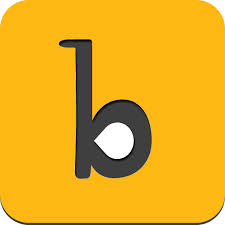 Buncee is a web- and iPad-based creation tool for both teachers and students. With it, teachers can prepare engaging lessons, newsletters, and how-tos. Students can write interactive digital stories, easy-to build presentations, and more. The drag-and-drop interface makes it simple to put exactly what you want where it fits. If you ever struggle with getting PowerPoint to do what you want, you won’t with Buncee. It’s intuitive, aligned with other programs you already know how to use, with virtually no learning curve.
Buncee is a web- and iPad-based creation tool for both teachers and students. With it, teachers can prepare engaging lessons, newsletters, and how-tos. Students can write interactive digital stories, easy-to build presentations, and more. The drag-and-drop interface makes it simple to put exactly what you want where it fits. If you ever struggle with getting PowerPoint to do what you want, you won’t with Buncee. It’s intuitive, aligned with other programs you already know how to use, with virtually no learning curve.
Here’s how it works: You log into your account and set up your class. You can invite up to thirty students (no student email required) and then manage their activities, assignment responses, and classwork from the teacher dashboard. A project is built like a slideshow–add new slides that appear in the sidebar and build them out with a wide variety of searchable multimedia–Buncee artwork, stickers, photos, videos, freehand drawings, audio, text, animations, YouTube videos, and links. You can add images from the web, your computer, or your DropBox account. You can even record your own voice as an overlay (requires premium) for a how-to video or a digital storybook. Completed projects can be saved as jpgs or PDFs, and then shared via email, QR Code, social media, or embedded into blogs and websites.
Pros
I love that the site is easy enough for kindergartners, but sophisticated enough for teacher lesson planning. It’s the rare tool that blends simplicity with suave well enough that all stakeholders can feel proud of their work.
The site provides a library of prepared projects that teachers can use on everything from reading to math to science. Slide backgrounds include KWL charts, chalkboards, lined paper, calendars, desktop, outer space, and more. There are also a vast number of YouTube videos showing how to do many of the Buncee features (though most are simple enough, you won’t need the help).
Share this:
- Click to share on Facebook (Opens in new window) Facebook
- Click to share on X (Opens in new window) X
- Click to share on LinkedIn (Opens in new window) LinkedIn
- Click to share on Pinterest (Opens in new window) Pinterest
- Click to share on Telegram (Opens in new window) Telegram
- Click to email a link to a friend (Opens in new window) Email
- More
5 Ways to Personalize Wallpaper on 3 Digital Devices
Personalizing a digital device with unique wallpaper is a great way to encourage students to take responsibility for their iPad, Chromebook, laptop, PC, or another digital device. Choose the one best-suited to your digital devices.
- Method One: Use your digital device’s organic method of changing wallpaper. Most devices have 1) a wallpaper collection that’s available to users, and 2) a method of using images from user Pictures folder (or camera roll). Here’s how you access this option in Windows, Chromebooks, and iPads:
Here are examples in a PCs, Chromebooks, and iPads:
[gallery ids="52448,52445,52449"]- Method Two: Create your own wallpaper using school drawing program (such as KidPix, Paint, TuxPaint, Photoshop, or another). Save it to your digital portfolio. Use this personalized drawing under Method One or Four (as available).
Share this:
- Click to share on Facebook (Opens in new window) Facebook
- Click to share on X (Opens in new window) X
- Click to share on LinkedIn (Opens in new window) LinkedIn
- Click to share on Pinterest (Opens in new window) Pinterest
- Click to share on Telegram (Opens in new window) Telegram
- Click to email a link to a friend (Opens in new window) Email
- More
3 Free/Freemium Tools for Rubrics
Rubrics are a well-accepted, even transformative tool for assessing student knowledge over a breadth of criteria. Their deep granular detail enables students to quickly understand what is expected of them, teachers to receive critical feedback on student learning, and both sides to benefit from an agile yet objective tool for measuring workflow competency.
But they are not without their problems. The pre-online versions weren’t dynamic or flexible, couldn’t be re-used, and few teachers had the time or energy to build these summative, purpose-built assessments. That changed with online rubrics. These webtools offer standard topical text that can be quickly personalized, saved for re-use in the future, and easily updated year-to-year to reflect changes in the curriculum and desired learning outcomes.
There are many online rubric creators, each with a little different twist on the norm. Here are three that fill different needs. Decide which works the best for you:
 Rubistar
Rubistar
Free
Rubistar is the gold standard of online rubric creators. It lets teachers personalize categories and qualifications, save, and then edit for another class. You can use the site rubric templates or modify them to better serve your particular needs. Rubrics can be created in English or Spanish, in ten different subject areas, with ten or more skill categories (this varies depending upon the subject chosen).
Here’s how it works:
- Set up an account so you can save your rubrics, making them available to be re-used and edited for future needs. This is optional–rubrics can be created without registering.
- Pick the subject category you wish to create a rubric for.
- Start with a generic template or from scratch. Alternatively, search by keyword or topic for rubrics other Rubistar members have created and remix those.
- Pick a grading scale–either numeric or descriptive.
- Pick a category for each row from the drop-down list and the rubric automatically populates with language defining what the category would look like based on the rating.
- Edit criteria so it perfectly fits your needs or accept the well-considered defaults.
- When you’re done, submit.
- Once the rubric is rendered, you can print, download, or make it available online to your account.
Educational applications
Rubistar is invaluable in creating personalized, quick rubrics that are easily edited for varied needs. For registered users, there’s a vast library of rubrics created by members that can be used. Teachers can also use the rubric to evaluate student performance. For example, if a third of students scored poorly on ‘Diagrams’ in the math rubric, the teacher knows immediately this is an area that requires review.
Share this:
- Click to share on Facebook (Opens in new window) Facebook
- Click to share on X (Opens in new window) X
- Click to share on LinkedIn (Opens in new window) LinkedIn
- Click to share on Pinterest (Opens in new window) Pinterest
- Click to share on Telegram (Opens in new window) Telegram
- Click to email a link to a friend (Opens in new window) Email
- More
17 Ways to Add Tech to your Lessons Without Adding Time to Your Day
 Because I teach graduate classes for educators, I talk to lots of teachers all over the country. It’s become clear to me that for most of them, adding technology to their lessons means layering more work on top of their already overburdened lesson plans. Despite the claims of tech gurus that technology makes the job of teaching easier, few educators see it that way. Even the ones who love it put in lots of extra time to do one or more of the following:
Because I teach graduate classes for educators, I talk to lots of teachers all over the country. It’s become clear to me that for most of them, adding technology to their lessons means layering more work on top of their already overburdened lesson plans. Despite the claims of tech gurus that technology makes the job of teaching easier, few educators see it that way. Even the ones who love it put in lots of extra time to do one or more of the following:
- learn tech tools and then teach their students
- learn tech tools only to discover it’s not what they need
- learn a tech tool they love only to have it either disappear or switch to a fee-based program
- rework existing lesson plans in the school’s mandated digital program that too often, changes every year. This means they have to re-enter the lesson plan in a new format for a new LMS
- find a tool they love, but no one else in their teaching team agrees, understands it, or cares
- the tool won’t work on the Big Day of the lesson and nothing will bring it back to life
- the digital devices–computer or Chromebooks or iPads–won’t work on the Big Day
But the biggest reason is this: Students don’t know the technology, so their projects become rudimentary displays of their knowledge rather than anything resembling the higher order thinking we teachers aspire to. I’d put it at S- in the SAMR Model (if you don’t know what that is, click to get a brief primer).
Share this:
- Click to share on Facebook (Opens in new window) Facebook
- Click to share on X (Opens in new window) X
- Click to share on LinkedIn (Opens in new window) LinkedIn
- Click to share on Pinterest (Opens in new window) Pinterest
- Click to share on Telegram (Opens in new window) Telegram
- Click to email a link to a friend (Opens in new window) Email
- More
Go Paperless for Earth Day
 Earth Day is April 22nd. Someone in your school, maybe the parent group, will raise the question of WHY NOT a paperless classroom? Everyone will nod their heads, agree this is a revolutionary idea, and move on when Earth Day passes.
Earth Day is April 22nd. Someone in your school, maybe the parent group, will raise the question of WHY NOT a paperless classroom? Everyone will nod their heads, agree this is a revolutionary idea, and move on when Earth Day passes.
Really, though: There are benefits to adopting web-based alternatives to paper:
- it’s easy to collaborate when everything’s online
- nothing gets soda dripped on it or eaten by the dog
- students can easily collaborate without requiring parent time and gas fumes
- teachers can answer questions in a timely manner
- teachers can provide feedback on projects that students respond to and resubmit
- student work is easy to copy, backup, and share as needed
To kickstart your paperless digital classroom requires a modicum of preparation. Take a few weekends this summer to set up a class blog and class website and get comfortable with the digital side of your school. This may include:
- Google Apps for Education and/or Google Classroom–this serves as a basic digital portfolio for students, a collaborative tool with classmates, the teacher’s inbox and her tool for returning graded and analyzed student work.
- an LMS like Edmodo, Otus, or MyBigCampus–these often include an interactive gradebook, parent inclusion devices, a student discussion forum, polls, a way to collect and share resources, a class calendar, and access across a variety of digital devices.
- digital portfolios for students–this can be accomplished with whatever LMS you use, Google Apps, Google Classroom, or even Dropbox
Three pieces that you especially want to look for:
Share this:
- Click to share on Facebook (Opens in new window) Facebook
- Click to share on X (Opens in new window) X
- Click to share on LinkedIn (Opens in new window) LinkedIn
- Click to share on Pinterest (Opens in new window) Pinterest
- Click to share on Telegram (Opens in new window) Telegram
- Click to email a link to a friend (Opens in new window) Email
- More
22 Digital Tools You Must Have in Your Classroom
If you don’t have children, you may not have noticed the massive changes going on in the local schoolhouse. Those geeky tech tools that we adults like to avoid are taking over the classroom. Every year, students face new iPads, apps, online grading systems, webtools, digital devices, LMSs, cloud-based homework, digital portfolios, and more. As a teacher for twenty five years (the last fifteen in technology), it has my head spinning.
But–this may surprise you–students don’t mind a wit. They’re ready for tech, wondering what’s taking us so long to adopt the tools they can’t get enough of at home. Technology is in their DNA where we adults–it’s like bringing out the fine china for a special guest.
This year, make tech your everyday china. Use it often, dynamically, bravely, and with a smile. Here are the top 22 digital tools your colleagues are using in their classrooms:
- annotation tool
- avatars
- backchannel devices
- blogs
- class calendar
- class Internet start page
- class Twitter account
- class website
- digital devices
- digital note-taking
- digital portfolios
- dropbox
- flipped classroom
- Google Apps
- journaling
- maps
- online quizzes
- screenshots and screencasts
- video channel
- virtual meetings
- vocabulary decoding tools
Each brief description includes the appropriate grade level, whether the tool is critical/important/optional, a ranking from 1-5 scale for how intuitive it is, and popular examples.
 Digital Devices
Digital Devices
K-8, Critical, 3/5
Digital devices include PCs, Macs, Chromebooks, laptops, iPads, and Surface Tablets. They might be packed into a cart that’s rolled from class-to-class, collected in a lab, or offered as a 1:1 program that puts a device in every child’s hand. But one thing all programs have in common: They’re popular with students because they’re how kids want to learn. Because they blend rigor with passion, they should be part of every educator’s toolkit.
Annotation Tool
K-8, important, 4
A digital annotation tool allows students to take notes in class PDFs. If you use books or resources in this digital, portable format, you likely also have this tool. With it, students can take notes in their books, fill in online rubrics and quizzes, and automatically link to additional resources without having to retype URLs.
Popular digital annotation tools include Acrobat and iAnnotate. Since student needs are not extreme, pretty much any tool your school makes available will accomplish student goals.
Share this:
- Click to share on Facebook (Opens in new window) Facebook
- Click to share on X (Opens in new window) X
- Click to share on LinkedIn (Opens in new window) LinkedIn
- Click to share on Pinterest (Opens in new window) Pinterest
- Click to share on Telegram (Opens in new window) Telegram
- Click to email a link to a friend (Opens in new window) Email
- More
3 Whiteboard Apps for Teachers and Students
Whiteboards have long been a de rigeur staple in classrooms, occupying pride-of-place at the front of the room. Despite the popularity of hi-tech Smartscreens, the simple whiteboard remains the favored method of sharing information during class time.
But one change has revolutionized their use: They can now be projected from your iPad. Before introducing three amazing must-have whiteboard apps, let me note that there are dozens of options, all with varied traits and prices. I selected these three because they are intuitive, multi-functional, and work as a classroom tool rather than just another new widget teachers must learn.
 AirSketch
AirSketch
Free to try
AirSketch is a basic, uncomplicated whiteboard that lets you do anything you’d normally do on a whiteboard. It’s similar to web-based options like AWW or Scriblink with two dramatic differences: It works through a iPad and can be mirrored to a computer (and from there, the class screen). This untethers teachers from their desk. All that’s needed is an iPad, AirSketch, a class computer, and a class screen.
Here’s how to do it:
- Open AirSketch on an iPad. In the lower right corner, it provides the page’s IP address.
- Type that IP address into the computer browser and the iPad screen appears.
- Project this to the class screen while using the iPad as a whiteboard
Pros
AirSketch is simple to set up and intuitive to use. It’s exactly like using the whiteboard–though instead of markers, you use a finger. Students no longer have to traipse up to the (intimidating) front of the room to answer questions. Instead, they borrow your iPad and draw their response.
Share this:
- Click to share on Facebook (Opens in new window) Facebook
- Click to share on X (Opens in new window) X
- Click to share on LinkedIn (Opens in new window) LinkedIn
- Click to share on Pinterest (Opens in new window) Pinterest
- Click to share on Telegram (Opens in new window) Telegram
- Click to email a link to a friend (Opens in new window) Email
- More
8 Reasons for and 8 Against Revisiting Software in the Classroom
 I recently chatted with a tech coordinator on the East coast who asked about software alternatives to the webtools we were discussing. That surprised me. Usually, teachers want free, easily-accessible-from-anywhere webtools in place of expensive, installed software. When I asked why she had some excellent reasons:
I recently chatted with a tech coordinator on the East coast who asked about software alternatives to the webtools we were discussing. That surprised me. Usually, teachers want free, easily-accessible-from-anywhere webtools in place of expensive, installed software. When I asked why she had some excellent reasons:
No ads
Almost all free online tools and apps include advertising. I understand — someone has to pay the bill — but kids don’t understand how to ignore that glitz. All they see is a new toy. And besides the annoying ads, the developers constantly promote the paid version of the free apps. Again, kids don’t understand marketing.
You get the entire program
When you purchase software, you get the entire program. With online tools, you might get one or two levels of a few of the included games with the expectation that you will purchase more levels and more games. My most recent disappointment is Starfall. The mobile version of this wonderful online reading website is a very limited version of the original. To get the entire program requires multiple apps and significant in-app purchases.
Share this:
- Click to share on Facebook (Opens in new window) Facebook
- Click to share on X (Opens in new window) X
- Click to share on LinkedIn (Opens in new window) LinkedIn
- Click to share on Pinterest (Opens in new window) Pinterest
- Click to share on Telegram (Opens in new window) Telegram
- Click to email a link to a friend (Opens in new window) Email
- More