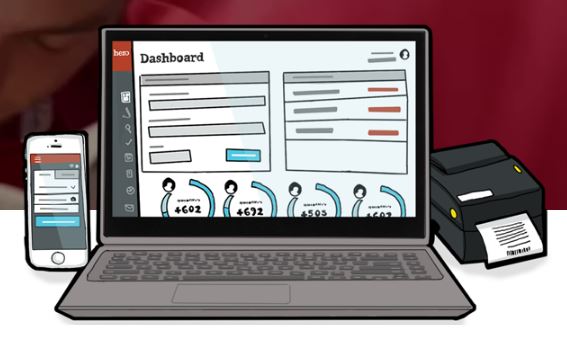Category: Classroom management
The Case for PDFs in Class
 The biggest reason teachers report for NOT liking cloud accounts has nothing to do with money, security, or privacy. It’s that they aren’t reliable. No matter how many redundancies are in place, if a student can’t access their cloud storage for a project they’re working on, if a teacher can’t get to lesson plan resources, or if a student started a project at school and can’t finish it at home, the excitement of learning melts away like ice cream on a hot day.
The biggest reason teachers report for NOT liking cloud accounts has nothing to do with money, security, or privacy. It’s that they aren’t reliable. No matter how many redundancies are in place, if a student can’t access their cloud storage for a project they’re working on, if a teacher can’t get to lesson plan resources, or if a student started a project at school and can’t finish it at home, the excitement of learning melts away like ice cream on a hot day.
I remember when web-based tools first arrived (yeah, that long ago), As good as they sounded, I insisted my IT folks install computer-based programs for when the Internet didn’t work or the school’s network lost its connection. It seemed the only reliable programs were those loaded onto the local computer, not floating around in the cloud.
Fast forward to today. Schools have moved many of their educational resources to the cloud. This might be to save money on maintenance or to make them accessible from anywhere or any number of other great reasons, but the change isn’t without its own set of problems. In particular, in the area of files and documents, there’s a rebirth in the popularity of Portable Document Formatted books and resources, commonly referred to as PDFs. While not perfect for every situation, they are exactly the right answer for many.
Here are ten reasons to consider when evaluating PDF vs. cloud-based resources:
PDFs play well with others
PDFs work on all digital devices, all platforms. No worries about whether they run better in Firefox or Chrome, Macs or PCs (or Chromebooks or iPads), Windows or MacOS (or Linux or iOS). They work on all of these as well as almost all others. With a free PDF reader (like Adobe or hundreds of others), students can open and get started right away. Even if they’re school system is a Mac and their home is a PC, the PDF (with or without annotations) opens fine.
Share this:
- Click to share on Facebook (Opens in new window) Facebook
- Click to share on X (Opens in new window) X
- Click to share on LinkedIn (Opens in new window) LinkedIn
- Click to share on Pinterest (Opens in new window) Pinterest
- Click to share on Telegram (Opens in new window) Telegram
- Click to email a link to a friend (Opens in new window) Email
- More
Kiddom’s Content Library Makes Differentiation Faster Than Ever
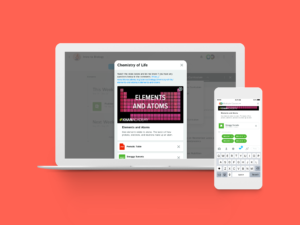 A stand-out webtool among standards-based grading platforms is a free online program called Kiddom (click for my review). Kiddom is designed to help teachers curate individual learning experiences with pages that are visual and easy-to-understand, and enable teachers to quickly determine student progress and where remediation is needed.
A stand-out webtool among standards-based grading platforms is a free online program called Kiddom (click for my review). Kiddom is designed to help teachers curate individual learning experiences with pages that are visual and easy-to-understand, and enable teachers to quickly determine student progress and where remediation is needed.
While it offers many appealing pieces (homework assignment and grading, easy communication, and built-in metrics), one unique to Kiddom is their robust K-12 content library. Designed to offer lessons, videos, lectures, quizzes, and more that differentiate for individual students, its real power is making the resources of the most respected names in edtech available with one click. This includes:
- ABCYa.com
- CK-12
- Desmos
- Everfi
- Flocabulary
- IXL Learning
- Khan Academy
- Learn Zillion
- Newsela
- PBS Learning Media
- Quill.org
- Rocket Lit
The library is searchable by topic with preview features for selections.
Share this:
- Click to share on Facebook (Opens in new window) Facebook
- Click to share on X (Opens in new window) X
- Click to share on LinkedIn (Opens in new window) LinkedIn
- Click to share on Pinterest (Opens in new window) Pinterest
- Click to share on Telegram (Opens in new window) Telegram
- Click to email a link to a friend (Opens in new window) Email
- More
Positive focus; Positive behaviors
There’s a lot of chatter about PBIS (Positive Behavioral Interventions and Supports) on educator forums I participate in. I don’t have direct experience with it so I jumped at the chance to share Middle School teacher Karessa Parish’s experiences. In this article, she explains what PBIS is, lessons learned rolling it out, and a tool called Hero that helped make it happen in her school:
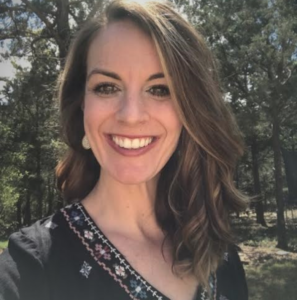 Studies show that students need a ratio of about five positive interactions to every negative. Up until a year and a half ago, our campus had this ratio all wrong. It seemed like we were giving five negatives for every positive. Our teachers were spending more time on a small percentage of the students who were having trouble or who were making trouble. We were spending 80 percent of our time focusing on 20 percent of our students, who were the ones with behavior issues. But that means 80 percent of our students were excellent and weren’t getting the recognition that they deserve. The result was that the vast majority of our students — students who were doing the right thing — were getting little positive attention from our faculty. We decided to refocus our attention to be intentional in recognizing positive everyday occurrences that had been overlooked for too long and we picked Hero to help us do this.
Studies show that students need a ratio of about five positive interactions to every negative. Up until a year and a half ago, our campus had this ratio all wrong. It seemed like we were giving five negatives for every positive. Our teachers were spending more time on a small percentage of the students who were having trouble or who were making trouble. We were spending 80 percent of our time focusing on 20 percent of our students, who were the ones with behavior issues. But that means 80 percent of our students were excellent and weren’t getting the recognition that they deserve. The result was that the vast majority of our students — students who were doing the right thing — were getting little positive attention from our faculty. We decided to refocus our attention to be intentional in recognizing positive everyday occurrences that had been overlooked for too long and we picked Hero to help us do this.
We wanted to flip the culture at our school. We had two objectives when we created our Positive Behavioral Interventions and Supports (PBIS) program and started using Hero:
- Motivate the students who weren’t following expectations
- Celebrate the kids who were doing what they were supposed to be doing
Hero helps teachers and administrators monitor all forms of student behavior, both good and bad. Using any web browser or an Android or iOS device, teachers and administrators can capture student behavior where and when it happens, keep accurate attendance records, and assign warnings and consequences (or rewards for positive behavior) automatically. We have customized the software with specific behaviors, incentives, and interventions. Our students can track how many points they have accumulated through the Hero app, and they can redeem their points in the school store. We have a variety of incentives ranging from mystery brown bags with three or four trinkets in them to earbuds and t-shirts. We also host parties like student vs. teacher basketball games, Powder Puff games and time on the athletic field with snow cones. These parties are hosted every six weeks that students can use their Hero points to attend.
Share this:
- Click to share on Facebook (Opens in new window) Facebook
- Click to share on X (Opens in new window) X
- Click to share on LinkedIn (Opens in new window) LinkedIn
- Click to share on Pinterest (Opens in new window) Pinterest
- Click to share on Telegram (Opens in new window) Telegram
- Click to email a link to a friend (Opens in new window) Email
- More
10 Ways to Wrap Up the School Year
 It’s the end of school. Everyone’s tired, including you. What you want for these last few weeks are activities that keep the learning going but in a different way. You want to shake things up so students are excited and motivated and feel interested again.
It’s the end of school. Everyone’s tired, including you. What you want for these last few weeks are activities that keep the learning going but in a different way. You want to shake things up so students are excited and motivated and feel interested again.
Change your approach. Provide some games, simulations, student presentations–whatever you don’t normally do in your classroom. If you’re doing PowerPoints, use the last few weeks for presentations. Make them special–invite teachers. Invite parents. If you never serve food in your lab, do it for these presentations.
Here are my favorite year-end Change-up activities:
6 Webtools in 6 Weeks
Give students a list of 10-15 webtools that are age-appropriate. I include Prezi, Google MapMaker, Scratch, Voice Thread, Glogster, and Tagxedo, These will be tools they don’t know how to use (and maybe you don’t either). They work in groups to learn the tool (using help files, how-to videos, and resources on the site), create a project using the tool (one that ties into something being discussed in class), and then teach classmates. Challenge students to notice similarities between their chosen tools and others that they know how to use. This takes about three weeks to prepare and another three weeks to present (each presentation takes 20-30 minutes). Students will be buzzing with all the new material and eager to use it for summer school or the next year.
Designed for grades 3-12. Need ideas on web tools?
Share this:
- Click to share on Facebook (Opens in new window) Facebook
- Click to share on X (Opens in new window) X
- Click to share on LinkedIn (Opens in new window) LinkedIn
- Click to share on Pinterest (Opens in new window) Pinterest
- Click to share on Telegram (Opens in new window) Telegram
- Click to email a link to a friend (Opens in new window) Email
- More
Learn Smarter, Not Harder: 5 Essential Google Classroom Apps
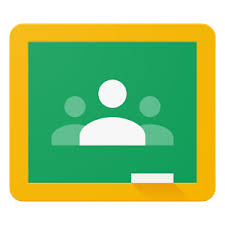 A few weeks ago, I got an email from Nancy with a great suggestion for an article topic: Google Classroom. She writes from her perspective as a Kansas City teacher who loves teaching and blogging. I think you’ll enjoy her ideas on essential apps for her Google Classroom:
A few weeks ago, I got an email from Nancy with a great suggestion for an article topic: Google Classroom. She writes from her perspective as a Kansas City teacher who loves teaching and blogging. I think you’ll enjoy her ideas on essential apps for her Google Classroom:
Not much time has passed since Google Classroom first entered K-12 and higher ed classes, outmaneuvering all other classroom software providers with its availability and a great variety of apps.
A well-known fact: A large portion of every teacher’s workflow is actually consumed by the assignment review, collecting the student work, notifying the class about upcoming events, changes in the timetable, revision, and grading.
In Google Classroom many educators like me found a great additional functionality and apps, which allowed managing the workflow efficiently, leaving more time for the teaching.
In our school we started using Google Classroom LMS as a way to collect, review and grade the assignment, now we use it as a basis for creating greater learning opportunities becoming real due to the apps that hugely extend the functional set and diversify the learning.
Share this:
- Click to share on Facebook (Opens in new window) Facebook
- Click to share on X (Opens in new window) X
- Click to share on LinkedIn (Opens in new window) LinkedIn
- Click to share on Pinterest (Opens in new window) Pinterest
- Click to share on Telegram (Opens in new window) Telegram
- Click to email a link to a friend (Opens in new window) Email
- More
How to Build Lifelong Learners
If there is a trait above all others that I want to imbue into my students, it is curiosity. Let that include a passion to understand, connect the dots, and answer questions like, “Why?” The first step toward reaching that goal would be opening their minds to fascinating bits and pieces of knowledge, be they about computer games or nature. That Wow feeling is addictive, as is the high of connecting the dots, solving a puzzle, and unraveling the mysteries of life itself.
 I respect the job done by education programs around the world, but six to eight hours a day five days a week can only go so far. Teachers get tangled in a web of standards, mission statements, and assessments, and spend too much time on what their institution considers essential. While this is a good starting point, it has to often become an endpoint, something it was never intended to be. John Dewey, one of the most influential voices in American education in the early 1900’s, once said:
I respect the job done by education programs around the world, but six to eight hours a day five days a week can only go so far. Teachers get tangled in a web of standards, mission statements, and assessments, and spend too much time on what their institution considers essential. While this is a good starting point, it has to often become an endpoint, something it was never intended to be. John Dewey, one of the most influential voices in American education in the early 1900’s, once said:
Education is not preparation for life. Education is life.
What does that mean? Decades earlier than Dewey spoke those words, John Adams defined them:
“You will ever remember that all the End of study is to make you a good Man and a useful Citizen.”
Renowned linguist, philosopher, historian, and scientist, Noam Chomsky says it this way:
“Education is really aimed at helping students get to the point where they can learn on their own. . . ”
Rephrased, this defines education as not about academic success, learning the 3Rs or graduating top in the class. The goal is bigger, more far-reaching, and more difficult to achieve. It’s about building lifelong learners.
Share this:
- Click to share on Facebook (Opens in new window) Facebook
- Click to share on X (Opens in new window) X
- Click to share on LinkedIn (Opens in new window) LinkedIn
- Click to share on Pinterest (Opens in new window) Pinterest
- Click to share on Telegram (Opens in new window) Telegram
- Click to email a link to a friend (Opens in new window) Email
- More
6 Options for Polls and Forms in Your Class
Collecting class data, asking for feedback on activities, and pushing out quizzes used to be laboriously accomplished by passing out paper documents, collecting them as they dribbled in, and then collating the data into a spreadsheet where you could sort and shake to come up with the useful information.
These days, all of those tasks are accomplished much more easily with one of the many free/fee webtools designed to create and curate information. Uses include but are not limited to: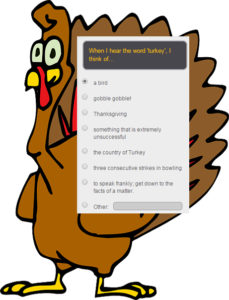
- volunteer sign ups
- feedback on events
- class enrollments
- donations and payments
- consent forms for school activities
- polls and surveys on upcoming or past events
- data on parents and students
- collection of student projects
- sign-ups for student class presentations
- signups for afterschool activities or summer classes
- registrations for a Professional Development workshop
- quizzes that are automatically evaluated providing students with their score and you with metrics
Besides the ease of use and their digital nature, students love forms because they are anonymous. This means when forms are used to collect feedback, input, and projects, students can participate at their own pace, as quietly as they’d like, with only the teacher being aware of their identity.
Share this:
- Click to share on Facebook (Opens in new window) Facebook
- Click to share on X (Opens in new window) X
- Click to share on LinkedIn (Opens in new window) LinkedIn
- Click to share on Pinterest (Opens in new window) Pinterest
- Click to share on Telegram (Opens in new window) Telegram
- Click to email a link to a friend (Opens in new window) Email
- More
What is a Growth Mindset?
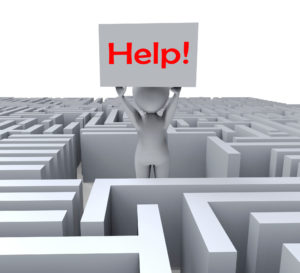 It’s no secret many parents are frustrated with public schools. Are kids learning to think or just to pass tests? Are they spending classroom time wisely or just doing what’s always been done? Are we developing lifelong learners or simply kids who can’t wait to graduate?
It’s no secret many parents are frustrated with public schools. Are kids learning to think or just to pass tests? Are they spending classroom time wisely or just doing what’s always been done? Are we developing lifelong learners or simply kids who can’t wait to graduate?
If this describes you, you’re not alone in your concerns, but there’s hope. Consider a pedagogy that transcends rote memorization and the stock drills often found in today’s classrooms, expects critical thinking that teaches how to learn anything — not just school subjects. It’s called a “Growth Mindset”. In an Edsurge article by Rupa Gupta, former Redesign Administrator at Burnett Middle School in San Jose, Calif., she summarized the issue like this:
“In a recent national survey, 97 percent of teachers agreed that all students can and should have a growth mindset, and that same number said fostering a growth mindset is an important part of a teacher’s job. Yet only 50 percent said they have adequate solutions and strategies to shift mindset.”
So nearly everyone agrees this type of cerebral approach is important to real learning but few know how to make it happen.
What is Growth Mindset?
Let me back up a moment and define “Growth Mindset” more clearly. Most people believe basic human qualities like intelligence and talent are fixed traits: nature supersedes nurture. Kids are born with the characteristics that will mold their future. They are good at math or they aren’t. They can throw a football well or not. As kids grow, they figure out what they can and can’t do and adjust learning and life as needed to these truths. They come to believe that understanding and adapting to this process equates to success.
In a Growth Mindset, people believe ability can be developed through dedication and hard work. The cerebral and physical traits they were born with are just the starting point. Students are responsible for setting the patterns and strategies that allow them to succeed, by evaluating what they can do at any given point and making a plan for learning everything else.
Share this:
- Click to share on Facebook (Opens in new window) Facebook
- Click to share on X (Opens in new window) X
- Click to share on LinkedIn (Opens in new window) LinkedIn
- Click to share on Pinterest (Opens in new window) Pinterest
- Click to share on Telegram (Opens in new window) Telegram
- Click to email a link to a friend (Opens in new window) Email
- More
Remote Learning: Tips for Thriving in This Ecosystem
 Anyone who attends online classes or any sort of remote learning knows it’s different from traditional classes. To thrive in this environment requires a mindset that appreciates the pros and adapts to the challenges. The folks over at San Diego Virtual School (SDVS) have put together a list of quick productivity tips on how to excel in this increasingly-popular learning environment:
Anyone who attends online classes or any sort of remote learning knows it’s different from traditional classes. To thrive in this environment requires a mindset that appreciates the pros and adapts to the challenges. The folks over at San Diego Virtual School (SDVS) have put together a list of quick productivity tips on how to excel in this increasingly-popular learning environment:
Remote Learning Productivity Tips
Studying and working from home will share a lot of overlap when it comes to staying productive. It’s a completely different environment than being in a traditional school and it will require a much different (and stronger) level of discipline to stay successful in your studies.
So what can you do to stay on top of your lessons and ensure that you’ll be productive throughout your years of education when going remote?
Use a Clean and Organized Study Space
Studying remotely means you get to customize your study space in any way you want. It’s important to have a space that you’re comfortable in, but you also want it to be as clean, organized and clutter-free as possible. This helps keep your mind clear, and allows you to avoid unwanted distractions.
If at all possible, try not to have anything on your desk that isn’t related to your studies.
Share this:
- Click to share on Facebook (Opens in new window) Facebook
- Click to share on X (Opens in new window) X
- Click to share on LinkedIn (Opens in new window) LinkedIn
- Click to share on Pinterest (Opens in new window) Pinterest
- Click to share on Telegram (Opens in new window) Telegram
- Click to email a link to a friend (Opens in new window) Email
- More
Teacher Support in the Digital-Blended Classroom
Technology remains–still–a love-hate relationship between teachers and teaching. Yes, it enriches learning but at the price of too many problems, preparation required, and confusion. I like Felicia Zorn’s summary of how that go-nogo decision really has become ‘get with the program’.
Teacher Support in the Digital-Blended Classroom
Growing up, my generation did not use verbs like ‘Google’ or proper nouns such as ‘Siri’. We were the pioneers of the digital era. We played Oregon Trail, asked Jeeves questions for our research, and waited for hours while Napster downloaded our favorite songs. Now, children are digital natives. Children as young as two are utilizing tablets, exploring the apps on smartphones, and accessing knowledge via the internet. How do we as educators keep up with this trailblazing generation who can navigate technology at breakneck speeds? Or better yet, why should we integrate online learning into our classrooms? There are countless strategies and resources at your fingertips, but this article will spotlight the importance of digital teacher support for your blended learning environment.
Digital resources can save teachers innumerable hours of planning, grading, assigning, and assessing in the classroom. As online resources develop and create more curricula, teachers will transform classroom dynamics by devoting less time to lecturing and spending more time enriching and mentoring. Rigorous, standards-aligned content is uploaded daily to educational websites, apps, and test banks. Most online assignments are auto-graded and scores are sent directly to a digital gradebook for teachers. Assessments can be altered with settings to meet the needs of all students with a few short clicks.
Share this:
- Click to share on Facebook (Opens in new window) Facebook
- Click to share on X (Opens in new window) X
- Click to share on LinkedIn (Opens in new window) LinkedIn
- Click to share on Pinterest (Opens in new window) Pinterest
- Click to share on Telegram (Opens in new window) Telegram
- Click to email a link to a friend (Opens in new window) Email
- More