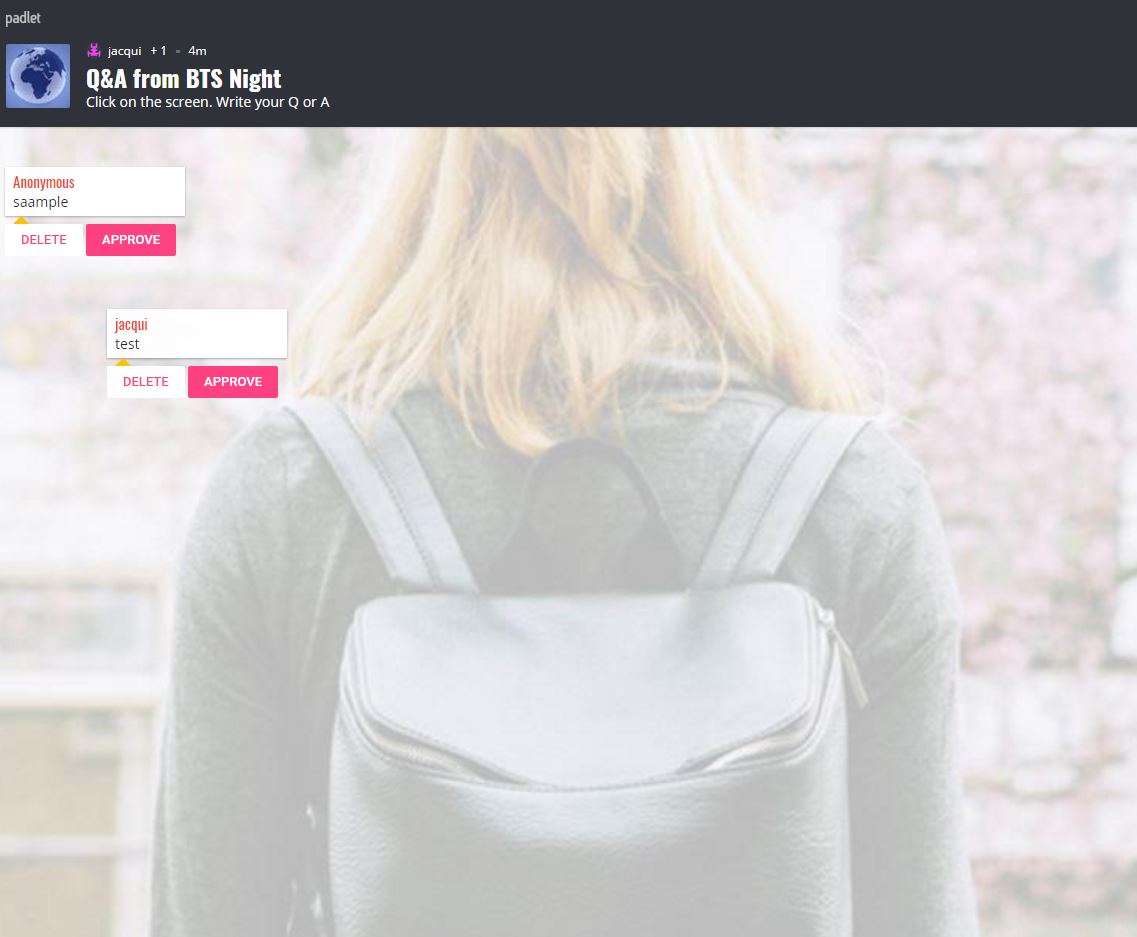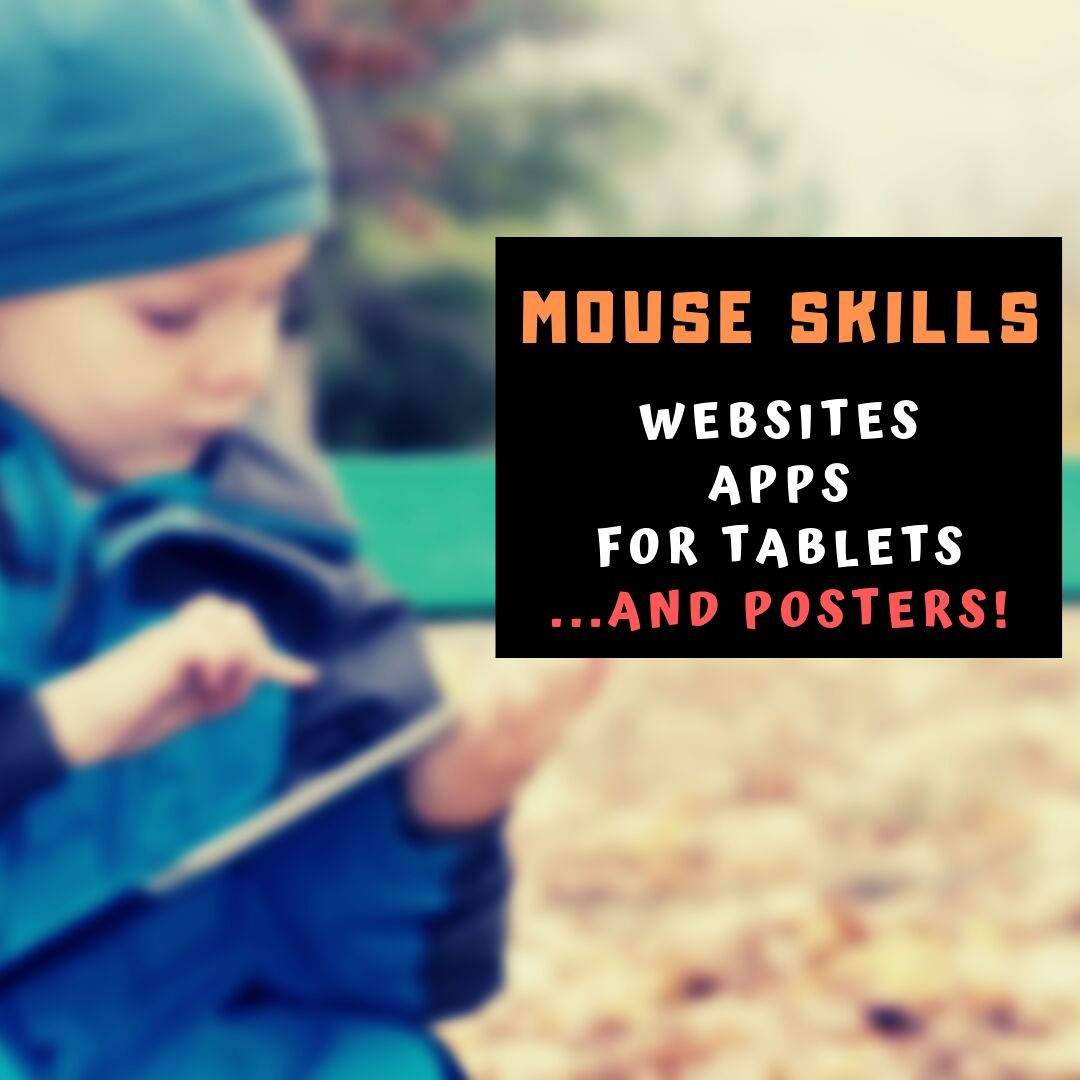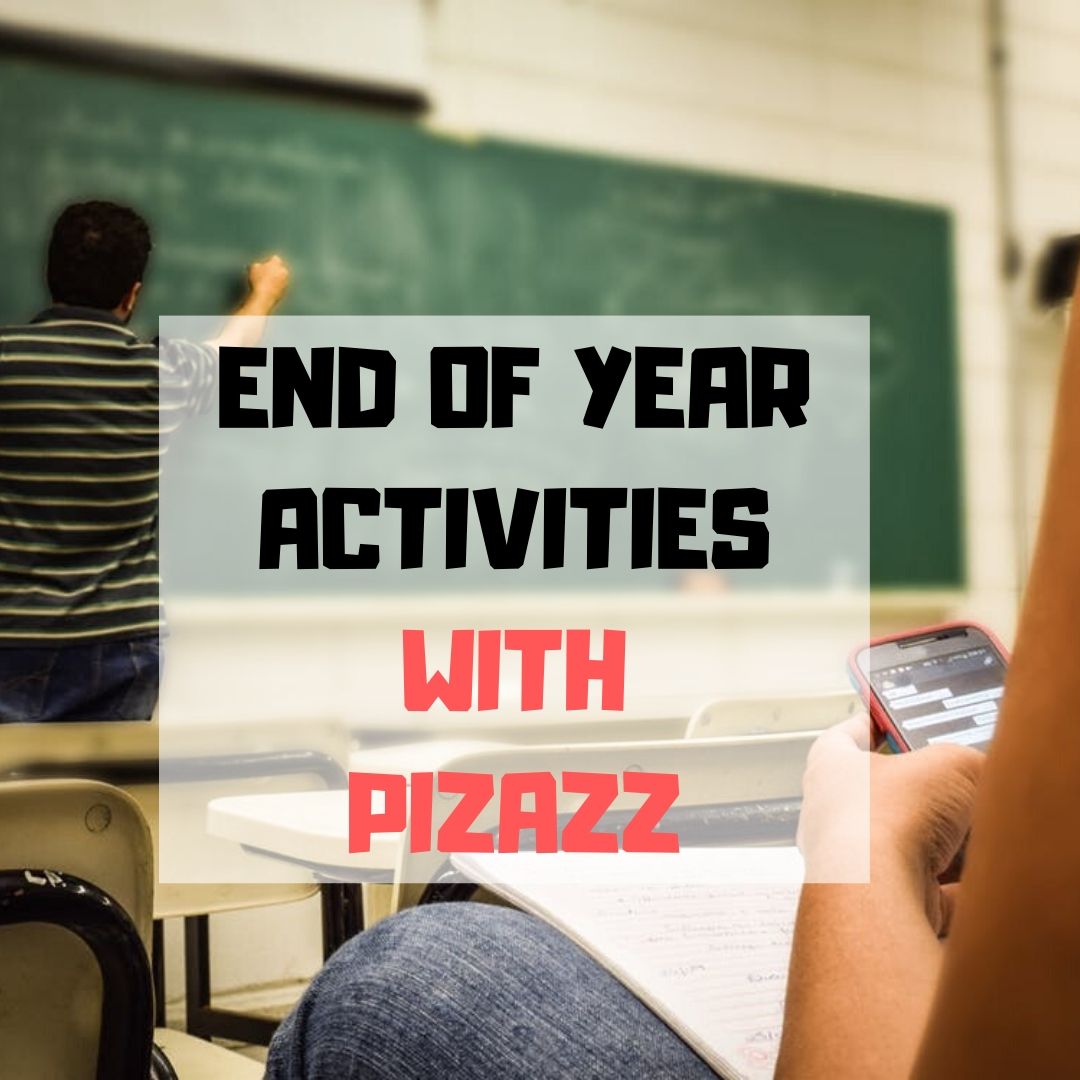Category: 1st
Do Your Children Need Computers for School?
 This is a question I get from parents all the time. Most parents want to get what their child needs as affordably as possible, and don’t want to save a few bucks at the expense of their child. If that sounds like you, here are suggestions on how to decide to get one, what type, and what to include:
This is a question I get from parents all the time. Most parents want to get what their child needs as affordably as possible, and don’t want to save a few bucks at the expense of their child. If that sounds like you, here are suggestions on how to decide to get one, what type, and what to include:
- Talk to the classroom teacher. What are their expectations of the child? If they’re like the ones in my school, they will want him/her to have access to basic software and the internet for research, maybe email. That’s it.
- You’re wondering whether a laptop or desktop is best? There are lots of reasons why a laptop might be a good decision for your particular family dynamics, but in general terms, a desktop is fine for a younger child (K-5). They don’t need to take it to friend’s house for group projects much until they reach middle school, and I would not suggest gearing a more-expensive laptop decision around an occasional project. I guarantee, the teacher won’t.
- There are other reasons why a desktop is a good decision. It is more durable (it isn’t carried around, so can’t be dropped). If part breaks (the keyboard, mouse, monitor), you don’t have to replace the entire computer–just that part. Because children are tougher on electronics than experienced users (this should be expected), it will make these sorts of problems less dramatic and costly. And, a desktop has a larger hard drive, more memory, bigger screen, and more drives/ports for input devices. That makes it more adaptable to unexpected needs.
- Now you need to select which level of desktop your child requires. Does s/he need the basic $350 on sale version or the everything-in-it upgrade? Start simple. Basic. See what the child uses, what else s/he needs before making an expensive decision. Most kids are fine with the lower end of productivity. Some, though, want the works. You’ll know which is right for your child by the time you’re ready for an upgrade.
Share this:
- Click to share on Facebook (Opens in new window) Facebook
- Click to share on X (Opens in new window) X
- Click to share on LinkedIn (Opens in new window) LinkedIn
- Click to share on Pinterest (Opens in new window) Pinterest
- Click to share on Telegram (Opens in new window) Telegram
- Click to email a link to a friend (Opens in new window) Email
- More
Great (Free) Lesson Plans
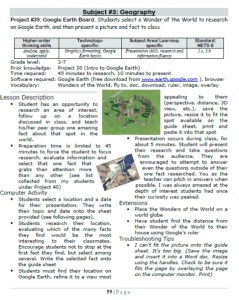 Here’s a list of over seventy-five lesson plans free for your use. They’re organized by:
Here’s a list of over seventy-five lesson plans free for your use. They’re organized by:
- subject
- software/tool
- grade
You just highlight the lesson, then copy-paste to a doc of your choice.
If you want them printed out on 8.5×11 sheets, they are available for purchase here.
Here’s a slideshow of some of the lessons:
[gallery type="slideshow" ids="2533,2503,2502,2501,2500,2474,2473,2472,2448,2447,2446,2445,2402,2401,2391,2390,2304,2303,2236,2235,2231,2230,2229,2155,2137,2136,2135,2132,2131,2128,2127,2123,2122,2104,2103,2102,2101,2100,2099,2098,2047,2046,2040,2039,1615,1612,1611,1610,1609,1608,1604,1603,1602,1601,1557,1556,1555,1531,1530,1525,1524,81"]Share this:
- Click to share on Facebook (Opens in new window) Facebook
- Click to share on X (Opens in new window) X
- Click to share on LinkedIn (Opens in new window) LinkedIn
- Click to share on Pinterest (Opens in new window) Pinterest
- Click to share on Telegram (Opens in new window) Telegram
- Click to email a link to a friend (Opens in new window) Email
- More
12 Websites to Teach Mouse Skills
One of the most important pre-keyboarding skills is how to use the mouse. The mouse hold is not intuitive and if learned wrong, becomes a habit that’s difficult to break. Here are some images to assist you in setting up your newest computer aficionados:
[gallery type="square" ids="28323,28324"]Here are 12 websites students will enjoy including 2 for adults new to computers:
Share this:
- Click to share on Facebook (Opens in new window) Facebook
- Click to share on X (Opens in new window) X
- Click to share on LinkedIn (Opens in new window) LinkedIn
- Click to share on Pinterest (Opens in new window) Pinterest
- Click to share on Telegram (Opens in new window) Telegram
- Click to email a link to a friend (Opens in new window) Email
- More
8 Web Tools To Add Pizazz to the End of School
There is no end to the number of online tools available. I get inundated with them by friends (My child wants to use this website. What do you think?), fellow teachers (Would you check this web tool–does it work for literacy?), parents (My child loves this tool. Is it appropriate?). I am always thrilled because introductions through friends and colleagues are much more authentic than through online advertising or an ezine.
When I review a website or app, I take 15-30 minutes to test it out, try to see it through the eyes of the age group that will use it. Here’s what I look for: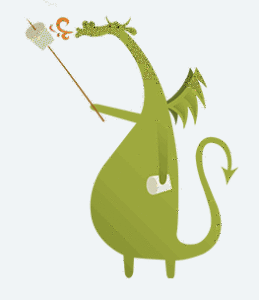
- Does it have advertising? If so, it needs to be nominal and G-rated. I don’t want them to be overbearing or distracting. Worse is if they are inappropriate. I’ve seen great websites and online tools ruined by objectionable ads.
- Is it intuitive? Students want to be able to figure the program out without being taught. An intuitive website and/or app 1) has an easy-to-understand start-up screen that clearly identifies how to use the tool, 2) the process for using the tool is similar to others the students is familiar with, and 3) the student can independently launch and operate the web tool or app without requiring an adult.
- is it user-friendly? Does its design and layout make students want to accomplish the goals of the program? Are students engaged in the activity, motivated to use the web tool? Is it functional? Is it visually stimulating? Does it require only a nominal amount of reading?
- Does the web tool differentiate for types of students and their unique needs? Sure, there are lots of good web tools appropriate for a certain standard classification of student. What I want is the web tool that can adapt to varying needs.
- Is the tool challenging? Does it require sufficient critical thinking to keep the student engaged or do they get bored quickly?
- Is the web tool compatible with most browsers, most computers? I don’t want it so old it won’t play well with the type of computer commonly used by students. I also don’t want it so specialized that students must buy extra equipment to use it.
- Is the web tool free? That’s preferable. There are lots of good web tools that are free to a certain point and charge a fee after that. Depending upon what ‘point’ that kicks in, I’m OK with that
- Does the web tool encourage higher-order thinking–creativity, evaluation, critical thinking, problem solving?
- Is the web tool or app error-free? This means not only that it’s free of spelling and grammar errors, but that it doesn’t freeze, stall, shut down, or crash.
- Does the web tool have educational applications? When students are at school, I want to focus on academic endeavors, leaving those more focused on ‘play’ to the home environment. So many fun programs are also educational, this isn’t a high hurdle.
Share this:
- Click to share on Facebook (Opens in new window) Facebook
- Click to share on X (Opens in new window) X
- Click to share on LinkedIn (Opens in new window) LinkedIn
- Click to share on Pinterest (Opens in new window) Pinterest
- Click to share on Telegram (Opens in new window) Telegram
- Click to email a link to a friend (Opens in new window) Email
- More
38 Art Websites for K-8
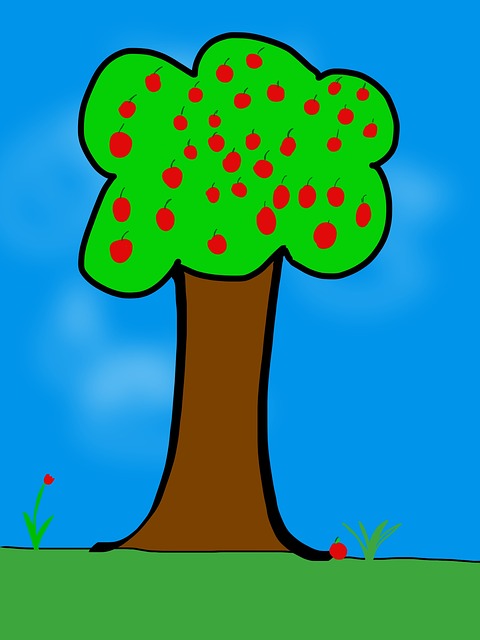 If your children are eager to be creative this summer, but addicted to computers, try these wonderful art-oriented websites. For your youngers, start any visit to the internet with a conversation about safety, privacy, and good digital citizenship. Soon, they’ll know the rules and you won’t have to keep chatting about it:
If your children are eager to be creative this summer, but addicted to computers, try these wonderful art-oriented websites. For your youngers, start any visit to the internet with a conversation about safety, privacy, and good digital citizenship. Soon, they’ll know the rules and you won’t have to keep chatting about it:
You can find updates for this page here.
Lots of art websites for K-8
- Art Online
- ASCII art picture generator–instant
- ASCII Art Text Generator
- BigHuge Labs
- Image edit exposure tool
- Image Edited? Check here
- PhotoCube
Avatars
Share this:
- Click to share on Facebook (Opens in new window) Facebook
- Click to share on X (Opens in new window) X
- Click to share on LinkedIn (Opens in new window) LinkedIn
- Click to share on Pinterest (Opens in new window) Pinterest
- Click to share on Telegram (Opens in new window) Telegram
- Click to email a link to a friend (Opens in new window) Email
- More
19 Topics to Teach in Digital Citizenship–and How
 Recently, Common Sense Media named Ask a Tech Teacher as one of the 2014 blogs to watch on the topic of Digital Citizenship. It reminded me what a massive topic this is! To my count, it includes at least 19 topics (check here for updated links):
Recently, Common Sense Media named Ask a Tech Teacher as one of the 2014 blogs to watch on the topic of Digital Citizenship. It reminded me what a massive topic this is! To my count, it includes at least 19 topics (check here for updated links):
- Cyberbullying–Harassment that happens on the Internet
- Digital citizenship–Live in the digital world safely, responsibly, and ethically
- Digital commerce–Electronic buying and selling of goods
- Digital communications–Electronic transmission of information including email, IM, SMS, chatrooms, forums, and multi-player games
- Digital footprint–Trail left in cyberspace by the use of digital communication
- Digital law–Legal rights and restrictions governing technology use
- Digital privacy–Protection of citizen information, reputation, and rights while using digital mediums
- Digital rights/ responsibilities–Privileges and freedoms extended to all digital users and behavioral expectations that come with them. (Ribble & Bailey, 2007)
- Digital search and research–Search and research that relies on online sources
- Effective Passwords–Make these easy to remember but hard to guess
- Fair use–Legal use of copyrighted materials without permission of the owner provided the use is fair and reasonable, does not impair the value of materials, and does not curtail profits expected by owner
- Image copyright–Exclusive legal right to reproduce, publish, sell, or distribute the matter and form of an image
- Internet safety–Security of people and their information when using the Internet
- Netiquette–Electronic ‘etiquette’ on the net
- Online Plagiarism–Wrongful appropriation of another author’s “language, thoughts, ideas, or expressions”
- Online presence–An individual’s collective existence online including any activity that takes place on the internet
- Public domain–The realm embracing rights to online material that belong to the community at large, are unprotected by copyright or patent, and can be appropriated by anyone
- Social media–Online platforms like Facebook and Twitter by which individuals and communities create and share content
- Stranger Danger–Perceived danger by strangers
Share this:
- Click to share on Facebook (Opens in new window) Facebook
- Click to share on X (Opens in new window) X
- Click to share on LinkedIn (Opens in new window) LinkedIn
- Click to share on Pinterest (Opens in new window) Pinterest
- Click to share on Telegram (Opens in new window) Telegram
- Click to email a link to a friend (Opens in new window) Email
- More
Read Across America Day
 Many people in the United States, particularly students, parents and teachers, join forces on Read Across America Day, annually held on March 2. This nationwide observance coincides with the birthday of Dr Seuss.
Many people in the United States, particularly students, parents and teachers, join forces on Read Across America Day, annually held on March 2. This nationwide observance coincides with the birthday of Dr Seuss.
Here are some great reading websites for students K-5 (click here for updates):
- Aesop Fables—no ads
- Aesop’s Fables
- Audio stories
- Childhood Stories
- Classic Fairy Tales
- Fairy Tales and Fables
- Listen/read–Free non-fic audio books
- Owl Eyes (classics)
- Starfall
- Stories read by actors
- Stories to read for youngsters
- Storyline
- Unite for Literacy
Share this:
- Click to share on Facebook (Opens in new window) Facebook
- Click to share on X (Opens in new window) X
- Click to share on LinkedIn (Opens in new window) LinkedIn
- Click to share on Pinterest (Opens in new window) Pinterest
- Click to share on Telegram (Opens in new window) Telegram
- Click to email a link to a friend (Opens in new window) Email
- More
Weekend Websites: Mouse Skills
Here are some of my favorite websites to teach mouse skills to kindergarten and 1st grade. It’s from my collection and is constantly updated here:
- Bees and Honey

- Jigsaw puzzles
- Jigzone–puzzles
- Mouse and tech basics–video
- Mouse exercises–for olders too
- Mouse movement–bomono
- Mouse practice
- Mouse practice—drag, click
- Mouse skills
- Mouse Song
- Mouse Use Video
- Wack-a-gopher (no gophers hurt in this)
Share this:
- Click to share on Facebook (Opens in new window) Facebook
- Click to share on X (Opens in new window) X
- Click to share on LinkedIn (Opens in new window) LinkedIn
- Click to share on Pinterest (Opens in new window) Pinterest
- Click to share on Telegram (Opens in new window) Telegram
- Click to email a link to a friend (Opens in new window) Email
- More
Dear Otto: How do I grade technology in my school?
Dear Otto is an occasional column where I answer questions I get from readers about teaching tech. If you have a question, please complete the form below and I’ll answer it here. For your privacy, I use only first names.
Here’s a great question I got from Barbara, a principal at a local school:
..
There isn’t a lot of research on the topic of grading tech classes. Anecdotally, it seems to be all over the board–whether teachers grade or not, and if they do–how. The short answer to this question is: It depends upon your expectations of the tech class. If it’s fully integrated into the classroom, treated more as a tool than a ‘special’ class (some call them ‘exploratories’, akin to PE, Spanish, music), then you probably want to hold it rigorously to the grading scale used in the classroom. The projects created will be evidence of learning, more like summative (or formative) assessments of academic work than tech skills.
Share this:
- Click to share on Facebook (Opens in new window) Facebook
- Click to share on X (Opens in new window) X
- Click to share on LinkedIn (Opens in new window) LinkedIn
- Click to share on Pinterest (Opens in new window) Pinterest
- Click to share on Telegram (Opens in new window) Telegram
- Click to email a link to a friend (Opens in new window) Email
- More
Weekend Website 40: NORAD Santa
It’s the time of year when inquiring young minds want to know–Where’s Santa? Here’s a great website to answer that question.
[caption id="attachment_4169" align="aligncenter" width="614"]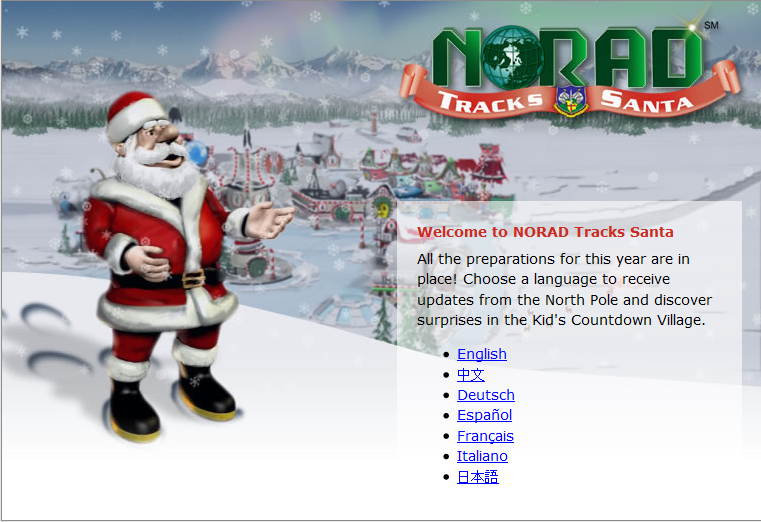 Track Santa on Xmas Eve[/caption]
Track Santa on Xmas Eve[/caption]
Share this:
- Click to share on Facebook (Opens in new window) Facebook
- Click to share on X (Opens in new window) X
- Click to share on LinkedIn (Opens in new window) LinkedIn
- Click to share on Pinterest (Opens in new window) Pinterest
- Click to share on Telegram (Opens in new window) Telegram
- Click to email a link to a friend (Opens in new window) Email
- More