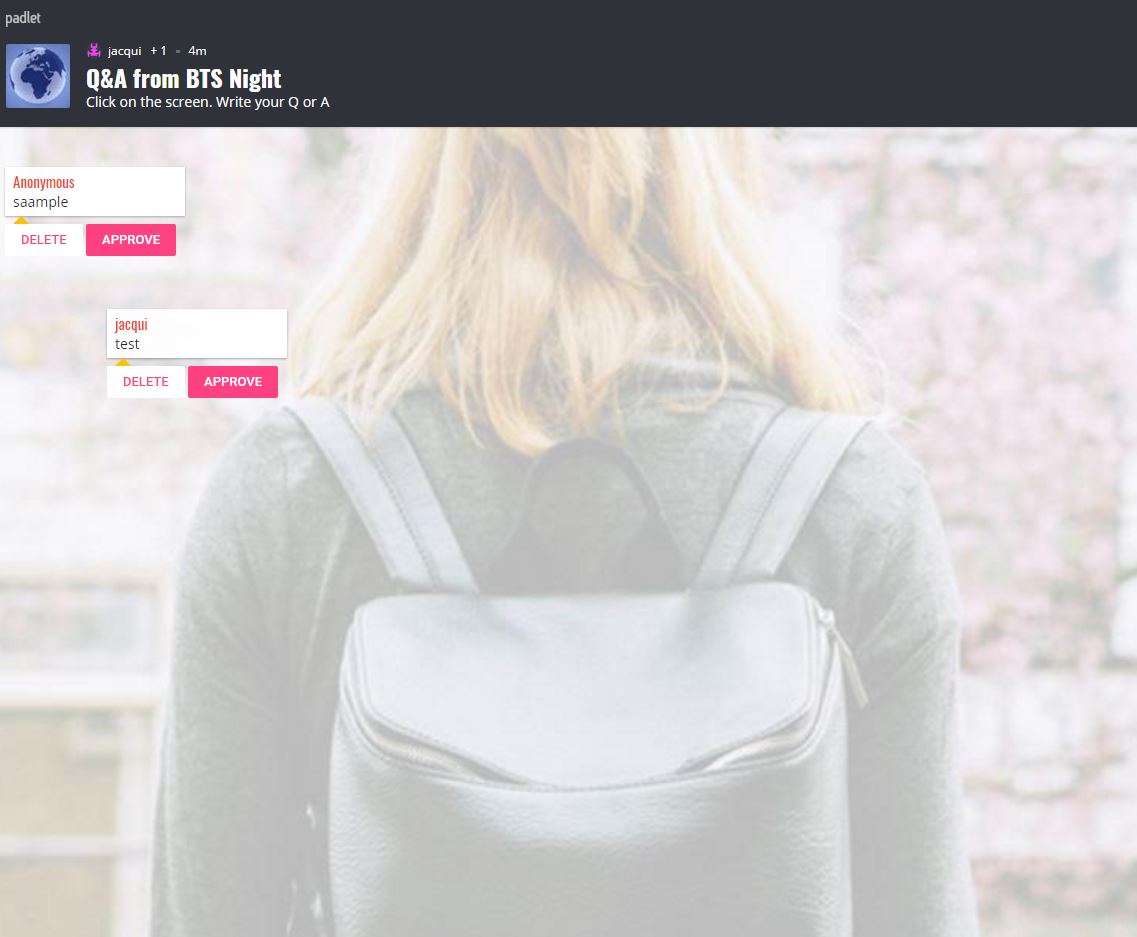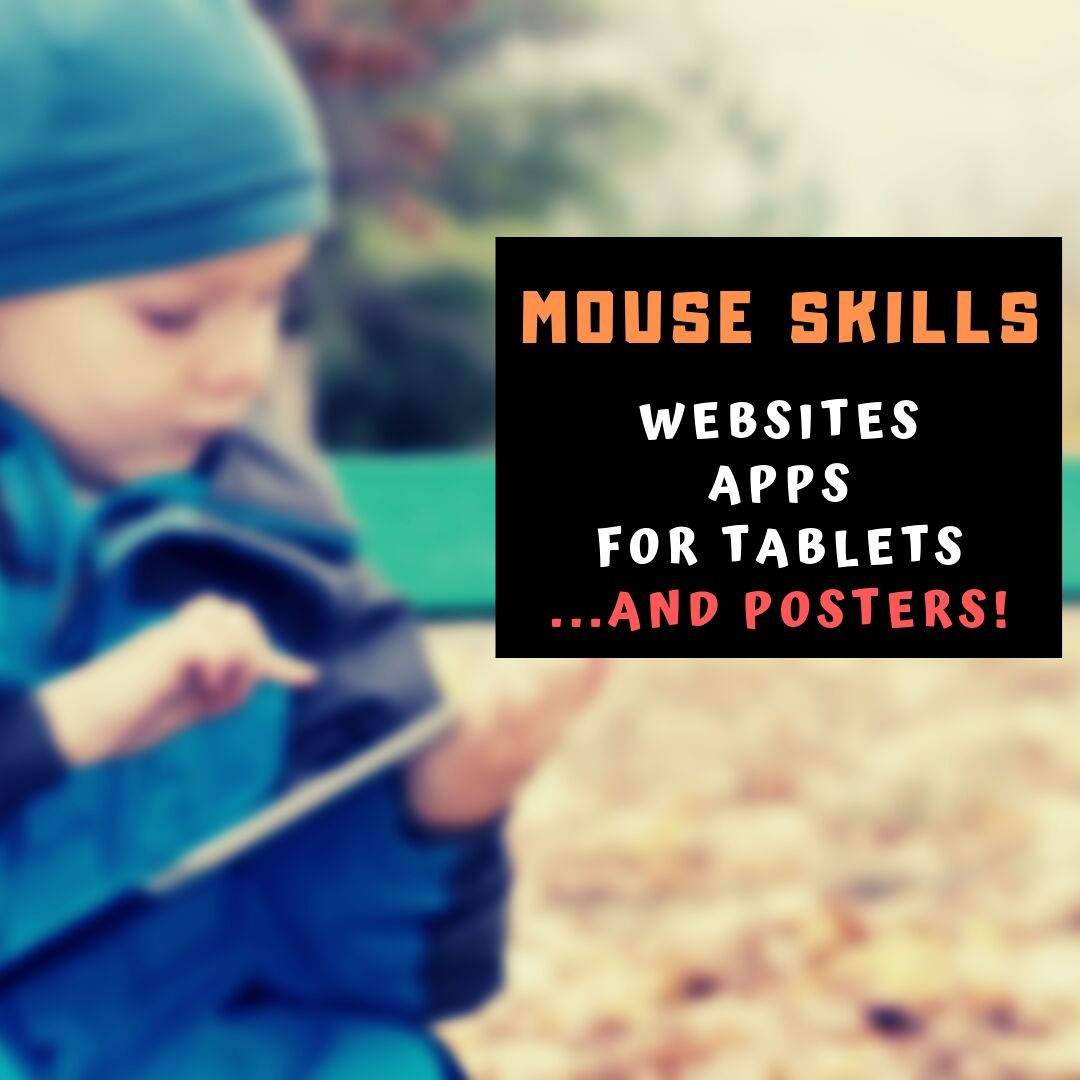Category: 1st
3 Lesson Plans to Teach Architecture in First Grade
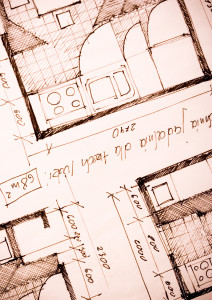 Here’s a great lesson plan with three activities well-suited to the discussion of architecture and design in 1st grade:
Here’s a great lesson plan with three activities well-suited to the discussion of architecture and design in 1st grade:
Review
Students complete three projects in two weeks to aid understanding of architecture, design, and three-dimensional thinking. They’ll experiment with spatially laying out a three-dimensional structure on a two-dimensional paper. When completed, they’ll discuss with neighbors while practicing good listening skills learned in class.
Start with a discussion of design. This includes size, shape, texture, proportion, scale, mass and color. We will apply these to rooms, buildings, and neighborhoods. Encourage students to think and analyze critically as they engage in learning.
In figures below, ask students which are two- or three-dimensions? How do they know?
[gallery ids="50170,50171,50172,50173,50164"]Design the Classroom
Visit Classroom Architect and demo how to design the classroom with drag-and-drop pieces (see figures below). Take suggestions from class on layout. Students must think about where tables and storage are relative to other items. This is an active learning lesson that encourages visual thinking. Develop a sample based on class input and show how to make corrections if necessary.
Share this:
6 Sites + 12 + 6 About Coin Counting
Second graders (sometimes first graders) learn about money. The only way to really ‘get it’ is  repetition. Here’s a list of websites to provide redundancy for each type of learner:
repetition. Here’s a list of websites to provide redundancy for each type of learner:
For a longer list that includes concepts like ‘economics’, try these:
Coins and Counting Money
- Brain Pop Learn about Money
- Cashtivity
- Coin games—from US Mint
- Count Money
- Face on money
- Face on money–from Lunapic; lots of options
- Make change
- Money—counting
- Moneyville
- Money Flashcards–APlus Math
- Mr. Bouncy’s Money collection–lots of websites
- US Mint virtual tour (a slideshow)
Economics–for youngers
- Brain Pop Learn about Money
- Coffee Shop Game
- Rich Kid Smart Kid
- Spent–living at minimum wage: the game
- Three Jars–kids learn to use money wisely
- Tykoon Kid–earning with a purpose
Do you have any to add to this list? These are mostly for youngers–I’d love some for older age groups. (more…)
Share this:
3 Apps That Encourage Students to Read
 Reading is defined as “the action or skill of absorbing written or printed matter silently or aloud.” Sounds dry, maybe even boring, but once a child learns to read, they get much more than an understanding of words, sentences, paragraphs, grammar, syntax, and vocabulary. It has been credited with providing an escape from reality, exercising the mind, saving lives, bringing people together, answering problems, and predicting success in school. It alleviates boredom in the bits of free time that pop up between soccer and dinner and it can be done alone or in a group.
Reading is defined as “the action or skill of absorbing written or printed matter silently or aloud.” Sounds dry, maybe even boring, but once a child learns to read, they get much more than an understanding of words, sentences, paragraphs, grammar, syntax, and vocabulary. It has been credited with providing an escape from reality, exercising the mind, saving lives, bringing people together, answering problems, and predicting success in school. It alleviates boredom in the bits of free time that pop up between soccer and dinner and it can be done alone or in a group.
“Books are the quietest and most constant of friends…”
― Charles William Eliot
According to Early Moments, reading is associated with the following traits:
Share this:
11 Easter Sites For Your Students
 Many Christians celebrate Jesus Christ’s resurrection on Easter Sunday. The Easter date depends on the ecclesiastical approximation of the March equinox. This year, it’s March 31st. Here are some websites your students will love:
Many Christians celebrate Jesus Christ’s resurrection on Easter Sunday. The Easter date depends on the ecclesiastical approximation of the March equinox. This year, it’s March 31st. Here are some websites your students will love:
- Easter color-me (for Kindergarten/first grade)
- Easter Color Me to print or import to drawing program
- Easter games II
- Easter games III
- Easter games IV
- Easter poems and songs (to play online)
- Easter Puppies–video
- Easter puzzles and games
- Easter songs for kids
- Easter story--the Easter Egg–video
- Easter Word hunt (Starfall)
Share this:
Read Across America Day
 Many people in the United States, particularly students, parents and teachers, join forces on Read Across America Day, annually held on March 2. This nationwide observance coincides with the birthday of Dr Seuss.
Many people in the United States, particularly students, parents and teachers, join forces on Read Across America Day, annually held on March 2. This nationwide observance coincides with the birthday of Dr Seuss.
Here are some great reading websites for students K-5:
- Aesop Fables—no ads
- Aesop’s Fables
- Audio stories
- Childhood Stories
- Classic Fairy Tales
- Edutainment games and stories
- Fables—Aesop—nicely done
- Fairy Tales and Fables
- Interactive storybook collection
- Listen/read–Free non-fic audio books
- Magic Keys–stories for youngers
- Mighty Book
- Open Library
- PBS Stories–Between the Lions
- RAZ Kids–wide variety of reading levels, age groups, with teacher dashboards
- Signed stories
- Starfall
- Stories read by actors
- Stories to read
- Stories to read for youngsters
- Stories to read from PBS kids
- Stories to read–II
- Stories to read—International Library
- Stories—MeeGenius—read/to me
- Stories—non-text
- Story Scramble
- Story time–visual
- Storytime for me
- Teach your monster to read (free)
- Tumblebooks (fee)
- Ziggity Zoom Stories
Share this:
22 Reading Websites
 These cover elementary school through high school (sites like Open Library and Gutenberg Press where students can get free copies of books they need for class):
These cover elementary school through high school (sites like Open Library and Gutenberg Press where students can get free copies of books they need for class):
Read Stories
- Aesop Fables—no ads
- Aesop’s Fables
- Audio stories
- Childhood Stories
- Classic Fairy Tales
- Edutainment games and stories
- Fables—Aesop—nicely done
- Fairy Tales and Fables
- Project Gutenberg
- Listen/read–Free non-fic audio books
- Magic Keys–stories for youngers
- Mighty Book
- Open Library
- RAZ Kids–wide variety of reading levels, age groups, with teacher dashboards
- Starfall
- Stories read by actors
- Stories to read–II
- Stories to read—International Library
- Story time–visual
- Teach your monster to read (free)
- Tumblebooks (fee)
- Ziggity Zoom Stories
Share this:
The Power of Symbols–What does ‘Turkey’ mean?
Here’s an authentic use of technology to support discussion on math, language standards, and the holidays. As a summation to your discussion with students on symbols, idiomatic expressions, geography, farms, or another topic, post this on your Smartscreen. The poll includes lots of definitions for the word ‘turkey’–from objective to idiomatic. Have each student come up some time during the day (or class) and make their choice.
[polldaddy poll=7398424]
Did your students come up with other definitions I didn’t list?
Share this:
Do Your Children Need Computers for School?
 This is a question I get from parents all the time. Most parents want to get what their child needs as affordably as possible, and don’t want to save a few bucks at the expense of their child. If that sounds like you, here are suggestions on how to decide to get one, what type, and what to include:
This is a question I get from parents all the time. Most parents want to get what their child needs as affordably as possible, and don’t want to save a few bucks at the expense of their child. If that sounds like you, here are suggestions on how to decide to get one, what type, and what to include:
- Talk to the classroom teacher. What are their expectations of the child? If they’re like the ones in my school, they will want him/her to have access to basic software and the internet for research, maybe email. That’s it.
- You’re wondering whether a laptop or desktop is best? There are lots of reasons why a laptop might be a good decision for your particular family dynamics, but in general terms, a desktop is fine for a younger child (K-5). They don’t need to take it to friend’s house for group projects much until they reach middle school, and I would not suggest gearing a more-expensive laptop decision around an occasional project. I guarantee, the teacher won’t.
- There are other reasons why a desktop is a good decision. It is more durable (it isn’t carried around, so can’t be dropped). If part breaks (the keyboard, mouse, monitor), you don’t have to replace the entire computer–just that part. Because children are tougher on electronics than experienced users (this should be expected), it will make these sorts of problems less dramatic and costly. And, a desktop has a larger hard drive, more memory, bigger screen, and more drives/ports for input devices. That makes it more adaptable to unexpected needs.
- Now you need to select which level of desktop your child requires. Does s/he need the basic $350 on sale version or the everything-in-it upgrade? Start simple. Basic. See what the child uses, what else s/he needs before making an expensive decision. Most kids are fine with the lower end of productivity. Some, though, want the works. You’ll know which is right for your child by the time you’re ready for an upgrade.
Share this:
Great (Free) Lesson Plans
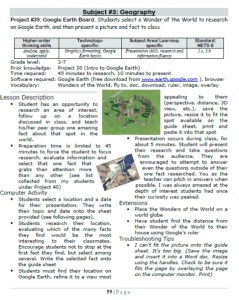 Here’s a list of over seventy-five lesson plans free for your use. They’re organized by:
Here’s a list of over seventy-five lesson plans free for your use. They’re organized by:
- subject
- software/tool
- grade
You just highlight the lesson, then copy-paste to a doc of your choice.
If you want them printed out on 8.5×11 sheets, they are available for purchase here.
Here’s a slideshow of some of the lessons:
[gallery type="slideshow" ids="2533,2503,2502,2501,2500,2474,2473,2472,2448,2447,2446,2445,2402,2401,2391,2390,2304,2303,2236,2235,2231,2230,2229,2155,2137,2136,2135,2132,2131,2128,2127,2123,2122,2104,2103,2102,2101,2100,2099,2098,2047,2046,2040,2039,1615,1612,1611,1610,1609,1608,1604,1603,1602,1601,1557,1556,1555,1531,1530,1525,1524,81"]Share this:
12 Websites to Teach Mouse Skills
One of the most important pre-keyboarding skills is how to use the mouse. The mouse hold is not intuitive and if learned wrong, becomes a habit that’s difficult to break. Here are some images to assist you in setting up your newest computer aficionados:
[gallery type="square" ids="28323,28324"]Here are 12 websites students will enjoy including 2 for adults new to computers: