Author: Jacqui
12 Spring Cleaning Steps for Your Computer
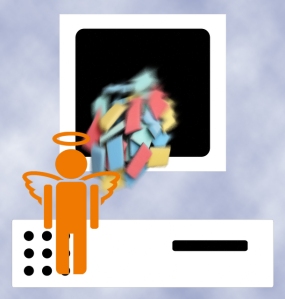 It’s time for Spring Cleaning. Of your computer.
It’s time for Spring Cleaning. Of your computer.
If you followed my suggestion over New Year’s, this will go faster than you expect, but still, plan to set aside a couple of hours. Grab a coffee or tea, get a comfortable chair. Put on your problem-solving hat, and get started:
- Make sure your firewall is working. Windows comes with a built-in one. Maybe Mac does too. Leave it active. It’s under Control Panel-Administrative Tools. Sometimes, they turn off by themselves (I have no idea why). Check it to be sure it remains active.
- Run Spybot or a similar antispyware program. Spybot is free, which is why I like it. I’ve had good luck with it. Download.com says this about Spybot: The program checks your system against a comprehensive database of adware and other system invaders. The Immunize feature blocks a plethora of uninvited Web-borne flotsam before it reaches your computer.
- Keep your antivirus software active. If you’re paranoid like me, run an antivirus scan weekly to be sure nothing is missed.
- Run Ad-aware once a week to keep malware and spyware off your computer. It has a stellar reputation and is still free to all (although there’s an upgrade you can pay for).
- Sort through your My Documents files and get rid of those you don’t need anymore. That includes pictures, videos, faxes, all that stuff. It’s intimidating, like a file cabinet that hasn’t been opened in months–or years. Do it, though. You may not need the hard drive space, but you don’t need the computer fingering through unnecessary files every time it searches.
- Back up all of your files to an external drive or cloud storage. If you have an automated system like Carbonite, skip this. If you don’t have one, consider getting one. They not only automatically back up your work, but they make it accessible from wherever you are–home, work, your accountants, the soccer field. If you use Windows, try their ‘backup’ program. It’s easy to find: Click the Start Button and search ‘backup’.
- Empty the trash folder. Don’t even look in it. If you haven’t missed a file by now, it won’t be in there.
- Learn to use that program you’ve been promising you would. Evernote is a great example. Use it (and you won’t be sorry) or delete the email from your best friend exhorting you to. Move on.
- Go through your programs and delete the ones you no longer use. Here’s what you do:
- go to Control Panel>Programs and Feature
- Peruse the list and pick the programs you downloaded by mistake, meaning to use, or used to use and no longer do
- uninstall
- don’t look back
- Update any software that needs it. I don’t mean BUY a newer version. I mean click the free update that’s been nagging at you (Adobe Reader and Windows, for example)
- Clean the junk off of your desktop. Put it in folders or create a folder for ‘Working on’ or ‘Desktop Stuff’. Don’t know how to create a desktop folder? Here’s what you do:
- Right click on the desktop and select ‘New>folder’
- Clean up your Start Button. Remove shortkeys you no longer use (with a right click>delete). Add those that are now your daily go-to sites. How? Right-click>add to Start Menu.
Share this:
- Click to share on Facebook (Opens in new window) Facebook
- Click to share on X (Opens in new window) X
- Click to share on LinkedIn (Opens in new window) LinkedIn
- Click to share on Pinterest (Opens in new window) Pinterest
- Click to share on Telegram (Opens in new window) Telegram
- Click to email a link to a friend (Opens in new window) Email
- More
Tech Tip #79: Saving Your File so Everyone Can Read it
As a working technology teacher, I get hundreds of questions from parents about their home computers, how to do stuff, how to solve problems. Each week, I’ll share one of those with you. They’re always brief and always focused. Enjoy!
Q: I need to make my Word document readable by colleagues that don’t have MS Word. What do I do?
A: MS Office 2007 and 2010 makes that easy. (more…)
Share this:
- Click to share on Facebook (Opens in new window) Facebook
- Click to share on X (Opens in new window) X
- Click to share on LinkedIn (Opens in new window) LinkedIn
- Click to share on Pinterest (Opens in new window) Pinterest
- Click to share on Telegram (Opens in new window) Telegram
- Click to email a link to a friend (Opens in new window) Email
- More
6 Websites That Ring in Spring
 The temperatures are freezing on the East Coast, but Spring is right around the corner and we as teachers must get ready for it. What better way than with Spring Websites. Here are some of my favorites (check here for updates):
The temperatures are freezing on the East Coast, but Spring is right around the corner and we as teachers must get ready for it. What better way than with Spring Websites. Here are some of my favorites (check here for updates):
- Spring Garden–click to find flowers
- Spring Games
- Spring Word Search
- Spring Word Scramble
Share this:
- Click to share on Facebook (Opens in new window) Facebook
- Click to share on X (Opens in new window) X
- Click to share on LinkedIn (Opens in new window) LinkedIn
- Click to share on Pinterest (Opens in new window) Pinterest
- Click to share on Telegram (Opens in new window) Telegram
- Click to email a link to a friend (Opens in new window) Email
- More
5 Reasons Class Size Does NOT Matter and 3 Why Large is a Good Thing
 Are you drowning in students, sure that the flood of bodies that enter your classroom daily will destroy your effectiveness? Does it depress you, make you second-guess your decision to effect change in the world as a teacher? Do you wonder how you’ll explain to parents–and get them to believe you–that you truly CAN teach thirty students and meet their needs (because you must convince them–of all education characteristics, parents equate class size to success)?
Are you drowning in students, sure that the flood of bodies that enter your classroom daily will destroy your effectiveness? Does it depress you, make you second-guess your decision to effect change in the world as a teacher? Do you wonder how you’ll explain to parents–and get them to believe you–that you truly CAN teach thirty students and meet their needs (because you must convince them–of all education characteristics, parents equate class size to success)?
Take heart while I play Devil’s Advocate and offer evidence contrary to what seems by most to be intuitive common sense. I mean, how could splitting your finite amount of time among LESS students be anything but advantageous? Sure, there are many studies (US-based primarily) that support a direct correlation between class size and teacher ability to meet education goals, but consider how you–personally–learn. Sure, it occurs through teachers, but just as often by trial and error, peers, inquiry, student-centered activities, play, experiencing events, differentiated ways unlike others. Educators like John Holt believe “children [and by extension, you] learn most effectively by their own motivation and on their own terms”.
Is it possible the root of the education problem is other than class size? Getting Beneath the Veil of Effective Schools: Evidence from New York City (National Bureau of Economic Research) indicates that traditional success measures–including class size–do not correlate to school effectiveness. According to this study, what doesn’t matter is:
- class size
- per pupil expenditure
- fraction of teachers with no certification
- fraction of teachers with an advanced degree
Share this:
- Click to share on Facebook (Opens in new window) Facebook
- Click to share on X (Opens in new window) X
- Click to share on LinkedIn (Opens in new window) LinkedIn
- Click to share on Pinterest (Opens in new window) Pinterest
- Click to share on Telegram (Opens in new window) Telegram
- Click to email a link to a friend (Opens in new window) Email
- More
Tech Tip #77: Laptop Frozen? Here’s Another Solution
As a working technology teacher, I get hundreds of questions from parents about their home computers, how to do stuff, how to solve problems. Each week, I’ll share one of those with you. They’re always brief and always focused. Enjoy!
Q:My laptop won’t turn off. What do I do?
A: Do a hard reboot. Hold the power button in ten seconds, until the laptop turns off, and reboot.
Question? Email me at askatechteacher@gmail.com and I’ll answer.
Share this:
- Click to share on Facebook (Opens in new window) Facebook
- Click to share on X (Opens in new window) X
- Click to share on LinkedIn (Opens in new window) LinkedIn
- Click to share on Pinterest (Opens in new window) Pinterest
- Click to share on Telegram (Opens in new window) Telegram
- Click to email a link to a friend (Opens in new window) Email
- More
Dear Otto: How do I use avatars?
 Dear Otto is an occasional column where I answer questions I get from readers about teaching tech. If you have a question, please complete the form below and I’ll answer it here. For your privacy, I use only first names.
Dear Otto is an occasional column where I answer questions I get from readers about teaching tech. If you have a question, please complete the form below and I’ll answer it here. For your privacy, I use only first names.
Here’s a great question I got from Karela:
I would like something funny. I saw the site about making avatars. It is good for students above first grade but, how can they use those avatars later? I just saw a BUY option.
Avatars are great. They inform an overarching discussion on digital citizenship, privacy, and online safety. After all, why do we use avatars? I take every opportunity to use and discuss avatars with students, even if they show up on a website we’re using rather than as a student-directed project.
A few ideas on how to incorporate them into your curriculum and teaching:
Share this:
- Click to share on Facebook (Opens in new window) Facebook
- Click to share on X (Opens in new window) X
- Click to share on LinkedIn (Opens in new window) LinkedIn
- Click to share on Pinterest (Opens in new window) Pinterest
- Click to share on Telegram (Opens in new window) Telegram
- Click to email a link to a friend (Opens in new window) Email
- More
Book Review: Photoshop Elements 12
 Photoshop Elements 12: The Missing Manual
Photoshop Elements 12: The Missing Manual
My rating: 5 of 5 stars
I love Photoshop CS, but my school will no longer support the cost of a license. At first, I refused to teach image editing, feeling like any program I used would be inferior to what I should be teaching. I continued with the decade-old CS (not the up-to-date CS 5). No problem with that. Students loved it, found it easy, extended learning to home–and that’s when the problem arose. They–of course–had to buy the upgrade and wondered why I was using such an old program.
Share this:
- Click to share on Facebook (Opens in new window) Facebook
- Click to share on X (Opens in new window) X
- Click to share on LinkedIn (Opens in new window) LinkedIn
- Click to share on Pinterest (Opens in new window) Pinterest
- Click to share on Telegram (Opens in new window) Telegram
- Click to email a link to a friend (Opens in new window) Email
- More
18 Things Teachers Do Before 8am
 This is inspired by Jennifer Cohen over at Forbes who wrote a wonderful article on “5 Things Super Successful People Do Before 8am” (few of which I do, though I can claim #5). She includes chores like exercise, eat a healthy breakfast, map out the day–all great ideas, but not pithy enough for the average teacher I know.
This is inspired by Jennifer Cohen over at Forbes who wrote a wonderful article on “5 Things Super Successful People Do Before 8am” (few of which I do, though I can claim #5). She includes chores like exercise, eat a healthy breakfast, map out the day–all great ideas, but not pithy enough for the average teacher I know.
Here’s my list of what the average teacher accomplishes before her first class of children crosses the threshold of her domain. These are gathered from chatting with friends and efriends on how they start their days:
- Research the answers to sixteen ‘why’ questions students asked during yesterday’s classes.
- Figure out how to run that dang iPad app students want to use.
- Wash Superman (or woman) cape.
- Close eyes for three seconds to invoke the memory of Emma [replace ‘Emma’ with the name of the Poster Child for why you’re a teacher].
- Accomplish the equivalent of stuffing twenty people in a phone booth–which means find son/daughter’s lost iPad which must be brought to school every day, get kids off to school with packed lunches and completed homework, arrange household repairs, sort dog and husband/wife, talk significant other down from an emotional cliff, and figure out how to make coffee by pouring hot water through yesterday’s grounds (oops–forgot to buy coffee).
- Eat breakfast–real food, not leftovers or peanut butter from sandwiches.
- Move what wasn’t accomplished yesterday to today’s To Do list, which is most everything.
- Promise that today, unlike yesterday and the day before, and the day before that, you won’t say D*** five times before the first class arrives. Set a goal of only four times.
- Do emergency morning yard duty instead of the project set up you’d planned to do this morning—and the reason you came in early.
- While doing emergency morning yard duty, imitate someone being patient rather than someone chewing on their last nerve.
- Keep an open mind to all nature of miracles, no matter the shape or size.
- Answer parent email and voicemail from the prior day because you promised the Principal you would–again.
- Paste on your Reasonable face when a parent drops in for an impromptu conference, shoehorned in after s/he dropped off her/his child and before the 8am start-of-day. Stow the one that says, ‘Leave me alone’.
- Take a nap, especially if you’ve been up most of the night grading papers or preparing lesson plans.
- Smile at the parent who always talks with that irritating tone reserved for women they consider delicate.
- Solve the education problems of the world.
- As Paul Harvey said in Broadcast, “In times like these, it is good to remember that there have always been times like these”.
- Remember that–as Edwin Louis Cole once said, you don’t drown by falling in the water; you drown by staying there.
Share this:
- Click to share on Facebook (Opens in new window) Facebook
- Click to share on X (Opens in new window) X
- Click to share on LinkedIn (Opens in new window) LinkedIn
- Click to share on Pinterest (Opens in new window) Pinterest
- Click to share on Telegram (Opens in new window) Telegram
- Click to email a link to a friend (Opens in new window) Email
- More
Tech Tip #76: Laptop Frozen? Here’s What You Do
As a working technology teacher, I get hundreds of questions from parents about their home computers, how to do stuff, how to solve problems. Each week, I’ll share one of those with you. They’re always brief and always focused. Enjoy!
Q:My laptop is frozen. I can’t even turn it off. What do I do?
A: To fix a recalcitrant laptop, remove the battery, wait ten seconds and put it back and start up again. Half the time, that’ll fix it. (more…)
Share this:
- Click to share on Facebook (Opens in new window) Facebook
- Click to share on X (Opens in new window) X
- Click to share on LinkedIn (Opens in new window) LinkedIn
- Click to share on Pinterest (Opens in new window) Pinterest
- Click to share on Telegram (Opens in new window) Telegram
- Click to email a link to a friend (Opens in new window) Email
- More
Dear Otto: How do you teach file types?
 Dear Otto is an occasional column where I answer questions I get from readers about teaching tech. If you have a question, please complete the form below and I’ll answer it here. For your privacy, I use only first names.
Dear Otto is an occasional column where I answer questions I get from readers about teaching tech. If you have a question, please complete the form below and I’ll answer it here. For your privacy, I use only first names.
Here’s a great question I got from Kaylene:
.. (more…)
Share this:
- Click to share on Facebook (Opens in new window) Facebook
- Click to share on X (Opens in new window) X
- Click to share on LinkedIn (Opens in new window) LinkedIn
- Click to share on Pinterest (Opens in new window) Pinterest
- Click to share on Telegram (Opens in new window) Telegram
- Click to email a link to a friend (Opens in new window) Email
- More







































