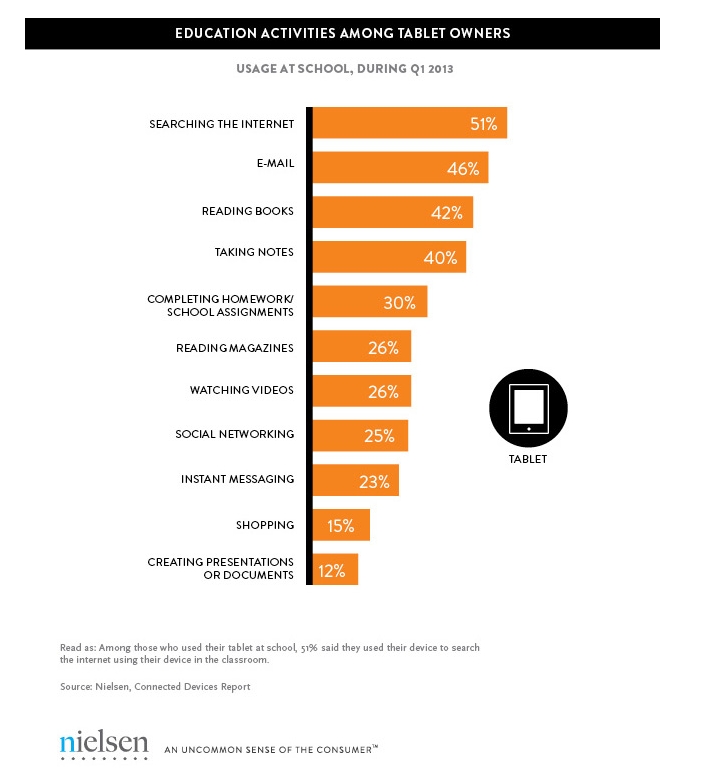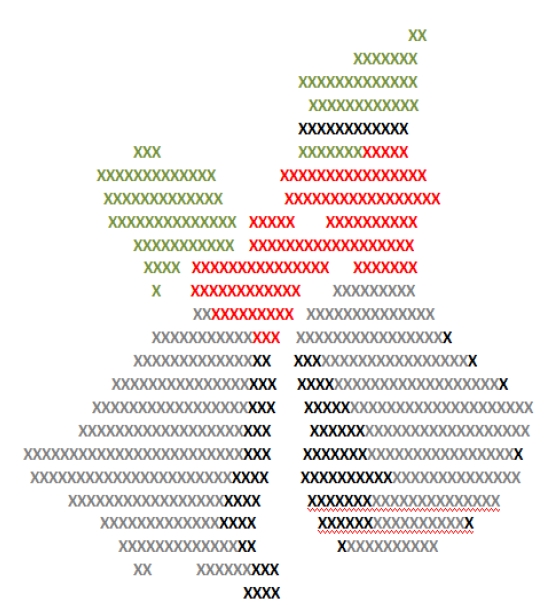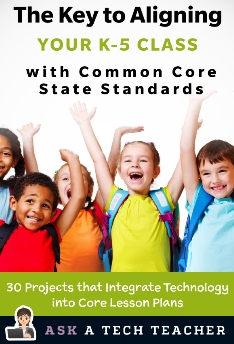Author: Jacqui
Weekend Website: Hunger Games
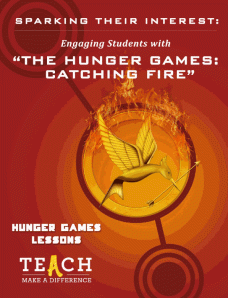 I’d like to welcome Michelle Mano as my guest blogger today. As a former classroom teacher who understands the importance of creasting a community of 21st century learners, Michelle is a strong advocate of technology in the classroom She has a great lesson plan and activities to share with you-all today, based on The Hunger Games:
I’d like to welcome Michelle Mano as my guest blogger today. As a former classroom teacher who understands the importance of creasting a community of 21st century learners, Michelle is a strong advocate of technology in the classroom She has a great lesson plan and activities to share with you-all today, based on The Hunger Games:
The Hunger Games: Catching Fire opened in theaters on November 22 and has taken the world by storm, already grossing almost $600 million internationally. This adaptation of the bestselling young adult series by Suzanne Collins has captivated middle and high school students with its story of a futuristic government that rules through fear, subjecting its people to a deadly annual tournament. With equal parts adventure, suspense and romance, it’s clear why this trilogy has achieved such widespread appeal.
But what about its educational potential? Is it possible to use such a popular work of fiction in the classroom to generate excitement for learning?
Teach.com and Hunger Games Lessons have recently released “Sparking Their Interest: Engaging Students with The Hunger Games: Catching Fire“, an exciting guide that examines the role of popular culture in education and offers great ideas for incorporating The Hunger Games into your everyday lessons. Hunger Games Lessons was started by Tracee Orman, a high school English teacher who recognized the series educational value. Teach.com is an educational resource dedicated to discovering, discussing and encouraging great teaching around the world. They work closely with USC Rossier Online, a top-ranked teacher preparation program delivered online from the University of Southern California, to foster innovation and creativity in teachers. Both share a vision of empowering educators to prepare students for 21st century learning, particularly when it comes to getting young students excited about school. According to the Hunger Games guide, “keeping your curriculum relevant is the key to student motivation…when placed in the context of 21st century skills, utilizing popular movies, television and literature allows students to become technologically adept, culturally aware and motivated to learn.”
Share this:
The Tablet’s ‘Killer App’
Kids love tablets (spelled I-P-A-D). It doesn’t matter that they won’t run most software, don’t have USB ports, have no flash, allow very little storage, and can’t print (with ease) because kids aren’t using them for that. In fact, according to a report from the UK’s MailOnline, most kids use tablets to play games, watch videos, and access the internet.
Which is different from how students (as a subset of ‘kids’) use tablets. When querying children about the education use of tablets, here’s what Nielsen found:
[from Nielsen’s quarterly “Connected Devices Report” and similar to the Ofcom Children and Parents: Media Usage and Attitudes Report though the MUAR finds 97% of children use tablets for school.]
As a tech teacher, I was surprised at the high email ranking. Conventional wisdom says kids don’t email, preferring texting, yet here, it’s the #2 most popular use. At the very least, I would have put it behind ‘reading books’, an activity probably at the cusp of why kids received the tablet: Parents want to encourage reading.
Share this:
Dear Otto: What do I do with students who ‘get’ tech really fast?
 Dear Otto is an occasional column where I answer questions I get from readers about teaching tech. If you have a question, please complete the form below and I’ll answer it here. For your privacy, I use only first names.
Dear Otto is an occasional column where I answer questions I get from readers about teaching tech. If you have a question, please complete the form below and I’ll answer it here. For your privacy, I use only first names.
Here’s a great question I got from Linda:
Share this:
Tech Tip: Back up Your Blog for the Holiday!
As a working technology teacher, I get hundreds of questions from parents about their home computers, how to do stuff, how to solve problems. Each Tuesday, I’ll share one of those with you. They’re always brief and always focused. Enjoy!
Q: I’m off school for two weeks and am backing everything up ‘just in case’. I know how to copy-paste and do Windows back-up , but how do I protect all my posts on my blog?
A: If you use Wordpress, it’s easy. Here’s what you do:
- Go to Tools>Export
- Select the bubble for ‘all’
- It’ll back it up as an XML file (you don’t have to understand what that is. Just know it’s the file that will save you if Wordpress crashes)
- Save that backup file somewhere safe in case you need it. Preferably where your Cloud automatic back-up will grab it (assuming you have one of those. If you use Carbonite, you do)
- Do this once a month–or a week if you’re active
My business website is a Wordpress theme with a ton of widgets. I can back it up exactly the same. Which I do, even though it has an automatic back-up.
That’s it. Now you’re safe.
Share this:
How Has the Internet Changed Education
Sure, we all know that as a subjective, gut-level judgment, but is there data to prove it?
Oh yeah. Look at this infographic from Cool Infographics:
Share this:
Hue HD–Webcam, Doc camera, Versatile Friend
I get a lot of questions from readers about affordable document cameras. They’re hard to come by, but I think I found one–HUE HD…
Age:
Any age
Topic:
Digital hardware
Address:
Review:
Students are used to digital cameras, phone cameras, and the ones that come with laptops and iPads, but not a colorful camera-with-built-in-microphone that has a friendly-looking bubble head (my students put eyes on ours) that can be twisted any direction. The Hue HD webcam was an instant success in my classroom. The body is sturdy and the gooseneck that connects the camera to the weighted base is rigid enough it stays in place even when flexed. And, the USB cable that connects the camera to the computer is long–six feet-giving lots of range for creative work.
Share this:
18 Holiday Websites For Your Students
 Need a few websites to fill in sponge time? Here are Holiday websites that will keep students busy while teaching them:
Need a few websites to fill in sponge time? Here are Holiday websites that will keep students busy while teaching them:
- 12 Days Gift Hunt
- 12 Days of Christmas
- Christmas—history—fun video
- Holiday collection
- Holiday Elf Games
- Holiday hangman
- Holiday Hangman II
- Holiday music
- Holiday—Design Gingerbread House
- Holiday—find the word
- Holiday—match game
- Holiday—Math Facts
- Holiday—North Pole Academy
- Holidays–various
- NORAD Santa
- Penguin Show
- Reindeer Orchestra
- Santa Tracker
Share this:
Common Core Reading–What if Students Don’t Like Reading
 Here’s a free lesson plan from the newest Ask a Tech Teacher book, How to Achieve Common Core with Tech–the Reading Strand. This covers K-8, 315 Standards, and has 14 projects.
Here’s a free lesson plan from the newest Ask a Tech Teacher book, How to Achieve Common Core with Tech–the Reading Strand. This covers K-8, 315 Standards, and has 14 projects.
BTW, the lines at the front of each step are to track progress in case you don’t complete it in one class period. Feel free to print out for classroom use:
Essential Question
How can games help me learn reading skills?
Summary
Students play an online game (i.e., Samorost) to hone reading and math skills. By end of unit, 5th through Middle School will review up to 7 math anchor standards, 8 reading anchor standards, 6 RST standards, 4 reading informational standards, and 1 reading foundational standard.
Big Idea
Games encourage students to read closely, determine and analyze central ideas, interpret meaning, assess point of view/purpose, differentiate between arguments, and understand sometimes complex material.
Materials
Internet, class Twitter account, student blogs, digital citizenship links
Teacher Preparation
Share this:
Tech Tip #71: Visit Foreign Language Google Search
As a working technology teacher, I get hundreds of questions from parents about their home computers, how to do stuff, how to solve problems. Each week, I’ll share one of those with you. They’re always brief and always focused. Enjoy!
Q: English isn’t my first language. How do I go to Google in other languages?
A: To visit the foreign language Google search engines, type:
www.google.co
Then add the country extension you would like to visit. For example, Japan is .jp, so if I typed:
…I’d get this:
Share this:
Twitter and the Teacher
Before I discuss Twitter, Tweets, and the K-12 teacher, watch this video (click the image), see what you think:
I don’t speak Spanish, so I’m relying on a CNN story to summarize what happened. Here is the gist of it:
After a student made obscene comments about a high school teacher in northern Mexico, she taught a lesson with an online post of her own: a video showing her confronting the girl in class. Now the teacher is on administrative leave. The student has been suspended. The video has gone viral, with hundreds of thousands of views on YouTube.
In the balance of the article, you find out that a student in the teacher’s class posted defamatory comments about her on Twitter and the teacher confronted the student in front of the class as part of a discussion on the power/potency of social media in people’s lives. The teacher admittedly crosses a line when she sinks to the student’s level and says to her (in front of the class), “Listen to me well: I will not allow anyone to call me that, especially a young brat like you and you.”