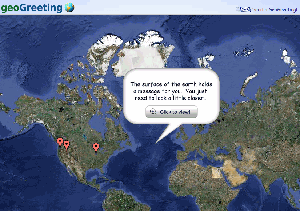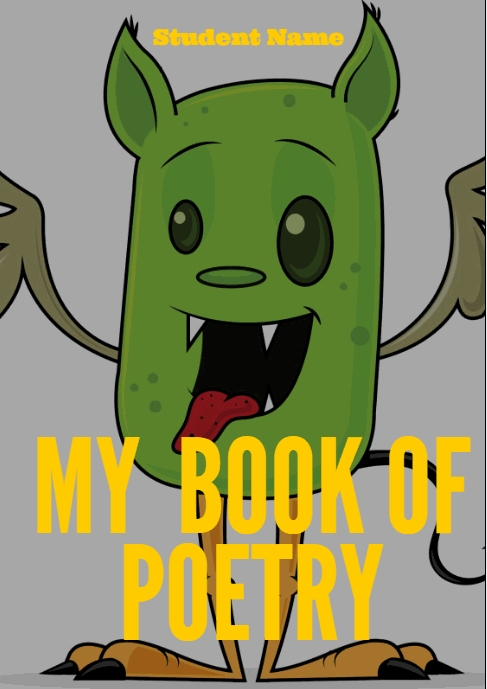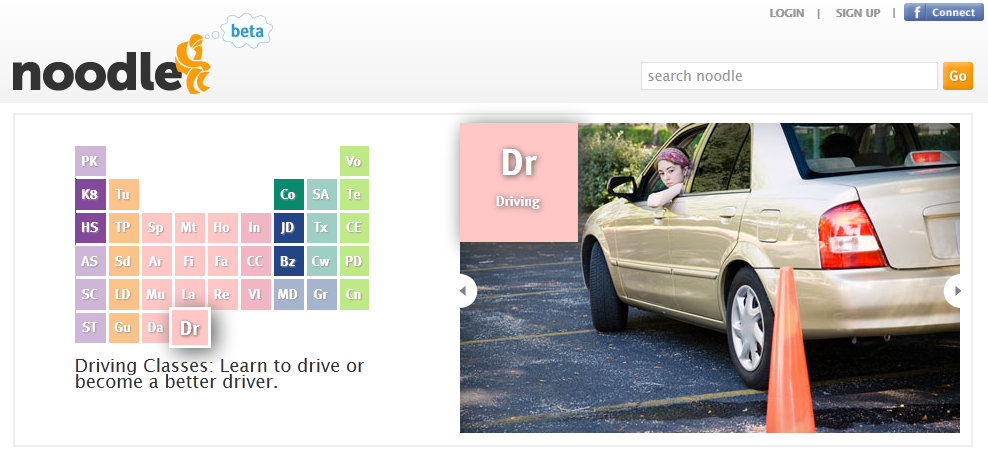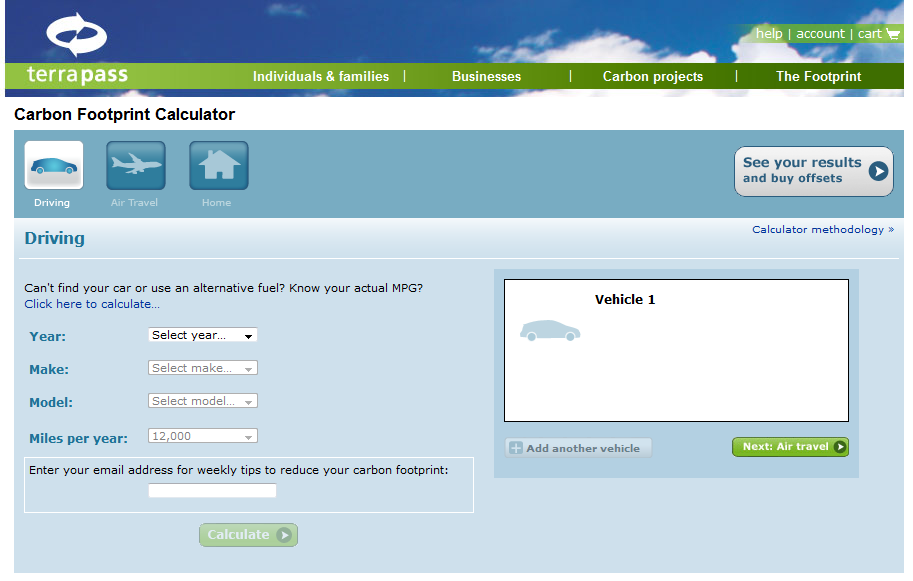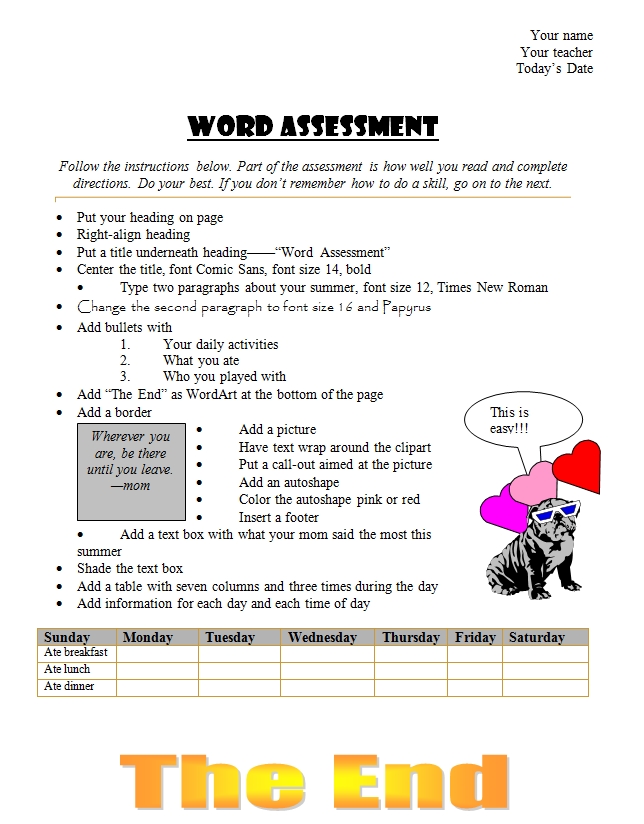Author: Jacqui
Tech Tip #53: How to Pin Any Program to the Start Menu
As a working technology teacher, I get hundreds of questions from parents about their home computers, how to do stuff, how to solve problems. Each Tuesday, I’ll share one of those with you. They’re always brief and always focused. Enjoy!
Q: There’s a program I use all the time, but it’s not on my desktop. I have to click through All-Programs-(etc–wherever it is you must go to find it). Is there a way to add it to my start menu so I can find it more easily? (more…)
Share this:
Weekend Website #71: 5 Great FREE Programs for Kids
Every Friday I’ll send you a wonderful website that my classes and my parents love. I think you’ll find they’ll be a favorite of your students as they are of mine.
Age:
Kindergarten, 1st, 2nd
Topic:
Overall
Review:
When I started as a tech teacher, I pushed my administration for lots of software. I wanted a different one for each theme–human body, space, math. Now, they’re all on the internet–for FREE–which means we can use our tech budget for doc scanners, Dragon Speak… Wait–we have no budget. Good thing I’m addicted to FREE. (more…)
Share this:
Weekend Website #67: 20 Websites to Learn Everything About Landforms
Every Friday I’ll send you a wonderful website that my classes and my parents love. I think you’ll find they’ll be a favorite of your students as they are of mine.
Age:
3rd grade
Topic:
Landforms
Review:
If your third grader has to write a report about landforms, try these websites (check here for updated list):
- About Rivers www.42explore.com/rivers.htm
- Biomes/Habitats http://www.allaboutnature.com/biomes/
- Deserts http://www.42explore.com/deserts.htm
- Explore the Colorado http://www.desertusa.com/colorado/explorriver/du_explorrv.html (more…)
Share this:
18 Great Poetry Websites
My fourth grade students are working on poetry for a few weeks and I have discovered some truly wonderful, fun-filled websites. Here’s my list, each one tested and approved by 75 fourth graders. Just click the picture to go to the website:
[caption id="attachment_2502" align="aligncenter" width="450"]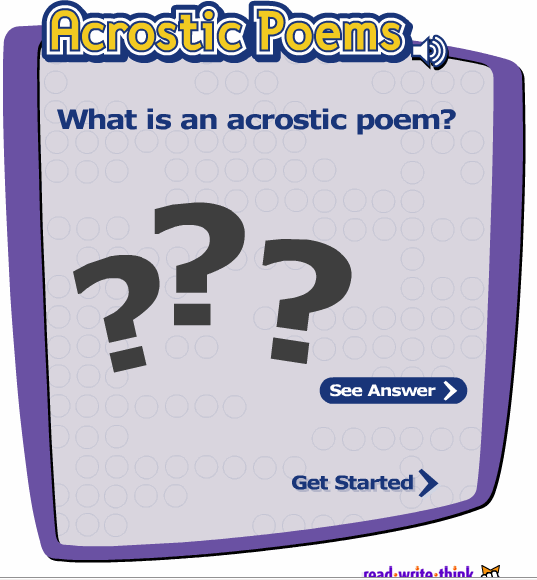 Acrostic[/caption]
[caption id="attachment_2503" align="aligncenter" width="450"]
Acrostic[/caption]
[caption id="attachment_2503" align="aligncenter" width="450"]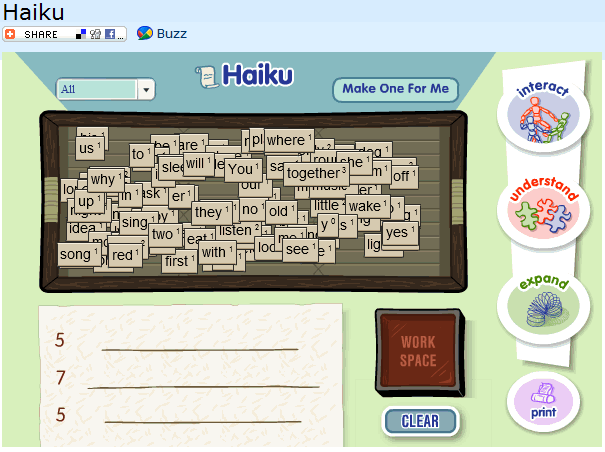 Haiku[/caption]
Haiku[/caption]
Share this:
Tech Tip #52: Roll Your Computer Back to a Problem-Free Date
As a working technology teacher, I get hundreds of questions from parents about their home computers, how to do stuff, how to solve problems. Each Tuesday, I’ll share one of those with you. They’re always brief and always focused. Enjoy!
Q: Something happened and now my computer isn’t working right. I downloaded a program/music/video or installed a new holiday program and it hasn’t worked right since. What do I do?
A: These days, that’s not as hard as it used to be. All you have to do is type ‘restore’ in the search box (on the start menu) and follow instructions. What it’ll do is turn your computer back to an earlier date, before you did the download or the install. It won’t affect documents, only the bad stuff. It’s saved me several times.
Questions you want answered? Email me at [email protected] and I’ll answer it within the next thirty days.
Share this:
Weekend Website #65: Noodle
Every Friday I’ll send you a wonderful website that my classes and my parents love. I think you’ll find they’ll be a favorite of your students as they are of mine.
Age:
K-12
Share this:
Tech Tip #51: Copy Images From Google Images
As a working technology teacher, I get hundreds of questions from parents about their home computers, how to do stuff, how to solve problems. Each Tuesday, I’ll share one of those with you. They’re always brief and always focused. Enjoy!
Q: To copy an image from Google Images (or Bing), I right-click on the picture, select copy, then paste it into my document (with right-click, paste). But, It’s hard to move around. Isn’t there an easier way. (more…)
Share this:
Weekend Website #66: What’s Your Carbon Footprint
Every Friday I’ll send you a wonderful website that my classes and my parents love. I think you’ll find they’ll be a favorite of your students as they are of mine.
Share this:
MS Word for Grades 2-5
It’s all in the sophistication. Second graders do less and not quite as well. Fifth graders do a lot, much better. This uses MS Word, takes about thirty minutes:
- If this is the first time your child is seeing MS Word, review the parts–toolbars, menu bar, canvas, most common keyboard shortcuts (Ctrl+P for print, Ctrl+S for save, Ctrl+Z for undo).
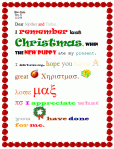
- Add a heading (name and date–use Shift+Alt+D for the date). Default is left-aligned, Times New Roman, size 12. Leave those as they are. We’ll play with them later.
- Push enter twice and write a story, a letter–whatever is a good topic for summer. A couple of sentences for second grade is fine, but 5-10 for fifth grade.
- Check spelling with the little red squiggly lines. Right click and clear them by selecting the correct spelling.
- Check grammar with the green squiggles. These require adjudication. I find them wrong about 50% of the time
- Pick five words (less for second grade) and change the font size from 12. Pick words that would benefit by a larger appearance–like the words Christmas or Bump in the samples–you get the idea. (more…)
Share this:
Tech Tip #50: The Easiest Way to Outline
As a working technology teacher, I get hundreds of questions from parents about their home computers, how to do stuff, how to solve problems. Each Tuesday, I’ll share one of those with you. They’re always brief and always focused. Enjoy!
Q: My fifth graders are learning outlining in the classroom. Is there an easy way to tie that into technology?
A: Outlining can’t be easier than doing it in Word. Here’s what you do:
- Select the Numbered List or the Bullet List in MS Word. MS Word 2010 even lets you select the style up front. MS Word 2003–it’s a bit more complicated
- Your first bullet or number appears on the screen. Type your item
- Push enter to add another number or bullet
- To create a subpoint, push tab after you’ve pushed enter to start the next bullet/number
- To push a subpoint up a level, push Shift+tab after you’ve pushed enter for the next bullet/number