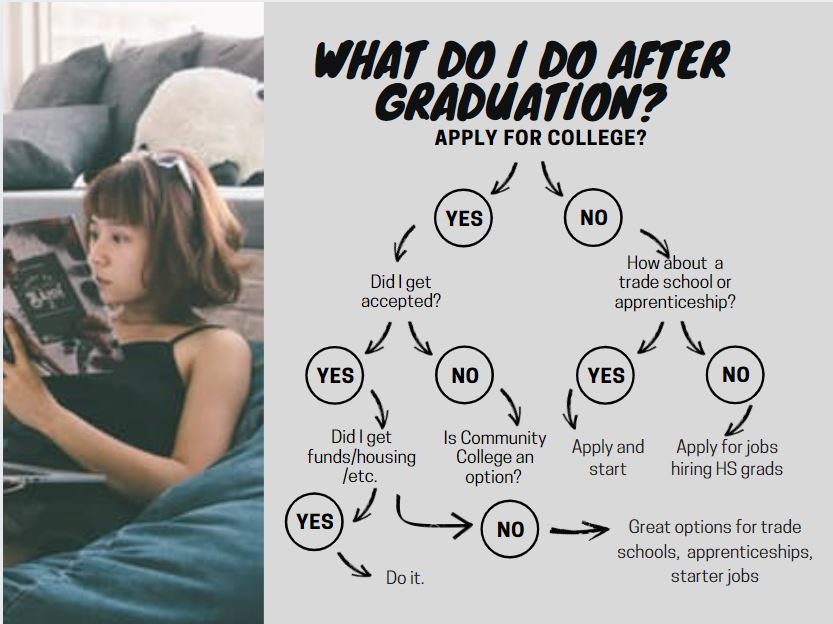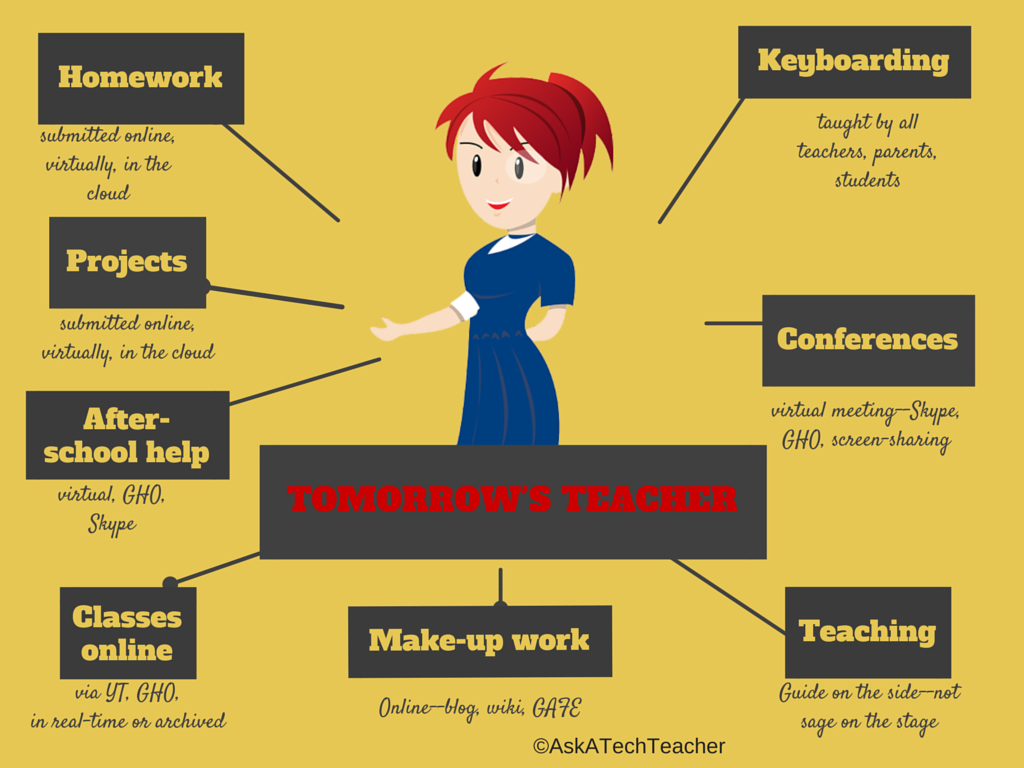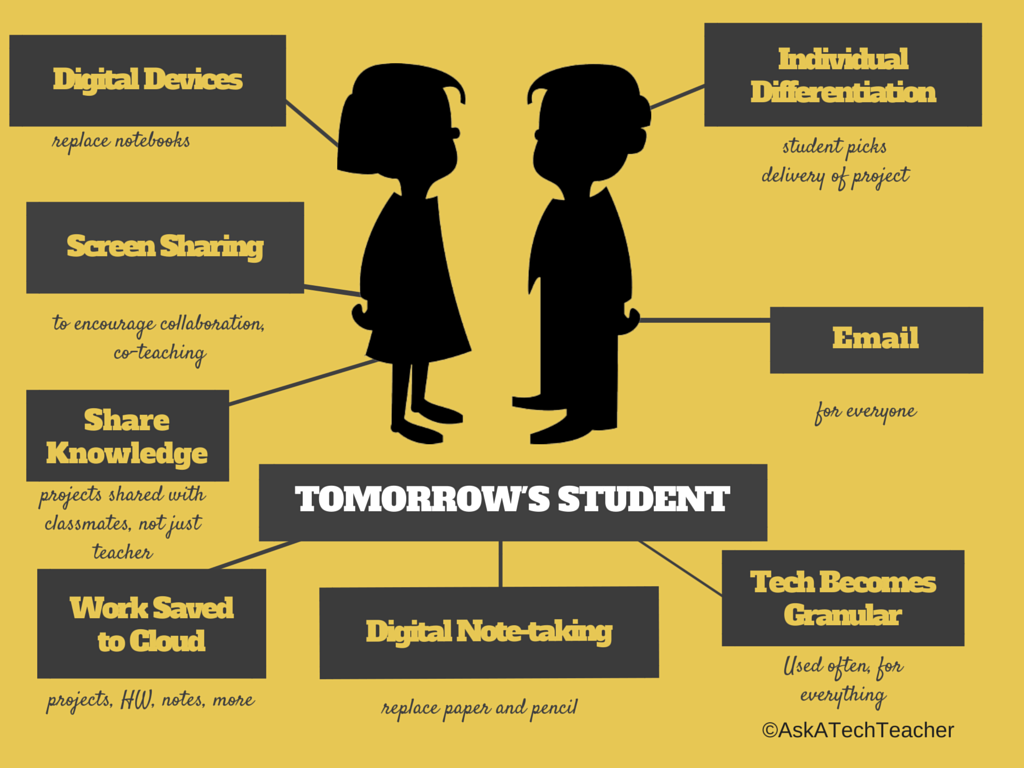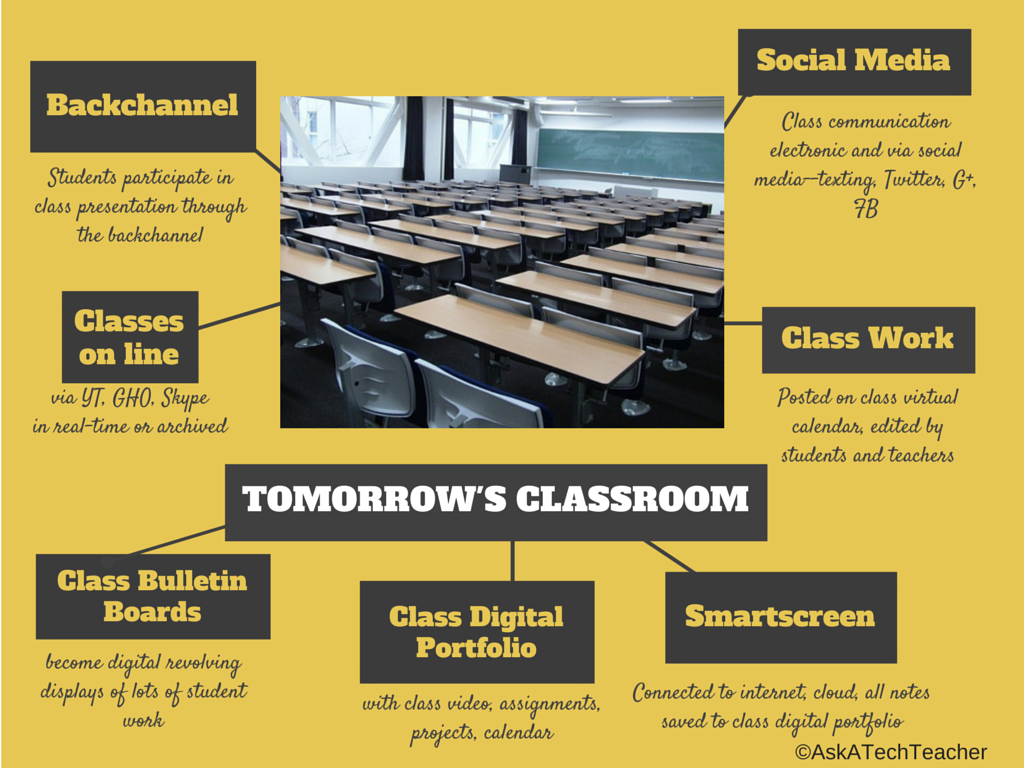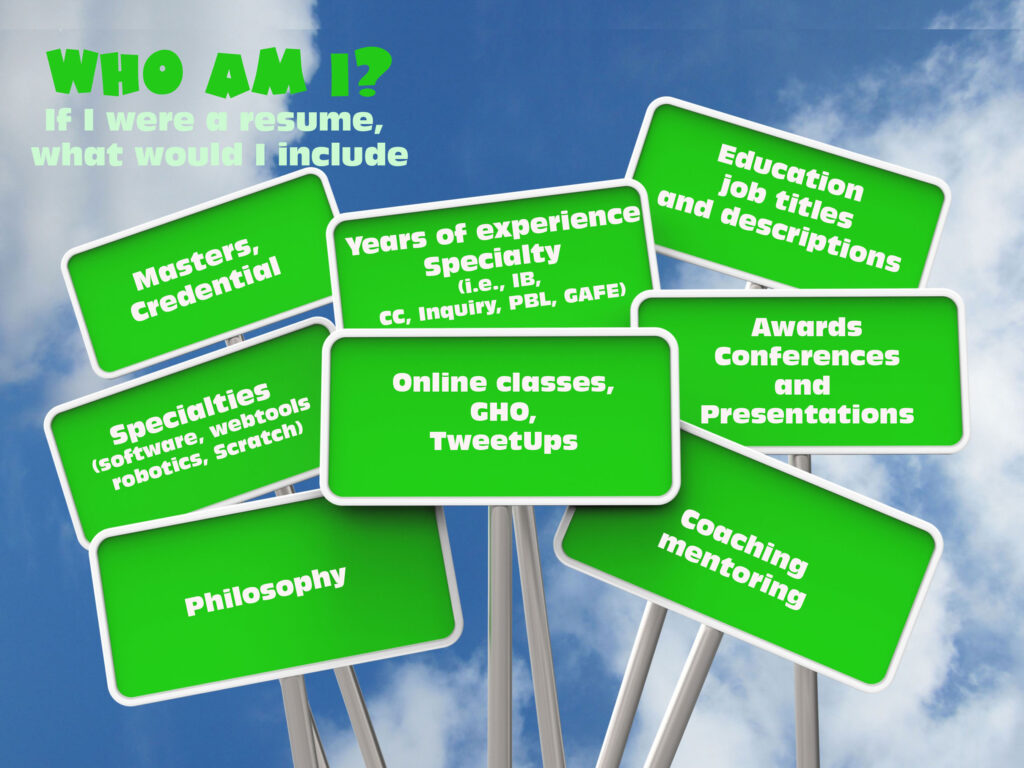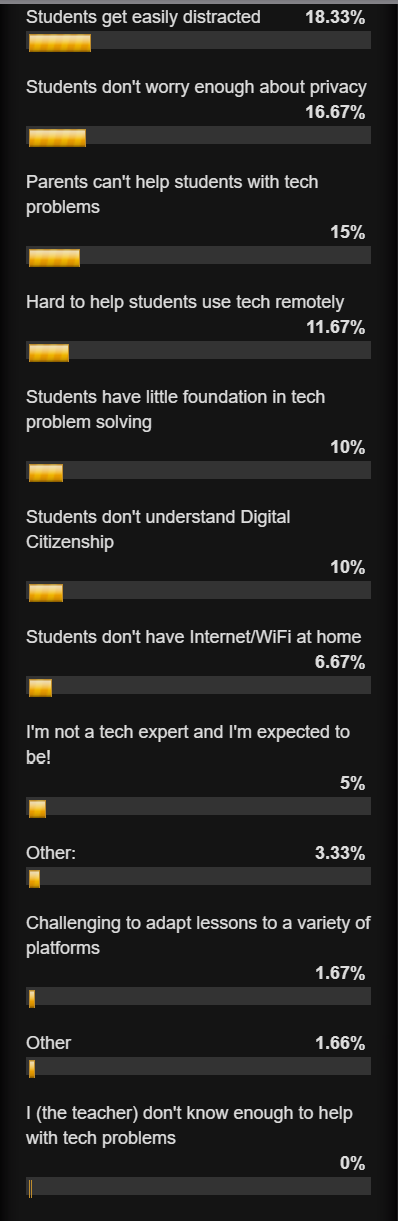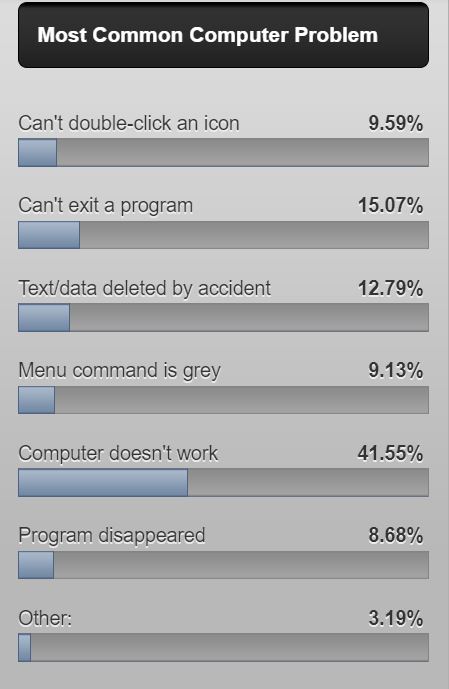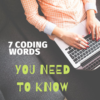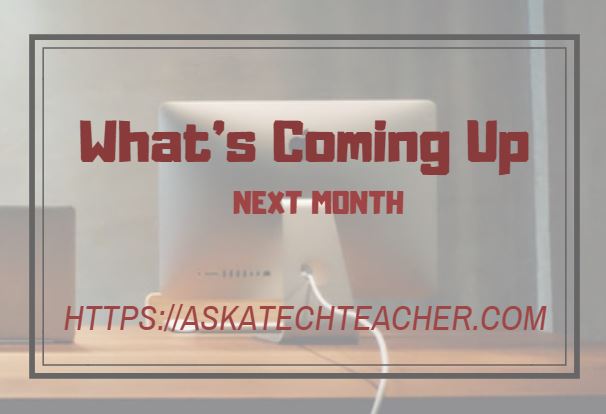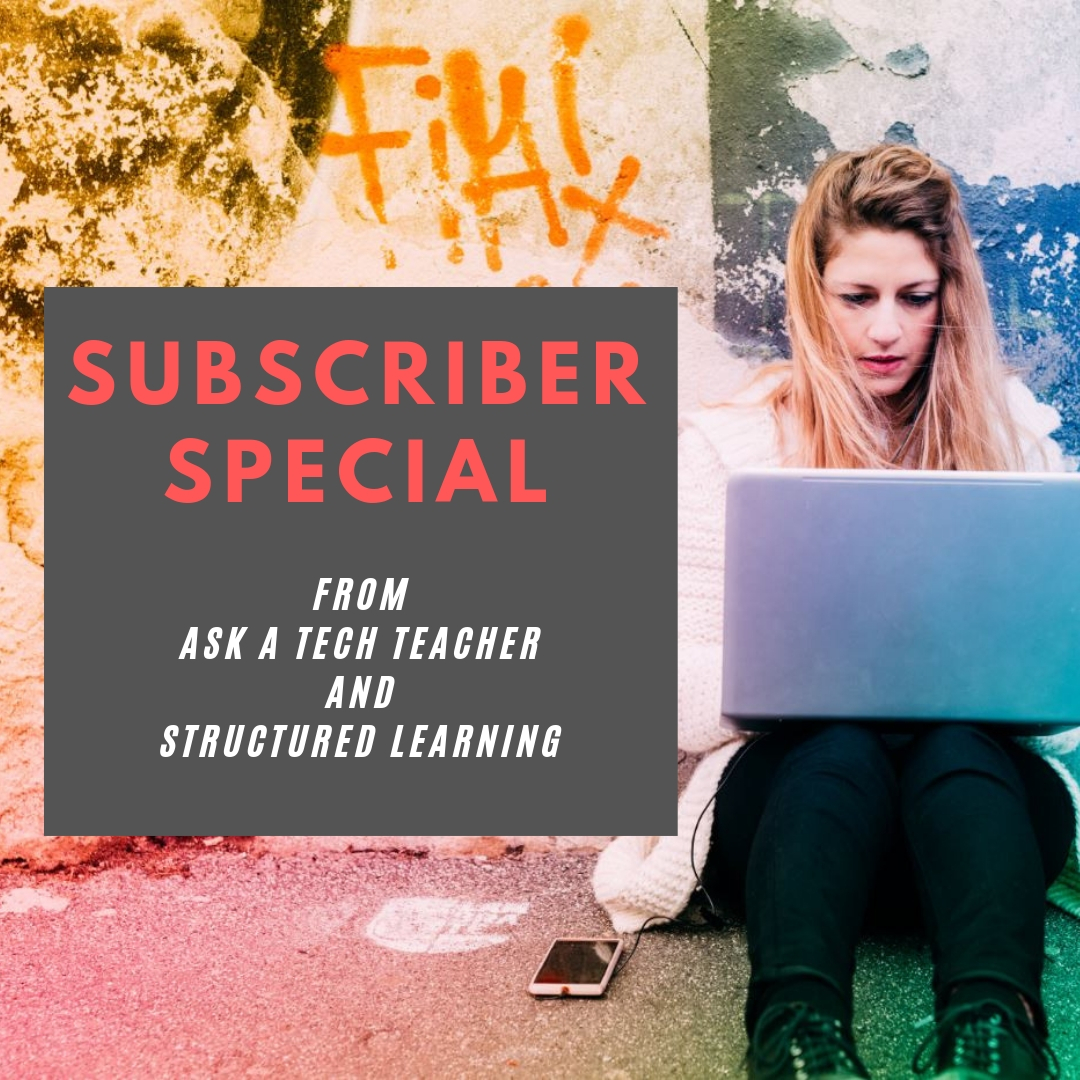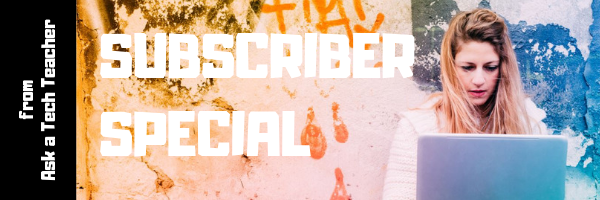Author: Jacqui
5 (free) Posters on College and Career
Every month, we’ll share five themed posters that you can share on your website (with attribution), post on your walls, or simply be inspired.
This month: College and Career
–for the entire collection of 65 posters, click here
Jacqui Murray has been teaching K-18 technology for 30 years. She is the editor/author of over a hundred tech ed resources including a K-12 technology curriculum, K-8 keyboard curriculum, K-8 Digital Citizenship curriculum. She is an adjunct professor in tech ed, Master Teacher, webmaster for four blogs, an Amazon Vine Voice, CSTA presentation reviewer, freelance journalist on tech ed topics, contributor to NEA Today, and author of the tech thrillers, To Hunt a Sub and Twenty-four Days. You can find her resources at Structured Learning.
Share this:
- Click to share on Facebook (Opens in new window) Facebook
- Click to share on X (Opens in new window) X
- Click to share on LinkedIn (Opens in new window) LinkedIn
- Click to share on Pinterest (Opens in new window) Pinterest
- Click to share on Telegram (Opens in new window) Telegram
- Click to email a link to a friend (Opens in new window) Email
- More
Most Common Tech Problems You-all Face
In the grad school classes I teach and my coaching sessions, the biggest problem facing teachers is not the 3R’s or equity or differentiation. It’s technology. In an education environment that is taught remotely as much as in person, this has become a big deal.
A few months ago, I took a poll. Here are the results:
If you’d like to see the earlier poll (from over ten years ago), here it is. It’s interesting to see what has changed in both the computer problems that were spotlighted and what teachers considered common!
Do you agree? Does this match your experience?
Jacqui Murray has been teaching K-18 technology for 30 years. She is the editor/author of over a hundred tech ed resources including a K-12 technology curriculum, K-8 keyboard curriculum, K-8 Digital Citizenship curriculum. She is an adjunct professor in tech ed, Master Teacher, webmaster for four blogs, an Amazon Vine Voice, CSTA presentation reviewer, freelance journalist on tech ed topics, contributor to NEA Today, and author of the tech thrillers, To Hunt a Sub and Twenty-four Days. You can find her resources at Structured Learning.
Share this:
- Click to share on Facebook (Opens in new window) Facebook
- Click to share on X (Opens in new window) X
- Click to share on LinkedIn (Opens in new window) LinkedIn
- Click to share on Pinterest (Opens in new window) Pinterest
- Click to share on Telegram (Opens in new window) Telegram
- Click to email a link to a friend (Opens in new window) Email
- More
Tech Tip #24: Open a New Word Doc without the Program
 In these 169 tech-centric situations, you get an overview of pedagogy—the tech topics most important to your teaching—as well as practical strategies to address most classroom tech situations, how to scaffold these to learning, and where they provide the subtext to daily tech-infused education.
In these 169 tech-centric situations, you get an overview of pedagogy—the tech topics most important to your teaching—as well as practical strategies to address most classroom tech situations, how to scaffold these to learning, and where they provide the subtext to daily tech-infused education.
Today’s tip: Open a New Word Doc without Program
Category: MS Office
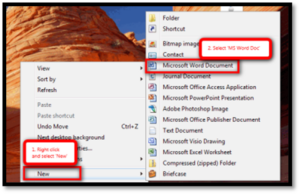 Q: I can’t find the icon that opens MS Word. What do I do?
Q: I can’t find the icon that opens MS Word. What do I do?
A: These things happen and always at the worst time. You might have pinned it to the start menu (see Tech Tip #53: How to Pin Any Program to the Start Menu), but what if you didn’t?
No problem. Right click on the desktop and press New>Word Doc. That’s what it does–opens a new Word doc for you without opening the program first.
Sign up for a new tip each week or buy the entire 169 Real-world Ways to Put Tech into Your Classroom.
What’s your favorite tech tip in your classroom? Share it in the comments below.
Share this:
- Click to share on Facebook (Opens in new window) Facebook
- Click to share on X (Opens in new window) X
- Click to share on LinkedIn (Opens in new window) LinkedIn
- Click to share on Pinterest (Opens in new window) Pinterest
- Click to share on Telegram (Opens in new window) Telegram
- Click to email a link to a friend (Opens in new window) Email
- More
Last Chance for this College-credit Tech-for-writing Class
 MTI 558: Teach Writing With Tech
MTI 558: Teach Writing With Tech
Starts Monday, June 21, 2021! This is the last chance to sign up. Click this link to sign up.
Educators participate in this five-week hands-on quasi-writer’s workshop to learn about widely-available digital tools that will help their students develop their inner writer. Resources include videos, pedagogic articles, lesson plans, projects. Strategies introduced range from conventional tools such as quick writes, online websites, and visual writing to unconventional approaches such as Twitter novels, comics, and Google Earth lit trips. These can be adapted to any writing program be it 6+1 Traits, Common Core, or the basic who-what-when-where-why. By the time educators finish this class, they will be ready to implement many new writing tools in their classroom.
Assessment is project-based so be prepared to be fully-involved and an eager risk-taker.
What You Get
- 5 weeks
- 3 college credits
- Price includes course registration and all necessary materials.
Course Objectives
At the completion of this course, you will be able to:
- Use technology to drive authentic writing activities and project-based learning.
- Use traditional and non-traditional technology approaches to build an understanding of good writing and nurture a love of the process.
- Guide students in selecting writing strategies that differentiate for task, purpose and audience
- Assess student writing without discouraging creativity via easy-to-use tech tools.
- Provide students with effective feedback in a collaborative, sharing manner.
- Be prepared for and enthusiastic about using technology tools in the writing class
Who Needs This
This course is designed for educators who:
- are looking for new ways to help students unlock their inner writer
- have tried traditional writing methods and need something else
- need to differentiate for varied needs of their diverse student group
- want to—once again—make writing fun for students
What Do You Need to Participate
- Internet connection
- Accounts for Canvas (free–you’ll get an invite to respond to)
- Ready and eager to commit 5-10 hours per week for 5 weeks to learning tech
- Risk-takers attitude, inquiry-driven mentality, passion to optimize learning and differentiate instruction
NOT Included:
- Standard software assumed part of a typical ed tech set-up
- Tech networking advice
- Assistance setting up hardware, networks, infrastructure, servers, internet, headphones, microphones, phone connections, loading software (i.e., Office).
Share this:
- Click to share on Facebook (Opens in new window) Facebook
- Click to share on X (Opens in new window) X
- Click to share on LinkedIn (Opens in new window) LinkedIn
- Click to share on Pinterest (Opens in new window) Pinterest
- Click to share on Telegram (Opens in new window) Telegram
- Click to email a link to a friend (Opens in new window) Email
- More
7 Coding Words You Need To Know
Ask a Tech Teacher contributor, Jeremy Keeshin, is the CEO and co-founder of CodeHS, a leading coding education platform for schools, used by millions of students. He believes educators must focus on teaching students the building blocks of technology–coding, problem-solving, and the vocabulary that clarifies both. Here are a few of the essential tech words that should be part of a students’ daily conversation not just in a tech class but in all learning. OK, maybe not ‘Assembly Language’ but definitely ‘coding’, ‘bits’, ‘debugging’, and ‘apps’ with all of its cousins:
Your Coding Vocab Lesson: 7 Words You Need To Know
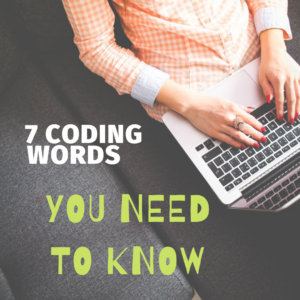 There’s a lot of new vocabulary to pick up as you enter the world of coding. Here’s a few words to help you get started navigating code.
There’s a lot of new vocabulary to pick up as you enter the world of coding. Here’s a few words to help you get started navigating code.
1. Code and Coding
Let’s start at the beginning: What is code? What is coding?
Coding is giving instructions to a computer. Code is the instructions for the computer.
Your first line of code might look something like this:
print("Hello")
This prints “Hello” out to the screen. When you type an email and hit send, someone has written code to make that work. When you open your phone, hit an icon that looks like a camera, take a photo, and it saves to the cloud—that is code. Code is what powers any technology or software you use.
2. Programming Language
Code is written in a particular programming language, which is the set of rules, or language, for giving instructions to the computer. The language may have some specific syntax about what code you can write.
There are many different programming languages used for different things. A few popular programming languages include JavaScript, Python, C++, and Java. They are built for different use cases and have different tradeoffs.
Just like foreign languages, programming languages are often related to each other; they have different histories and taxonomies; and they evolve over time.
Share this:
- Click to share on Facebook (Opens in new window) Facebook
- Click to share on X (Opens in new window) X
- Click to share on LinkedIn (Opens in new window) LinkedIn
- Click to share on Pinterest (Opens in new window) Pinterest
- Click to share on Telegram (Opens in new window) Telegram
- Click to email a link to a friend (Opens in new window) Email
- More
Teacher-Authors–Help me launch my latest prehistoric fiction
If you’re a teacher-author, I’d love for you to share this HS-level book with your community. In return, I’ll share yours with mine!

A boy blinded by fire. A woman raised by wolves. An avowed enemy offers help.
In this second in the Dawn of Humanity trilogy, the first trilogy in the Man vs. Nature saga, Lucy and her eclectic group escape the treacherous tribe that has been hunting them and find a safe haven in the famous Wonderwerk caves in South Africa, the oldest known occupation of caves by humans. They don’t have clothing, fire, or weapons, but the caves keep them warm and food is plentiful. Circumstances make it clear that they can’t stay, not with the rest of her tribe enslaved by the enemy. To free them requires not only the prodigious skills of Lucy’s unique group–which includes a proto-wolf and a female raised by the pack–but others who have no reason to assist her and instinct tells Lucy she shouldn’t trust.
If you’d like to know a little more about Laws of Nature, here’s the trailer.
https://youtu.be/gbyA9rDSy9k
If you’re an Indie teacher-author, you know that our most powerful marketing tool is word of mouth. We don’t have a big publisher behind us or an agent that pushes us out to the world. What we have is each other, telling our friends about the latest great book we’ve read.
I need your help
If you’re willing to help me promote my latest book, here’s how it works:
Share this:
- Click to share on Facebook (Opens in new window) Facebook
- Click to share on X (Opens in new window) X
- Click to share on LinkedIn (Opens in new window) LinkedIn
- Click to share on Pinterest (Opens in new window) Pinterest
- Click to share on Telegram (Opens in new window) Telegram
- Click to email a link to a friend (Opens in new window) Email
- More
Tech Tip #19: Best MS Word Tips
 In these 169 tech-centric situations, you get an overview of pedagogy—the tech topics most important to your teaching—as well as practical strategies to address most classroom tech situations, how to scaffold these to learning, and where they provide the subtext to daily tech-infused education.
In these 169 tech-centric situations, you get an overview of pedagogy—the tech topics most important to your teaching—as well as practical strategies to address most classroom tech situations, how to scaffold these to learning, and where they provide the subtext to daily tech-infused education.
Today’s tip: Ten Best MS Word Tips
Category: MS Office, Problem-solving, Keyboarding
 Here are popular MS Word tips and links to articles:
Here are popular MS Word tips and links to articles:
- Turn an Address into a Link–push the space bar after pasting in an internet address–that activates it (or push enter)
- What’s Today’s Date–press Shift+Alt+D in MS Word. Or, as you start typing the date, Word will populate it for you.
- Menu command is grayed out–push escape four times (you’re probably in something you don’t know you are). This works 90% of the time
- How to Undelete–push Ctrl+Z
- #109: MS Word Skills Assessment for Grades 3-8
- Dear Otto: How do I set the default font on MS Word
- Tech Tip #37: My MS Word Toolbar Disappeared
- Tech Tip #20: How to Add an MS Word Link
- MS Word for Grades 2-5
- #45: How to Use MS Word to Teach Geography
- Easy Photo Editing in MS Word
- Tech Tip #98: Speed up MS Office with Quick Access Toolbar
- Tech Tip #24: How to Open A New Word Doc Without the Program
- Tech Tip #102: Doc Saved Over? Try This
Sign up for a new tip each week or buy the entire 169 Real-world Ways to Put Tech into Your Classroom.
What’s your favorite tech tip in your classroom? Share it in the comments below.
Share this:
- Click to share on Facebook (Opens in new window) Facebook
- Click to share on X (Opens in new window) X
- Click to share on LinkedIn (Opens in new window) LinkedIn
- Click to share on Pinterest (Opens in new window) Pinterest
- Click to share on Telegram (Opens in new window) Telegram
- Click to email a link to a friend (Opens in new window) Email
- More
Here’s a Preview of June
Here’s a preview of what’s coming up on Ask a Tech Teacher in June:
- What is Genius Hour and Why Should I Love it?
- Internet Safety Month
- How to Motivate Summer School Students
- Tech Tips
- Coding Vocabulary
- Online PD
- 5 Steps to Personal Privacy
- Free Posters
- What’s the hardest tech problem?
- K-8 Tech Curriculum
Share this:
- Click to share on Facebook (Opens in new window) Facebook
- Click to share on X (Opens in new window) X
- Click to share on LinkedIn (Opens in new window) LinkedIn
- Click to share on Pinterest (Opens in new window) Pinterest
- Click to share on Telegram (Opens in new window) Telegram
- Click to email a link to a friend (Opens in new window) Email
- More
Subscriber Special: June
Every month, subscribers to our newsletter get a free/discounted resource to help their tech teaching.
June
Jacqui Murray has been teaching K-18 technology for 30 years. She is the editor/author of over a hundred tech ed resources including a K-12 technology curriculum, K-8 keyboard curriculum, K-8 Digital Citizenship curriculum. She is an adjunct professor in tech ed, Master Teacher, webmaster for four blogs, an Amazon Vine Voice, CSTA presentation reviewer, freelance journalist on tech ed topics, contributor to NEA Today, and author of the tech thrillers, To Hunt a Sub and Twenty-four Days. You can find her resources at Structured Learning.
Share this:
- Click to share on Facebook (Opens in new window) Facebook
- Click to share on X (Opens in new window) X
- Click to share on LinkedIn (Opens in new window) LinkedIn
- Click to share on Pinterest (Opens in new window) Pinterest
- Click to share on Telegram (Opens in new window) Telegram
- Click to email a link to a friend (Opens in new window) Email
- More
What You Might Have Missed in May
Here are the most-read posts for the month of May
Jacqui Murray has been teaching K-18 technology for 30 years. She is the editor/author of over a hundred tech ed resources including a K-12 technology curriculum, K-8 keyboard curriculum, K-8 Digital Citizenship curriculum. She is an adjunct professor in tech ed, Master Teacher, webmaster for four blogs, an Amazon Vine Voice, CSTA presentation reviewer, freelance journalist on tech ed topics, contributor to NEA Today, and author of the tech thrillers, To Hunt a Sub and Twenty-four Days. You can find her resources at Structured Learning.
Share this:
- Click to share on Facebook (Opens in new window) Facebook
- Click to share on X (Opens in new window) X
- Click to share on LinkedIn (Opens in new window) LinkedIn
- Click to share on Pinterest (Opens in new window) Pinterest
- Click to share on Telegram (Opens in new window) Telegram
- Click to email a link to a friend (Opens in new window) Email
- More