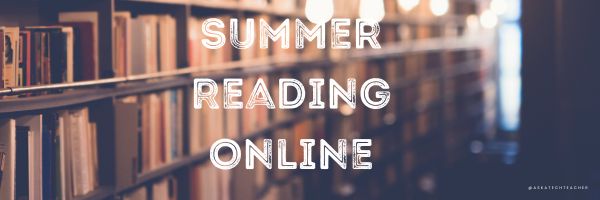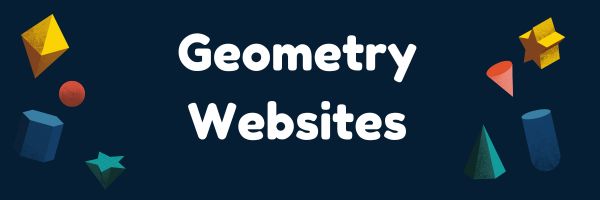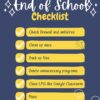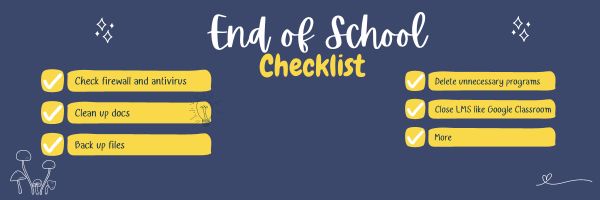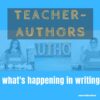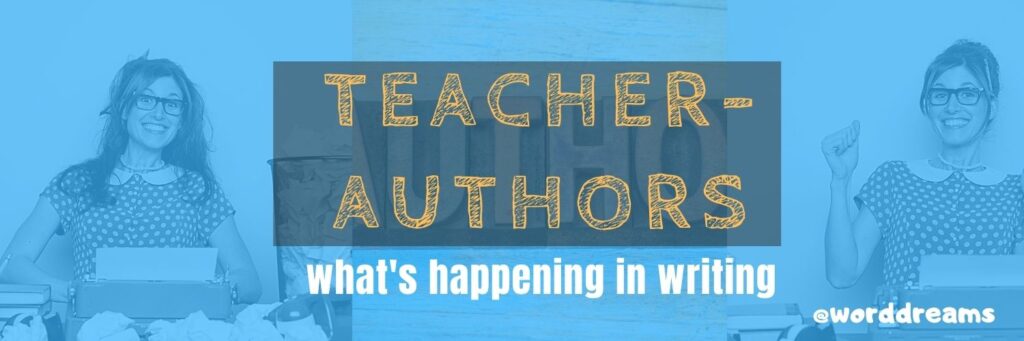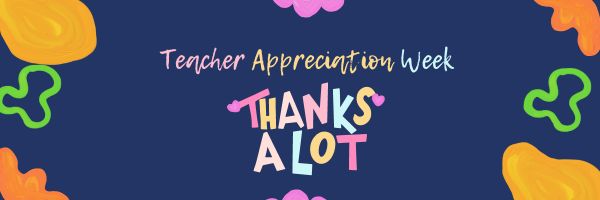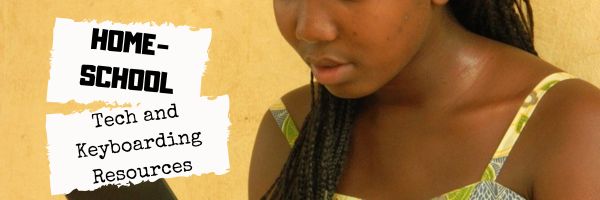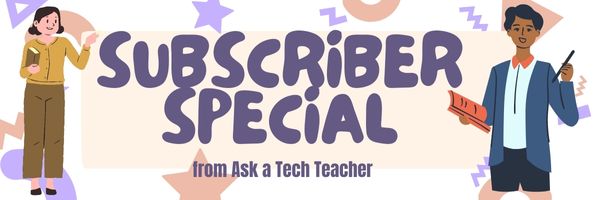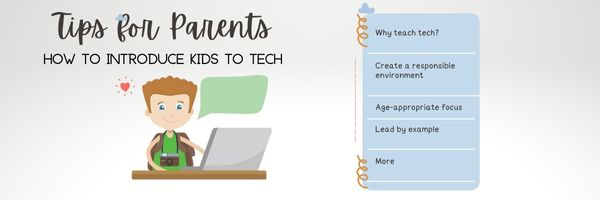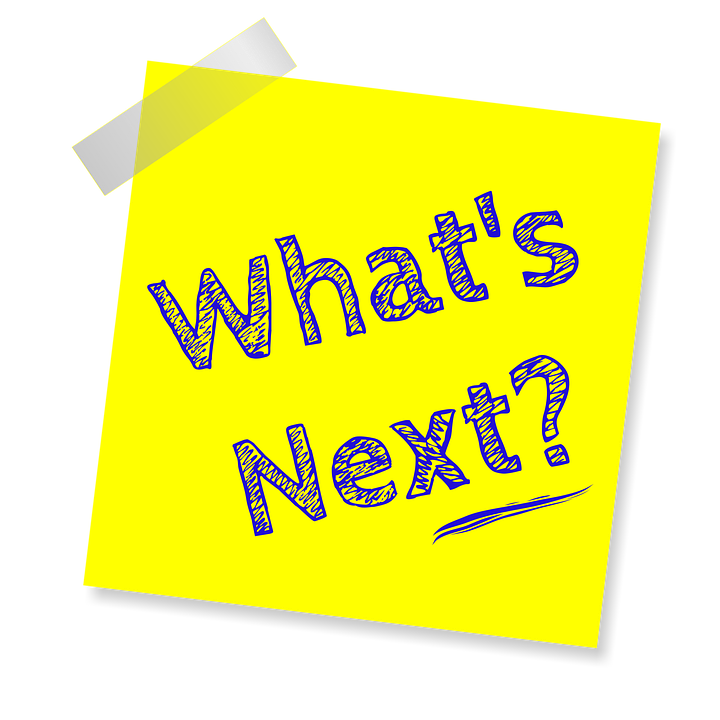Author: Jacqui
Summer Reading Online
Thanks to the efforts of many devoted professionals and the financial support of more, there are a wide variety of free/inexpensive sources for books that students can use for classroom activities as well as pleasure.
Here are a list of sites that offer digital books for kids to adults:
Share this:
- Click to share on Facebook (Opens in new window) Facebook
- Click to share on X (Opens in new window) X
- Click to share on LinkedIn (Opens in new window) LinkedIn
- Click to share on Pinterest (Opens in new window) Pinterest
- Click to share on Telegram (Opens in new window) Telegram
- Click to email a link to a friend (Opens in new window) Email
- More
10 Online Resources About Geometry
Here are popular online resources to teach about Geometry (for updates to the list, click here):
Share this:
- Click to share on Facebook (Opens in new window) Facebook
- Click to share on X (Opens in new window) X
- Click to share on LinkedIn (Opens in new window) LinkedIn
- Click to share on Pinterest (Opens in new window) Pinterest
- Click to share on Telegram (Opens in new window) Telegram
- Click to email a link to a friend (Opens in new window) Email
- More
Tech Tips to End the School Year
Wrapping up your school technology for the summer is as complicated as setting it up in September. There are endless backups, shares, cleanings, changed settings, and vacation messages that — if not done right — can mean big problems when you return from summer vacation. If you have a school device, a lot of the shutdown steps will be done by the IT folks as they backup, clean, reformat, and maybe re-image your device. If you have a personal device assigned by the school but yours to take home, the steps may be more numerous but really, not more complicated.
Here’s a list. Skip those that don’t apply to you and complete the rest. I won’t take time in this article for a how-to on each activity so if you don’t know how to complete one, check with your IT folks or Google it:
Share this:
- Click to share on Facebook (Opens in new window) Facebook
- Click to share on X (Opens in new window) X
- Click to share on LinkedIn (Opens in new window) LinkedIn
- Click to share on Pinterest (Opens in new window) Pinterest
- Click to share on Telegram (Opens in new window) Telegram
- Click to email a link to a friend (Opens in new window) Email
- More
Teacher-Authors: What’s Happening on my Writer’s Blog
A lot of teacher-authors read my WordDreams blog. In this monthly column, I share the most popular post from the past month on my teacher education blog, Ask a Tech Teacher.
Here’s one of the popular posts:
 Here’s a quick rundown of my favorite tech tips for writers. I find myself using these most days, many times a week. Tell me in comments if that’s true for you, too:
Here’s a quick rundown of my favorite tech tips for writers. I find myself using these most days, many times a week. Tell me in comments if that’s true for you, too:
- Track Your Stuff
- Windows has a Clipboard Stream!
- Get Rid of Spam Text Messages
- Find the Most Recent Blog Article
- Cover Your Webcam!
- Who Knew You Could Do This With PowerPoint
- Tech Tips for Writers #172: 3-step Solution to Computer Problems
- Tech Tip for Writers #80: My Internet Stopped Working
- My Favorite Tech Tools for Writers
- Easily Translate a Webpage
- Copyright-free images in seconds on anything
Copyright ©2023 askatechteacher.com – All rights reserved. (more…)
Share this:
- Click to share on Facebook (Opens in new window) Facebook
- Click to share on X (Opens in new window) X
- Click to share on LinkedIn (Opens in new window) LinkedIn
- Click to share on Pinterest (Opens in new window) Pinterest
- Click to share on Telegram (Opens in new window) Telegram
- Click to email a link to a friend (Opens in new window) Email
- More
Happy Mother’s Day!
 Mother’s Day in the United States is annually held on the second Sunday of May. This year, that’s May 14th. It celebrates motherhood and it is a time to appreciate mothers and mother figures. Many people give gifts, cards, flowers, candy, a meal in a restaurant or other treats to their mother and mother figures, including grandmothers, great-grandmothers, stepmothers, and foster mothers.
Mother’s Day in the United States is annually held on the second Sunday of May. This year, that’s May 14th. It celebrates motherhood and it is a time to appreciate mothers and mother figures. Many people give gifts, cards, flowers, candy, a meal in a restaurant or other treats to their mother and mother figures, including grandmothers, great-grandmothers, stepmothers, and foster mothers.
- Mother’s Day activities
- Mother’s Day Activities from
- Mother’s Day cards
- Mother in different languages
- Mother’s Day Quotes
- Mother’s Day Sayings
- Mother’s Day Templates from Canva
Anyone have some favorite websites to share? My list isn’t terribly robust.
Enjoy your day with your children!
Copyright ©2023 askatechteacher.com – All rights reserved. (more…)
Share this:
- Click to share on Facebook (Opens in new window) Facebook
- Click to share on X (Opens in new window) X
- Click to share on LinkedIn (Opens in new window) LinkedIn
- Click to share on Pinterest (Opens in new window) Pinterest
- Click to share on Telegram (Opens in new window) Telegram
- Click to email a link to a friend (Opens in new window) Email
- More
Tech Teacher Appreciation Week
This article got lots of reads last year, so am republishing with updates. I’ve included information about:
- How tech teachers are different than other teachers
- Why tech and the teacher who manages it in your school has become more important than ever
- How to talk to a tech teacher (hint: they’re a little different; heed these suggestions)
- Gifts tech teachers will love
Tech Teacher Appreciation Week: The First Full Week of May (May 7-13, 2023)
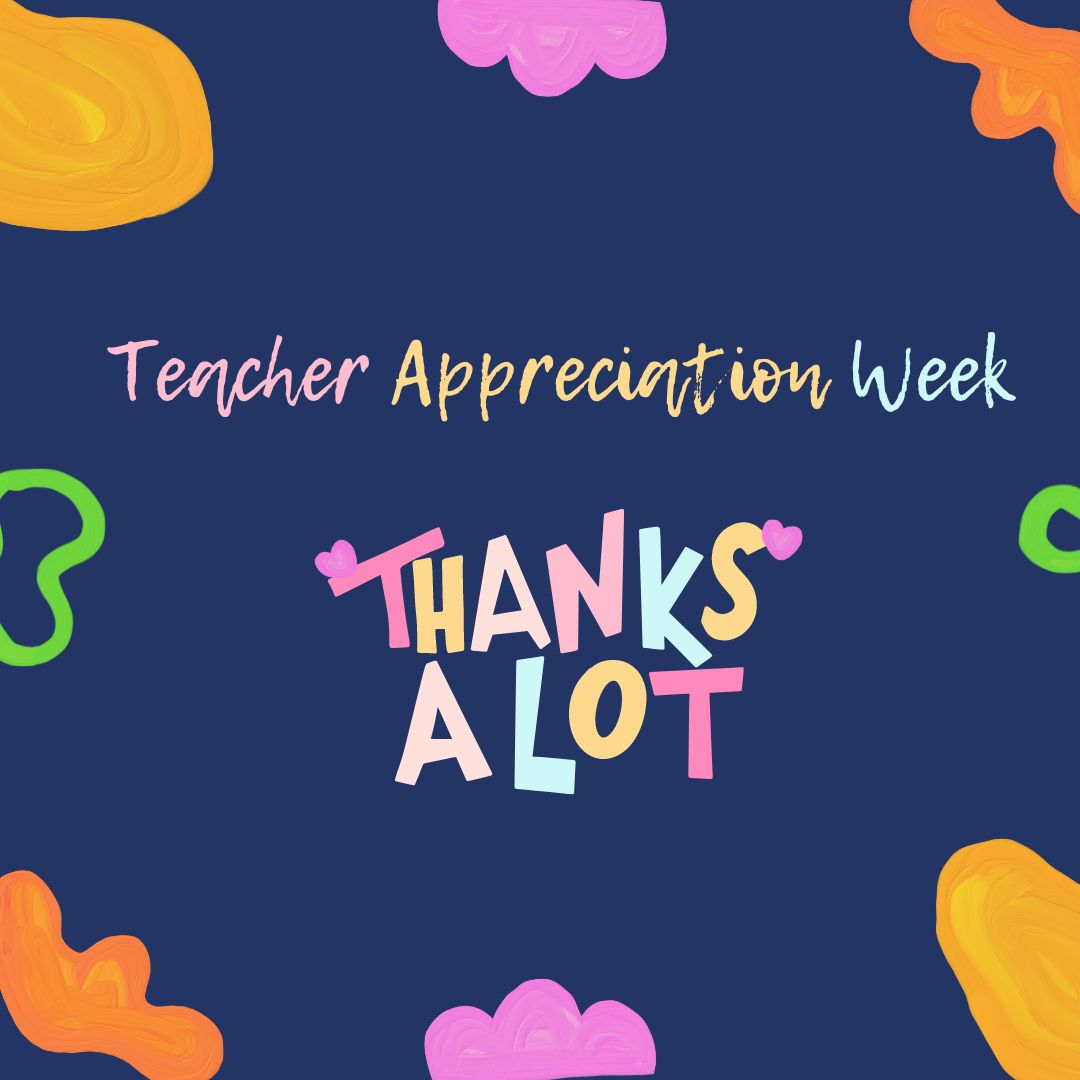 There’s always been something mystically cerebral about people in technical professions like engineering, science, and mathematics. They talk animatedly about plate tectonics, debate the structure of atoms, even smile at the mention of calculus. The teaching profession has our own version of these nerdy individuals, called technology teachers. In your district, you may refer to them as IT specialists, Coordinators for Instructional Technology, Technology Facilitators, Curriculum Specialists, or something else that infers big brains, quick minds, and the ability to talk to digital devices. School lore probably says they can drop a pin through a straw without touching the sides. (more…)
There’s always been something mystically cerebral about people in technical professions like engineering, science, and mathematics. They talk animatedly about plate tectonics, debate the structure of atoms, even smile at the mention of calculus. The teaching profession has our own version of these nerdy individuals, called technology teachers. In your district, you may refer to them as IT specialists, Coordinators for Instructional Technology, Technology Facilitators, Curriculum Specialists, or something else that infers big brains, quick minds, and the ability to talk to digital devices. School lore probably says they can drop a pin through a straw without touching the sides. (more…)
Share this:
- Click to share on Facebook (Opens in new window) Facebook
- Click to share on X (Opens in new window) X
- Click to share on LinkedIn (Opens in new window) LinkedIn
- Click to share on Pinterest (Opens in new window) Pinterest
- Click to share on Telegram (Opens in new window) Telegram
- Click to email a link to a friend (Opens in new window) Email
- More
May Is Homeschool Awareness Month–Check our Subscriber Special for Homeschoolers
May is Homeschool Awareness Month. To support homeschoolers all over the world, this month’s Subscriber Special is for them:
Every month, subscribers to our newsletter get a free/discounted resource to help their tech teaching.
40% OFF HOMESCHOOL PRODUCTS FOR HOMESCHOOLERS
May 9-12, 2023
Select your product from this link. Verify via an email to us (admin@structuredlearning.net) that you are a homeschooler (we trust you–just send us a note) and we’ll send you the code. Be sure you’ve already signed up for our newsletter to use this code (see below).
Copyright ©2023 askatechteacher.com – All rights reserved.
Here’s the sign-up link if the image above doesn’t work:
https://forms.aweber.com/form/07/1910174607.htm
Jacqui Murray has been teaching K-18 technology for 30 years. She is the editor/author of over a hundred tech ed resources including a K-12 technology curriculum, K-8 keyboard curriculum, K-8 Digital Citizenship curriculum. She is an adjunct professor in tech ed, Master Teacher, webmaster for four blogs, an Amazon Vine Voice, CSTA presentation reviewer, freelance journalist on tech ed topics, contributor to NEA Today, and author of the tech thrillers, To Hunt a Sub and Twenty-four Days. You can find her resources at Structured Learning.
Share this:
- Click to share on Facebook (Opens in new window) Facebook
- Click to share on X (Opens in new window) X
- Click to share on LinkedIn (Opens in new window) LinkedIn
- Click to share on Pinterest (Opens in new window) Pinterest
- Click to share on Telegram (Opens in new window) Telegram
- Click to email a link to a friend (Opens in new window) Email
- More
How to Introduce Tech to Kids as a Parent
Introducing technology to your children can be a positive experience that can help them learn and develop valuable skills. But, if you’re not a techy parent, it can also be a challenge. Here are a few suggestions from one of our Ask a Tech Teacher crew:
How to Introduce Tech to Kids as a Parent
As modern parents, we all want to give our children the best opportunities available. Technology has become a huge part of day-to-day life, and it’s important for kids to learn how to use it safely and effectively.
To ensure that your child is set up for success in the future, introducing them to technology early on is essential. If this seems like a daunting task, don’t worry – you can start easily with just a few steps at home. In this blog post, I’ll outline some tips and tricks on how you as a parent can introduce your kids to tech from an early age in an understandable yet engaging way.
Share this:
- Click to share on Facebook (Opens in new window) Facebook
- Click to share on X (Opens in new window) X
- Click to share on LinkedIn (Opens in new window) LinkedIn
- Click to share on Pinterest (Opens in new window) Pinterest
- Click to share on Telegram (Opens in new window) Telegram
- Click to email a link to a friend (Opens in new window) Email
- More
May the 4th Be With You
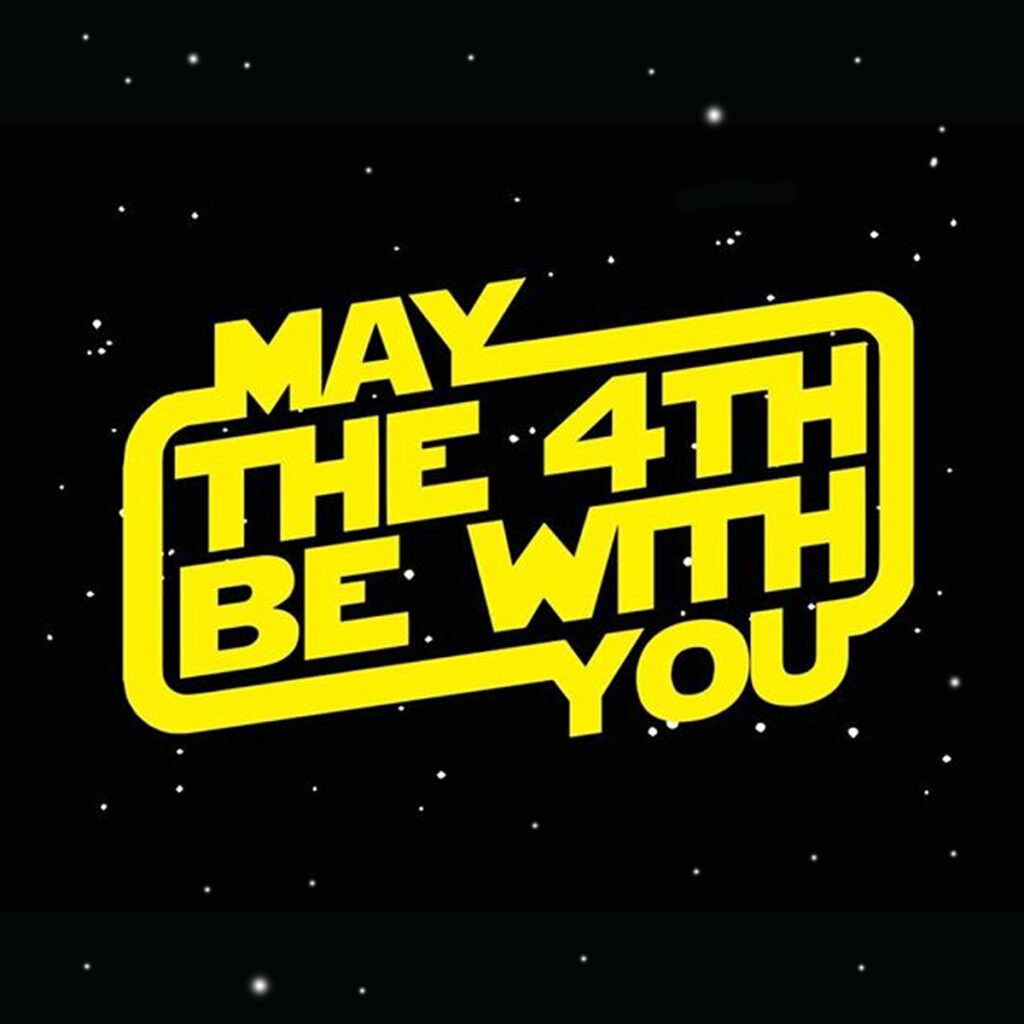 credit: https://transgriot.blogspot.com/[/caption]
credit: https://transgriot.blogspot.com/[/caption]
Share this:
- Click to share on Facebook (Opens in new window) Facebook
- Click to share on X (Opens in new window) X
- Click to share on LinkedIn (Opens in new window) LinkedIn
- Click to share on Pinterest (Opens in new window) Pinterest
- Click to share on Telegram (Opens in new window) Telegram
- Click to email a link to a friend (Opens in new window) Email
- More
What You Might Have Missed in April–What’s up in May
Here are the most-read posts for the month of April:
- Tech Tip #90 Doc Saved Over? Try This
- 18 Things Teachers Do Before 8am
- Earth Day Class Activities
- How to Create a Paperless Classroom
- 11 Online Resources About Physics
- Online Reading for National Library Week
- Human Body Websites for 2nd-5th Grade
- #32: How to Use Art to Teach Grammar
- Tech Tips #170: Cover your webcam!
- How to Stop Hating Your Computer
Share this:
- Click to share on Facebook (Opens in new window) Facebook
- Click to share on X (Opens in new window) X
- Click to share on LinkedIn (Opens in new window) LinkedIn
- Click to share on Pinterest (Opens in new window) Pinterest
- Click to share on Telegram (Opens in new window) Telegram
- Click to email a link to a friend (Opens in new window) Email
- More