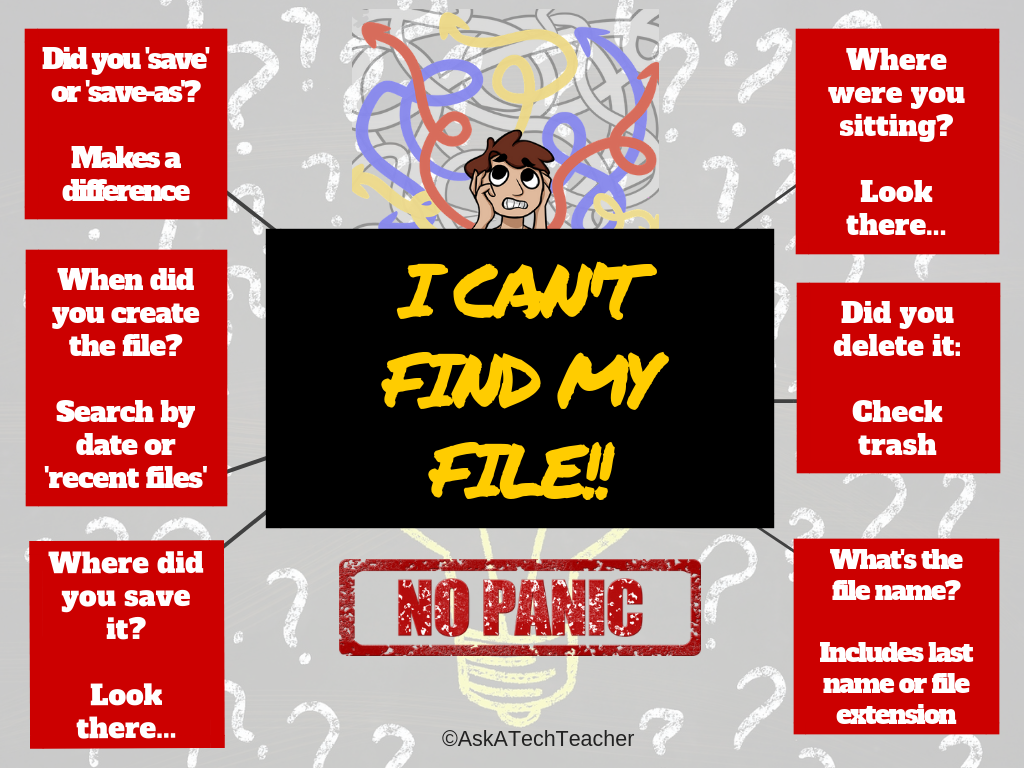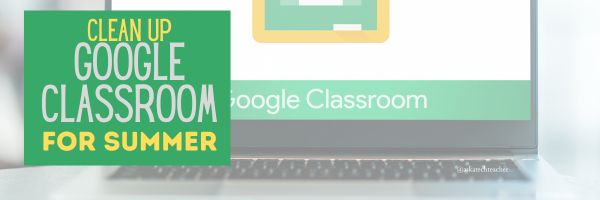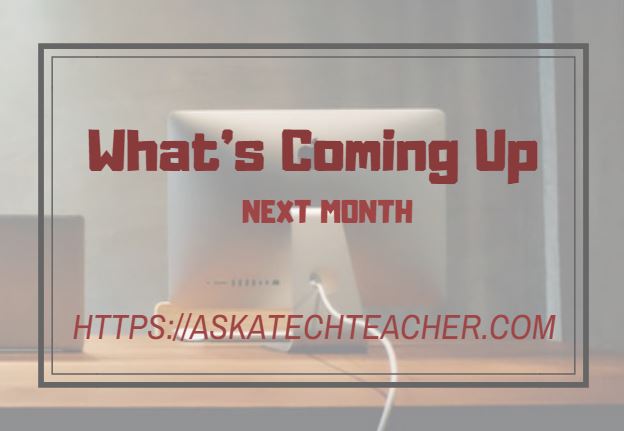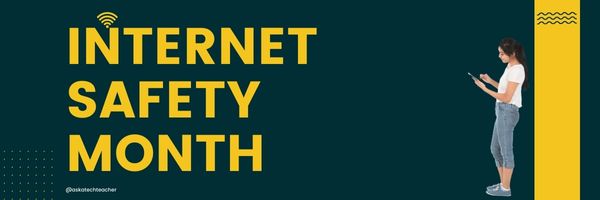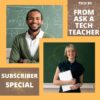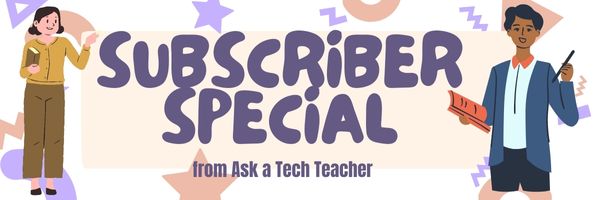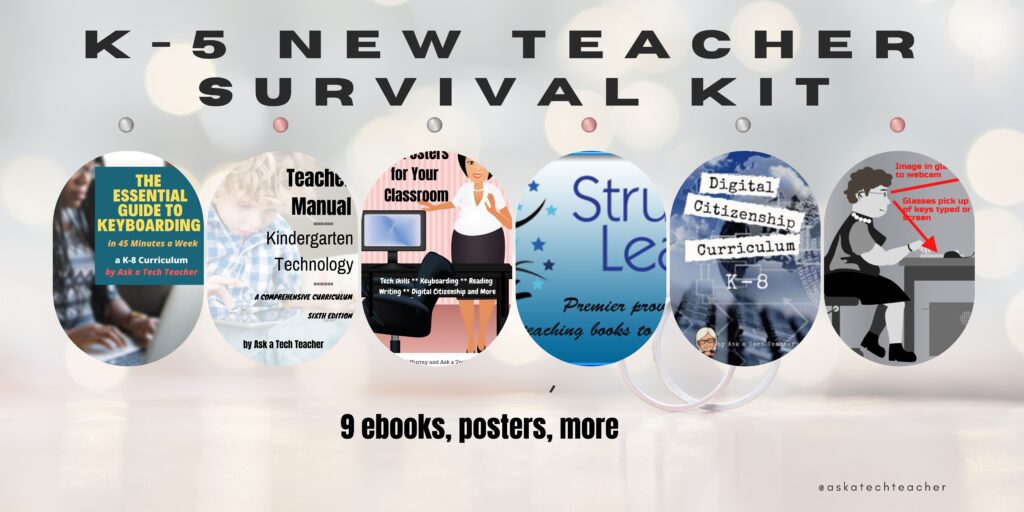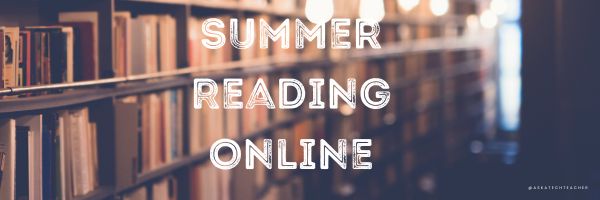Author: Jacqui
Tech Tip #133 5 Ways to Find Lost Files
 In these 169 tech-centric situations, you get an overview of pedagogy—the tech topics most important to your teaching—as well as practical strategies to address most classroom tech situations, how to scaffold these to learning, and where they provide the subtext to daily tech-infused education.
In these 169 tech-centric situations, you get an overview of pedagogy—the tech topics most important to your teaching—as well as practical strategies to address most classroom tech situations, how to scaffold these to learning, and where they provide the subtext to daily tech-infused education.
Today’s tip: 5 Ways to Find Lost Files
Category: Problem-solving
One of the scariest things for students is not being able to find their file. They assume (often wrongly) that it’s gone forever and they’ll have to start over. Sometimes, they find a version of the document, but not the latest version. This usually means they performed a ‘save-as’ rather than a simple ‘save’ when last they updated the file—so students need to remember where they might have saved it. Often, students save it to a default location—like My Documents on the local drive. This means they have to know where they were sitting, because that’s the ‘local drive’.
Show them the logical steps they can follow that will find many a lost file. These are common sense questions such as where did they save it? Can they search the network for it (which requires they know the name of the document)? Here’s a poster with five ways to prod students into finding a lost file:
Sign up for a new tip each week or buy the entire 169 Real-world Ways to Put Tech into Your Classroom.
What’s your favorite tech tip in your classroom? Share it in the comments below.
Share this:
- Click to share on Facebook (Opens in new window) Facebook
- Click to share on X (Opens in new window) X
- Click to share on LinkedIn (Opens in new window) LinkedIn
- Click to share on Pinterest (Opens in new window) Pinterest
- Click to share on Telegram (Opens in new window) Telegram
- Click to email a link to a friend (Opens in new window) Email
- More
How to Teach Digital Citizenship in Kindergarten and 1st Grade
Understanding how to use the internet has become a cornerstone issue for students. No longer do they complete their research on projects solely in the library. Now, there is a varied landscape of resources available on the internet.
But with wealth of options comes responsibility to use resources properly. As soon as children begin to visit the online world, they need the knowledge to do that safely, securely, responsibly. There are several great programs available to guide students through this process (Common Sense’s Digital Passport, Carnegie CyberAcademy, K-8 Digital Citizenship). I’ve collected a long list of resources here:
K-HS Digital Citizenship Resources
Today, we focus on Kindergarten–1st Grade.
Overview/Big Ideas
Students learn how to live in the digital world of internet websites, copy-righted images, and virtual friends who may be something different.
Essential Questions
- What is a ‘digital citizen’?
- How is being a citizen of the internet the same/different than my home town?
- What are the implications of digital citizenship in today’s world?
Objectives and Steps
The objectives of this lesson are (use the lines in front of each item to check them off as completed):
Share this:
- Click to share on Facebook (Opens in new window) Facebook
- Click to share on X (Opens in new window) X
- Click to share on LinkedIn (Opens in new window) LinkedIn
- Click to share on Pinterest (Opens in new window) Pinterest
- Click to share on Telegram (Opens in new window) Telegram
- Click to email a link to a friend (Opens in new window) Email
- More
How to Clean Up Google Classroom for the Summer
As you end your school year, there are lots of details that must be taken care of . If you use Google Classroom, here’s a list, created by one of the Ask a Tech Teacher contributor:
As the school year comes to an end, teachers everywhere are getting ready for summer break. For many, this means cleaning out classrooms and organizing materials for the next year. However, it’s not just your physical classroom that needs to be cleaned and organized at the end of the year.
If you’re a teacher who uses Google Classroom, there’s one more task to add to your list: cleaning up your virtual classroom.
I know, it sounds like a pain. One more thing to add to the list. But not to worry, it’s nowhere near as hard as it sounds. You’re just tying up loose ends and creating a blank state for the following school year. Just a little work now will help you to stay organized over summer break and make it easier to get started again in the fall.
Here are four simple steps you can take to close up your Google Classroom for the year in a neat, organized fashion:
Share this:
- Click to share on Facebook (Opens in new window) Facebook
- Click to share on X (Opens in new window) X
- Click to share on LinkedIn (Opens in new window) LinkedIn
- Click to share on Pinterest (Opens in new window) Pinterest
- Click to share on Telegram (Opens in new window) Telegram
- Click to email a link to a friend (Opens in new window) Email
- More
Tech Tip #34: My Program Froze
As a working technology teacher, I get hundreds of questions from parents about their home computers, how to do stuff, how to solve problems. Each Tuesday, I’ll share one of those with you. They’re always brief and always focused. Enjoy!
Q: I’m writing a very (very) important paper and all of a sudden, the screen froze. I can’t save it, or anything else. What do I do?
A: Programs do freeze for no reason sometimes, but not often (I’m assuming you take care of your computer–don’t download with abandon, update it occasionally). Before you declare a dog-ate-my-homework sort of catastrophe, try this: (more…)
Share this:
- Click to share on Facebook (Opens in new window) Facebook
- Click to share on X (Opens in new window) X
- Click to share on LinkedIn (Opens in new window) LinkedIn
- Click to share on Pinterest (Opens in new window) Pinterest
- Click to share on Telegram (Opens in new window) Telegram
- Click to email a link to a friend (Opens in new window) Email
- More
What You Might Have Missed in May–What’s up in June
Here are the most-read posts for the month of May:
- School and Job Tips for Young Adults
- The Role of Artificial Intelligence in Education
- Tech Teacher Appreciation Week
- Teacher-Authors: What’s Happening on my Writer’s Blog
- Tech Tips to End the School Year
- Summer Reading Online
- How to Keep Learning Fresh Over the Summer
- 5 Surprising Ways Homeschoolers Use Canva for Learning and Fun
- 33 Online Research Resources
- 7–no 10–OK, 13 Skills I Teach With Blogging
Share this:
- Click to share on Facebook (Opens in new window) Facebook
- Click to share on X (Opens in new window) X
- Click to share on LinkedIn (Opens in new window) LinkedIn
- Click to share on Pinterest (Opens in new window) Pinterest
- Click to share on Telegram (Opens in new window) Telegram
- Click to email a link to a friend (Opens in new window) Email
- More
23 SAT/ACT Prep Online Resources
Here are popular online resources to prepare for ACT and SAT tests (click for updated list):
- Albert Online — lots of SAT practice exams, including subject areas.
- College Board
- Kaplan Test Prep
- Khan Academy reading-writing-practice
- Mindsnacks SAT Vocabulary–a big part of succeeding on the SAT essay is knowing the right word
- Number2.com–for SAT, ACT, GRE
- Perfect Score Project--to prepare for SATs
- Prep Factory–for SATs, ACTs, other
- Quizlet–hundreds of SAT vocabulary prep flashcards
- StudyBlue–over 500 study resources that cover SAT prep
- UWorld SAT Prep
- Veritas Prep–free and fee tips, videos and more
SAT Exams
Share this:
- Click to share on Facebook (Opens in new window) Facebook
- Click to share on X (Opens in new window) X
- Click to share on LinkedIn (Opens in new window) LinkedIn
- Click to share on Pinterest (Opens in new window) Pinterest
- Click to share on Telegram (Opens in new window) Telegram
- Click to email a link to a friend (Opens in new window) Email
- More
June is Internet Safety Month
June is National Internet Safety Month, thanks to a resolution passed in 2005 by the U.S. Senate. The goal is to raise awareness about online safety for all, with a special focus on kids ranging from tots to teens. Children are just as connected to the Internet as adults. This is a great list of internet cautions I got from an online efriend a few years ago. I reprint it every year because it covers all the basics, avoids boring details, and gives kids (and adults) rules to live by:
Not everything you read online is true
It used to be anything we read in print was true. We could trust newspapers, magazines and books as reliable sources of information. It’s not the same with the web. Since anyone can become published, some of the stuff you’re reading online isn’t true. Even worse, some people are just rewriting stuff they read from other people online, so you might be reading the same false information over and over again. Even Wikipedia isn’t necessarily a reliable source. If you’re researching something online, consider the source. Some poorly written, random web page, isn’t necessarily a good source. However, if you find a .gov or .org site, the information has a better chance of being true. Always look at who owns the website and whether or not they have an agenda before considering whether or not certain information is true.
Share this:
- Click to share on Facebook (Opens in new window) Facebook
- Click to share on X (Opens in new window) X
- Click to share on LinkedIn (Opens in new window) LinkedIn
- Click to share on Pinterest (Opens in new window) Pinterest
- Click to share on Telegram (Opens in new window) Telegram
- Click to email a link to a friend (Opens in new window) Email
- More
Subscriber Special: K-5 New Teacher Survival Kit
Every month, subscribers to our newsletter get a free/discounted resource to help their tech teaching. This month:
K-5 New Teacher Survival Kit
9 ebooks, 65 digital posters
May 31-June 3
A new teacher survival kit–for professionals new to teaching tech or expanding their pedagogy. It includes K-5 tech curriculum (including problem solving, productivity software, critical thinking, share/publish, mouse skills, image editing, Google Earth, Photoshop, web tools, and more), keyboarding and digital citizenship curricula, classroom posters, pedagogic articles on tech ed topics, tips and tricks, and more.
You may be the Technology Specialist, the Coordinator for Instructional Technology, IT Coordinator, Technology Facilitator, Curriculum Specialist, Technology Director or the technology teacher for your school—tasked with finding the right computer project for each classroom unit. You have a limited budget, less software, and the drive to do it right no matter the roadblocks.
It’s your job to make sure your school complies with the requirements of Common Core State Standards, ISTE, your state requirements, and/or the IB guidelines that weave technology consistently into the fabric of all units of inquiry as a method of delivering quality education.
How do you reach your goal? The K-5 New Teacher Survival Kit.
Share this:
- Click to share on Facebook (Opens in new window) Facebook
- Click to share on X (Opens in new window) X
- Click to share on LinkedIn (Opens in new window) LinkedIn
- Click to share on Pinterest (Opens in new window) Pinterest
- Click to share on Telegram (Opens in new window) Telegram
- Click to email a link to a friend (Opens in new window) Email
- More
33 Online Research Resources
Quick, safe spots to send your students for research (click here for updates):
- BrainPop–with the BrainPop characters, a launchpad to curiosity
- CoolKidFacts–kid-friendly videos, pictures, info, and quizzes–all 100% suitable for children
- Dimensions–academic research geared for college-level
- Fact Monster–help with homework and facts
- Google Earth Timelapse–what changes to the planet over time
- Google Trends–what’s trending in searches
- History Channel–great speeches
- How Stuff Works–the gold standard in explaining stuff to kids
- Info Please–events cataloged year-by-year
- National Geographic for Kids
- Ngram Viewer–analyzes all words in all books on Google Books
- TagGalaxy–search using a cloud
- Wild Wordsmyth–picture dictionary for kids
- World Book–requires membership
Citing Resources
Kids Search Engines
How to Research
- A Google A Day
- How to Search on Google
- Power Searching (with Google)
- Teaching students to search/research
- Internet Search and Research–a lesson plan for K-8
Lesson Plans
Resources/Research
- BrainPOP–Bring learning to your fingertips™ with the BrainPOP® Featured Movie app
- Kids Picture Dictionary
- Primary Source Documents
- SparkVue–collect and display live data from iPhone etc to the iPad
- Talk to Books–research your topic based on books
- TED app–TED’s official app presents talks from some of the world’s most fascinating people
Share this:
- Click to share on Facebook (Opens in new window) Facebook
- Click to share on X (Opens in new window) X
- Click to share on LinkedIn (Opens in new window) LinkedIn
- Click to share on Pinterest (Opens in new window) Pinterest
- Click to share on Telegram (Opens in new window) Telegram
- Click to email a link to a friend (Opens in new window) Email
- More
Summer Reading Online
Thanks to the efforts of many devoted professionals and the financial support of more, there are a wide variety of free/inexpensive sources for books that students can use for classroom activities as well as pleasure.
Here are a list of sites that offer digital books for kids to adults:
Share this:
- Click to share on Facebook (Opens in new window) Facebook
- Click to share on X (Opens in new window) X
- Click to share on LinkedIn (Opens in new window) LinkedIn
- Click to share on Pinterest (Opens in new window) Pinterest
- Click to share on Telegram (Opens in new window) Telegram
- Click to email a link to a friend (Opens in new window) Email
- More