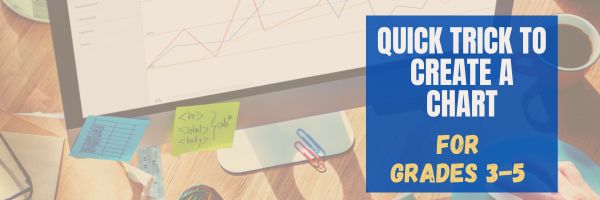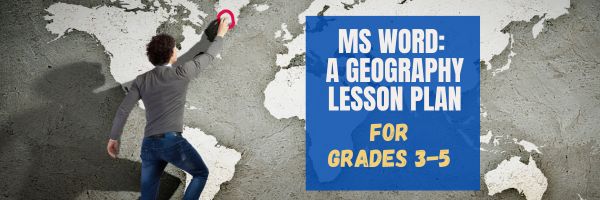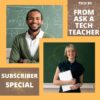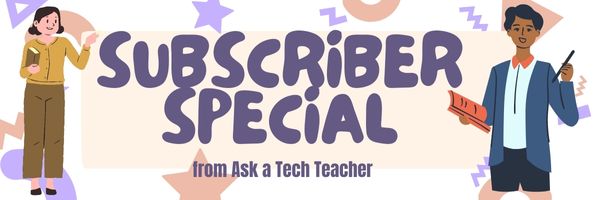Author: Jacqui
Tech Tip #57: How to Create a Chart Really Fast
As a working technology teacher, I get hundreds of questions from parents about their home computers, how to do stuff, how to solve problems. Each Tuesday, I’ll share one of those with you. They’re always brief and always focused. Enjoy!
Q: What’s the easiest way to introduce 3rd graders to Excel charts?
A: When students have gone through the spreadsheet basics and feel like that scary interface (with the blank boxes and letters and numbers) isn’t so scary, you’re ready to create a chart. Collect class data. Highlight the labels and data and push F11.
Share this:
- Click to share on Facebook (Opens in new window) Facebook
- Click to share on X (Opens in new window) X
- Click to share on LinkedIn (Opens in new window) LinkedIn
- Click to share on Pinterest (Opens in new window) Pinterest
- Click to share on Telegram (Opens in new window) Telegram
- Click to email a link to a friend (Opens in new window) Email
- More
What You Might Have Missed in September–What’s up in October
Here are the most-read posts for the month of October:
- 9 Online Resources to Assist with ESL and ELL
- Tech Tip #14: Desktop Icons Disappear?
- Photoshop for Fifth Graders–Auto-fixes
- Tech Ed Resources–Mentoring and Coaching
- 12 Online Resources About 3D Printing
- What do Parents Ask About Technology in Education?
- Tech Tip #109 Five-second Backup
- Easy Photo Editing in MS Word
- 8 Online Resources for Animation
- How to Find Reliable Internet Sources
Here’s a preview of what’s coming up in October:
- Dozens of Online Resources About Assessment
- How to Create a Chart Really Fast
- How to Add Accents and More
- What You Need to Know About Kidproofing the Internet
- What’s Happening on my Writer’s Blog
- 9 Online Resources About Free Music
- My Keyboard Doesn’t Work
- 17 Topics to Teach K-8 About Digital Citizenship
- My Mouse Doesn’t Work
–image credit to Deposit Photo
Here’s the sign-up link if the image above doesn’t work:
Jacqui Murray has been teaching K-18 technology for 30 years. She is the editor/author of over a hundred tech ed resources including a K-12 technology curriculum, K-8 keyboard curriculum, K-8 Digital Citizenship curriculum. She is an adjunct professor in tech ed, Master Teacher, webmaster for four blogs, an Amazon Vine Voice, CSTA presentation reviewer, freelance journalist on tech ed topics, contributor to NEA Today, and author of the tech thrillers, To Hunt a Sub and Twenty-four Days. You can find her resources at Structured Learning.
Share this:
- Click to share on Facebook (Opens in new window) Facebook
- Click to share on X (Opens in new window) X
- Click to share on LinkedIn (Opens in new window) LinkedIn
- Click to share on Pinterest (Opens in new window) Pinterest
- Click to share on Telegram (Opens in new window) Telegram
- Click to email a link to a friend (Opens in new window) Email
- More
Family PE Week October 2-6, 2023
“Family physical education” refers to physical activities families do together that promote health and fitness. Why? How about:
- Bonding: an opportunity for shared experiences and mutual support.
- Healthy Lifestyle: healthy habits from a young age
- Quality Time: as a family
- Role Modeling: when children see parents value fitness, they are more likely to do the same
- Fun and Enjoyment: create happy memories.
- Health Benefits: like maintaining a healthy weight and improving mental well-being
- Social Interaction: fostering friendships and social skills
Family PE Week is October 2-6 this year, 2023. Here are some online resources you might find useful:
Share this:
- Click to share on Facebook (Opens in new window) Facebook
- Click to share on X (Opens in new window) X
- Click to share on LinkedIn (Opens in new window) LinkedIn
- Click to share on Pinterest (Opens in new window) Pinterest
- Click to share on Telegram (Opens in new window) Telegram
- Click to email a link to a friend (Opens in new window) Email
- More
#45: How to Use MS Word to Teach Geography
Time: About 30 minutes
Steps:
Share this:
- Click to share on Facebook (Opens in new window) Facebook
- Click to share on X (Opens in new window) X
- Click to share on LinkedIn (Opens in new window) LinkedIn
- Click to share on Pinterest (Opens in new window) Pinterest
- Click to share on Telegram (Opens in new window) Telegram
- Click to email a link to a friend (Opens in new window) Email
- More
Autumn Websites
- Autumn Facts for Kids
- Don’t “Leaf” Out Fall’s Most Valuable Lesson
- EEK! A Tree’s True Color
- Fall Bucket List For Families Printable
- Fall Crafts, Decorations, and Printouts
- Fall Books & Short Stories For Kids about Autumn
- Primary Games’ Fall Fun
- Science Made Simple: Why Do Leaves Change Color in Fall?
- Why Leaves Change Color
Click for an updated list (more…)
Share this:
- Click to share on Facebook (Opens in new window) Facebook
- Click to share on X (Opens in new window) X
- Click to share on LinkedIn (Opens in new window) LinkedIn
- Click to share on Pinterest (Opens in new window) Pinterest
- Click to share on Telegram (Opens in new window) Telegram
- Click to email a link to a friend (Opens in new window) Email
- More
How to Find Reliable Internet Sources
Reliable internet sources are the same as those you would search for in the library. You want:
- primary sources
- unbiased sources
- sources with the background and training to understand the topic
Young students have difficulty understanding these rules. They have barely learned about ‘primary sources’ and have no idea how to select unbiased ones. As for the final point, the ability to select sources with relevant background–that usually comes with age and experience, not something students get for most of their academic career.
With that in mind, there is one guideline that will help even novice researchers find reliable sources: the extension. Here are the most popular extensions in order of reliability, dependability, and trustworthiness:
Share this:
- Click to share on Facebook (Opens in new window) Facebook
- Click to share on X (Opens in new window) X
- Click to share on LinkedIn (Opens in new window) LinkedIn
- Click to share on Pinterest (Opens in new window) Pinterest
- Click to share on Telegram (Opens in new window) Telegram
- Click to email a link to a friend (Opens in new window) Email
- More
Easy Photo Editing in MS Word
Before teaching students Photoshop (or GIMP), acclimate them to photo editing with a program they are likely comfortable with: MS Word. For basic image editing, Word’s pallet of tools do a pretty good job (Note: Depending upon your version of Word, some of these tools may not be available; adapt to your version):
- Open a blank document in MS Word. Insert a picture with multiple focal points (see samples). (more…)
Share this:
- Click to share on Facebook (Opens in new window) Facebook
- Click to share on X (Opens in new window) X
- Click to share on LinkedIn (Opens in new window) LinkedIn
- Click to share on Pinterest (Opens in new window) Pinterest
- Click to share on Telegram (Opens in new window) Telegram
- Click to email a link to a friend (Opens in new window) Email
- More
Tech Tip #109 Five-second Backup
 In these 169 tech-centric situations, you get an overview of pedagogy—the tech topics most important to your teaching—as well as practical strategies to address most classroom tech situations, how to scaffold these to learning, and where they provide the subtext to daily tech-infused education.
In these 169 tech-centric situations, you get an overview of pedagogy—the tech topics most important to your teaching—as well as practical strategies to address most classroom tech situations, how to scaffold these to learning, and where they provide the subtext to daily tech-infused education.
Today’s tip: How to backup a doc in 5 seconds
Q: I’m paranoid about losing lesson plans, report card comments, and other school work. I backup, but is that enough?
A: Truth, I am the most paranoid person I know about technology. For backup, I have an external hard drive, Acronis, a 512-gig flash drive for ‘important’ stuff (which turns out to be everything), and still I worry.
Here’s my additional five-second backup: Every time I work on a document I just can’t afford to lose (again, that’s pretty much everything), I email it to myself. In MS Office, that’s a snap (see Tech Tip #61). Other programs–just drag and drop the file into the email message. I set up a file on my email program called ‘Backups’. I store the email in there and it waits until I’m tearing my hair out. I’ve never had to go there, but it feels good knowing it’s available.
Note: That doesn’t work on my cloud spreadsheet files, say in Google Sheets, because they’re usually too big. In this case, I download to my local drive and save to a dedicated folder.
Sign up below for a new tip each week or buy the entire 169 Real-world Ways to Put Tech into Your Classroom.
What’s your favorite tech tip in your classroom? Share it in the comments below.
Share this:
- Click to share on Facebook (Opens in new window) Facebook
- Click to share on X (Opens in new window) X
- Click to share on LinkedIn (Opens in new window) LinkedIn
- Click to share on Pinterest (Opens in new window) Pinterest
- Click to share on Telegram (Opens in new window) Telegram
- Click to email a link to a friend (Opens in new window) Email
- More
12 Online Resources About 3D Printing
Here are popular online resources to teach about 3D Printing (click here for updates on links):
- 3D Bear
- Cricut Machine–to cut materials
Create 3D Printing Designs
- 3D Doodler Pen
- MakerBot PrintShop
- Onshape
- SculptGL
- Sketchup
- Tinkercad–create your own 3D print designs
Download 3D Printing designs
- GrabCad
- Smithsonian X3D–download 3D print designs of Smithosonian artifacts
- Thingiverse–download lots of 3D designs, like an iPhone case
- Youmagine–find 3D print designs
–image credit Deposit Photos
Here’s the sign-up link if the image above doesn’t work:
Jacqui Murray has been teaching K-18 technology for 30 years. She is the editor/author of over a hundred tech ed resources including a K-12 technology curriculum, K-8 keyboard curriculum, K-8 Digital Citizenship curriculum. She is an adjunct professor in tech ed, Master Teacher, webmaster for four blogs, an Amazon Vine Voice, CSTA presentation reviewer, freelance journalist on tech ed topics, contributor to NEA Today, and author of the tech thrillers, To Hunt a Sub and Twenty-four Days. You can find her resources at Structured Learning.
Share this:
- Click to share on Facebook (Opens in new window) Facebook
- Click to share on X (Opens in new window) X
- Click to share on LinkedIn (Opens in new window) LinkedIn
- Click to share on Pinterest (Opens in new window) Pinterest
- Click to share on Telegram (Opens in new window) Telegram
- Click to email a link to a friend (Opens in new window) Email
- More
Subscriber Special: Back to School Survival Kits
Every month, subscribers to our newsletter get a free/discounted resource to help their tech teaching.
This month (Sept. 13-23, 2023), we’re offering a 20% discount on any of our Survival Kits. Find them at this link:
https://www.structuredlearning.net/product-category/all-in-one-resource-collections/
Pick one and use this code:
3XAR9WZU
Click through for additional hidden discounts!
Questions? Email us at askatechteacher@gmail.com (more…)
Share this:
- Click to share on Facebook (Opens in new window) Facebook
- Click to share on X (Opens in new window) X
- Click to share on LinkedIn (Opens in new window) LinkedIn
- Click to share on Pinterest (Opens in new window) Pinterest
- Click to share on Telegram (Opens in new window) Telegram
- Click to email a link to a friend (Opens in new window) Email
- More