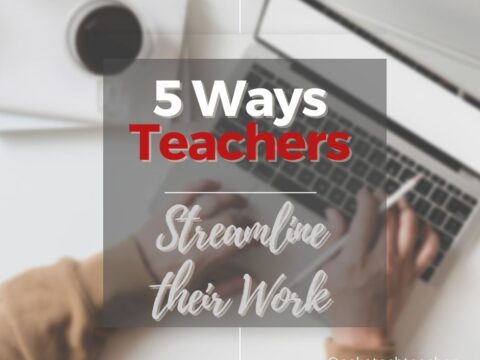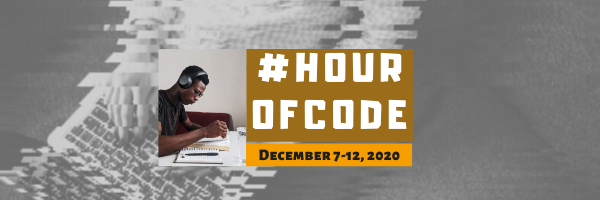This week, I’ll post updated suggestions to get your computers and technology ready for the blitz of projects you’ll swear to accomplish in New Year resolutions. Here’s what you’ll get (links won’t be active until the post goes live):
- 8+ Ways to Speed Up Your Computer — December 13th
- 9 Ways to Update Your Online Presence — December 14th
- Backup and Image your computer — December 15th
Regular readers of Ask a Tech Teacher know these are updated each December. New readers: Consider these body armor in the tech battle so you can jubilantly overcome rather than dramatically succumb.
Today: 8 Ways to Speed up Your Computer
- Sort through Documents and get rid of those you don’t need anymore. Every time you search, the computer must finger through those unused and worthless files. Plus, it distracts you from finding the documents you really want. If you don’t want to toss them, make an ‘Old’ file and put them all in there.
- Empty the trash. Don’t even look in it. If you haven’t missed a file by now, it won’t matter if you throw it out.
- Learn to use that program you’ve been promising you would or delete it. Even better, go through your programs and delete the ones you no longer use–or never used (like the ones that come pre-installed on a new computer).
- Clean the junk off your (virtual) desktop. Put it in folders or create one for ‘Working on’.
- Clean up your Start Menu. Remove shortcuts you no longer use. Add those that have become daily go-to sites
- Add more RAM. That’s the stuff that lets you keep more stuff open on the desktop (including tabs in your browser). If you don’t have enough, it’s like having a postage-stamp-size desk for planning your writing. Upgrade yours to the max your system will take. This isn’t as big an issue as it used to be because so much is now down remotely, in the cloud. That doesn’t require as much of your RAM.
- Clean out your temp files and empty your recycle bin. It gives you more storage space beside a faster boot-up.
- This one’s a bit geeky: Install an SSD start-up drive. An SSD drive is one of those super-fast, expensive hard-drives. Get one just large enough to boot up your computer. You won’t store files on it or data–just use it to start your computer in about a third of the time it normally would. I did this to my desktop and no longer have time for a cuppa or a shower while the computer starts up. A warning: Saving often defaults to the start drive so reset where your auto-saves go (like temp files, images, and similar).
- A great tip from a reader: “A good starting point is to force the computer to do less tasks during the start-up. Just like it would slow you down if before you started writing, you had to get your coffee, check your email, chat with efriends, water the plants–oh, and finally start writing. The less your computer has to do–find fonts, open programs, that sort–the faster it gets to work.”
Finished? Have some eggnog. Any suggestions I missed?
Here’s the sign-up link if the image above doesn’t work:
https://forms.aweber.com/form/87/838503387.htm.
Copyright ©2022 worddreams.wordpress.com – All rights reserved.
Jacqui Murray has been teaching K-18 technology for 30 years. She is the editor/author of over a hundred tech ed resources including a K-12 technology curriculum, K-8 keyboard curriculum, K-8 Digital Citizenship curriculum. She is an adjunct professor in tech ed, Master Teacher, webmaster for four blogs, an Amazon Vine Voice, CSTA presentation reviewer, freelance journalist on tech ed topics, and author of the tech thrillers, To Hunt a Sub and Twenty-four Days. You can find her resources at Structured Learning.