If your state adopted Common Core, 75% of you will administer yearly assessments online. If students haven’t used online tools or software for classwork, this can be a daunting task. Having computer devices as optional education tools is a massive difference from requiring students to use them for grded assessments. This can be intimidating for both students and teachers.
The tood news: It doesn’t take as much time and practice as you might think to prepare. What it does require is a techie mindset, the acceptance that technology is part of the daily economic landscape, that it be integrated into assignments, practice, modeling, homework, assessments, projects, portfolios, grading rubrics, expectations.
There are ways to get students in shape that won’t take much out of your already-packed day.
Here are twenty-two strategies to use next year that will make your teaching life easier, bump up your effectiveness with students, save time complying with Common Core standards, and prepare students effectively for next Spring. As you’re in your grade-level teams, planning lessons for next year, include these. They will add spice to your classes, build flexible learning paths, , and contribute to sustainable, transformation learning. Once you start using tech in the classroom as a tool (not a separate activity), you will find students self-selecting it when given a choice, coming up with their own ways to make tech today’s adaptive answer:
- Use Online sign-ups for conferences, parent helpers, project presentation dates. You can use Sign-up Genius, Google calendar, or Google Apps for Education (from Docs or Sheets). Below, the sample Parent/Teacher Conference Schedule is built using a Google Apps template (most of the work is done for you–just customize as needed) and shared in the cloud with parents. They grab a slot, enter their name, and its secured. Because of the Revision History, there’s no worry about writing over each other:
- Share stories with iPads--especially those thatstudents write. Write them in Word or Google Docs or any word processing program. Save as PDFs and load onto iPads to share with students. PDFs can be displayed through Kindle, iBooks or a similar app. Most will allow students to note parts they like, highlight, and ssave for reference. Some (like Notability) allow students to take notes on the PDF to use in discussions. This is especially appealing with comics students prepare to practice creative writing.
- create and share a class calendar–create it in Google Apps. Embed it into the class blog, wiki, website, class internet start page. Share with students, parents, other teachers. It can be edited by anyone with permissions. Include relevant dates for homework, projects, tests, vacations, holidays, school events, birthdays, and more. Quickly see where there are conflicts between classes (great way to prevent too many assessments on the same day). If you don’t, students will point them out! The image below shows a sample of the calendar and the embed code available to publish a collaborative calendar for students:
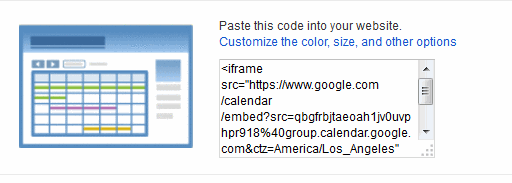 use Twitter — use as a backchannel device, to solicit student feedback, as a quick assessment on a discussion, to collaborate on ideas, to share notes for an upcoming exam, as a reminder tool, to communicate outside of class, and more. Create a private class account (available only to members) that students log into. They use #hashtags to organize work, ‘reply’ to group answers in one spot. Show it on the class Smartscreen throughout class and encourage students to post inquiry-related comments, thoughts, questions for the class.
use Twitter — use as a backchannel device, to solicit student feedback, as a quick assessment on a discussion, to collaborate on ideas, to share notes for an upcoming exam, as a reminder tool, to communicate outside of class, and more. Create a private class account (available only to members) that students log into. They use #hashtags to organize work, ‘reply’ to group answers in one spot. Show it on the class Smartscreen throughout class and encourage students to post inquiry-related comments, thoughts, questions for the class.
- go on virtual field trips–save money by going places via the internet. This is becoming increasingly popular as online tools become more sophisticated. Google’s Streetview Guy not only travels roads, but goes into building, out in forests, along hiking trails, and more. The White House Tour is one of the most popular with my students. Simply search ‘White House’ on Google Earth, and drop Streetview Guy onto the roof. Here’s what you get:
- preview field trips virtually before going--show students what they’ll see before they actually take a physical field trip, say, to the Long Beach Arena. Find it on Google Earth, then travel from the school (or the starting point) to the destination. Show students what they’ll pass, how crowded the roads are, what their field trip location looks like before they even get there. Often, locations have their own set of videos on activities that you can watch as a group or in small student clusters. In the example below, students see an overview of the Long Beach Aquarium, the freeway (lower left corner) they arrive on as well as entrances. With Streetview, you can virtually drive them into the Aquarium!
- diversify teaching–provide options for students who finish early–think ‘sponge’ activities. I keep websites, simulations, educational games, the class calendar, homework, and more on an internet start page accessible by at school and home. Students know they can go here when they’re done with assigned work. It always includes activities related to class inquiry. For example, below, students can update the class calendar, research a map location, play a topical video, or delve into a topic they’re preparing a report on with the Box of Links on the right:
- differentiate teaching–all students don’t learn alike. With technology, that’s no problem. Differentiate for their varied learning styles. Offer ways that projects can optionally be done using music (Garage Band), oral (Voki), writing (GAFE), multimedia (Animoto)–whatever suits the student. And, don’t be afraid to make that the student’s responsibility: They will not mind. Imagine their glee when they go home and tell their parents they must visit Hunger Games to learn about writing or Minecraft to write their story.
- translate classwork for non-native speakers–there are many options for this task (for example, Google Translate). Use these in class to enrich everyone’s learning. Assign a student to find and post the translation (to the backchannel device, class Twitter account, or whatever works best for your group).
- adapt for special needs–use tech to insure equity. Here are a bunch of options. Prepare these before class, so they’re available for students that need them. You can even include them on the class internet start page (see above) so students can independently access them as needed, taking responsibility for their own learning goals.
- collect data with Google Forms–create a Google Form on a topic that students are researching. Have them collect their research on the form and share it with everyone in class. This is a great way to collaborate on projects and encourage note-taking as an academic skill. In the sample below, student names are listed on the left, topics are across the top. Each student fills in their cells with required information. When all students are done, they have a thorough analysis of the topic that can be shared:
- collect feedback with a backchannel–as with Twitter above, display this on the Smartscreen so students can share knowledge, provide constructive comments, help each. This will inform how you proceed in class–if students are catching on quickly, you might move faster, or slow down if the reverse is true. Because backchannels can be anonymous, no one will worry about sharing their feelings. It can also be used as a quick assessment of topical learning to see if students are ready to move on.
- participate in Google Hangouts–these are online get-togethers offered through Google Apps. They are typically after class hours, enabling students to meet at a prescribed time through the Google Hangout environment. It allows for sharing screens, documents, even YouTube videos, and can be taped and shared as a video for those who couldn’t make it or those who want to review the get-together. These are especially important in a flipped classroom environment to encourage students to work together as they prepare homework for the next day’s class.
- require an exit ticket from class–this can be any sort of quick tech–a game, comment, simulations, greeting card, short short story. A great one is to tweet their thoughts on class. With only 140 characters, it has to be quick.
- practice keyboarding–use school keyboarding software (like Type to Learn) or an online site (like DanceMat Typing). Let students know that when they finish assigned work, they go directly to typing practice. Most keyboarding sites are fun so students won’t mind. Common Core insists students become facile, efficient keyboarders. Make that their responsibility
- have students do class tech–When there’s a tech job to do, assign that to the students. They’ll want to be responsible. This includes adding assignments to the class calendar, timing class activities, sharing certain information on the class Smartscreen (in my class, we have simulations that have leaderboards that must be refreshed to display up-to-date results. I let students take charge of that. Who knew pushing F7 could be so much fun?)
- don’t be afraid of tech mistakes–embrace them. You won’t be able to avoid them–it’s part of the DNA in technology. Show students how you face the problem, seek out solutions, don’t get frustrated, and ultimately prevail. You are teaching them problem-solving.
- co-teach with the tech teacher or whoever knows the tech better–it might even be a student. Collaborate, share ideas. Model the skills you are encouraging students to learn.
- look up vocabulary digitally–learning new vocabulary is part of daily education activities. It is frustrating if the student must write the word down, find a dictionary/thesaurus/encyclopedia somewhere, look the word up, and write the definition in their notebook. That’s a lot of steps–I’d even be discouraged from learning this way. Instead, have students stop what they’re reading and take ten seconds to digitally look up the word (in Google, type ‘define:[the word]) or post it on the class Twitter stream for a classmate to decode. They’ll come to enjoy new words.
- control noisy classroom–show a tool on the class Smartscreen that tracks noise in the classroom. This requires nothing from you–just the display. Students naturally react to the noise meters.
- share student work–if students have blogs or websites, show them how to display their work on these sites. It can be done with a screenshot or an embed code (as we used above with the Calendar). If you use Google Apps for Education, every file created will generate an embed code that can be placed on websites and blogs (it’s under ‘Publish’). This is a great way to develop a student portfolio, encourage feedback on student work, and share with parents and other teachers.
- provide feedback--This is an important step in student work. Studies show that feedback is one of the predictors of educational success (in teachers as well as students). Expect students to publish their work to a personal blog, wiki, and/or website AND to comment on the work of classmates. I usually say five per assignment. It can be done during free time in class, at home, or whenever it works. Students will learn to manage their time and fit this quick exercise in.
22 ways to put tech into your class as part of the educational process. It’s not distracting, not an extra layer. It becomes the educational tool of choice. Sure, it won’t work quite that way the first time, maybe not even the second time, but by the third or fourth–you will be thrilled. Questions? I’m happy to answer any–askatechteacher (at) gmail.com.
Jacqui Murray has been teaching K-18 technology for 30 years. She is the editor/author of over a hundred tech ed resources including a K-12 technology curriculum, K-8 keyboard curriculum, K-8 Digital Citizenship curriculum. She is an adjunct professor in tech ed, Master Teacher, webmaster for four blogs, an Amazon Vine Voice, CSTA presentation reviewer, freelance journalist on tech ed topics, contributor to NEA Today, and author of the tech thrillers, To Hunt a Sub and Twenty-four Days. You can find her resources at Structured Learning.

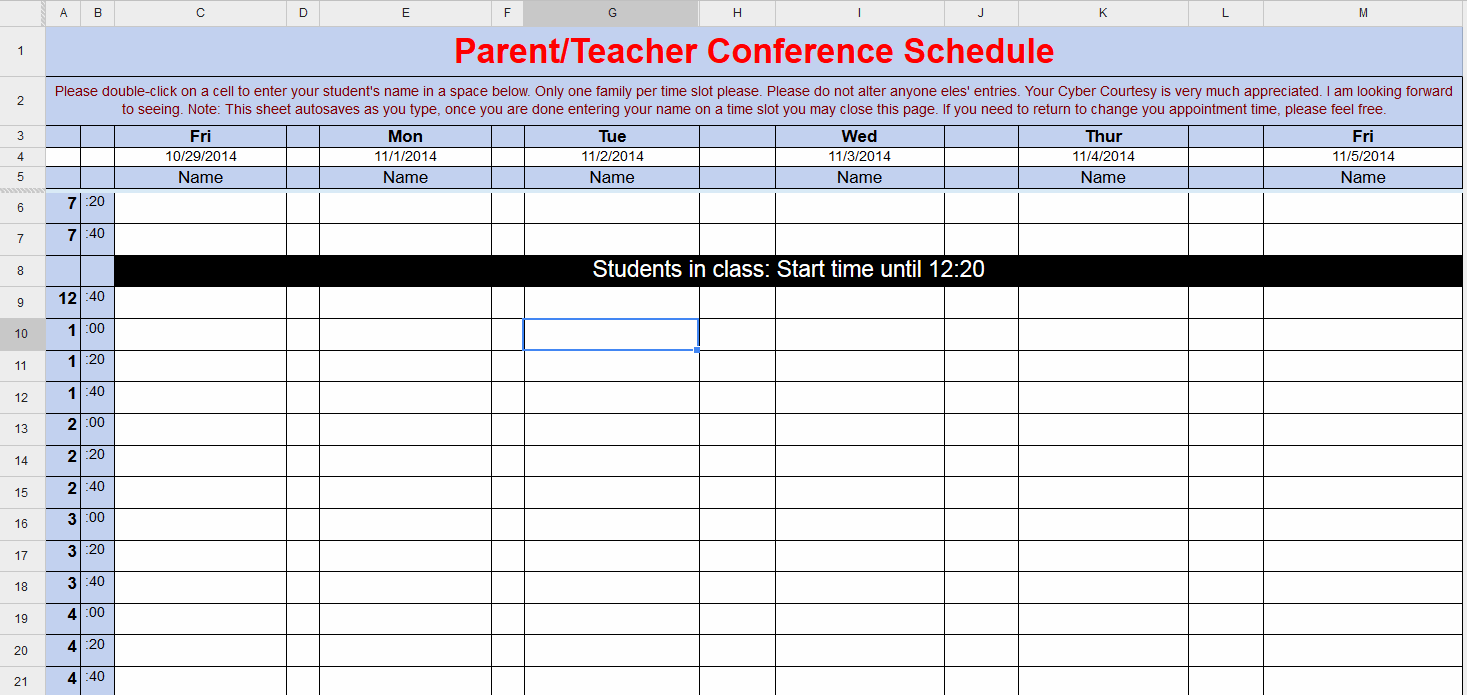

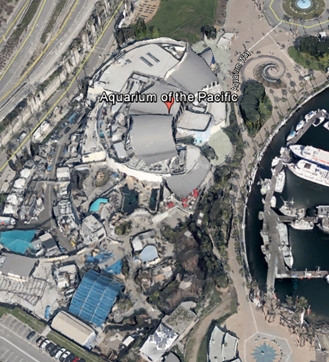
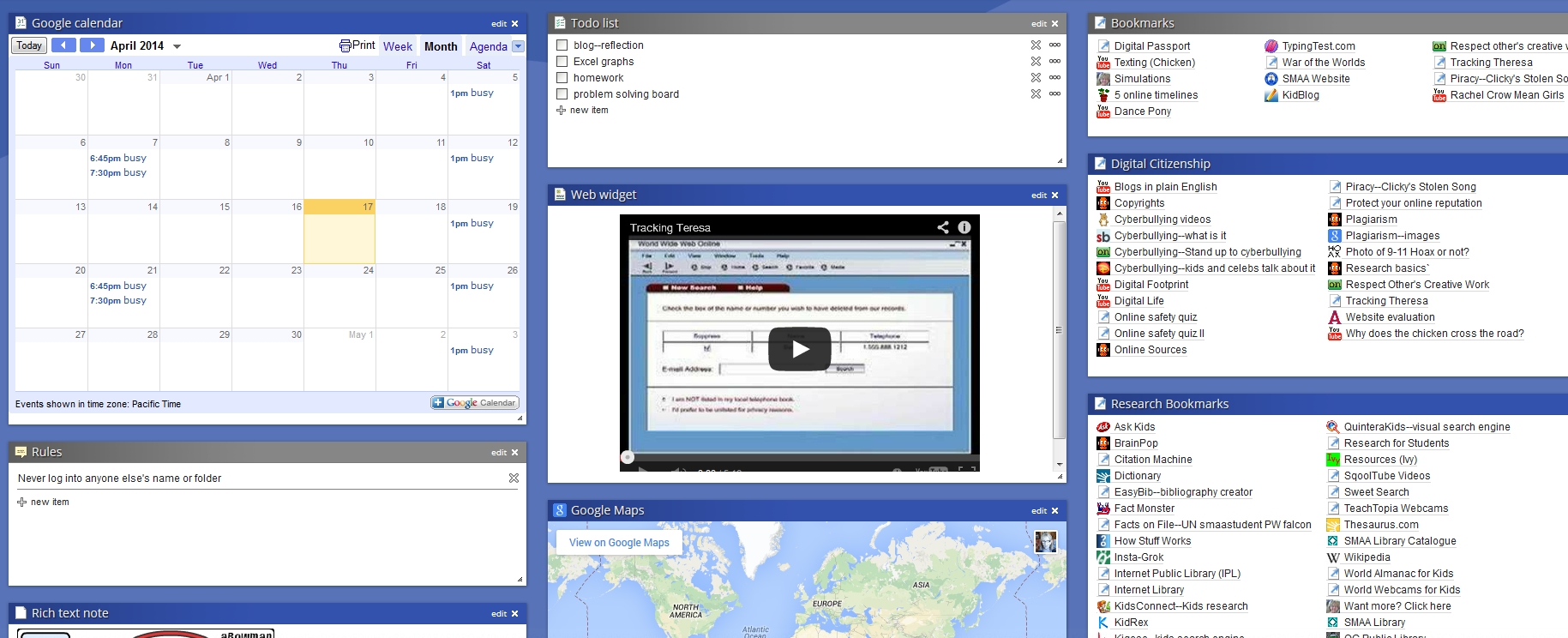
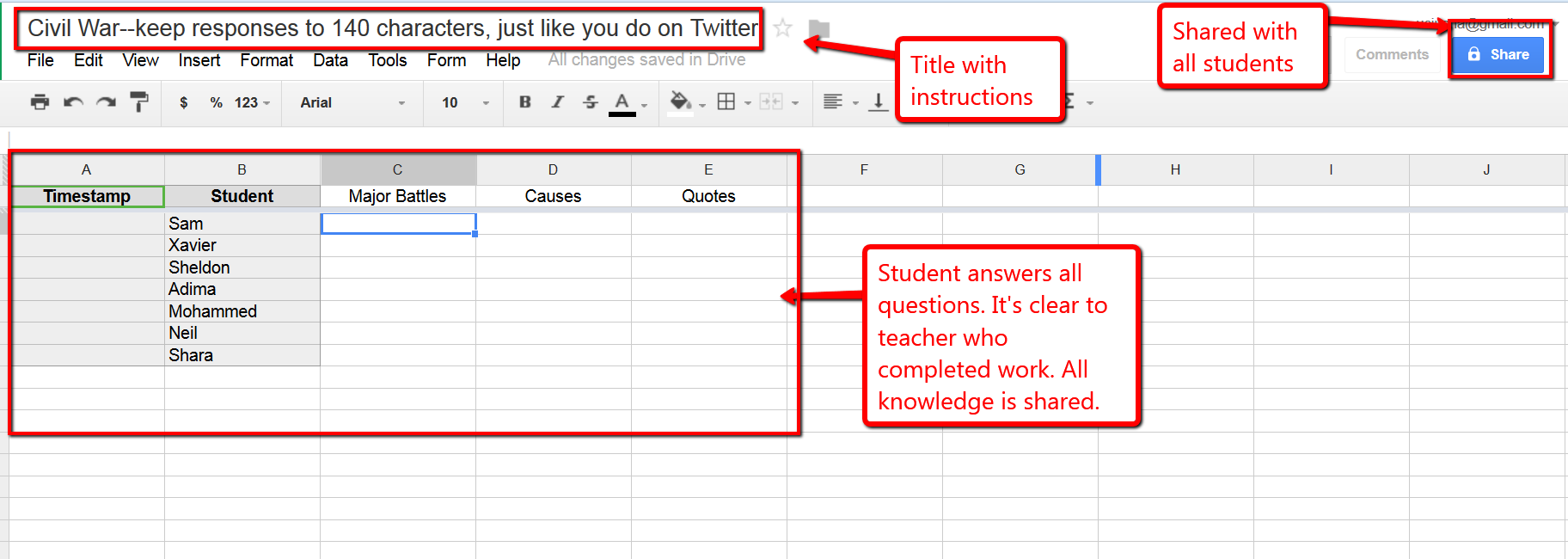


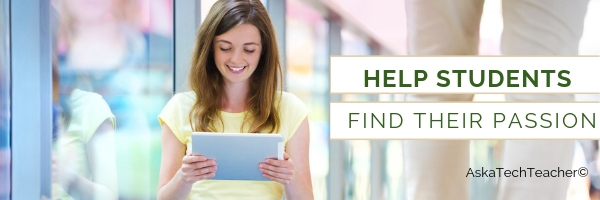

































2 thoughts on “22 Ways Any Teacher Can (and Should) Use Technology”
Comments are closed.