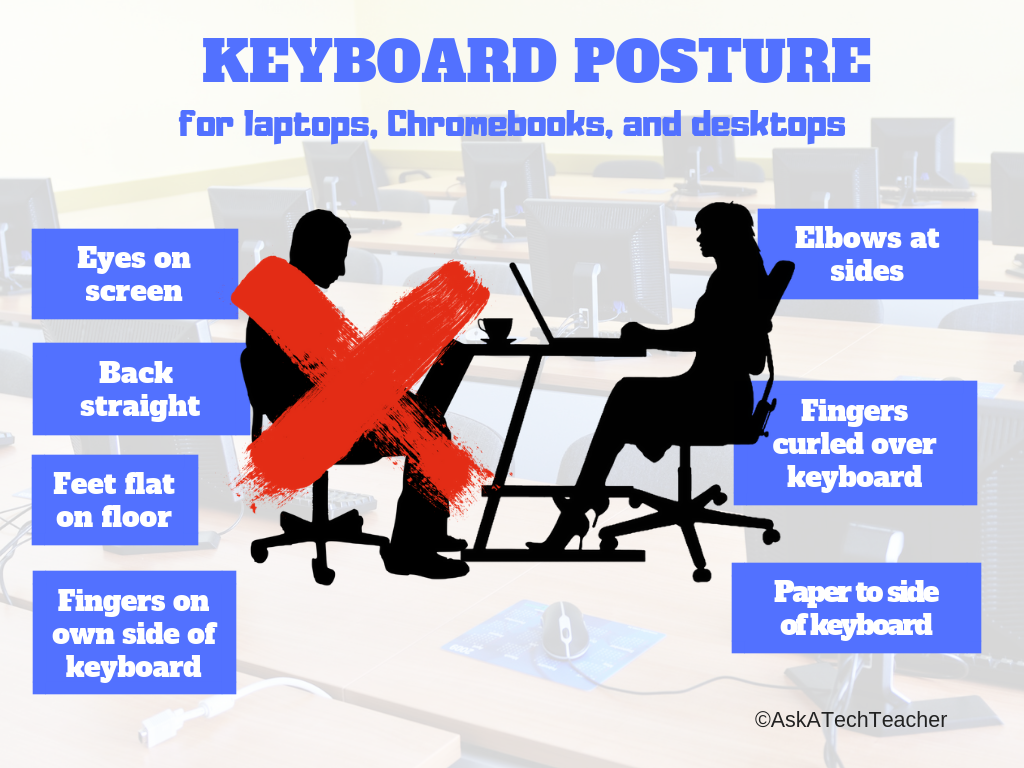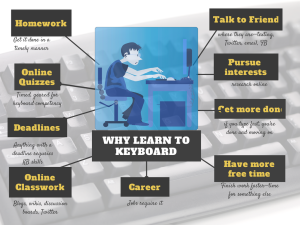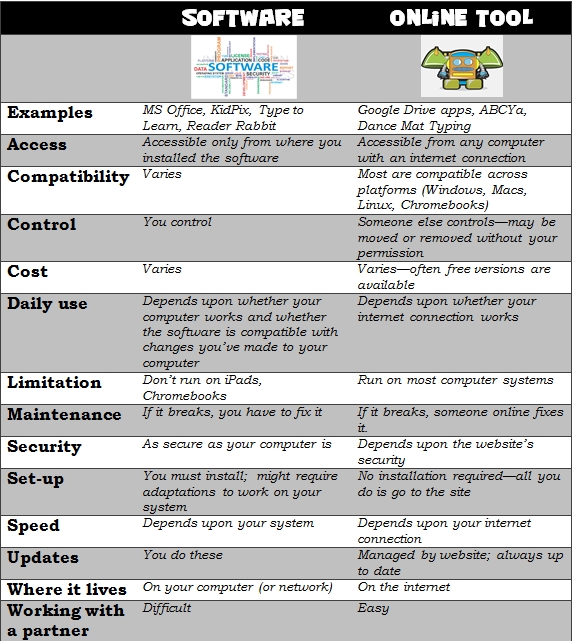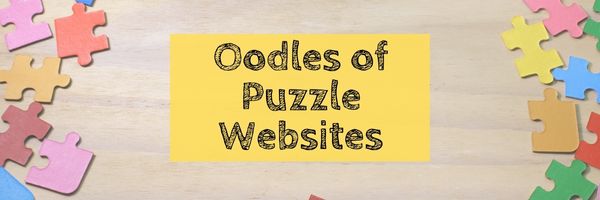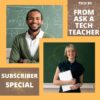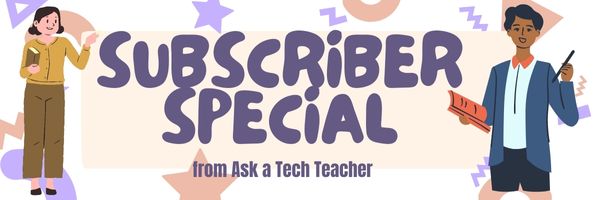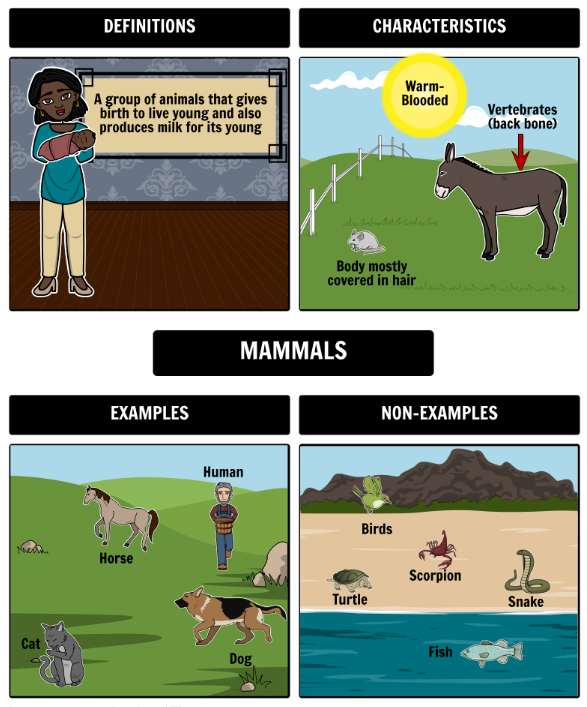Year: 2023
AI and ChatGPT in Education
This is a topic every teacher I know is talking about. BAM Radio has a couple of podcasts you’ll enjoy:
Why Some Educators Are Convinced Artificial Intelligence Can Make Teaching Less Stressful
Millions of schoolchildren walked into their classrooms at the start of the academic year missing one crucial element that should have set them up for success: the prior knowledge they needed to take on a new grade level. In search of answers, we asked education psychologists, technologists, and teachers how artificial intelligence help make learning recovery more effective and less stressful.
We are discovering many engaging ways to use ChatGPT to engage teenage students in the classroom. My guests agree that once you begin to experiment with the platform, the more your mind begins to find additional possibilities.
Share this:
- Click to share on Facebook (Opens in new window) Facebook
- Click to share on X (Opens in new window) X
- Click to share on LinkedIn (Opens in new window) LinkedIn
- Click to share on Pinterest (Opens in new window) Pinterest
- Click to share on Telegram (Opens in new window) Telegram
- Click to email a link to a friend (Opens in new window) Email
- More
6 Ways to Make Classroom Typing Fun
When you teach typing, the goal isn’t speed and accuracy. The goal is that students type well enough that it doesn’t disrupt their thinking.
Let me say that again:
The goal of keyboarding is students type well enough that it doesn’t disrupt their thinking.
Much like breathing takes no thought and playing a piano is automatic (for some), students must be able to think while they type, fingers automatically moving to the keys that record their thoughts. Searching for key placement shouldn’t interfere with how they develop a sentence. Sure, it does when students are just starting, but by third grade students should be comfortable enough with key placement to be working on speed.
To type as fast as the speed of thought isn’t as difficult as it sounds. For students in school, ‘speed of thought’ refers to how fast they develop ideas that will be recorded. 20 wpm means they know most key placements by touch. 30 wpm is the low end of not interfering with thinking. 45 wpm is good.
Share this:
- Click to share on Facebook (Opens in new window) Facebook
- Click to share on X (Opens in new window) X
- Click to share on LinkedIn (Opens in new window) LinkedIn
- Click to share on Pinterest (Opens in new window) Pinterest
- Click to share on Telegram (Opens in new window) Telegram
- Click to email a link to a friend (Opens in new window) Email
- More
How to Compare and Contrast Authentically
To students, knowing how to ‘compare and contrast’ sounds academic, not real world, but we teachers know most of life is choosing between options. The better adults are at this, the more they thrive.
Common Core Standards recognize the importance of this skill by addressing it in over 29 Standards, at every grade level from Kindergarten through Twelfth Grade. Here’s a partial list:
Analyze how two or more texts address similar themes or topics in order to build knowledge or to compare the approaches the authors take. (K-5 and 6-12 Reading Anchor Standards)
Share this:
- Click to share on Facebook (Opens in new window) Facebook
- Click to share on X (Opens in new window) X
- Click to share on LinkedIn (Opens in new window) LinkedIn
- Click to share on Pinterest (Opens in new window) Pinterest
- Click to share on Telegram (Opens in new window) Telegram
- Click to email a link to a friend (Opens in new window) Email
- More
25 Sites to Add Rigor and Authenticity to Word Study
Memorizing word lists and testing on them doesn’t really work very well. Here are lots of websites that will make student academic and domain-specific word study more relevant and sticky. I’ve collected them into various categories–pick what works for you:
- Context Clues Game
- Context Clues Millionaire
- Flashcard Stash–collect words, view sentences and images
- Friendly Letter Maker
- Main Idea Battleship
- The Patchworker
- Using a table of contents
- Web-based Mad Libs
- Word Balloons
- Word Central—Merriam Webster
- Word Games
Share this:
- Click to share on Facebook (Opens in new window) Facebook
- Click to share on X (Opens in new window) X
- Click to share on LinkedIn (Opens in new window) LinkedIn
- Click to share on Pinterest (Opens in new window) Pinterest
- Click to share on Telegram (Opens in new window) Telegram
- Click to email a link to a friend (Opens in new window) Email
- More
19 Tech Problems Every Student Can Fix
 In these 169 tech-centric situations, you get an overview of pedagogy—the tech topics most important to your teaching—as well as practical strategies to address most classroom tech situations, how to scaffold these to learning, and where they provide the subtext to daily tech-infused education.
In these 169 tech-centric situations, you get an overview of pedagogy—the tech topics most important to your teaching—as well as practical strategies to address most classroom tech situations, how to scaffold these to learning, and where they provide the subtext to daily tech-infused education.
Today’s tip: 19 Tech Problems Every Student Can Fix
Category: Problem-solving
Here are the nineteen problems that cause eighty percent of the tech stoppages in your classrooms. Review these authentically with students and expect them to master all nineteen before graduating from fifth grade:
Deleted a file
Open Recycle Bin (or Trash) and restore.
Can’t exit a program
Alt+F4 works 95% of the time.
Can’t find MS Word
PC: Right-click on desktop—select ‘New>Word Document’.
Keyboard doesn’t work
Push ‘Num Lock’ to see if it lights up. If it does, the problem is other than the keyboard. If it doesn’t, re-plug cord into digital device and reboot.
Mouse doesn’t work
Move it around to see if the cursor moves. If it doesn’t, re-plug cord into digital device and reboot.
Start button is gone
PC: Push Windows button.
No sound
Unmute the sound or turn it up from the lower right corner of the screen; plug headphones in (or unplug); reboot.
Can’t find a file
PC: Start>Search; when you find the file, notice where it is and/or resave to a location you’ll remember.
iPad: Open the app it was created in or go to the Cloud storage associated with the device.
Chromebooks: Push Alt+Shift+M to access File Manager.
Menu command grayed out
Push escape 3 times. This gets you out of wherever you were and activates the command you’d like to use.
Share this:
- Click to share on Facebook (Opens in new window) Facebook
- Click to share on X (Opens in new window) X
- Click to share on LinkedIn (Opens in new window) LinkedIn
- Click to share on Pinterest (Opens in new window) Pinterest
- Click to share on Telegram (Opens in new window) Telegram
- Click to email a link to a friend (Opens in new window) Email
- More
What You Might Have Missed in February–What’s up in March
Here are the most-read posts for the month of February:
- #WorldReadAloudDay February 1st
- Groundhog Day and the 100th Day of School
- 14 Tech Assessment Strategies
- 72: Check Your Math in Excel
- Is ChatGPT Writing Your Students’ Homework? New Tech Will Detect It
- Tech Tip #45 My Screen is Sideways!!
- 57+ Kindergarten Websites That Tie into Classroom Lessons
- You Know You’re a Techy Teacher When…
- 3 Projects to Teach 1st Grade Architecture
- Teach Vocabulary with the Frayer Model
Share this:
- Click to share on Facebook (Opens in new window) Facebook
- Click to share on X (Opens in new window) X
- Click to share on LinkedIn (Opens in new window) LinkedIn
- Click to share on Pinterest (Opens in new window) Pinterest
- Click to share on Telegram (Opens in new window) Telegram
- Click to email a link to a friend (Opens in new window) Email
- More
Tech Tip #168: Software vs. Online Tools
 In these 169 tech-centric situations, you get an overview of pedagogy—the tech topics most important to your teaching—as well as practical strategies to address most classroom tech situations, how to scaffold these to learning, and where they provide the subtext to daily tech-infused education.
In these 169 tech-centric situations, you get an overview of pedagogy—the tech topics most important to your teaching—as well as practical strategies to address most classroom tech situations, how to scaffold these to learning, and where they provide the subtext to daily tech-infused education.
Today’s tip: Software vs. Online Tools
Category: Pedagogy
Here are relevant criteria for evaluating software vs. online tools in your classroom:
For more detail on comparing software and online tools, visit “8 Reasons For and 8 Against Revisiting Software in Your Classroom” on Ask a Tech Teacher.
Sign up for a new tip each week or buy the entire 169 Real-world Ways to Put Tech into Your Classroom.
What’s your favorite tech tip in your classroom? Share it in the comments below.
Share this:
- Click to share on Facebook (Opens in new window) Facebook
- Click to share on X (Opens in new window) X
- Click to share on LinkedIn (Opens in new window) LinkedIn
- Click to share on Pinterest (Opens in new window) Pinterest
- Click to share on Telegram (Opens in new window) Telegram
- Click to email a link to a friend (Opens in new window) Email
- More
11 Online Resources About Puzzles
Here are popular puzzles resources teachers are using to teach mouse skills, critical thinking, and more. There are a few for the upcoming St. Patrick’s Day:
- Digipuzzles–great puzzles for geography, nature, and holidays
- I’m a Puzzle–create your own puzzles
- Jigsaw Explorer
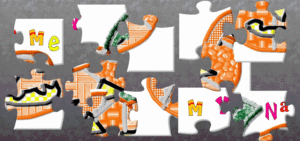 –make your own
–make your own - Jigsaw Planet–create your own picture jigsaw
- Jigsaw puzzles
- Jigzone–puzzles
- Jigsaw Puzzles–JS
- Kindergarten puzzles
- Puzzle—St. Pat’s Puzzle
- Puzzle—drag-and-drop puzzle
- Puzzle—St. Pat’s slide puzzle
Copyright ©2023 usna.wordpress.com – All rights reserved.
Jacqui Murray has been teaching K-18 technology for 30 years. She is the editor/author of over a hundred tech ed resources including a K-12 technology curriculum, K-8 keyboard curriculum, K-8 Digital Citizenship curriculum. She is an adjunct professor in tech ed, Master Teacher, webmaster for four blogs, an Amazon Vine Voice, CSTA presentation reviewer, freelance journalist on tech ed topics, contributor to NEA Today, and author of the tech thrillers, To Hunt a Sub and Twenty-four Days. You can find her resources at Structured Learning.
Share this:
- Click to share on Facebook (Opens in new window) Facebook
- Click to share on X (Opens in new window) X
- Click to share on LinkedIn (Opens in new window) LinkedIn
- Click to share on Pinterest (Opens in new window) Pinterest
- Click to share on Telegram (Opens in new window) Telegram
- Click to email a link to a friend (Opens in new window) Email
- More
Subscriber Special: Huge Savings on Posters
Every month, subscribers to our newsletter get a free/discounted resource to help their tech teaching.
March 1-3, 2023
65 Tech Ed Posters
$2.99
This set of sixty-five posters is a varied collection you can use to share critical issues dealing with technology and education. Print them out and hang them on your classroom walls or share them out digitally on a Twitter, Facebook, or Instagram feed.
Table of Contents
Posters 1 – 8 Problem-solving, critical thinking
Posters 9 – 10 Mouse Skills
Poster 11 – 12 Computer position
Posters 13 – 16 Digital devices
Poster 17 — Tech in Ed
Posters 18 – 27 Keyboarding
Posters 28 – 31 Reading
Posters 32 – 35 Writing
Posters 36 – 38 Tomorrow’s Education
Poster 39 — Flipped Classroom
Poster 40 — Digital Student
Posters 41 – 44 Saving on Computers
Posters 45 – 48 Digital Citizenship
Posters 49 – 53 Digital Search and Research
Posters 54 – 57 Tech Skills
Posters 58 – 62 Inspiration
Posters 63 – 65 Tech Lab
Copyright ©2023 usna.wordpress.com – All rights reserved.
Jacqui Murray has been teaching K-18 technology for 30 years. She is the editor/author of over a hundred tech ed resources including a K-12 technology curriculum, K-8 keyboard curriculum, K-8 Digital Citizenship curriculum. She is an adjunct professor in tech ed, Master Teacher, webmaster for four blogs, an Amazon Vine Voice, CSTA presentation reviewer, freelance journalist on tech ed topics, contributor to NEA Today, and author of the tech thrillers, To Hunt a Sub and Twenty-four Days. You can find her resources at Structured Learning.
Share this:
- Click to share on Facebook (Opens in new window) Facebook
- Click to share on X (Opens in new window) X
- Click to share on LinkedIn (Opens in new window) LinkedIn
- Click to share on Pinterest (Opens in new window) Pinterest
- Click to share on Telegram (Opens in new window) Telegram
- Click to email a link to a friend (Opens in new window) Email
- More
Teach Vocabulary with the Frayer Model
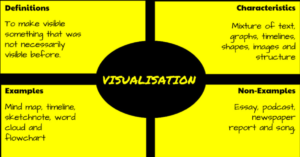 In a perfect world, vocabulary is learned in context: The phrases and sentences around the unknown word define the meaning. If that isn’t sufficient, students use affixes — prefixes, suffixes, and roots — to decode meaning. But because the world isn’t always that pristine, Dorothy Frayer and her colleagues at the University of West Virginia came up with a vocabulary teaching tool that has come to be known as “the Frayer Model”. Now used by thousands of educators, this approach to word study relies on analyzing words rather than memorizing definitions. Somewhat like Concept Circles, the Frayer Model uses a graphical organizer that asks students to describe words by much more than a memorized definition. They must:
In a perfect world, vocabulary is learned in context: The phrases and sentences around the unknown word define the meaning. If that isn’t sufficient, students use affixes — prefixes, suffixes, and roots — to decode meaning. But because the world isn’t always that pristine, Dorothy Frayer and her colleagues at the University of West Virginia came up with a vocabulary teaching tool that has come to be known as “the Frayer Model”. Now used by thousands of educators, this approach to word study relies on analyzing words rather than memorizing definitions. Somewhat like Concept Circles, the Frayer Model uses a graphical organizer that asks students to describe words by much more than a memorized definition. They must:
- define the term
- describe essential characteristics
- provide examples
- provide non-examples
Because the Frayer Model digs deeply into understanding the word, it promotes critical thinking and a granular familiarity with unfamiliar vocabulary. It draws on a student’s prior knowledge to build connections among new concepts and creates a visual reference by which students learn to compare attributes and examples.
Share this:
- Click to share on Facebook (Opens in new window) Facebook
- Click to share on X (Opens in new window) X
- Click to share on LinkedIn (Opens in new window) LinkedIn
- Click to share on Pinterest (Opens in new window) Pinterest
- Click to share on Telegram (Opens in new window) Telegram
- Click to email a link to a friend (Opens in new window) Email
- More