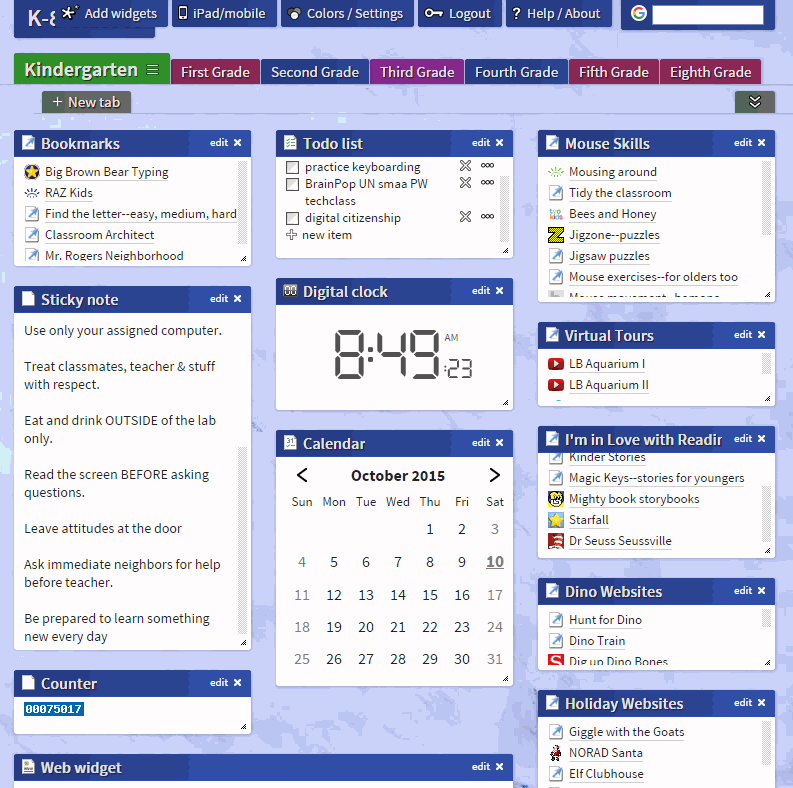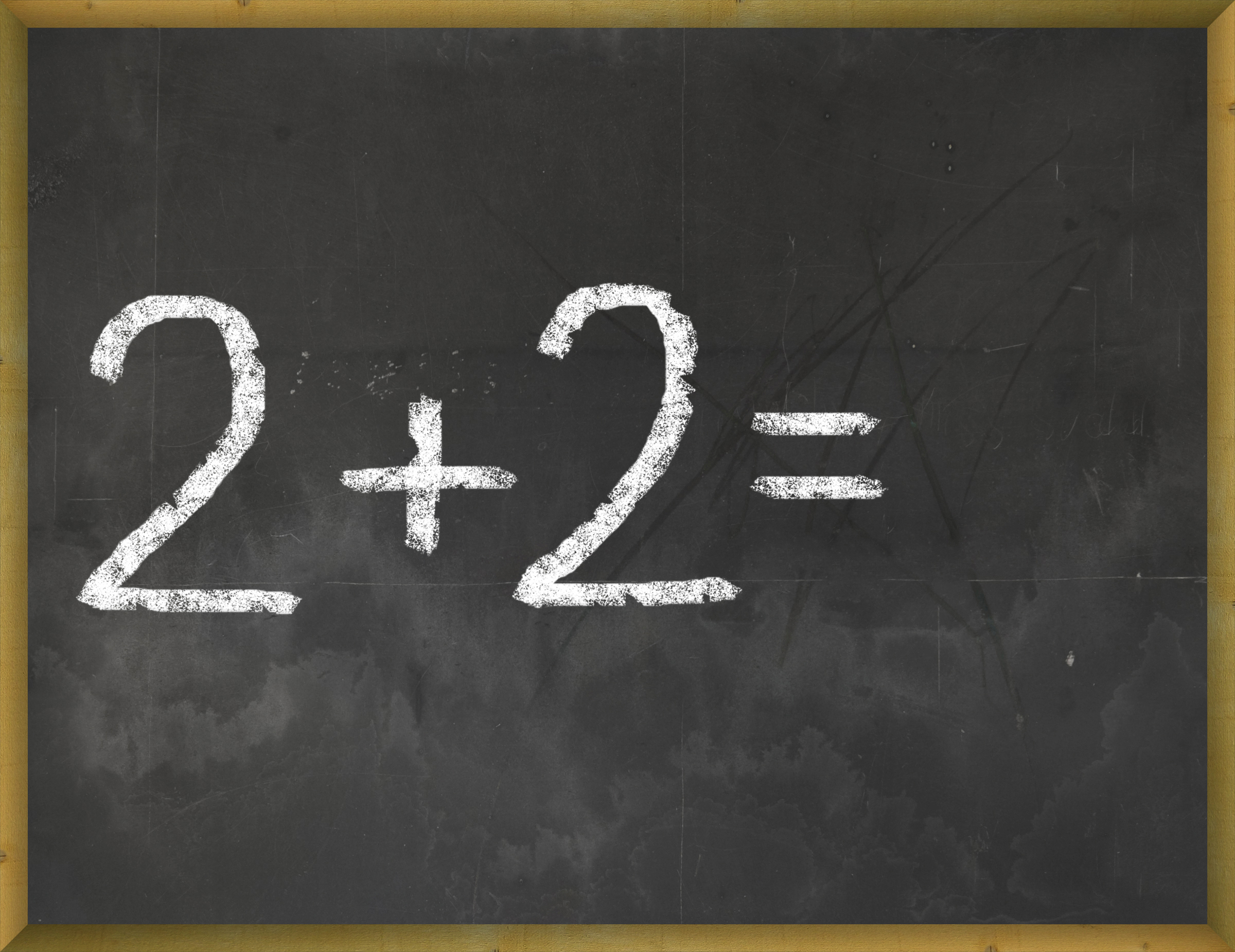Year: 2015
Tech Tip 117: How to Use an Internet Start Page
As a working technology teacher, I get hundreds of questions from parents and teachers about their computers, how to do stuff, how to solve problems. Each week, I’ll share one of those with you. They’re always brief and always focused. Enjoy!
Q: My students get distracted immediately when they go on the internet–by all the adds, bling, and websites they might like but I know are not age-appropriate.
When students open the internet, it should kick start their browsing experience, not leave them searching for a bookmark. As a teacher, you make this happen with what’s called an internet start page. It’s also your first line of defense in protecting students from the inherent dangers of using the internet because it focuses them on safe, age-appropriate sites that you have personally approved.
Share this:
- Click to share on Facebook (Opens in new window) Facebook
- Click to share on X (Opens in new window) X
- Click to share on LinkedIn (Opens in new window) LinkedIn
- Click to share on Pinterest (Opens in new window) Pinterest
- Click to share on Telegram (Opens in new window) Telegram
- Click to email a link to a friend (Opens in new window) Email
- More
Tech Tip #116: How to Take Screenshots
As a working technology teacher, I get hundreds of questions from parents about their home computers, how to do stuff, how to solve problems. Each week, I’ll share one of those with you. They’re always brief and always focused. Enjoy!
Q: I need to take a screenshot with my Chromebook.
Here’s the shortkey: Hold down the Ctrl key and press the Window Switcher key. The screenshot is placed on the clipboard and in the download folder. If you have trouble finding the Download file, click Alt+Shift+M to open the File Manager. Download will be one of the options on the left sidebar.
In case you use a different digital device, here are the screenshot shortkeys for other platforms:
Share this:
- Click to share on Facebook (Opens in new window) Facebook
- Click to share on X (Opens in new window) X
- Click to share on LinkedIn (Opens in new window) LinkedIn
- Click to share on Pinterest (Opens in new window) Pinterest
- Click to share on Telegram (Opens in new window) Telegram
- Click to email a link to a friend (Opens in new window) Email
- More
6 Tech Best Practices for New Teachers
A study released last year by the National Council on Teacher Quality found that nearly half of the nation’s teacher training programs failed to insure that their candidates were STEM-capable. That means new teachers must learn how to teach science, technology, engineering and math on-the-job. Knowing that, there are six Best Practices teachers in the trenches suggest for integrating technology into classroom instruction:
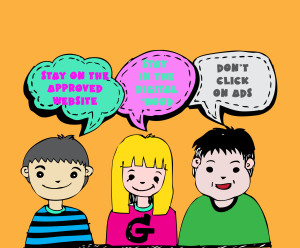 Digital Citizenship
Digital Citizenship
Many schools now provide digital devices for students, often a Chromebook or an iPad. Both are great devices, but represent a sea change from the Macs and PCs that have traditionally been the device-of-choice in education. While I could spend this entire article on that topic, one seminal difference stands out: Where PCs and Macs could be used as a closed system via software, materials saved to the local drive, and native tools, Chromebooks and iPads access the internet for everything (with a few exceptions) be it learning, publishing, sharing, collaborating, or grading. There’s no longer an option to hide students from the online world, what is considered by many parents a dangerous place their children should avoid. In cyberspace, students are confronted often–if not daily–with questions regarding cyberbullying, digital privacy, digital footprints, plagiarism, and more.
The question is: Who’s teaching students how to thrive in this brave new world? Before you move on to the next paragraph, think about that in your circumstance. Can you point to the person responsible for turning your students into good digital citizens? When third grade students use the internet to research a topic, do they know how to do that safely and legally?
When asked, most educators shrug and point at someone else. But it turns out too often, no one is tasked with providing that knowledge.
Share this:
- Click to share on Facebook (Opens in new window) Facebook
- Click to share on X (Opens in new window) X
- Click to share on LinkedIn (Opens in new window) LinkedIn
- Click to share on Pinterest (Opens in new window) Pinterest
- Click to share on Telegram (Opens in new window) Telegram
- Click to email a link to a friend (Opens in new window) Email
- More
5 Image Apps for your Classroom
Any child knows that a picture communicates differently than text. It’s not just quicker, it shares more detail more effectively. In seconds, our brain grasps a wide selection of data from the picture’s color, layout, design and draws conclusions. To do that with text requires lots of words, re-reading, extreme concentration, and scratching the head.
It’s no surprise research indicates the majority of students learn better if they see information. This includes graphic organizers, diagrams, mind maps, outlines–even pictures and art work.
Here are five image apps. One (or more) of these will be perfect for your classroom:
Canva
Free
1.8 million users have created over 15 million designs using Canva’s one million+ design templates (including font schemes, stock photographs, backgrounds, and illustrations–some free/some fee) to create cards, fliers, posters, newsletters, infographics, and more. Drag and drop project parts to personalize the design (see my Canva-created poster below). Edit photos using preset filters or advanced photo editing tools like brightness, contrast, saturation, tint, and blur. Save as a high-quality image or a printable PDF. Canva provides lots of graphic design video tutorials for even the most basic skill level. These are great for mature elementary age, Middle School, and High School students, as well as teachers.
Canva for education features 17+ lesson plans from some of the leaders in tech-in-ed. You can even sign in through Google Apps for Education. Canva not only works on iPads, but desktops and laptops.
Share this:
- Click to share on Facebook (Opens in new window) Facebook
- Click to share on X (Opens in new window) X
- Click to share on LinkedIn (Opens in new window) LinkedIn
- Click to share on Pinterest (Opens in new window) Pinterest
- Click to share on Telegram (Opens in new window) Telegram
- Click to email a link to a friend (Opens in new window) Email
- More
120+ Digital Citizenship Links on 22 Topics
 Here’s a long list of websites to address Digital Citizenship topics you teach in your classroom:
Here’s a long list of websites to address Digital Citizenship topics you teach in your classroom:
Avatars
to promote digital privacy
- Avatar 1–a monster
- Avatar 2–Lego you
- Avatar 3–animal
- Tellagami–a video avatar
- Vokis
- With comics, via Pixton — fee-based
Copyrights and Digital Law
- Copyrights–BrainPop video
- Copyright and Fair Use–Common Sense Media video
- Copyright Law Explained (fun video, informative, thorough)
- Copyright law curriculum
- Creative Commons
- Take the mystery out of copyrights–by the Library of Congress
- Videos on licensing, copyrights, more (from Creative Commons)
 Curriculum
Curriculum
Cyberbullying
- Bullying—Watch this (videos)
- Cyberbullying video
- Cyber-bullying–5th grade
- Cyber-bullying—BrainPop
- Cyberbullying—what is it
- Think Time: How Does Cyberbullying Affect You
DigCit (General)
Share this:
- Click to share on Facebook (Opens in new window) Facebook
- Click to share on X (Opens in new window) X
- Click to share on LinkedIn (Opens in new window) LinkedIn
- Click to share on Pinterest (Opens in new window) Pinterest
- Click to share on Telegram (Opens in new window) Telegram
- Click to email a link to a friend (Opens in new window) Email
- More
Subscriber Special: October
Every month, subscribers to Ask a Tech Teacher get a free/discounted resource to help their tech teaching.
This month:
25% Discount off Tech Curriculum Upgrade
If you want to upgrade from an earlier digital version of the SL Technology Curriculum, you are eligible for 25% off that upgrade. Email Zeke.Rowe at structuredlearning.net with the name you purchased under. He’ll verify it and send you a coupon code worth 25% off your upgrade purchase.
Digital only, for all of these devices:
[gallery type="square" ids="48951,48952,48953,48954,48955,48956,48957,48958,48959"]Share this:
- Click to share on Facebook (Opens in new window) Facebook
- Click to share on X (Opens in new window) X
- Click to share on LinkedIn (Opens in new window) LinkedIn
- Click to share on Pinterest (Opens in new window) Pinterest
- Click to share on Telegram (Opens in new window) Telegram
- Click to email a link to a friend (Opens in new window) Email
- More
3 Apps to Keep Parents in The Loop
 I’ve taught Preschool-8th grade for thirty years. Throughout, one factor stood out as the most reliable barometer of student achievement: Parent involvement. It didn’t mean parents as tutors, homework helpers, or classroom volunteers–although it could be those. It meant parents showing they cared about their child’s success.
I’ve taught Preschool-8th grade for thirty years. Throughout, one factor stood out as the most reliable barometer of student achievement: Parent involvement. It didn’t mean parents as tutors, homework helpers, or classroom volunteers–although it could be those. It meant parents showing they cared about their child’s success.
Today’s education model is catching up with the fundamental part parents play in student achievement. In Massachusetts, for example, family and community engagement is one of four standards within its teacher-evaluation rubric.
If you’re looking for a way to involve parents more granularly in your classroom, try these three ideas:
Share this:
- Click to share on Facebook (Opens in new window) Facebook
- Click to share on X (Opens in new window) X
- Click to share on LinkedIn (Opens in new window) LinkedIn
- Click to share on Pinterest (Opens in new window) Pinterest
- Click to share on Telegram (Opens in new window) Telegram
- Click to email a link to a friend (Opens in new window) Email
- More
32 Websites to Support Math Automaticity in K-5
 Here’s along list of websites that focus on math automaticity for the K-5 classroom. I’ve broken it down by grade level, but you can decide if your second graders are precocious enough to try the websites for grades 3-5:
Here’s along list of websites that focus on math automaticity for the K-5 classroom. I’ve broken it down by grade level, but you can decide if your second graders are precocious enough to try the websites for grades 3-5:
K
1st
2nd
- Math Flashcards
- Math Practice Test
- Mental Math
- More Quick Math
- Multiplication Tables
- Quick Math
- Quick Math II
- Quick Math—by level (more…)
Share this:
- Click to share on Facebook (Opens in new window) Facebook
- Click to share on X (Opens in new window) X
- Click to share on LinkedIn (Opens in new window) LinkedIn
- Click to share on Pinterest (Opens in new window) Pinterest
- Click to share on Telegram (Opens in new window) Telegram
- Click to email a link to a friend (Opens in new window) Email
- More
5 After School Tech Club Activities
With the growing interest in coding comes a call for after school tech camps that supersize student enthusiasm for learning technology. If you’ve been tasked (or volunteered) to run this activity, here are five activities that will tech-infuse participants:
 Write an Ebook
Write an Ebook
It’s been said that inside 70% of us is a book crying to get out. Kids are no different. Many dream of becoming an author, a journalist, or another profession that focuses on writing.
In this class, take students through the six steps required to move from dream to publication:
- brainstorm
- plan required research
- write the book
- review with a critique group
- edit
- publish
The goal during the after school tech club is that each student will publish their first ebook–or at least give it a good start.
Basics
Share this:
- Click to share on Facebook (Opens in new window) Facebook
- Click to share on X (Opens in new window) X
- Click to share on LinkedIn (Opens in new window) LinkedIn
- Click to share on Pinterest (Opens in new window) Pinterest
- Click to share on Telegram (Opens in new window) Telegram
- Click to email a link to a friend (Opens in new window) Email
- More
How TV Can Help In The Classroom And On The Field
 Well-used, television has traditionally been important in the classroom. It informs students in emergencies, updates them on historic events, and now–with extensions like Apple TV–connects them on a granular level to what they learn in their textbooks.
Well-used, television has traditionally been important in the classroom. It informs students in emergencies, updates them on historic events, and now–with extensions like Apple TV–connects them on a granular level to what they learn in their textbooks.
I haven’t written about this learning tool in a long time so I was excited when AATT contributor, Sara Stringer, came up with this great article:
Even though some people feel that there is too much on TV that does nothing to educate people, or children, for that matter, there is actually plenty on television to help with education. Educational shows can be a great asset to a classroom, no matter what age the children are.
Educational Shows For Elementary
Television in the classroom is a great help for younger students. It can help them find more interest and fun in learning. One reason schools should have televisions in each room, and a great satellite or cable package, is that it can be a great tool for teaching. Those teaching elementary age children can find a lot of shows that teach everything from math to vocabulary, and even health topics. These shows make learning fun and entertain children. While kids two and under aren’t recommended to watch TV, once your child is in preschool, TV can be an excellent learning tool. Nick Jr and Disney Junior are two great outlets for educational kids shows that can work well within the classroom. Base some curriculum around what happens in the shows. Have discussions about the shows topics. Children are more likely to remember what they learn when learning is fun.
Share this:
- Click to share on Facebook (Opens in new window) Facebook
- Click to share on X (Opens in new window) X
- Click to share on LinkedIn (Opens in new window) LinkedIn
- Click to share on Pinterest (Opens in new window) Pinterest
- Click to share on Telegram (Opens in new window) Telegram
- Click to email a link to a friend (Opens in new window) Email
- More