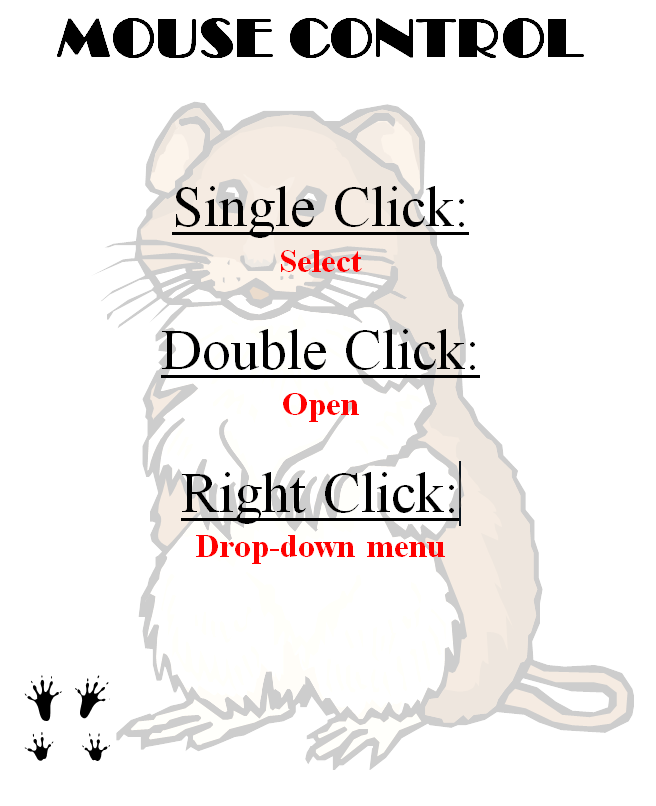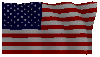Year: 2015
Tech Tip #115: Three-click Rule
As a working technology teacher, I get hundreds of questions from parents about their home computers, how to do stuff, how to solve problems. Each Tuesday, I’ll share one of those with you. They’re always brief and always focused. Enjoy!
Q: Some websites/blogs are confusing. I click through way too many options to get anything done. What’s with that?
A: I hadn’t put a lot of thought to this until I read a discussion on one of my teacher forums about the oft-debunked-and-oft-followed 3-click rule made popular by Web designer Jeffrey Zeldman in his book, “Taking Your Talent to the Web.”. This claims ‘that no product or piece of content should ever be more than three clicks away from your Web site’s main page’.
This is true with not just programming a website, but teaching tech to students. During my fifteen years of teaching tech, I’ve discovered if I keep the geeky stuff to a max of 2-3 steps, students remember it, embrace it, and use it. More than three steps, I hear the sound of eyes glazing over.
Whether you agree with the ‘rule’ or not, it remains a good idea to make information easy and quick to find. Readers have a short attention span. Same is true of students.
Share this:
14 Websites to Teach Mouse Skills
 I repost this article every September because I get so many requests for mouse resources for those youngest keyboarders. For an up-to-date list, click here. Enjoy!
I repost this article every September because I get so many requests for mouse resources for those youngest keyboarders. For an up-to-date list, click here. Enjoy!
One of the most important pre-keyboarding skills is how to use the mouse. The mouse hold is not intuitive and if learned wrong, becomes a habit that’s difficult to break. Here are some images to assist you in setting up your newest computer aficionados:
Here are 16 websites student will enjoy, including 4 for adults new to computers:
- Drawing Melody–draw in many colors with the mouse and create music
- Left-click practice while playing the piano
- MiniMouse

- Mouse and tech basics–video
- Mouse practice—drag, click
- Mouse skills
- Mouse Song
-
OwlieBoo–mouse practice
- Wack-a-gopher (no gophers hurt in this)
Puzzles
- Digipuzzles–great puzzles for geography, nature, and holidays
- Jigsaw Planet–create your own picture jigsaw
- Jigsaw puzzles
- Jigzone–puzzles
- Jigsaw Puzzles–JS
Adults
Trackpad
Many of these are simply repurposing mouse skill sites to the trackpad.
If you’re looking for more, Internet4Classrooms has a long list you might like, and these fun sites from minimouse.us.
More on mouse skills:
Dear Otto: Should Lefties Use Right Hands for Mousing Around
Tech Tip #61: How to Get Youngers to Use the Right Mouse Button
Dear Otto: Should I fix ‘Thumb clicking’?
[gallery type="square" ids="50137,28323,28324,50140,50139"]
Copyright ©2022 askatechteacher.com – All rights reserved.
Jacqui Murray has been teaching K-18 technology for 30 years. She is the editor/author of over a hundred tech ed resources including a K-12 technology curriculum, K-8 keyboard curriculum, K-8 Digital Citizenship curriculum. She is an adjunct professor in tech ed, Master Teacher, webmaster for four blogs, an Amazon Vine Voice, CSTA presentation reviewer, freelance journalist on tech ed topics, and author of the tech thrillers, To Hunt a Sub and Twenty-four Days. You can find her resources at Structured Learning.
Share this:
3 Lesson Plans to Teach Architecture in First Grade
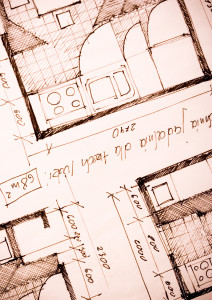 Here’s a great lesson plan with three activities well-suited to the discussion of architecture and design in 1st grade:
Here’s a great lesson plan with three activities well-suited to the discussion of architecture and design in 1st grade:
Review
Students complete three projects in two weeks to aid understanding of architecture, design, and three-dimensional thinking. They’ll experiment with spatially laying out a three-dimensional structure on a two-dimensional paper. When completed, they’ll discuss with neighbors while practicing good listening skills learned in class.
Start with a discussion of design. This includes size, shape, texture, proportion, scale, mass and color. We will apply these to rooms, buildings, and neighborhoods. Encourage students to think and analyze critically as they engage in learning.
In figures below, ask students which are two- or three-dimensions? How do they know?
[gallery ids="50170,50171,50172,50173,50164"]Design the Classroom
Visit Classroom Architect and demo how to design the classroom with drag-and-drop pieces (see figures below). Take suggestions from class on layout. Students must think about where tables and storage are relative to other items. This is an active learning lesson that encourages visual thinking. Develop a sample based on class input and show how to make corrections if necessary.
Share this:
5 Ways to Involve Parents in Your Class
 In fifteen years of teaching K-8, I have learned that one factor provides a reliable barometer for student success: Parent involvement. In fact, it’s crucial. According to the National Coalition for Parent Involvement in Education Research Review and Resources, no matter income or background, students with involved parents are more likely to have higher grades and test scores, attend school regularly, have better social skills, show improved behavior, and adapt well to school. According to the School Community Journal, “There is a sizable body of research literature supporting the involvement of parents in educational settings and activities”.
In fifteen years of teaching K-8, I have learned that one factor provides a reliable barometer for student success: Parent involvement. In fact, it’s crucial. According to the National Coalition for Parent Involvement in Education Research Review and Resources, no matter income or background, students with involved parents are more likely to have higher grades and test scores, attend school regularly, have better social skills, show improved behavior, and adapt well to school. According to the School Community Journal, “There is a sizable body of research literature supporting the involvement of parents in educational settings and activities”.
The data is so overwhelming, one of our important jobs as teachers must be to facilitate the involvement of parents in their child’s education. There are as many ways to do that as there are parents who need alternatives to the traditional parent-teacher conference and back-to-school night. Here are some of my favorites:
Share this:
Embed a File from Google Drive
As a working technology teacher, I get hundreds of questions from parents about their home computers, how to do stuff, how to solve problems. Each week, I’ll share one of those with you. They’re always brief and always focused. Enjoy!
Q: So many colleagues are embedding documents to their blogs and websites, but I don’t know how to do that. Can you help?
A: I love this part of Google Apps. When your Google document is complete–that includes Docs, Spreadsheets, Slides, and Drawings:
- Go to ‘Share’ in the upper right corner; select the option you prefer–allowing viewers to just view or edit
- Click File>Publish to the Web (on the menu bar)
- Select the link and copy-paste to your website (I’ve done this below) OR select Embed
- Copy the HTML code that starts with ‘<iframe…’
- Paste into blog, wiki, website like I did below:
Let’s try this out. Here’s a collaborative spreadsheet to share Exit Ticket ideas. Your name is optional. Strongly consider adding the linkback so we can add each other to our PLN–a great way to share ideas and knowledge. Access the spreadsheet and tell us your favorite warm-up activities and exit tickets:
Here’s the embedded document:
Share this:
9/11… We Remember
America, we love you.
[youtube=http://www.youtube.com/watch?v=6TPgJSZf5Vw&w=420&h=315]Share this:
13 Changes in Tech-in-Ed in Just Three Years
 School’s back and it’s more important than ever to integrate technology into your curriculum. Why? Consider these thirteen changes to technology-in-education since 2013:
School’s back and it’s more important than ever to integrate technology into your curriculum. Why? Consider these thirteen changes to technology-in-education since 2013:
- Windows has updated their platform—again.
- IPads have been joined by Chromebooks as a common classroom digital device.
- There is a greater reliance on internet-based tools than software. This underscores the importance of teaching digital citizenship to even the youngest learners.
- Student work is often collaborative and shared.
- Student work is done anywhere, not just the classroom and home, meaning it must be synced and available across multiple platforms, multiple devices.
- Keyboarding skills are more important than ever, often critical to summative year-end testing for PARC, SB, and other formats.
- Technology in the classroom is the norm, but teacher training isn’t.
- Education is focused on college and career with tech an organic, transformative tool.
- Teachers have moved from ‘sage on the stage’ to ‘guide on the side’.
- Students have been raised on digital devices. They want to use them as learning tools.
- Using technology is no longer what ‘geeky’ students do. It’s what all students want to do.
- Printing is being replaced with sharing and publishing.
- More teachers are willing to try technology when used authentically.
Share this:
How to go Paperless in Your Classroom
 Every Earth Day, someone in your school, maybe the parent group, raises the question of WHY NOT a paperless classroom? Everyone nods their heads, agrees this is a revolutionary idea, and moves on as Earth Day passes.
Every Earth Day, someone in your school, maybe the parent group, raises the question of WHY NOT a paperless classroom? Everyone nods their heads, agrees this is a revolutionary idea, and moves on as Earth Day passes.
Really, though: Why not? There are benefits to adopting web-based alternatives to paper:
- it’s easy to collaborate when everything’s online
- nothing gets soda dripped on it or eaten by the dog
- students can collaborate without requiring parent time and gas fumes
- teachers can answer questions in a timely manner
- teachers can provide feedback on projects that students respond to and resubmit
- student work is simple to copy, back up, and share as needed
To kickstart your paperless digital classroom requires a modicum of preparation. Take a few weekends this summer to set up a class blog and class website and get comfortable with the digital side of your school. This may include:
- Google Apps for Education and/or Google Classroom–this serves as a basic digital portfolio for students, a collaborative tool with classmates, the teacher’s inbox, and her tool for returning graded and analyzed student work.
- an LMS like Edmodo, Otus, or MyBigCampus–these often include an interactive gradebook, parent inclusion devices, a student discussion forum, polls, a way to collect and share resources, a class calendar, and access across a variety of digital devices.
- digital portfolios for students–this can be accomplished with the LMS you use, Google Apps, Google Classroom, or even Dropbox
Four school-based pieces you’ll need:
Share this:
Happy Labor Day!
Labor Day is annually held on the first Monday of September (this year, September 2nd). It was originally organized to celebrate various labor associations’ strengths of and contributions to the United States economy. It is largely a day of rest in modern times. Many people mark Labor Day as the end of the summer season and a last chance to make trips or hold outdoor events.
Labor Day is a US holiday dedicated to workers across the country. The public holiday always falls on the first Monday in September. The first federal observation of the holiday occurred in 1894 however the first Labor Day observed in a state was in Oregon in 1887.
Today, I honor the warrior, his job to fight for America’s way of life, invisibly and heroically, across the globe.
[gallery type="rectangular" ids="50057,50059,50060,50061,50062,50063,50064,50065,50066,50067,50068,50069,50070,50071,50072,50073,50074,50075,50076,50077,50078,50079,50080,50081,50082,50083,50084,50085,50086,50087,50088,50089,50090,50091"]Jacqui Murray has been teaching K-8 technology for 15 years. She is the editor of a K-8 technology curriculum, K-8 keyboard curriculum, K-8 Digital Citizenship curriculum, and creator of dozens of technology training books that integrate technology into education. She is webmaster for six blogs, CSG Master Teacher, an Amazon Vine Voice book reviewer, Editorial Review Board member for Journal for Computing Teachers, CAEP reviewer, CSTA presentation reviewer, freelance journalist on tech ed topics, a tech ed columnist for Examiner.com, and a weekly contributor to TeachHUB.
Share this:
How to Prepare Students for PARCC/SBACC Tests
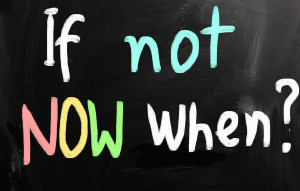 This is a reprint of an article I posted last Spring. By starting these tasks in Fall, you’ll be ready when yearly assessments arrive in April-May:
This is a reprint of an article I posted last Spring. By starting these tasks in Fall, you’ll be ready when yearly assessments arrive in April-May:
Between March and June, 2015, nearly five million students in 11 states and the District of Columbia completed the PARCC and Smarter Balanced testing to measure student accomplishment of Common Core State Standards in the areas of mathematics and English/language arts. Tests were administered via digital devices (though there are options for paper-and-pencil). Besides measuring student achievement, they also were an indicator of school facility to administer green digital tests instead of the traditional paper-and-pencil versions. Lots of schools discovered that, though student knew the material, they were unable to adequately communicate their knowledge using unfamiliar digital tools as basic as keyboard familiarity.
I polled my PLN to find specific tech areas students needed help with in preparing for the Assessments. It boils down to five tech areas. Pay attention to these and your students will be much more prepared for this Spring’s Common Core assessments:
Keyboarding
Students need to have enough familiarity with the keyboard that they know where keys are, where the number pad is, where the F row is, how keys are laid out. They don’t need to be touch typists or even facilely use all fingers. Just have them comfortable enough they have a good understanding of where all the pieces are. Have students type fifteen minutes a week in a class setting and 45 minutes a week using keyboarding for class activities (homework, projects–that sort). That’ll do it.
Basic computer skills
Skills that were listed by teachers as difficult for students included:
- Drag-drop

- Compare-contrast
- Write a letter
- Watch a video
- Fill in boxes on table
- Mouse manipulation
- Keyboarding
- Know keyboard layout—delete, arrows, space bar
- Drop-down menus
- Highlighting
- Unselect
- Scroll
- Use calculator, protractor, ruler
- Use video player
- Use multiple windows/tabs
- Use online dictionaries, thesauruses
- Plot points
- Read and comprehend online