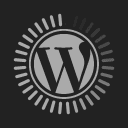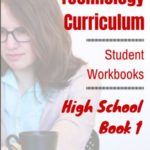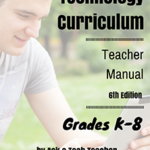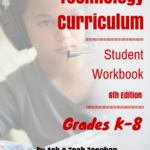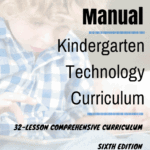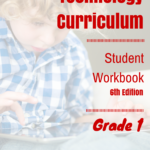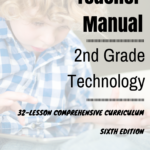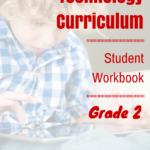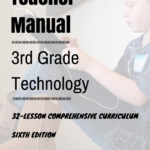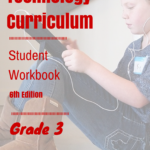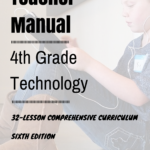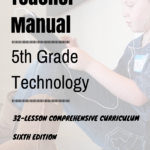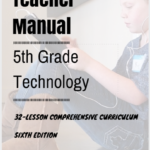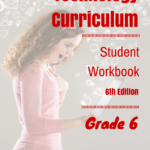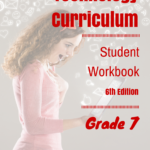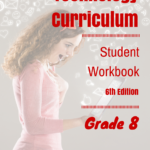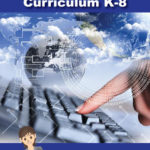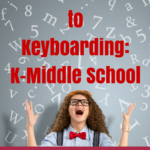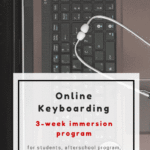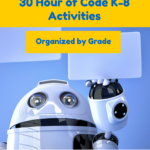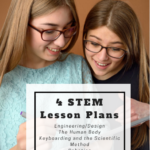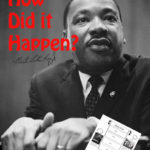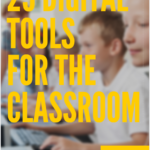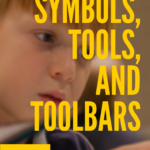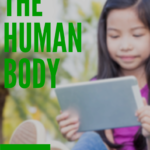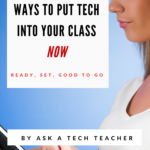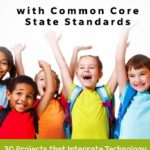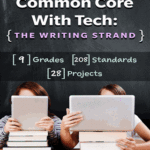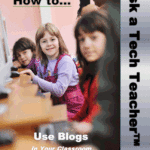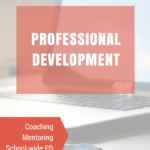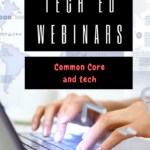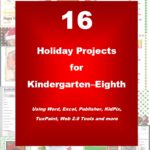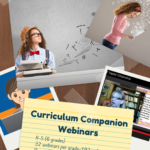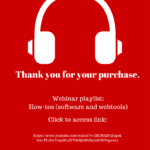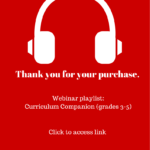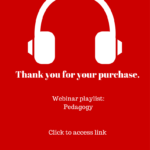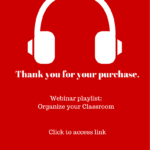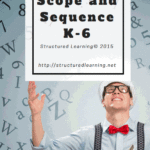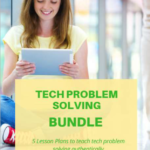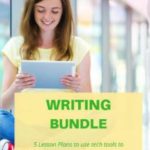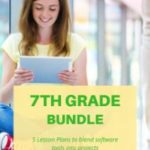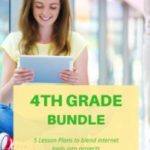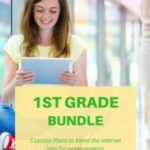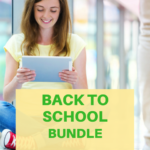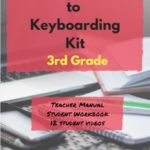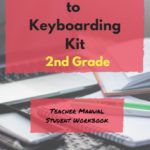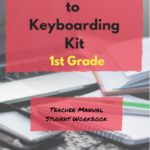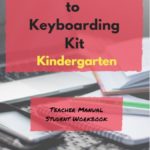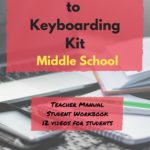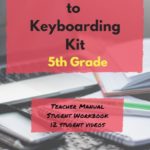Year: 2014
Book Review: Google Apps Meets Common Core
by Michael J. Graham
My rating: 5 of 5 stars
Michael Graham’s Google Apps Meets Common Core (Corwin 2013) is exactly what I hoped it would be. As a teacher, there couldn’t be two bigger topics than ‘Google Apps for Education’ and ‘Common Core’. Juxtaposing the two instantly caught my attention. My only question was whether Graham would be up to the task.
Share this:
- Click to share on Facebook (Opens in new window) Facebook
- Click to share on X (Opens in new window) X
- Click to share on LinkedIn (Opens in new window) LinkedIn
- Click to share on Pinterest (Opens in new window) Pinterest
- Click to share on Telegram (Opens in new window) Telegram
- Click to email a link to a friend (Opens in new window) Email
- More
Tech Tip #80: My Internet Stopped Working
As a working technology teacher, I get hundreds of questions from parents about their home computers, how to do stuff, how to solve problems. Each week, I’ll share one of those with you. They’re always brief and always focused. Enjoy!
Q:My internet stopped for no reason. I’m in the middle of something important. What can I do?
A: Do what the pros do–unplug it, wait ten seconds and plug it in again. Half the time, this is all it takes.
The same applies to a printer that stops for no known reason–turn it off, wait ten seconds and turn it back on.
It’s something about tasks being shuffled out of the way and needing to re-establish their order. All I know is it works often enough, it’s my first line of defense to problem-solving this particular problem. (more…)
Share this:
- Click to share on Facebook (Opens in new window) Facebook
- Click to share on X (Opens in new window) X
- Click to share on LinkedIn (Opens in new window) LinkedIn
- Click to share on Pinterest (Opens in new window) Pinterest
- Click to share on Telegram (Opens in new window) Telegram
- Click to email a link to a friend (Opens in new window) Email
- More
149 Websites for K-8 Geography/Geology
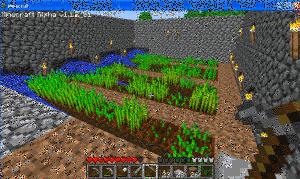 If you’re studying geography in your classroom, you won’t want to miss these 149 great websites. I have them divided as:
If you’re studying geography in your classroom, you won’t want to miss these 149 great websites. I have them divided as:
- General
- Biomes
- California regions (only because that’s where my teaching centers)
- Global
- Natural Disasters
- Survival in the…
- Jungle
- Desert
- Mountains
- Prairie
- Ocean
- General survival websites
- Virtual tours (some great sites here)
Enjoy!
BTW–Click here for updates to list.
Share this:
- Click to share on Facebook (Opens in new window) Facebook
- Click to share on X (Opens in new window) X
- Click to share on LinkedIn (Opens in new window) LinkedIn
- Click to share on Pinterest (Opens in new window) Pinterest
- Click to share on Telegram (Opens in new window) Telegram
- Click to email a link to a friend (Opens in new window) Email
- More
4 Subjects Every Teacher Must Teach and How
 Teaching technology is not sharing a new subject, like Spanish or math. It’s exploring an education tool, knowing how to use computers, IPads, the internet, and other digital devices to serve learning goals. Sure, there are classes that teach MS Word and C++, but for most schools, technology is employed strategically and capably to achieve all colors of education.
Teaching technology is not sharing a new subject, like Spanish or math. It’s exploring an education tool, knowing how to use computers, IPads, the internet, and other digital devices to serve learning goals. Sure, there are classes that teach MS Word and C++, but for most schools, technology is employed strategically and capably to achieve all colors of education.
Which gets me to the four subjects every teacher must teach, whether s/he’s a math teacher, science, literacy, or technology. In today’s education world, all of us teach–
- vocabulary
- keyboarding
- digital citizenship
- research
They used to be taught in isolation–Fridays at 8:20, we learn vocabulary–but not anymore. Now they must be blended into all subjects like ingredients in a cake, the result–college or career for the 21st-century student. Four subjects that must be taught–and thanks to technology, CAN be with ease. Let me explain.
Vocabulary
Common Core requires that:
Students constantly build the transferable vocabulary they need to access grade level complex texts. This can be done effectively by spiraling like content in increasingly complex texts.
Share this:
- Click to share on Facebook (Opens in new window) Facebook
- Click to share on X (Opens in new window) X
- Click to share on LinkedIn (Opens in new window) LinkedIn
- Click to share on Pinterest (Opens in new window) Pinterest
- Click to share on Telegram (Opens in new window) Telegram
- Click to email a link to a friend (Opens in new window) Email
- More
12 Spring Cleaning Steps for Your Computer
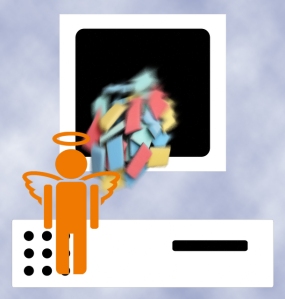 It’s time for Spring Cleaning. Of your computer.
It’s time for Spring Cleaning. Of your computer.
If you followed my suggestion over New Year’s, this will go faster than you expect, but still, plan to set aside a couple of hours. Grab a coffee or tea, get a comfortable chair. Put on your problem-solving hat, and get started:
- Make sure your firewall is working. Windows comes with a built-in one. Maybe Mac does too. Leave it active. It’s under Control Panel-Administrative Tools. Sometimes, they turn off by themselves (I have no idea why). Check it to be sure it remains active.
- Run Spybot or a similar antispyware program. Spybot is free, which is why I like it. I’ve had good luck with it. Download.com says this about Spybot: The program checks your system against a comprehensive database of adware and other system invaders. The Immunize feature blocks a plethora of uninvited Web-borne flotsam before it reaches your computer.
- Keep your antivirus software active. If you’re paranoid like me, run an antivirus scan weekly to be sure nothing is missed.
- Run Ad-aware once a week to keep malware and spyware off your computer. It has a stellar reputation and is still free to all (although there’s an upgrade you can pay for).
- Sort through your My Documents files and get rid of those you don’t need anymore. That includes pictures, videos, faxes, all that stuff. It’s intimidating, like a file cabinet that hasn’t been opened in months–or years. Do it, though. You may not need the hard drive space, but you don’t need the computer fingering through unnecessary files every time it searches.
- Back up all of your files to an external drive or cloud storage. If you have an automated system like Carbonite, skip this. If you don’t have one, consider getting one. They not only automatically back up your work, but they make it accessible from wherever you are–home, work, your accountants, the soccer field. If you use Windows, try their ‘backup’ program. It’s easy to find: Click the Start Button and search ‘backup’.
- Empty the trash folder. Don’t even look in it. If you haven’t missed a file by now, it won’t be in there.
- Learn to use that program you’ve been promising you would. Evernote is a great example. Use it (and you won’t be sorry) or delete the email from your best friend exhorting you to. Move on.
- Go through your programs and delete the ones you no longer use. Here’s what you do:
- go to Control Panel>Programs and Feature
- Peruse the list and pick the programs you downloaded by mistake, meaning to use, or used to use and no longer do
- uninstall
- don’t look back
- Update any software that needs it. I don’t mean BUY a newer version. I mean click the free update that’s been nagging at you (Adobe Reader and Windows, for example)
- Clean the junk off of your desktop. Put it in folders or create a folder for ‘Working on’ or ‘Desktop Stuff’. Don’t know how to create a desktop folder? Here’s what you do:
- Right click on the desktop and select ‘New>folder’
- Clean up your Start Button. Remove shortkeys you no longer use (with a right click>delete). Add those that are now your daily go-to sites. How? Right-click>add to Start Menu.
Share this:
- Click to share on Facebook (Opens in new window) Facebook
- Click to share on X (Opens in new window) X
- Click to share on LinkedIn (Opens in new window) LinkedIn
- Click to share on Pinterest (Opens in new window) Pinterest
- Click to share on Telegram (Opens in new window) Telegram
- Click to email a link to a friend (Opens in new window) Email
- More
Tech Tip #79: Saving Your File so Everyone Can Read it
As a working technology teacher, I get hundreds of questions from parents about their home computers, how to do stuff, how to solve problems. Each week, I’ll share one of those with you. They’re always brief and always focused. Enjoy!
Q: I need to make my Word document readable by colleagues that don’t have MS Word. What do I do?
A: MS Office 2007 and 2010 makes that easy. (more…)
Share this:
- Click to share on Facebook (Opens in new window) Facebook
- Click to share on X (Opens in new window) X
- Click to share on LinkedIn (Opens in new window) LinkedIn
- Click to share on Pinterest (Opens in new window) Pinterest
- Click to share on Telegram (Opens in new window) Telegram
- Click to email a link to a friend (Opens in new window) Email
- More
6 Websites That Ring in Spring
 The temperatures are freezing on the East Coast, but Spring is right around the corner and we as teachers must get ready for it. What better way than with Spring Websites. Here are some of my favorites (check here for updates):
The temperatures are freezing on the East Coast, but Spring is right around the corner and we as teachers must get ready for it. What better way than with Spring Websites. Here are some of my favorites (check here for updates):
- Spring Garden–click to find flowers
- Spring Games
- Spring Word Search
- Spring Word Scramble
Share this:
- Click to share on Facebook (Opens in new window) Facebook
- Click to share on X (Opens in new window) X
- Click to share on LinkedIn (Opens in new window) LinkedIn
- Click to share on Pinterest (Opens in new window) Pinterest
- Click to share on Telegram (Opens in new window) Telegram
- Click to email a link to a friend (Opens in new window) Email
- More
5 Reasons Class Size Does NOT Matter and 3 Why Large is a Good Thing
 Are you drowning in students, sure that the flood of bodies that enter your classroom daily will destroy your effectiveness? Does it depress you, make you second-guess your decision to effect change in the world as a teacher? Do you wonder how you’ll explain to parents–and get them to believe you–that you truly CAN teach thirty students and meet their needs (because you must convince them–of all education characteristics, parents equate class size to success)?
Are you drowning in students, sure that the flood of bodies that enter your classroom daily will destroy your effectiveness? Does it depress you, make you second-guess your decision to effect change in the world as a teacher? Do you wonder how you’ll explain to parents–and get them to believe you–that you truly CAN teach thirty students and meet their needs (because you must convince them–of all education characteristics, parents equate class size to success)?
Take heart while I play Devil’s Advocate and offer evidence contrary to what seems by most to be intuitive common sense. I mean, how could splitting your finite amount of time among LESS students be anything but advantageous? Sure, there are many studies (US-based primarily) that support a direct correlation between class size and teacher ability to meet education goals, but consider how you–personally–learn. Sure, it occurs through teachers, but just as often by trial and error, peers, inquiry, student-centered activities, play, experiencing events, differentiated ways unlike others. Educators like John Holt believe “children [and by extension, you] learn most effectively by their own motivation and on their own terms”.
Is it possible the root of the education problem is other than class size? Getting Beneath the Veil of Effective Schools: Evidence from New York City (National Bureau of Economic Research) indicates that traditional success measures–including class size–do not correlate to school effectiveness. According to this study, what doesn’t matter is:
- class size
- per pupil expenditure
- fraction of teachers with no certification
- fraction of teachers with an advanced degree
Share this:
- Click to share on Facebook (Opens in new window) Facebook
- Click to share on X (Opens in new window) X
- Click to share on LinkedIn (Opens in new window) LinkedIn
- Click to share on Pinterest (Opens in new window) Pinterest
- Click to share on Telegram (Opens in new window) Telegram
- Click to email a link to a friend (Opens in new window) Email
- More
Tech Tip #77: Laptop Frozen? Here’s Another Solution
As a working technology teacher, I get hundreds of questions from parents about their home computers, how to do stuff, how to solve problems. Each week, I’ll share one of those with you. They’re always brief and always focused. Enjoy!
Q:My laptop won’t turn off. What do I do?
A: Do a hard reboot. Hold the power button in ten seconds, until the laptop turns off, and reboot.
Question? Email me at askatechteacher@gmail.com and I’ll answer.
Share this:
- Click to share on Facebook (Opens in new window) Facebook
- Click to share on X (Opens in new window) X
- Click to share on LinkedIn (Opens in new window) LinkedIn
- Click to share on Pinterest (Opens in new window) Pinterest
- Click to share on Telegram (Opens in new window) Telegram
- Click to email a link to a friend (Opens in new window) Email
- More
Dear Otto: How do I use avatars?
 Dear Otto is an occasional column where I answer questions I get from readers about teaching tech. If you have a question, please complete the form below and I’ll answer it here. For your privacy, I use only first names.
Dear Otto is an occasional column where I answer questions I get from readers about teaching tech. If you have a question, please complete the form below and I’ll answer it here. For your privacy, I use only first names.
Here’s a great question I got from Karela:
I would like something funny. I saw the site about making avatars. It is good for students above first grade but, how can they use those avatars later? I just saw a BUY option.
Avatars are great. They inform an overarching discussion on digital citizenship, privacy, and online safety. After all, why do we use avatars? I take every opportunity to use and discuss avatars with students, even if they show up on a website we’re using rather than as a student-directed project.
A few ideas on how to incorporate them into your curriculum and teaching:
Share this:
- Click to share on Facebook (Opens in new window) Facebook
- Click to share on X (Opens in new window) X
- Click to share on LinkedIn (Opens in new window) LinkedIn
- Click to share on Pinterest (Opens in new window) Pinterest
- Click to share on Telegram (Opens in new window) Telegram
- Click to email a link to a friend (Opens in new window) Email
- More