 At a certain point in a student’s education journey, they start having a lot of school work that needs to be:
At a certain point in a student’s education journey, they start having a lot of school work that needs to be:
- saved for future use
- accessed from home and school
- shared with multiple students for collaborations
- submitted to teacher for grading
- returned from teacher digitally with comments and grade
- collected and displayed in all types of file formats–Word, Google, Photoshop, pdf
- organized to find data easily
- linked to other pieces of work or online sites
For example, a student can create a project at school, access it at home and link key words to websites found by a classmate that supports the project discussion.
As an educator, you might be looking for ways to:
- enable students to share, collaborate, and publish work (as required by CC Standards)
- help students become more reflective as learners
- demonstrate evidence of growth and achievement (IB)
- inform instruction, influence practice, and set goals
These can all be accomplished with Digital Portfolios—also known as digital lockers or e-portfolios—electronic collections of student work that provide evidence that the student is meeting a set of goals. The concept of digital portfolios is supported by national and international education pedagogy:
- ISTE makes it important to “interact, collaborate, and publish with peers…” and “contribute to project teams to produce original works or solve problems”,
- the International Baccalaureate PYP program requires a digital portfolio be maintained throughout the student PYP years
- Common Core State Standards considers collaboration and publishing fundamental to accomplishing educational goals.
If you’re new to digital portfolios, check Guidelines for Developing a Digital Portfolio Program from Todd Bergman, an educator who’s helped hundreds of students create portfolios. Briefly:
- Instill a sense of ownership in students creating the portfolios.
- Allow for continuous improvement and growth.
- Incorporate assessment stakeholders in all phases and components of your efforts; that is, make sure portfolio content meets the needs of those assessing the work.
There are eight pproaches to creating digital portfolios you should consider before making your choice:
File folders on school network
These are accessible only from school, but are a simple, clean way to store all student work. Students can create subfolders for different classes where they store their classwork, projects, links, images, videos, more. Downside: They are only for storage, not for embedding, collaborating, providing feedback, or publishing. Upside: Since they’re managed by the school (most likely), they are highly private and secure. They’re never down–or at least, not for long.
Cloud-based folders
These are similar to using the school network, but can be accessed from anywhere and are managed by someone other than the school. Included are DropBox, Box.net, Google Drive, and others. Use them to store files, documents, projects, data, images, videos. Like with the school network, students can store directly to them as long as an internet connection is available.
Downside: if your internet is down, so are student portfolios. This may affect their ability to complete/work on projects.
Wikis
‘Wikis’ are online information collection sites that are edited ‘by the people’. In this case, the focus is schoolwork and the audience is students. It is an online account (usually free) that students log into and access to not only store their work, but share it with others. Most wikis provide space for comments, discussions, and feedback. Students love wikis because not only can they access them from anywhere, they can personalize their page–colors, artwork, arrangement, and more.
Upside: Easy to organize with pages, tags, and tabs. Lots of widgets for displaying information and embedding web tolls students will use. Downside: Difficult to collaborate on work through wikis. It can be done, but must be managed. Also, files are not stored to a wiki, rather uploaded to it. This means students still require a place to save their work which will be uploaded to the wiki.
Here’s a sample student wikipage template:
Live Binders
A free online service where you collect webpages, images, and documents in a tabbed, book-like format. Students can collect not only information from websites, but what they’ve prepared in software programs like Word, PowerPoint, pdfs, and more.
Live Binders are simple to set up. Just create an account, add tabs for primary topics (say, math), and then add collections to each tab of sub-topics (say, Common Core). When visitors see the student Live Binder, they see the main tabs, select the topic they want, and then related materials. Very clean, organized.
Upside: Great way to collect information for a research project or on themes that the student wants to refer to often (like documents about their after school clubs). Downside: Tabs can become overwhelming for a visual learner. Also, it’s not designed for collaboration or editing of data, rather sharing information and displaying it for others (or for the student).
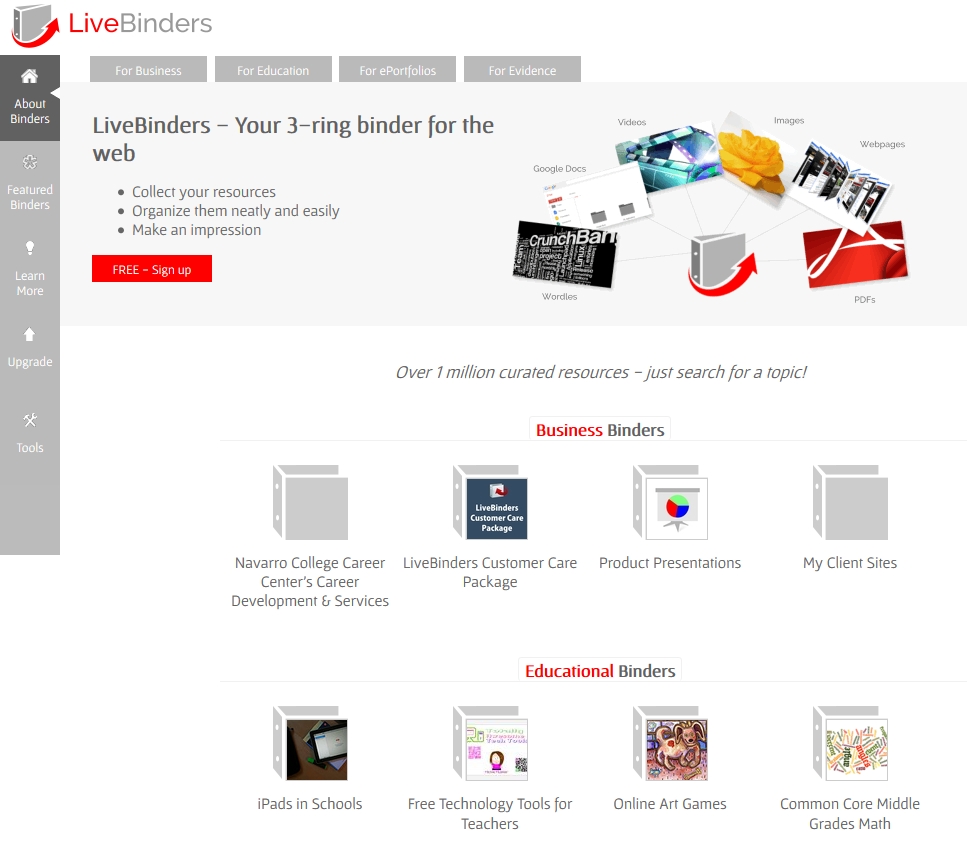 Websites, blogs
Websites, blogs
Student blogs and websites are very popular in schools as methods of collecting, organizing, sharing student work. They accommodate text, images, audio, video. Both blogs and websites are available through Google Apps for Education. There are also many great options (free) outside the popular GAFE platform, including websites like Weebly, and blogs like WordPress and Kidblog. All of them allow for lots of student customization so they feel like they ‘own’ their portfolio.
Downside: You can’t save to them–you must upload an already-saved document. You can do the work directly into the site if that works for student needs. Sharing with others requires they visit the student site. Sending work from websites and blogs is possible, but not simple. Collaboration, too, is possible, but not as simple as others and not done in real time. This is designed more for collection and display of materials. Upside: Many options allow for private, controlled systems where no one but select viewers can see student blogs and websites. Blogs (not websites) encourage feedback. This is good.
Here’s a sample using Kidblogs:
Evernote
This is a great free eportfolio for students. It started as a digital way to take notes and bookmark sites and quickly grew into much more. Now, through an Evernote Ed account, students can record text, images, and audio directly into Evernote. Notes can be shared and emailed to teachers and parents alike directly from the platform. For those pesky paper items that can’t be snipped from an online site, use a scanner app on phones or iPads. Upside: Share stored data/docs with others easily, including the teacher for grading. Enter data and information directly into Evernote. Lots of widgets available to expand usefulness for particular needs. Downside: Not as intuitive as others. Better suited to olders than youngers.
This Evernote sample shows the screen layout in three parts:
Google Apps
This is my favorite as a student digital portfolio. It accomplishes everything required, not always elegantly, but always well. You can store and organize many types of files (it acts like a cloud drive in this respect) to be accessed from anywhere with an internet connection (well, you can also download your Drive–what Google calls this massive app–to your desktop and use it without the internet, but then it’s in only one location), create a wide variety of documents (word processing, spreadsheets, presentations, drawings, more), collaborate on work with others, share it for feedback and grading, track input from others. I could go on, but you have probably already recognized this is an excellent way to provide students with a digital portfolio. The image below is an example of collaborative notetaking, research, using either the Docs or Spreadsheet. Downside: because it is not always user-friendly or intuitive, including required log-ins, it is best suited for olders, say, 5th grade and up. Upside: Depending upon how you establish accounts, this can be free to use.
Symbaloo
This is a very visual way to share links to sites. Similar to LiveBinders, you create topic tabs and then collect buttons for each website or collection of websites that apply to the topic. You get a free education account, but it has limitations (like, teachers can have students add slave accounts under the teacher main account. Even the fee-based Teacher account limits the number of accounts to 50. I have 350 students. Wouldn’t work). A suggestion: For students old enough, have them create their own Symbaloo account. Downside: This only works with links–not embeds, videos, audio, docs (unless you have a link to those).
I’ve never used this in my classroom as a digital portfolio (true confession), but my brilliant ecolleague, Richard Byrne, over at FreeTech4Teachers, has discussed it no less than ten times on his blog–always in glowing terms. It is a magazine format, but can be useful as a digital portfolio especially when collecting information on a specific topic. Students create a cover for their portfolio, then add data found online–images, articles, links, more. When you find something interesting on the net, you use the Flipboard bookmarklet (which you’ve installed on your internet toolbar) to paste it into your Flipboard account. Students researching a topic–say, Ancient Rome–can use Flipboard to collect information, then format/label and share it as a visual, accessible magazine with classmates. Upside: Easy to collaborate with classmates, highly visual. Downside: This is only available for IPad-like devices, difficult to edit.
That’s it. How do you collect your student work at school? Did I miss something?
More on classroom management:
Dear Otto: What are Options on Digital Portfolios
Common Core Writing–Digital Quick Writes
Jacqui Murray has been teaching K-18 technology for 30 years. She is the editor/author of over a hundred tech ed resources including a K-12 technology curriculum, K-8 keyboard curriculum, K-8 Digital Citizenship curriculum. She is an adjunct professor in tech ed, Master Teacher, webmaster for four blogs, an Amazon Vine Voice, CSTA presentation reviewer, freelance journalist on tech ed topics, contributor to NEA Today, and author of the tech thrillers, To Hunt a Sub and Twenty-four Days. You can find her resources at Structured Learning.

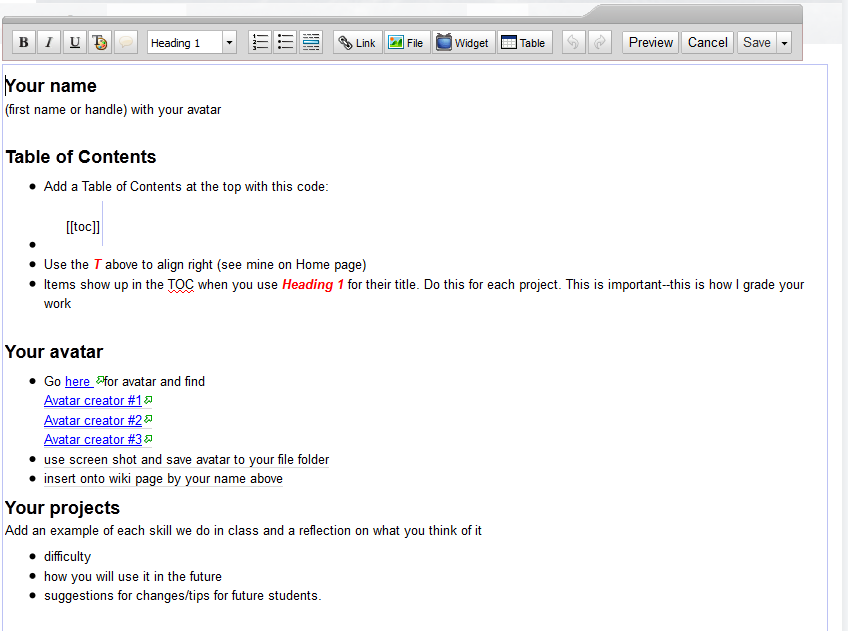
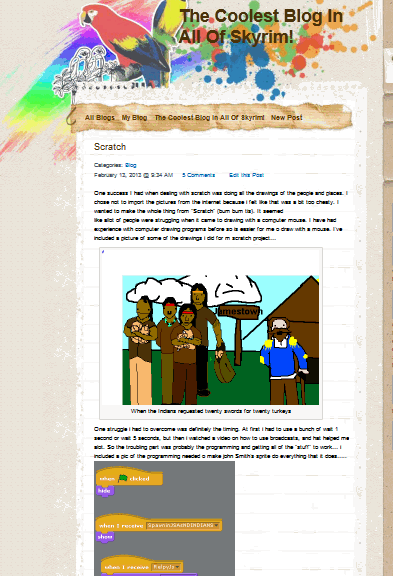
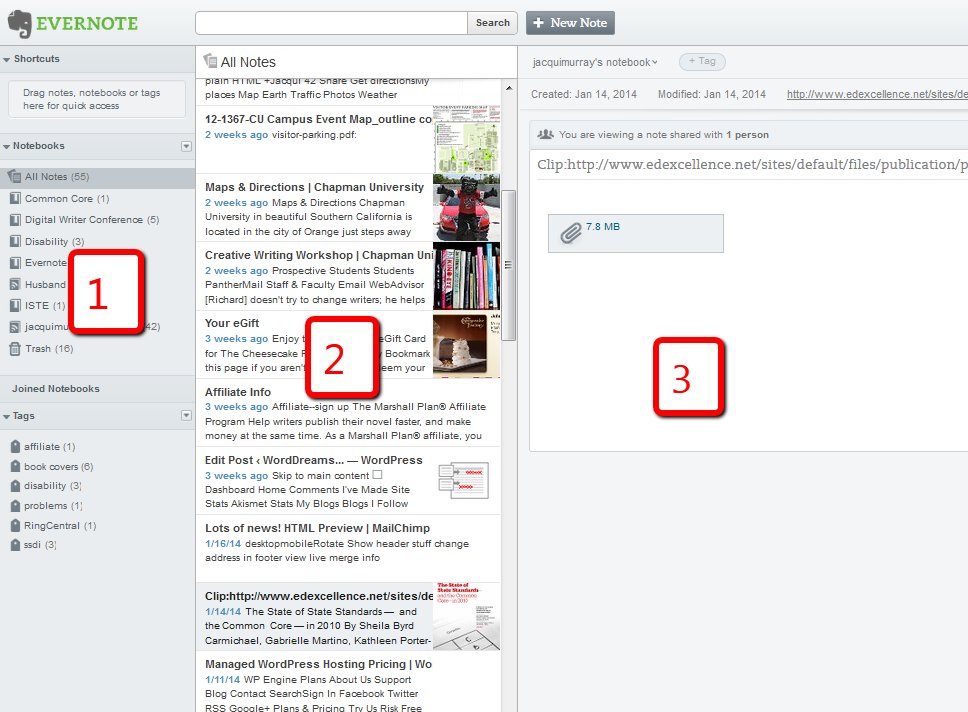
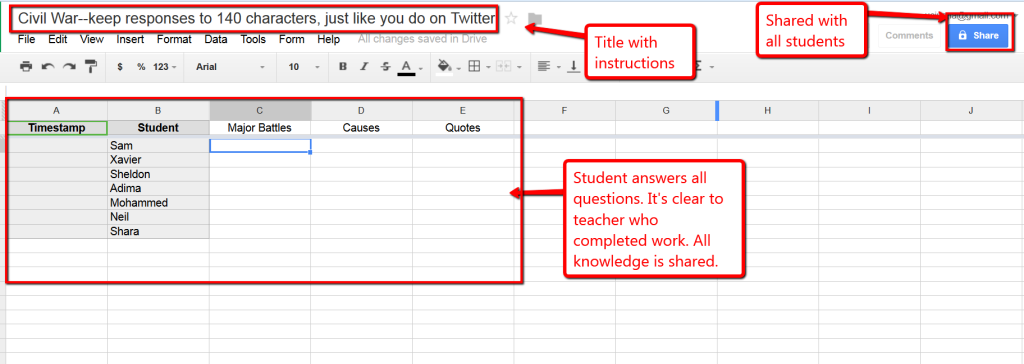
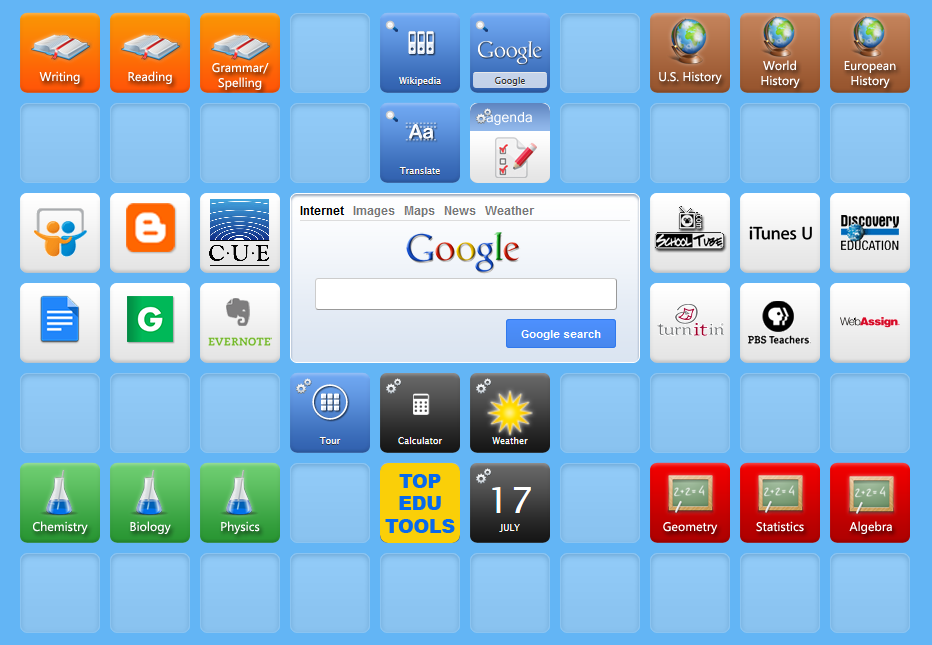
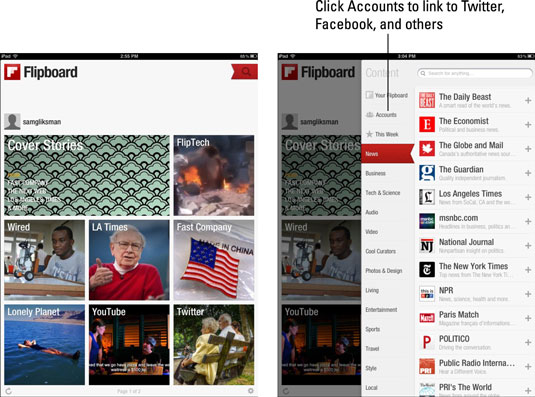



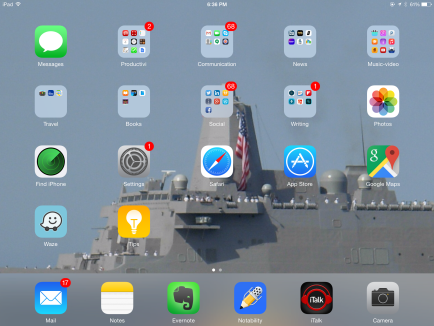
































Great piece! Portfolios are indeed a crucial part of a student’s education. Have you checked out bulbapp.com? They are a free portfolio tool for curating, documenting process and publishing your work. Plus, bulb is outside of an LMS or other school-operated system, so the portfolio goes with the student from class to class and school to school.
I’ve never heard of that one, Maggie. I’m going on over to look. Thanks for the tip!
Hi – i love the idea of digital portfolios. But, what are best practices for students to maintain these portfolios throughout their academic career? Not every class or school they attend will be using the same service.
Yes, you’re so right. Having the District adopt a consistent digital portfolio plan is best or use a tool like Google Drive that is common.
Best practices vary whether you’re collecting only the best of a students’ work, to showcase, or whether you’re curating all of their work. Consider ease of use, ease of access, ability to showcase a piece, ability to create categories, importance of displaying student growth within the year and year-to-year, whether creation of the digital portfolio is student-led or teacher-led, whether the digital portfolios will be shared with other students to encourage peer-to-peer learning, availability of export and back-up functions (to protect against tech problems and enable students to take them with when moving to a new school).
That’s a good start. Anything that particularly stands out for you?