The Number One reason–according to students–why their computer doesn’t work is… It’s broken. Can I move to a different computer??? They never look inward first. I often wonder what happens at home. As a tech teacher, I know that half the problems that stop students short in their tech lessons are the same few. Once they’ve learned the following twenty-one trouble shooting solutions, they’ll be able to solve more than half of their ongoing problems.
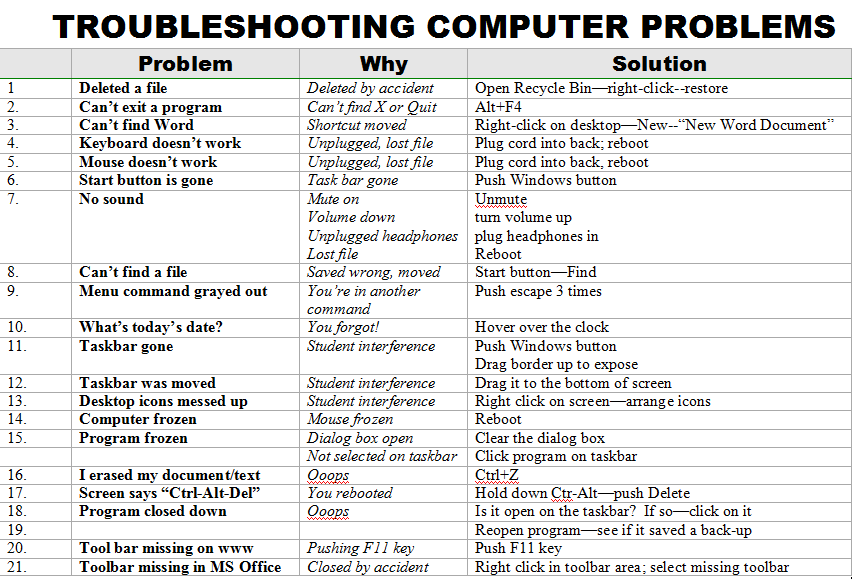
When they can’t double click that tiny little icon to open the program (because their fine motor skills aren’t up to it), teach them the ‘enter’ solution. When somehow (who knows how) the task bar disappears, show them how to bring it up with the ‘flying windows’ key. When their monitor doesn’t work, go through all possible solutions together (monitor power on, computer power on, plugged into duplex, etc.)
Once they know the solution, I play Socrates and make them come up with it when faced with the problem. I reinforce the solutions by having them teach each other when called for. By the end of the year, they’ve got all twenty-one, and we can move on to more complicated issues.
Jacqui Murray has been teaching K-18 technology for 30 years. She is the editor/author of over a hundred tech ed resources including a K-12 technology curriculum, K-8 keyboard curriculum, K-8 Digital Citizenship curriculum. She is an adjunct professor in tech ed, Master Teacher, webmaster for four blogs, an Amazon Vine Voice, CSTA presentation reviewer, freelance journalist on tech ed topics, contributor to NEA Today, and author of the tech thrillers, To Hunt a Sub and Twenty-four Days. You can find her resources at Structured Learning.

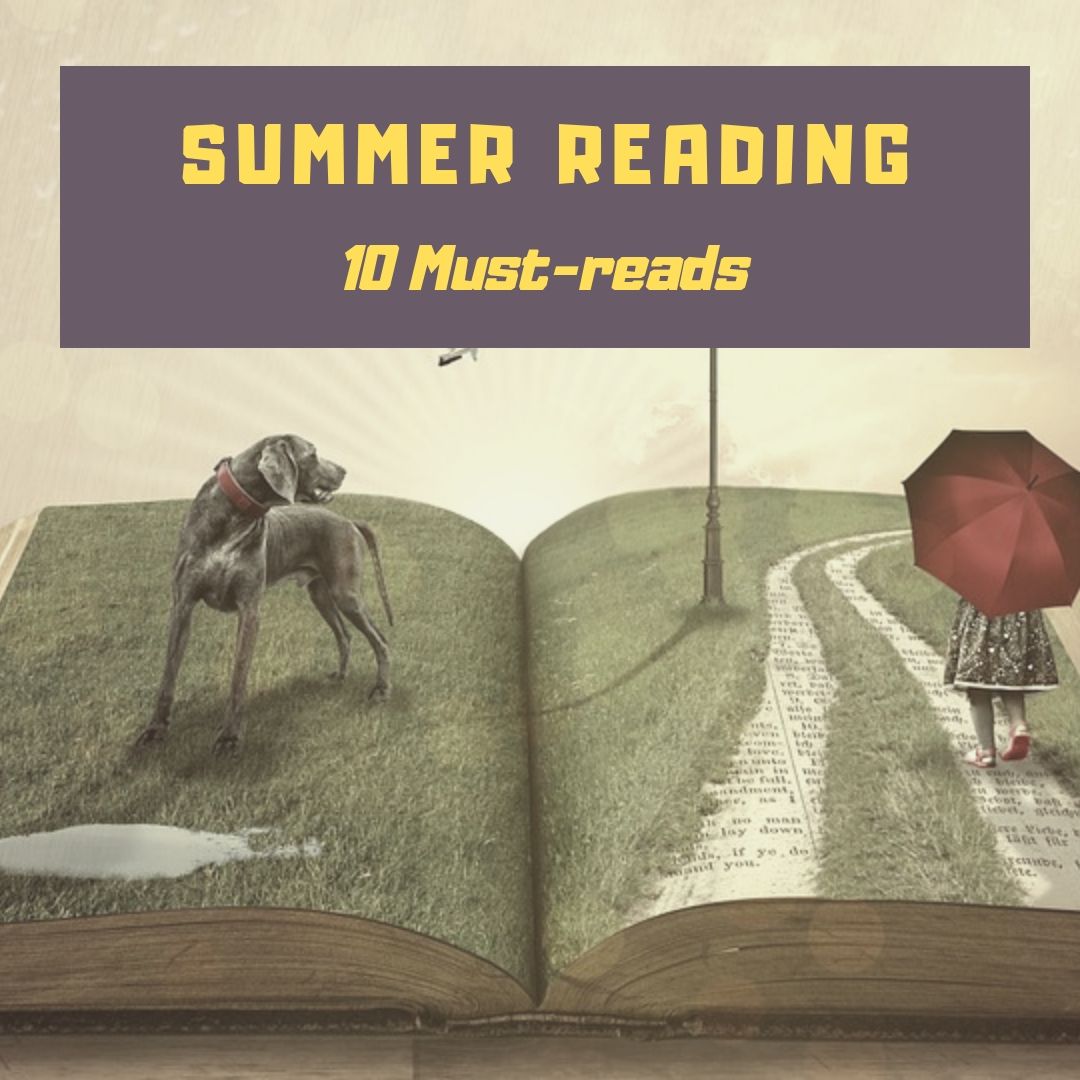



































Great tips…thanks. What do you do to save your downloads on the desktop, but the “desktop” isn’t on the drop down menu. Where did the desktop go and how can you save as on the desktop if it isn’t on the desktop? I Ned Tory help on this one. Thanks!
Add it to ‘favorites’ on the left side. Then you never have to worry about it.