 There are about twenty problems that cause eighty percent of the tech stoppages. I’m going to tell you what those are and how to solve them. Trust me. They’re easier than you think to solve. I routinely teach them to third, fourth and fifth graders, and then they teach their parents.
There are about twenty problems that cause eighty percent of the tech stoppages. I’m going to tell you what those are and how to solve them. Trust me. They’re easier than you think to solve. I routinely teach them to third, fourth and fifth graders, and then they teach their parents.
I’ll tell you the problem first, then why it generally occurs and the most common solution to fix it:
Deleted a file
Why? By accident or changed my mind
What to do: Open Recycle Bin; right-click—restore
Can’t exit a program
Why: Can’t find the X or Quit tool. This happens with young children’s programs and those pesky internet ads that marketers don’t want you to be able to exit
What to do: Alt+F4 works 95% of the time. Try that.
Can’t find Word
Why: Shortcut moved, was deleted by accident or became inactive
What to do: Right-click on desktop—select ‘New’—“Word Document”
Why: Lost the connection
What to do: First check to be sure it actually isn’t working by pushing the ‘Num Lock’ on the right side. Does the ‘Num Lock’ light go on/off? If it does, the problem is something other than the keyboard. If it does, try this: Re-plug cord into back of tower or reboot
Mouse doesn’t work
Why: Lost the connection
What to do: Move it around to see if the cursor moves. If it doesn’t, re-plug cord into back or reboot
Start button is gone
Why: Task bar disappeared
What to do: Push Windows button in the lower right corner of the keyboard
No sound
Why: Mute is on; Volume is down; headphones are unplugged
What to do: Unmute the sound or turn it up from the lower right corner of the screen; plug headphones in; reboot
Do you notice how often I say reboot? Sometimes, the computer simply gets confused and drops actions out of the queue which means they stop working. All you have to do is restart the system to get things back to normal.
Why: Saved wrong, moved
What to do: Push Start button—Start search; when you find it, take note of where it is. Better yet, resave in a location you will remember
Menu command grayed out
Why: You’re in another command
What to do: Push escape 3 times. This gets you out of whatever you were working on and makes the command you’d like to use available
What’s today’s date?
Why: You forgot!
What to do: Hover over the clock in the lower right corner; if you’re in Word, start to type the date and it will prompt you with the current date. Another way to enter the date if you’re in word is with the shortkey Shift+Alt+D
Taskbar gone
Why: Student interference
What to do: Push the Windows button on the keyboard (between Ctrl and Alt on the left side). If it’s been hidden, drag the top border up to expose it
Taskbar was moved
Why: Student interference
What to do: Click on an open part of the taskbar and drag it to the bottom of screen (or wherever you prefer it to be)
Why: Student interference; you added more icons and now everything’s confused
What to do: Right click on screen—select ‘Sort by’ and select the method you’d like the icons arranged (name, type, etc.)
Computer frozen
Why: Mouse frozen; keyboard frozen, dialogue box open
What to do: Check solutions in this list. If nothing works, reboot
Program frozen
Why: Dialog box open; not selected on taskbar
What to do: Look around the screen until you find a dialogue box open. It’s probably asking for input. Once you supply the answer, it will close and your program will work again. Clear the dialog box. Or, the program may be blinking on the taskbar because it accidentally fell asleep down there. Click the program on taskbar to reactivate
I erased my document/text
Why: Ooops
What to do: Ctrl+Z
Screen says “Ctrl-Alt-Del”
Why: You rebooted
What to do: Hold down Ct+Alt—then push Delete. This will either bring you to the log-in screen or to the desktop
Why: Ooops
What to do: Is it open on the taskbar? If so—click on it; if not, reopen program—see if the right sidebar shows that it saved a back-up and select that to open
Tool bar missing at top of www
Why: Pushing F11 key
What to do: Push F11 key
Toolbar missing in MS Office (2003)
Why: Closed by accident
What to do: Right click in toolbar area; select missing toolbar
Jacqui Murray has been teaching K-8 technology for 15 years. She is the editor/author of over a hundred tech ed resources including a K-8 technology curriculum, K-8 keyboard curriculum, K-8 Digital Citizenship curriculum. She is an adjunct professor in tech ed, CSG Master Teacher, webmaster for four blogs, an Amazon Vine Voice book reviewer, Editorial Review Board member for Journal for Computing Teachers, CAEP reviewer, CSTA presentation reviewer, freelance journalist on tech ed topics, and a weekly contributor to TeachHUB. You can find her resources at Structured Learning.
updated 5-2-16


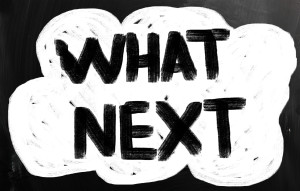






































Excellent tips and I can say with surety, they aren’t just for students. Even long term users benefit from them. Computer errors can happen to anyone, having a handy guide like this one to consult goes a long way in helping fix them and saving users a lot of hassle!
Thanks, Charles. It’s my TO DO list for K-5–make these habits before moving on to Middle School.
I happened to have just lost some auto-saved files, and tried the restore tactic. they disappeared from the recycle queue, but I can’t figure out where they went! Is there more to this tactic? Thank you
The only other piece is I’ve noticed Windows doesn’t add restore points like it used to so you have to manually do that. That doesn’t explain the problem you had, though. I’ll have to think about it.
Would you mind if I added you to my ‘digital library’ for staff to pick ideas from? I have taken a little snapshot of your blog page to attach a link so people go directly to your blog…is this ok? If not let me know and I will remove it. Great tips and in fact find your blog very helpful all round!
http://www.digitalresources.ac.nz (the library space I mentioned)
I’m honored. Absolutely it’s OK.