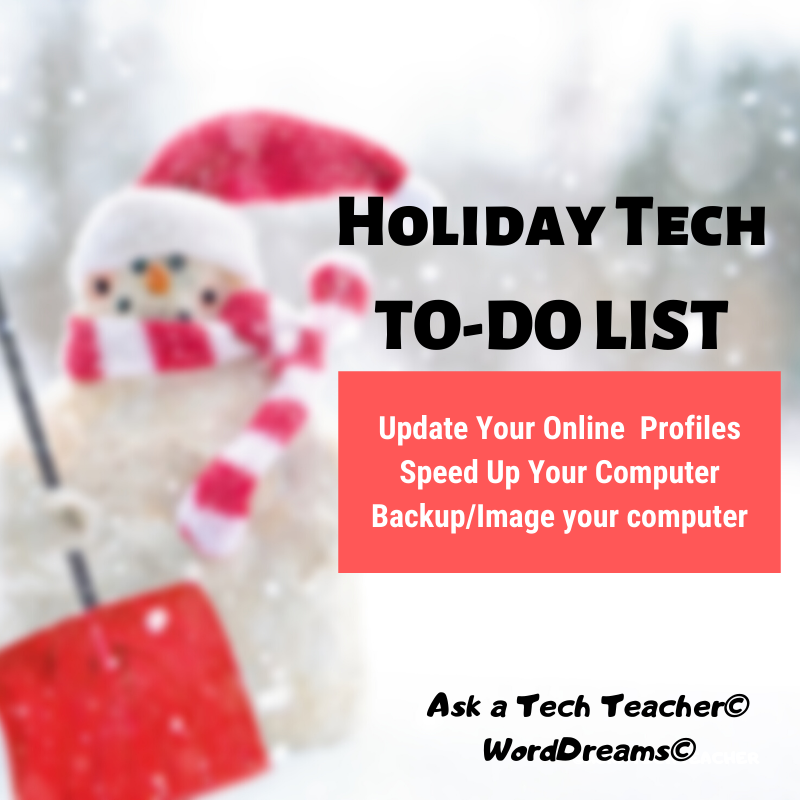Tag: new year
10 Top Click-throughs from 2014
 I include lots of links for my readers to sites that will help them integrate technology into education. They cover websites on lesson plans, math, keyboarding, classroom management, cloud computer, digital books, teacher resources, free tech resources, and more. On any given day, a third of visitors to Ask a Tech Teacher click through to one of these resources. Which links my readers select tells me a lot about the type of information they’re looking for.
I include lots of links for my readers to sites that will help them integrate technology into education. They cover websites on lesson plans, math, keyboarding, classroom management, cloud computer, digital books, teacher resources, free tech resources, and more. On any given day, a third of visitors to Ask a Tech Teacher click through to one of these resources. Which links my readers select tells me a lot about the type of information they’re looking for.
Here’s a list of the top ten sites visitors selected from my blog:
- Structuredlearning.net–lots of teachers are finding books/ebooks here for integrating tech into the classroom. This is where I make mine available.
- abcya.com–a popular site with classroom edutainment
- itunes.apple.com–last year the top click-through was a website. This year, teachers are looking for apps for iPads.
- libraryspot.com–there’s a big uptick in using the internet for research this year over last year
- kids.nationalgeographic.com–still more research. I’m seeing a trend
- bigbrownbear.co.uk/keyboard/–One of my favorite sites to teach K/1 how to type
- DanceMat Typing
- Fact Monster–for research
- Typing Web
- World Almanac for Kids
Share this:
- Click to share on Facebook (Opens in new window) Facebook
- Click to share on X (Opens in new window) X
- Click to share on LinkedIn (Opens in new window) LinkedIn
- Click to share on Pinterest (Opens in new window) Pinterest
- Click to share on Telegram (Opens in new window) Telegram
- Click to email a link to a friend (Opens in new window) Email
- More
End-of-year Tech Tips: Image and Back-up Your Computer
This week, I’m providing tips for end-of-year technology maintenance. These are activities that could (or should) be done once a month if you’re active on your computer, but AT LEAST do them yearly.
Like today.
Two critical maintenance tasks that lots of people skip are:
- image your computer
- back up your documents
 Image your computer
Image your computer
Every computer must be reformatted eventually. Every time you download from a website or open an email attachment or update one of your online tools or software, you collect digital dust and grunge that affects the speed and efficiency of your computer. Performing the clean up items suggested in 13 Ways To Speed Up Your Computer helps, but eventually not enough. The only way to return your computer to its original speedy youthful self is by reformatting.
I hate reformatting my computer. I lose all the extras I’ve added (like Jing, cookies, Printkey 2000 which is out of production). I forget which software I have (sure, I remember MS Office, but what about Google Earth and Celestia?) And then there are all the personalizations I’ve put on that get lost with the reformat. It takes me hours–days?–to return my computer to its prior user-friendly state. As a result, I resist reformatting for as long as I can. Usually, until a virus has made my computer unusable. Then, I have no choice.
A few years ago, I discovered imaging. When you image your computer, you take a picture of what your hard drive looks like, including all the programs and extras, and save in a secure back-up area (I have Carbonite do it for me on a regular basis). When you reformat, all you have to do is copy the image back to the computer. Mine is on a terabyte external drive. Even if my two internal drives explode, I’m good.
Here’s what you do:
- Click the start button.
- Go to Control Panel
- Select ‘Backup and Restore’
- On the left sidebar, you’ll see an option for ‘create a system image’. Select that.
- Follow directions (it’ll ask which drive to use for the image–stuff like that)
Share this:
- Click to share on Facebook (Opens in new window) Facebook
- Click to share on X (Opens in new window) X
- Click to share on LinkedIn (Opens in new window) LinkedIn
- Click to share on Pinterest (Opens in new window) Pinterest
- Click to share on Telegram (Opens in new window) Telegram
- Click to email a link to a friend (Opens in new window) Email
- More
End-of-Year Tips: 13 WaysTo Speed Up Your Computer
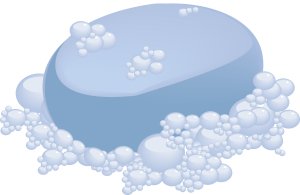 This week, I’m providing tips for end-of-year technology maintenance. These are activities that could (or should) be done once a month if you’re active on your computer, but AT LEAST do them yearly.
This week, I’m providing tips for end-of-year technology maintenance. These are activities that could (or should) be done once a month if you’re active on your computer, but AT LEAST do them yearly.
Like this week.
That’s right. It’s a new year, which means Pre-Spring Cleaning. Set aside the brushes and mops. Grab a comfortable chair, put on your problem-solving hat, and get started. The goal: To make your computer faster, more efficient, and more reliable for all the work you’ve promised to complete over the holiday break.
Here’s what you need to do:
- Make sure your firewall is working. Windows comes with a built-in one. Maybe Mac does too. Leave it active. It’s under Control Panel>Administrative Tools. Sometimes, they seem to turn off by themselves (I have no idea why). Check to be sure it is active. This will keep viruses and malware out that slow your computer.
- Defrag your computer. To quote Windows, Fragmentation makes your hard disk do extra work that can slow down your computer. Removable storage devices such as USBs can also become fragmented. Disk Defragmenter rearranges fragmented data so your disks and drives can work more efficiently. Never mind all that geek speak. Here’s what you need to know: Run Disc Defrag by going to Control Panel>Administrative Tools>Advanced Tools.
- Run Spybot or a similar spyware programs. Spybot is free, which is why I like it, and I’ve had good luck with it. Download.com says this about Spybot: The program checks your system against a comprehensive database of adware and other system invaders. The Immunize feature blocks a plethora of uninvited Web-borne flotsam before it reaches your computer.
- Run Ad-aware once a week to keep malware off your computer. It has a stellar reputation and is also free (although there’s an upgrade that you can pay for).
- Keep your antivirus software active. If you’re paranoid like me, run an antivirus scan weekly to be sure nothing is missed.
- Sort through your Documents and get rid of those you don’t need anymore. It’s intimidating, like a file cabinet that hasn’t been opened in months–or years and is covered with dust, even spider webs. Do it, though. If you don’t, every time you search, the computer must finger through those unused and worthless files. It doesn’t understand the difference between ‘unused’ and ‘important’.
- Back up your files to an external drive or cloud storage. If you have an automated system, skip this. If you don’t, consider getting Carbonite or similar. If you use Windows, try their backup program. It’s easy to find: Click the Start Button and search ‘backup’.
- Empty the trash. Don’t even look in it. If you haven’t missed a file by now, it won’t matter if you throw it out.
- Learn to use that program you’ve been promising you would or delete it. Evernote is a great example. Use it (and you won’t be sorry) or delete the email from your best friend exhorting you to try it. Move on.
- Go through your programs and delete the ones you no longer use. Here’s what you do:
- go to Control Panel>Programs and Features
- peruse the list and pick the programs you downloaded by mistake, meaning to use, or used to use and no longer do
- uninstall
- don’t look back
- Update any software that needs it. I don’t mean BUY a newer version. I mean click the free update that’s been nagging at you (Adobe Reader and Windows, for example)
- Clean the junk off your desktop. Put it in folders or create a folder for ‘Working on’. Don’t know how to create a desktop folder? Just right click on the desktop and select ‘New>folder’
- Clean up your Start Button. Remove shortkeys you no longer use (with a right click>delete). Add those that have become daily go-to sites
Share this:
- Click to share on Facebook (Opens in new window) Facebook
- Click to share on X (Opens in new window) X
- Click to share on LinkedIn (Opens in new window) LinkedIn
- Click to share on Pinterest (Opens in new window) Pinterest
- Click to share on Telegram (Opens in new window) Telegram
- Click to email a link to a friend (Opens in new window) Email
- More
End of Year Tips: Is Your Online Presence Up to Date?
 This week, I’m providing tips for end-of-year technology maintenance. These are activities that could (or should) be done once a month if you’re active on your computer, but AT LEAST do them yearly.
This week, I’m providing tips for end-of-year technology maintenance. These are activities that could (or should) be done once a month if you’re active on your computer, but AT LEAST do them yearly.
Like today.
For most teachers I know, life zooms by, filled with lesson planning, meetings, classes, collaborations with their grade-level team, parent meetings, and thinking. There are few breaks to update/fix/maintain the tech tools that allow us to pursue our trade.
But, that must happen or they deteriorate and no longer accomplish what we need them to do. Cussing them out does no good. Buying new systems takes a long time and doesn’t fix the problem that the old one wasn’t kept up. If they aren’t taken care of, we are left wondering why our teacher blog or website isn’t accomplishing what it does for everyone else, why our social media Tweeple don’t generate activity, and why our TPT materials languish. There’s a short list of upkeep items that won’t take long to accomplish. The end of the calendar year is a good time to do these:
Share this:
- Click to share on Facebook (Opens in new window) Facebook
- Click to share on X (Opens in new window) X
- Click to share on LinkedIn (Opens in new window) LinkedIn
- Click to share on Pinterest (Opens in new window) Pinterest
- Click to share on Telegram (Opens in new window) Telegram
- Click to email a link to a friend (Opens in new window) Email
- More
Get Ready for the New Year!
 Next week, I’ll share four holiday activities that will get your computers, technology, and social media ready for the new year. Here’s what you’ll get:
Next week, I’ll share four holiday activities that will get your computers, technology, and social media ready for the new year. Here’s what you’ll get:
- Is Your Online Presence Up to Date?
- Once a Year Blog Maintenance–Are You Up to Date?
- Back up and Image your computer
- 13 Ways to Speed Up Your Computer
Join me! You’ll come away feeling ready, re-energized, and geeky.
Share this:
- Click to share on Facebook (Opens in new window) Facebook
- Click to share on X (Opens in new window) X
- Click to share on LinkedIn (Opens in new window) LinkedIn
- Click to share on Pinterest (Opens in new window) Pinterest
- Click to share on Telegram (Opens in new window) Telegram
- Click to email a link to a friend (Opens in new window) Email
- More
Where’d Christmas Come From
Watch this video and come away educated:
[youtube=http://www.youtube.com/watch?v=RbUVKXdu4lQ&w=560&h=315]Share this:
- Click to share on Facebook (Opens in new window) Facebook
- Click to share on X (Opens in new window) X
- Click to share on LinkedIn (Opens in new window) LinkedIn
- Click to share on Pinterest (Opens in new window) Pinterest
- Click to share on Telegram (Opens in new window) Telegram
- Click to email a link to a friend (Opens in new window) Email
- More
New School Year? New Tech? I Got You Covered
 It’s a new school year. This year, you have laptops, Chromebooks, a pod of desktops, and a cart of iPads. Your IT folk will do their best to support you, but you know–without a doubt–it will fall on your shoulders when the lesson is about to start and the computers don’t work.
It’s a new school year. This year, you have laptops, Chromebooks, a pod of desktops, and a cart of iPads. Your IT folk will do their best to support you, but you know–without a doubt–it will fall on your shoulders when the lesson is about to start and the computers don’t work.
Before you say words students shouldn’t hear, try these six quick solutions. You can even teach them to students:
Is Power on?
When you’re talking to tech folk, their first question always centers around whether your computer system is getting power. Surprisingly, this is often why it doesn’t work–I know, who would guess? Clear this as a reason before moving on by making sure all the working pieces are getting the power they need. Here’s a checklist:
Share this:
- Click to share on Facebook (Opens in new window) Facebook
- Click to share on X (Opens in new window) X
- Click to share on LinkedIn (Opens in new window) LinkedIn
- Click to share on Pinterest (Opens in new window) Pinterest
- Click to share on Telegram (Opens in new window) Telegram
- Click to email a link to a friend (Opens in new window) Email
- More
5 Top Ways to Integrate Technology into the New School Year
I was reading an article–Five Real Reasons Why Teachers Don’t Use Technology More–from eSchool News listing the reasons why teachers don’t use technology. Included were some that probably resonate with educators at your school–
- it keeps changing so how do you decide what to choose
- too much to do, too little time
- teachers are pulled in too many directions
- unreliable technology
- no respect for the teacher’s voice in this tech ed process
I was nodding, thinking of people the reasons fit perfectly–and then I noticed: The article was written in
1999!
That’s right–fifteen years ago and nothing’s changed.
Have you been giving the same reasons for fifteen years too, hoping the tech demons will just go away and leave you to teach in peace? Every June, do you say, I got through another year without this or that tech tool–and everything went well.
Share this:
- Click to share on Facebook (Opens in new window) Facebook
- Click to share on X (Opens in new window) X
- Click to share on LinkedIn (Opens in new window) LinkedIn
- Click to share on Pinterest (Opens in new window) Pinterest
- Click to share on Telegram (Opens in new window) Telegram
- Click to email a link to a friend (Opens in new window) Email
- More
10 Top Click-throughs from 2013
 I include lots of links for my readers to places that will help them integrate technology into education. They cover websites on lesson plans, math, keyboarding, classroom management, cloud computer, digital books, teacher resources, free tech resources, and more. On any given day, I generate on average 830 of these ‘click throughs’. Which links my readers select tells me a lot about the type of information they’re looking for.
I include lots of links for my readers to places that will help them integrate technology into education. They cover websites on lesson plans, math, keyboarding, classroom management, cloud computer, digital books, teacher resources, free tech resources, and more. On any given day, I generate on average 830 of these ‘click throughs’. Which links my readers select tells me a lot about the type of information they’re looking for.
Here’s a list of the top ten sites visitors selected from my blog:
- itunes.apple.com–last year the top click-through was a website. This year, teachers are looking for apps for iPads.
- libraryspot.com–there’s a big uptick in using the internet for research this year over last year
- Structuredlearning.net–lots of teachers are finding books/ebooks here for integrating tech into the classroom
- abcya.com–a popular site with classroom edutainment
- factmonster.com–more research for class projects
- kids.nationalgeographic.com–still more research. I’m seeing a trend
- bigbrownbear.co.uk/keyboard/–One of my favorite sites to teach K/1 how to type
- brainpop.com–great collection of videos and games on almost every topic
- teacherspayteachers.com/Store/Kali-Delamagente-The-Tech-Teacher–my Teacher Pay Teachers store. Come Visit!
- eepurl.com/gakDr--this is the sign up link for one of my newsletters.
Share this:
- Click to share on Facebook (Opens in new window) Facebook
- Click to share on X (Opens in new window) X
- Click to share on LinkedIn (Opens in new window) LinkedIn
- Click to share on Pinterest (Opens in new window) Pinterest
- Click to share on Telegram (Opens in new window) Telegram
- Click to email a link to a friend (Opens in new window) Email
- More
Once a Year Blog Maintenance–Are You Up to Date?
 This week, I’m providing tips for end-of-year technology maintenance. Sure, you should do it once a month if you’re active on your computer, but AT LEAST do it yearly.
This week, I’m providing tips for end-of-year technology maintenance. Sure, you should do it once a month if you’re active on your computer, but AT LEAST do it yearly.
Like today.
For most teachers I know, life zooms by with few breaks to pause, glance around at the surroundings and clean up the clutter and confusion that grows like mold from our everyday academic life. The end of the calendar year is a good time to do that, when many of us are teaching less and have fewer commitments and obligations to fill our week.
Here’s my short list–one I hope is do-able during the Holidays. While it’s specific to blogs, it can apply to class wikis, websites, Moodle accounts–anything that you routinely update and share with colleagues, students, parents:
- Update my online profile–FB, Twitter, professional groups, my PLN. Have I changed my focus? Switched jobs? Adding new pieces efriends would like to know about? This, btw, should be done regularly, but at least do it at the new year.
- Check old posts, articles, updates for grammar and spelling. I start with the most-visited articles (under Site Stats) and work my way down (in case I run out of time). I’m always surprised what I catch with a fresh eye.
- Check individual post tags and categories to see if I can whittle down the options while still clearly cataloging my writing. Sometimes, I haven’t even added a category–fix all those, too.
- Check sidebar for out-of-date and no-longer-relevant widgets and links. Add new pieces (like awards and links) that add to the blog’s utility. Move pieces around to give a fresh look.
- Check list of ‘pages’. Sure, I’m on top of the Home page, but are the others still relevant? Up to date? Hmm…
- Check appearance on a smart phone and iPad to see if they require adjustments to display better. I recently switched my blog theme (you probably noticed) to respond to the fact that so many people read blogs on iPads and smartphones now, rather than desktops and laptops.
- Check blog in different browsers to see if I should recommend one over the other for best-viewing.
Share this:
- Click to share on Facebook (Opens in new window) Facebook
- Click to share on X (Opens in new window) X
- Click to share on LinkedIn (Opens in new window) LinkedIn
- Click to share on Pinterest (Opens in new window) Pinterest
- Click to share on Telegram (Opens in new window) Telegram
- Click to email a link to a friend (Opens in new window) Email
- More