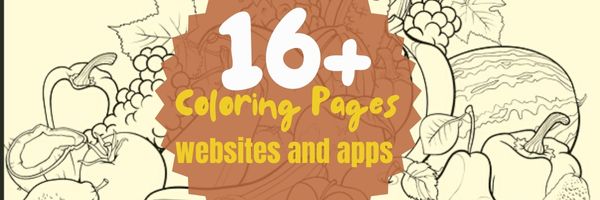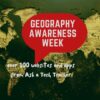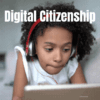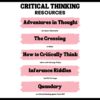Tag: lists
14 Holiday Websites and 5+ Projects
Need a few websites to fill in free minutes? Here are Holiday websites that will keep students busy while teaching them:
- 12 Days of Christmas
- Christmas Celebrations Across the World (video)
- Christmas puzzles and games
 Christmas—history—fun video
Christmas—history—fun video- Christmas Traditions Around the World (video)
- Gift Hunt–updated version of 12 Days of Christmas–just as much fun
- Holiday Crossword
- Holiday Elf Games
- Holiday Hangman II
- Holiday music II–sing along with the music–the site provides the words
- Holiday—Math Facts
- Holiday—North Pole Academy
- Phone call from Santa
- Santa Tracker
Share this:
- Click to share on Facebook (Opens in new window) Facebook
- Click to share on X (Opens in new window) X
- Click to share on LinkedIn (Opens in new window) LinkedIn
- Click to share on Pinterest (Opens in new window) Pinterest
- Click to share on Telegram (Opens in new window) Telegram
- Click to email a link to a friend (Opens in new window) Email
- More
9 Ways to Update Your Online Presence

This week, I’ll post updated suggestions to get your computers and technology ready for the blitz of projects you’ll swear to accomplish in New Year resolutions. Here’s what you’ll get (links won’t be active until the post goes live):
- 8+ Ways to Speed Up Your Computer — December 13th
- 9 Ways to Update Your Online Presence — December 14th
- Backup and Image your computer — December 15th
Regular readers of Ask a Tech Teacher know these are updated each December. New readers: Consider these body armor in the tech battle so you can jubilantly overcome rather than dramatically succumb.

9 Ways to Update Your Online Presence
For most teachers I know, life zooms by, filled with students, parents, meetings, grading, and thinking. There are few breaks to update/fix/maintain the tech tools that allow us to pursue our trade.
That includes your online presence and all those personal profiles. But, that must happen or they no longer accomplish what we need. If they aren’t updated, we are left wondering why our blog isn’t getting visitors, why our social media Tweeple don’t generate activity, and why we aren’t being contacted for networking. Here’s a short list of items that won’t take long to accomplish:
Share this:
- Click to share on Facebook (Opens in new window) Facebook
- Click to share on X (Opens in new window) X
- Click to share on LinkedIn (Opens in new window) LinkedIn
- Click to share on Pinterest (Opens in new window) Pinterest
- Click to share on Telegram (Opens in new window) Telegram
- Click to email a link to a friend (Opens in new window) Email
- More
5 Tech Tools for Math Class
I’ve updated Ask a Tech Teacher’s list of ten math tools we posted in 2016 to be shorter and with a new option. The new one is larger and in the #1 position. I think this will better reflect what’s going on today in our classrooms:

It can be difficult to teach math, but with the proper tools, it can often be made easier. This article will discuss some of the best tools for tutoring math online, and the way they can help teachers to improve their student’s skills. The 5 best tools for tutoring maths online are:
1. ByteLearn.com – Digital math teaching assistant for teachers
ByteLearn is a platform that helps teachers spend less time preparing materials and still gives each student individualised training. Using ByteLearn, teachers can track students’ development, keep tabs on their performance, and adjust the curriculum to suit each student’s needs. With just one click, teachers may produce 7th Grade Math worksheets like Combining Like Terms, Grade 7 Math quizzes like Distributive Property , Seventh Grade Math unit tests, and 7 Grade Math Practice Questions on Distributive Property etc.
Give ByteLearn a try in your classroom today!
Pricing: Free for teachers and students
Share this:
- Click to share on Facebook (Opens in new window) Facebook
- Click to share on X (Opens in new window) X
- Click to share on LinkedIn (Opens in new window) LinkedIn
- Click to share on Pinterest (Opens in new window) Pinterest
- Click to share on Telegram (Opens in new window) Telegram
- Click to email a link to a friend (Opens in new window) Email
- More
14 Apps and 2 Projects for Thanksgiving
Need a few websites and apps to fill in sponge time? Here are Thanksgiving websites that will keep students busy and still teach them:
- Berenstein Bears Give Thanks (app)
- Canadian Thanksgiving
- Online/Offline Thanksgiving activities
- Plimoth Plantation–a field trip of a Pilgrim’s life. Included on this real-life site is a video of the Pilgrim’s crossing to the New World
- Thanksgiving coloring book
- Thanksgiving edu-websites–CybraryMan
- Thanksgiving Games
- Thanksgiving games and puzzles
- Thanksgiving games–Quia
- Thanksgiving information–history, more
- Thanksgiving Jigsaw
- Thanksgiving Lesson Plans
- Thanksgiving Wordsearch
- Turkey Templates — activities in Google Slides
If you’re an iPad school, try one of these:
- Berenstein Bears Give Thanks
- Primary Games–games, coloring books, more
- Thanksgiving coloring book
If you’re looking for projects, you’ll find two on Ask a Tech Teacher:
For more, click here:
- Thanksgiving ASCII Art
- Comics
- Countdown Clock for the Holiday
- Team Challenge
- Thanksgiving Poll
Here’s a gallery of some of the Thanksgiving/Holiday projects:
Share this:
- Click to share on Facebook (Opens in new window) Facebook
- Click to share on X (Opens in new window) X
- Click to share on LinkedIn (Opens in new window) LinkedIn
- Click to share on Pinterest (Opens in new window) Pinterest
- Click to share on Telegram (Opens in new window) Telegram
- Click to email a link to a friend (Opens in new window) Email
- More
16 Coloring Book Websites and Apps
Here is a great list of coloring book websites for kids and adults to share for the holidays. Many are color-by-number, some even auto-fill the right color with a long-click. Beware though: Many have in-app purchases and advertising so preview them before sharing:
- ABC Color–color letters with fill or paint brush
- ABCYa Paint
- Art Coloring
- Canva Templates to color
- Coloring book pages–downloadable
- Coloring Book–color by number
- Color Planet–app
- Colorscapes
- Free coloring pages
- Happy Color
- KidPix–visit coloring book backgrounds
- No-pix–color by number
- Paint by Number–app
- Paint Sparkles Draw–free; lots of coloring pages, but maybe too many ads
- Pixel Art
- Tap Color Pro
Click here for a great summary of several of these sites.
–image credit Deposit Photos
Share this:
- Click to share on Facebook (Opens in new window) Facebook
- Click to share on X (Opens in new window) X
- Click to share on LinkedIn (Opens in new window) LinkedIn
- Click to share on Pinterest (Opens in new window) Pinterest
- Click to share on Telegram (Opens in new window) Telegram
- Click to email a link to a friend (Opens in new window) Email
- More
Geography Awareness Week: November 14-18, 2022
Promoted by National Geographic, here’s what you should know about Geography Awareness Week which occurs November 14-18, 2022:
Too many young Americans are unable to make effective decisions, understand geo-spatial issues, or even recognize their impacts as global citizens. National Geographic created Geography Awareness Week to raise awareness to this dangerous deficiency in American education and excite people about geography as both a discipline and as a part of everyday life.
Each year more than 100,000 Americans actively participate in Geography Awareness Week. Established by presidential proclamation more than 25 years ago, this annual public awareness program encourages citizens young and old to think and learn about the significance of place and how we affect and are affected by it. Each third week of November, students, families and community members focus on the importance of geography by hosting events; using lessons, games, and challenges in the classroom; and often meeting with policymakers and business leaders. Geography Awareness Week is supported by access to materials and resources for teachers, parents, community activists, and all geographically minded global citizens.
Here are excellent web resources to promote your geography lessons (click headings for more links):
Share this:
- Click to share on Facebook (Opens in new window) Facebook
- Click to share on X (Opens in new window) X
- Click to share on LinkedIn (Opens in new window) LinkedIn
- Click to share on Pinterest (Opens in new window) Pinterest
- Click to share on Telegram (Opens in new window) Telegram
- Click to email a link to a friend (Opens in new window) Email
- More
100s of Websites on STEM-STEAM
After you’ve checked out our favorite STEAM resources, here are some of those that teachers use to teach STEM and STEAM:
Science
Technology
Engineering
Art
Math
Share this:
- Click to share on Facebook (Opens in new window) Facebook
- Click to share on X (Opens in new window) X
- Click to share on LinkedIn (Opens in new window) LinkedIn
- Click to share on Pinterest (Opens in new window) Pinterest
- Click to share on Telegram (Opens in new window) Telegram
- Click to email a link to a friend (Opens in new window) Email
- More
100+ Websites on Digital Citizenship
Here are popular resources teachers are using to teach about digital citizenship. Click the titles for more links:
Avatars
Copyrights and Digital Laws
Curriculum
- Applied Digital Skills–all tech skills
- Google’s Be Internet Awesome–abbreviated course
- K-8, scaffolded, Ask a Tech Teacher (with projects)
Cyberbullying
Cybersecurity
- Cyber Patriot program–by the Air Force
DigCit–General
Digital Footprints
Digital Privacy
Digital rights and responsibilities
Digital Search and Research
Share this:
- Click to share on Facebook (Opens in new window) Facebook
- Click to share on X (Opens in new window) X
- Click to share on LinkedIn (Opens in new window) LinkedIn
- Click to share on Pinterest (Opens in new window) Pinterest
- Click to share on Telegram (Opens in new window) Telegram
- Click to email a link to a friend (Opens in new window) Email
- More
Teach Critical Thinking
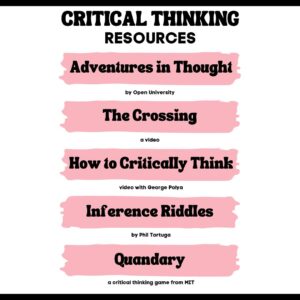 There’s a reason why the brain uses 25% of the calories you eat: Thinking is hard work. Subjects like math and science — the ones only “smart” kids do well in — demand that you find patterns, unravel clues, connect one dot to another, and scaffold knowledge learned in prior lessons. Worse, you’re either right or wrong with no gray areas.
There’s a reason why the brain uses 25% of the calories you eat: Thinking is hard work. Subjects like math and science — the ones only “smart” kids do well in — demand that you find patterns, unravel clues, connect one dot to another, and scaffold knowledge learned in prior lessons. Worse, you’re either right or wrong with no gray areas.
Wait. Where have we heard those characteristics before? In games! Do these descriptions sound familiar (ask your game-playing students)?
Take the helm of your own country and work together with others to solve international problems!
Manage your city so it’s energy efficient and sustainable.
Solve a mysterious outbreak in a distant tropical jungle and save the scientists.
All torn straight from the taglines of popular games. Kids love playing games, leveling up, and finding the keys required to win. They choose the deep concentration and trial-and-error of gameplay over many other activities because figuring out how to win is exciting. So why the disconnect among teachers and parents when applying gameplay to learning?
Surprisingly, all you need is one simple mindshift to do this: Create a classroom environment where thinking isn’t considered work. Don’t say science and math are hard. Don’t jump in to solve problems. Let students thrill with the excitement of finding their own solutions. The great thinkers of our time understand that everyone is capable of finding solutions:
“Failure isn’t falling down; it’s not getting up.” — Mary Pickford
“No problem can withstand the assault of sustained thinking.” — Voltaire
“Life is a crisis. So what?” — Malcom Bradbury
I’ve discussed problem-solving before (see How to Teach Students to Solve Problems). Today, I want to share five favorite websites that turn the deep-thinking required for solving problems into fun:
Share this:
- Click to share on Facebook (Opens in new window) Facebook
- Click to share on X (Opens in new window) X
- Click to share on LinkedIn (Opens in new window) LinkedIn
- Click to share on Pinterest (Opens in new window) Pinterest
- Click to share on Telegram (Opens in new window) Telegram
- Click to email a link to a friend (Opens in new window) Email
- More
Back To School Websites
Here are a few of the popular resources teachers are using to
We write about back to school often on Ask a Tech Teacher. Here are some of the past articles I think you’ll like:
- 8 Tech Tools to Get to Know Your Students for Back to School
- 3 Apps to Help Brainstorm Next Year’s Lessons
- 11 Back-to-school Activities for the First Month of School
- Great Back to School Classroom Activities
- Plan a Memorable Back to School Night
- New School Year? New Tech? I Got You Covered
- 5 Top Ways to Integrate Technology into the New School Year
- 5 Ways to Involve Parents in Your Class
- 6 Tech Best Practices for New Teachers
- 5 Tech Ed Tools to Use this Fall
- How to Build Your PLN
- 5 Ways Teachers Can Stay on Top of Technology
- 5 FREE Web Tools for a New School Year
- Dear Otto: I need year-long assessments
- Great Activities for the First Week of School
Share this:
- Click to share on Facebook (Opens in new window) Facebook
- Click to share on X (Opens in new window) X
- Click to share on LinkedIn (Opens in new window) LinkedIn
- Click to share on Pinterest (Opens in new window) Pinterest
- Click to share on Telegram (Opens in new window) Telegram
- Click to email a link to a friend (Opens in new window) Email
- More