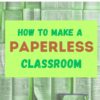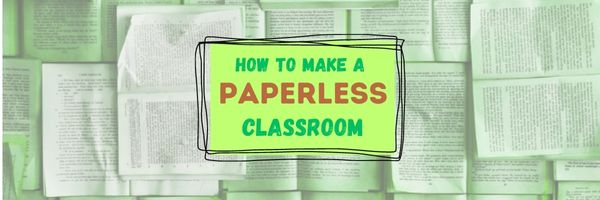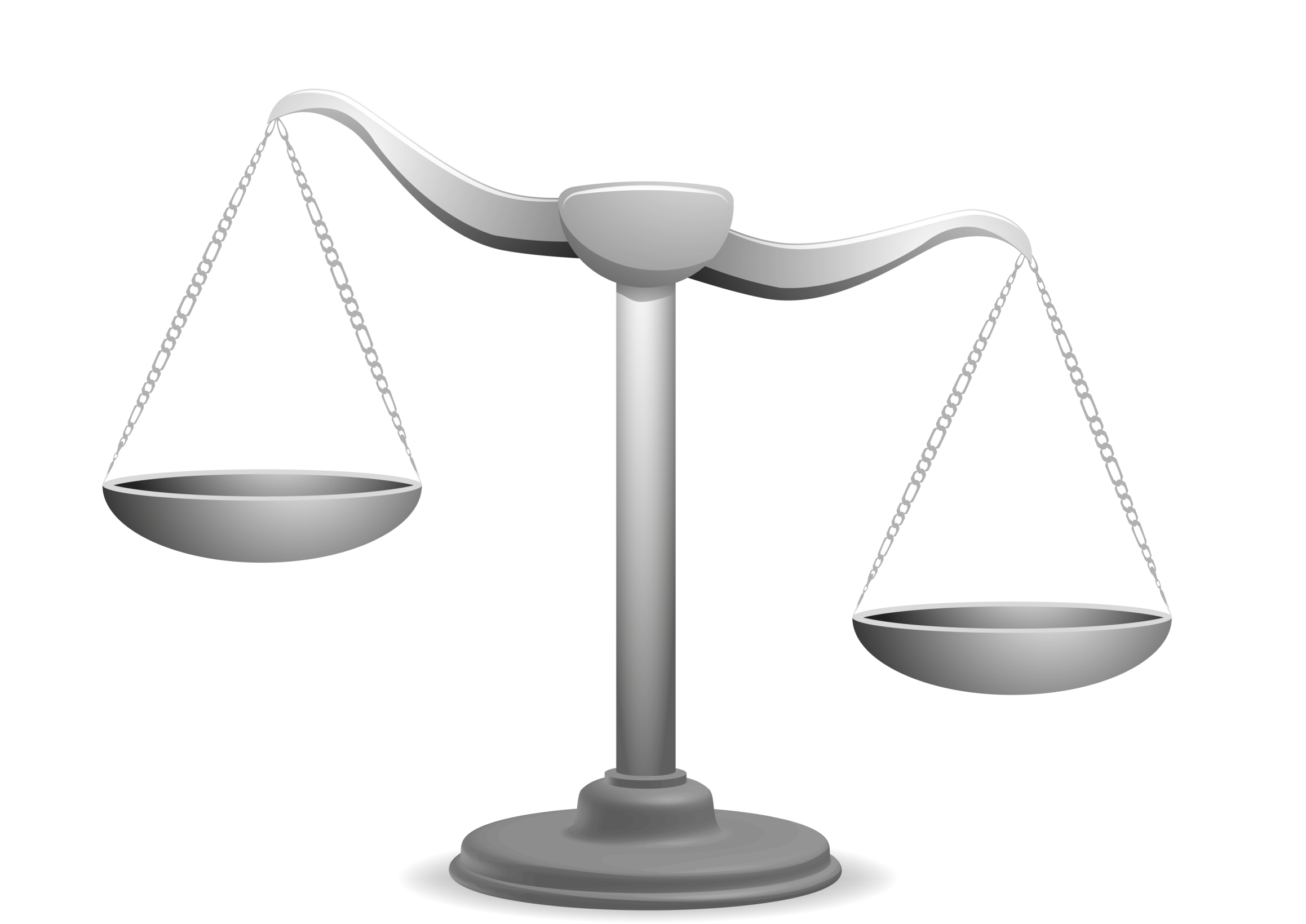Tag: how-to
How to Create a Paperless Classroom
Every Earth Day (April 22, 2023 this year–see our previous article on Earth Day Class Activities) someone in your school, maybe the parent group, raises the question of WHY NOT a paperless classroom? Everyone nods their heads, agrees this is a revolutionary idea, and moves on as Earth Day passes.
Really, though: Why not? There are benefits to adopting alternatives to paper:
Share this:
How to Compare and Contrast Authentically
To students, knowing how to ‘compare and contrast’ sounds academic, not real world, but we teachers know most of life is choosing between options. The better adults are at this, the more they thrive.
Common Core Standards recognize the importance of this skill by addressing it in over 29 Standards, at every grade level from Kindergarten through Twelfth Grade. Here’s a partial list:
Analyze how two or more texts address similar themes or topics in order to build knowledge or to compare the approaches the authors take. (K-5 and 6-12 Reading Anchor Standards)
Share this:
Dear Otto: How do I set the default font on MS Word
Dear Otto is an occasional column where I answer questions I get from readers about teaching tech. If you have a question, please contact me at askatechteacher at gmail dot com and I’ll answer it here. For your privacy, I use only first names.
Here’s a great question I got from a reader:
MS Word opens with Calibri 11 and I want Times New Roman 12. How do I change that?
The easiest way to answer this is by showing so here’s a quick video on that:
Share this:
Hour of Code: Create Macros
Creating a macro is a quick, easy programming exercise that students fifth grade and up can accomplish with moderate supervision.
By fifth grade, students appreciate technology for how it can speed up their homework and class projects and seek out ways to use it to make their educational journey easier.. Take advantage of this by introducing pre-programming skills like creating macros. Here’s a video I shared during Summer PD:
Share this:
Hour of Code: Program Shortkeys
 Creating a shortkey for a program will quickly become a favorite with your students. I use it for the snipping tool–because we use that a lot in class–but you can create one for any program you use a lot. Then I discovered how to create a shortkey for it:
Creating a shortkey for a program will quickly become a favorite with your students. I use it for the snipping tool–because we use that a lot in class–but you can create one for any program you use a lot. Then I discovered how to create a shortkey for it:
- Go to Start
- Right click on the desired program
- Select ‘properties’
- Click in ‘shortcut’
- Push the key combination you want to use to invoke the snipping tool. In my case, I used Ctrl+Alt+S
- Save
Here’s a video to show you:
Share this:
How to go Paperless in Your Classroom
 Every Earth Day, someone in your school, maybe the parent group, raises the question of WHY NOT a paperless classroom? Everyone nods their heads, agrees this is a revolutionary idea, and moves on as Earth Day passes.
Every Earth Day, someone in your school, maybe the parent group, raises the question of WHY NOT a paperless classroom? Everyone nods their heads, agrees this is a revolutionary idea, and moves on as Earth Day passes.
Really, though: Why not? There are benefits to adopting web-based alternatives to paper:
- it’s easy to collaborate when everything’s online
- nothing gets soda dripped on it or eaten by the dog
- students can collaborate without requiring parent time and gas fumes
- teachers can answer questions in a timely manner
- teachers can provide feedback on projects that students respond to and resubmit
- student work is simple to copy, back up, and share as needed
To kickstart your paperless digital classroom requires a modicum of preparation. Take a few weekends this summer to set up a class blog and class website and get comfortable with the digital side of your school. This may include:
- Google Apps for Education and/or Google Classroom–this serves as a basic digital portfolio for students, a collaborative tool with classmates, the teacher’s inbox, and her tool for returning graded and analyzed student work.
- an LMS like Edmodo, Otus, or MyBigCampus–these often include an interactive gradebook, parent inclusion devices, a student discussion forum, polls, a way to collect and share resources, a class calendar, and access across a variety of digital devices.
- digital portfolios for students–this can be accomplished with the LMS you use, Google Apps, Google Classroom, or even Dropbox
Four school-based pieces you’ll need:
Share this:
Tech Tip #112: How to Open 2 Gmail Accounts at Once
As a working technology teacher, I get hundreds of questions from parents about their home computers, how to do stuff, how to solve problems. Each Tuesday, I’ll share one of those with you. They’re always brief and always focused. Enjoy!
Q: I have a home Gmail account and a school one. How do I open both at once so I can keep track of what my kids/home business/etc is doing while at my teaching job?
A: The quick answer I got from e-friend and tech guru Chris Hoffman is: Open each account in a separate browser (in my case, I use Firefox and Chrome). Click here to get all the details why this works. It has to do with each browser keeping its own cookie.
Why do you need this:
Share this:
#100: How to Web 2.0 Accessorize Your Classroom
Web 2.0 is the most exciting thing to happen to education since the schoolhouse. It is a limitless classroom, allowing students access to anything they can define. Includes what’s a digital citizen, how to create a blog, a classroom internet start page, a classroom wiki, how to join social networks and post pictures on Flikr, where to go for podcasting and online docs, and more.
Here’s where you start:
Share this:
How to Compare and Contrast Authentically
 To students, knowing how to ‘compare and contrast’ sounds academic, not real world, but we teachers know most of life is choosing between options. The better adults are at this skill, the more they thrive in the world.
To students, knowing how to ‘compare and contrast’ sounds academic, not real world, but we teachers know most of life is choosing between options. The better adults are at this skill, the more they thrive in the world.
Common Core Standards recognize the importance of this skill by addressing it in over 29 Standards, at every grade level from Kindergarten through Twelfth Grade. Here’s a partial list:
Analyze how two or more texts address similar themes or topics in order to build knowledge or to compare the approaches the authors take. (K-5 and 6-12 Reading Anchor Standards)
Share this:
Learn How to Play a Musical Instrument on Your Smart Phone
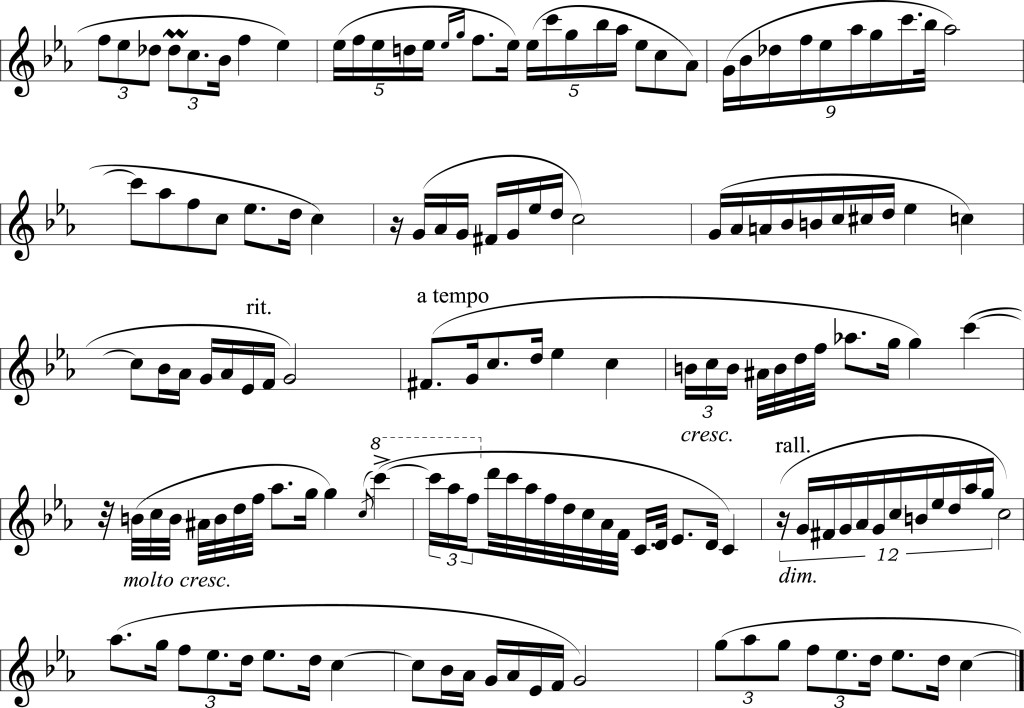 AATT contributer, Sara Stringer, is looking at digital music tools this month. This is a topic I don’t say enough about so I’m thrilled Sara’s sharing her thoughts with you. There are at least three tools below I’ve never tried. After you read this, I’d love to hear your thoughts on her choices and any she didn’t mention you love.
AATT contributer, Sara Stringer, is looking at digital music tools this month. This is a topic I don’t say enough about so I’m thrilled Sara’s sharing her thoughts with you. There are at least three tools below I’ve never tried. After you read this, I’d love to hear your thoughts on her choices and any she didn’t mention you love.Do you want to learn how to play an instrument or sing? Your smartphone or tablet is your gateway to the world of music. There are plenty of apps that can help you get started, and help progress your musical interest and talent. In addition to the apps listed below, you could also find a music teacher to help advance your artistic abilities.
Pro Metronome