Tag: email
Tech Tip #107: Ways to Avoid Phishing
In these 169 tech-centric situations, you get an overview of pedagogy—the tech topics most important to your teaching—as well as practical strategies to address most classroom tech situations, how to scaffold these to learning, and where they provide the subtext to daily tech-infused education.
Today’s tip: Email Phishing
Category: Parents
 Q: I got an email that looks legitimate, but I’m not sure. How do I check?
Q: I got an email that looks legitimate, but I’m not sure. How do I check?
A: You’re right to take a step back. Email has become the most popular method of hacking individual computers—because most people use email and usually aren’t as vigilant as they need to be.
‘Phishing’ is an attempt to steal your personal information by posing as a trusted source (a friend, your bank–like that). Why is it so popular with crooks? Because it works.
As an educator, you want to teach students how to protect themselves as soon as they start using open email networks. Here are six suggestions:
- Don’t open attachments.
- Don’t click links in emails.
- Check the email address of the sender. Does it match the name? Does it fit the sender?
- Check for misspellings and mis-phrasings.
- If you know the sender, does the email sound like their communication style?
- Hover over the link to see the address. If it doesn’t match the text or look legitimate, don’t click.
- Don’t hesitate to email the sender and ask if they sent you the email.
Got those? Here are a few more:
-
Slow Down: Phishing often pushes you to act fast—“Your account’s locked, fix it now!” Take a second to think. If it’s urgent, contact the company directly using a number or site you already know.
-
Don’t Share Sensitive Info: No legit company will ask for your password or full credit card number over email or text. If they do, it’s a scam.
-
Use Two-Factor Authentication (2FA): Add an extra step (like a code sent to your phone) to logins. Even if they get your password, they can’t get in without the second piece.
-
Keep Software Updated: Hackers exploit old systems. Update your phone, apps, and computer regularly to stay protected.
Sign up for a new tip each week or buy the entire 169 Real-world Ways to Put Tech into Your Classroom.
What’s your favorite tech tip in your classroom? Share it in the comments below.
Share this:
- Click to share on Facebook (Opens in new window) Facebook
- Click to share on X (Opens in new window) X
- Click to share on LinkedIn (Opens in new window) LinkedIn
- Click to share on Pinterest (Opens in new window) Pinterest
- Click to share on Telegram (Opens in new window) Telegram
- Click to email a link to a friend (Opens in new window) Email
- More
169 Tech Tip #112: How to Open 2 Gmail Accounts at Once
 In these 169 tech-centric situations, you get an overview of pedagogy—the tech topics most important to your teaching—as well as practical strategies to address most classroom tech situations, how to scaffold these to learning, and where they provide the subtext to daily tech-infused education.
In these 169 tech-centric situations, you get an overview of pedagogy—the tech topics most important to your teaching—as well as practical strategies to address most classroom tech situations, how to scaffold these to learning, and where they provide the subtext to daily tech-infused education.
Today’s tip: #112–How to Open 2 Gmail Accounts at Once
Category: Email
Sub-category: Google Apps, Classroom management
Q: I have a home Gmail account and a school one. How do I open both at once so I can keep track of what my kids/home business/etc. is doing while at my teaching job?
A: I got this quick answer from efriend and tech guru Chris Hoffman: Open each account in a separate browser. It has to do with each browser keeping its own cookie.
Stepping back a moment, here’s why you might need this:
Share this:
- Click to share on Facebook (Opens in new window) Facebook
- Click to share on X (Opens in new window) X
- Click to share on LinkedIn (Opens in new window) LinkedIn
- Click to share on Pinterest (Opens in new window) Pinterest
- Click to share on Telegram (Opens in new window) Telegram
- Click to email a link to a friend (Opens in new window) Email
- More
169 Tech Tip #98: 13 Tips for Email Etiquette
 In these 169 tech-centric situations, you get an overview of pedagogy—the tech topics most important to your teaching—as well as practical strategies to address most classroom tech situations, how to scaffold these to learning, and where they provide the subtext to daily tech-infused education.
In these 169 tech-centric situations, you get an overview of pedagogy—the tech topics most important to your teaching—as well as practical strategies to address most classroom tech situations, how to scaffold these to learning, and where they provide the subtext to daily tech-infused education.
Today’s tip: #98–13 Tips for Email Etiquette
Category: Email
Sub-category: Assessment
Here’s a poster with 13 email etiquette tips to share with new users:
Share this:
- Click to share on Facebook (Opens in new window) Facebook
- Click to share on X (Opens in new window) X
- Click to share on LinkedIn (Opens in new window) LinkedIn
- Click to share on Pinterest (Opens in new window) Pinterest
- Click to share on Telegram (Opens in new window) Telegram
- Click to email a link to a friend (Opens in new window) Email
- More
169 Tech Tip #83: Find Outlook Follow-up Folder
 In these 169 tech-centric situations, you get an overview of pedagogy—the tech topics most important to your teaching—as well as practical strategies to address most classroom tech situations, how to scaffold these to learning, and where they provide the subtext to daily tech-infused education.
In these 169 tech-centric situations, you get an overview of pedagogy—the tech topics most important to your teaching—as well as practical strategies to address most classroom tech situations, how to scaffold these to learning, and where they provide the subtext to daily tech-infused education.
Today’s tip: #83–Find Outlook Follow-up Folder
Category: Email
Sub-category: Problem-solving
Q: I had to reformat my computer and lost the ‘For Follow Up’ folder in Outlook. How do I bring this back?
A: This isn’t important until it happens to you. To re-create it, choose File>New>Search Folder or use the shortkey Ctrl+Shift+P. Highlight ‘Mail flagged for follow up’ and click OK.
A note: Search folders are collected at the bottom of the folder list.
Share this:
- Click to share on Facebook (Opens in new window) Facebook
- Click to share on X (Opens in new window) X
- Click to share on LinkedIn (Opens in new window) LinkedIn
- Click to share on Pinterest (Opens in new window) Pinterest
- Click to share on Telegram (Opens in new window) Telegram
- Click to email a link to a friend (Opens in new window) Email
- More
169 Tech Tip #77: Use BCC to Hide Email Addresses
 In these 169 tech-centric situations, you get an overview of pedagogy—the tech topics most important to your teaching—as well as practical strategies to address most classroom tech situations, how to scaffold these to learning, and where they provide the subtext to daily tech-infused education.
In these 169 tech-centric situations, you get an overview of pedagogy—the tech topics most important to your teaching—as well as practical strategies to address most classroom tech situations, how to scaffold these to learning, and where they provide the subtext to daily tech-infused education.
Today’s tip: #77–Use BCC to Hide Email Addresses
Category: Email
Sub-category: Security, Parents
Q: I want to send an email to a list of people, but want to keep their email addresses private. How do I do that?
A: Put email addresses under the BCC field. In the ‘to’ field, put no-reply@yourdomain.com. It doesn’t matter what you put. It’ll bounce back to you as undeliverable, but all of your bcc emails will go out as planned.
Share this:
- Click to share on Facebook (Opens in new window) Facebook
- Click to share on X (Opens in new window) X
- Click to share on LinkedIn (Opens in new window) LinkedIn
- Click to share on Pinterest (Opens in new window) Pinterest
- Click to share on Telegram (Opens in new window) Telegram
- Click to email a link to a friend (Opens in new window) Email
- More
169 Tech Tips: Email from MS Office
 In these 169 tech-centric situations, you get an overview of pedagogy—the tech topics most important to your teaching—as well as practical strategies to address most classroom tech situations, how to scaffold these to learning, and where they provide the subtext to daily tech-infused education.
In these 169 tech-centric situations, you get an overview of pedagogy—the tech topics most important to your teaching—as well as practical strategies to address most classroom tech situations, how to scaffold these to learning, and where they provide the subtext to daily tech-infused education.
Today’s tip: #61–Email from MS Office
Category: Email
Sub-category: MS Office, Classroom management, Printing
Q: I was helping a colleague who couldn’t print a document (server problems) and wanted to email it to herself to print at home. She started going online to her web-based email account and I stopped her. There was a quicker method.
A: Click the email tool on the MS Office program toolbar. It automatically opens your email program. An email dialogue box will open. Fill it in and send.
Of course, if you’re in Google Apps, it’s already in the cloud which means you can access it from anywhere—like home
Share this:
- Click to share on Facebook (Opens in new window) Facebook
- Click to share on X (Opens in new window) X
- Click to share on LinkedIn (Opens in new window) LinkedIn
- Click to share on Pinterest (Opens in new window) Pinterest
- Click to share on Telegram (Opens in new window) Telegram
- Click to email a link to a friend (Opens in new window) Email
- More
Tech Tip #112: How to Open 2 Gmail Accounts at Once
As a working technology teacher, I get hundreds of questions from parents about their home computers, how to do stuff, how to solve problems. Each Tuesday, I’ll share one of those with you. They’re always brief and always focused. Enjoy!
Q: I have a home Gmail account and a school one. How do I open both at once so I can keep track of what my kids/home business/etc is doing while at my teaching job?
A: The quick answer I got from e-friend and tech guru Chris Hoffman is: Open each account in a separate browser (in my case, I use Firefox and Chrome). Click here to get all the details why this works. It has to do with each browser keeping its own cookie.
Why do you need this:
Share this:
- Click to share on Facebook (Opens in new window) Facebook
- Click to share on X (Opens in new window) X
- Click to share on LinkedIn (Opens in new window) LinkedIn
- Click to share on Pinterest (Opens in new window) Pinterest
- Click to share on Telegram (Opens in new window) Telegram
- Click to email a link to a friend (Opens in new window) Email
- More
Tech Tip #107: 6 Tips to Avoid Email Phishing
As a working technology teacher, I get hundreds of questions from parents about their home computers, how to do stuff, how to solve problems. Each week, I’ll share one of those with you. They’re always brief and always focused. Enjoy!
Q: I got an email that looks legitimate, but I’m not sure. How do I check?
A: You’re right to take a step back. ‘Phishing’ is an attempt to steal your personal information by posing as a trusted source (a friend, your bank–like that). Kaspersky reports that while spam is declining, accounting for only 66% of email last year, phishing attacks have tripled. Why? Because it works. People think it won’t happen to them, until it does. To clean up after a successful email box invasion can take months, cost thousands of dollars, and give you many sleepless nights.
As a educator, you’ll want to teach students how to protect themselves as soon as they start using open email networks. Here are six suggestions:
Share this:
- Click to share on Facebook (Opens in new window) Facebook
- Click to share on X (Opens in new window) X
- Click to share on LinkedIn (Opens in new window) LinkedIn
- Click to share on Pinterest (Opens in new window) Pinterest
- Click to share on Telegram (Opens in new window) Telegram
- Click to email a link to a friend (Opens in new window) Email
- More
3 education tools you don’t want to miss
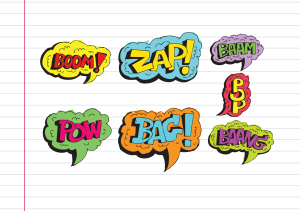 Here are three tools that work-around problems you have every week–maybe every day–in your classes. Sit down with a cuppa and be prepared to be wowed.
Here are three tools that work-around problems you have every week–maybe every day–in your classes. Sit down with a cuppa and be prepared to be wowed.
Share this:
- Click to share on Facebook (Opens in new window) Facebook
- Click to share on X (Opens in new window) X
- Click to share on LinkedIn (Opens in new window) LinkedIn
- Click to share on Pinterest (Opens in new window) Pinterest
- Click to share on Telegram (Opens in new window) Telegram
- Click to email a link to a friend (Opens in new window) Email
- More
Tech Tip #84: How to Find the Follow-up Folder in Outlook
As a working technology teacher, I get hundreds of questions from parents about their home computers, how to do stuff, how to solve problems. Each week, I’ll share one of those with you. They’re always brief and always focused. Enjoy!
Q: I had to reformat my computer and lost my For Follow Up folder in Outlook, the one that lives in the pane on the left-hand side. How do I bring this back, or is it impossible?
A: This is isn’t important until it happens to you. In my case, it became critical last week when I lost mine to a reformat of my hard drive (I hate viruses). As with many of my tips, I had no idea how to solve this or if I could. I Googled it and got this great answer from PC Magazine.
This is an easy one, as long as you know where to look. The folder in question is a search folder, one of the standard ones. To re-create it, choose File | New | Search Folder. You can also open this feature by pressing the unlikely key combination Ctrl+Shift+P. Highlight Mail flagged for follow up and click OK. It’s back!
Share this:
- Click to share on Facebook (Opens in new window) Facebook
- Click to share on X (Opens in new window) X
- Click to share on LinkedIn (Opens in new window) LinkedIn
- Click to share on Pinterest (Opens in new window) Pinterest
- Click to share on Telegram (Opens in new window) Telegram
- Click to email a link to a friend (Opens in new window) Email
- More








































Google Voice
Price: Free
Rating: 5/5
Overview
Google Voice is a web-based phone service that works through your current phone or your computer. It’s free, and available through a Google account (if you have Gmail, you’re eligible). Incoming calls can be forwarded to your cell or landline (or both) or ring through your computer-based Google Voice account. Voicemails and text messages are transcribed and sent to your Gmail address. Outgoing calls can be made through the website or by calling your handset (smartphone or landline) first, then it calls the number you entered. Here’s what the dashboard looks like (intentionally blurred in spots):
(more…)