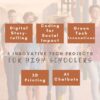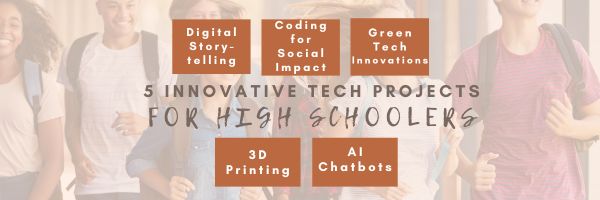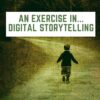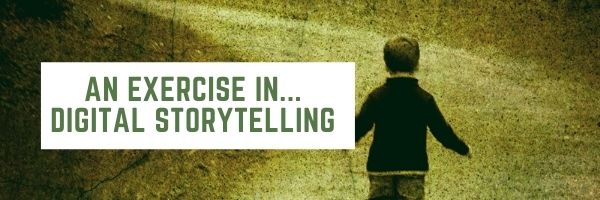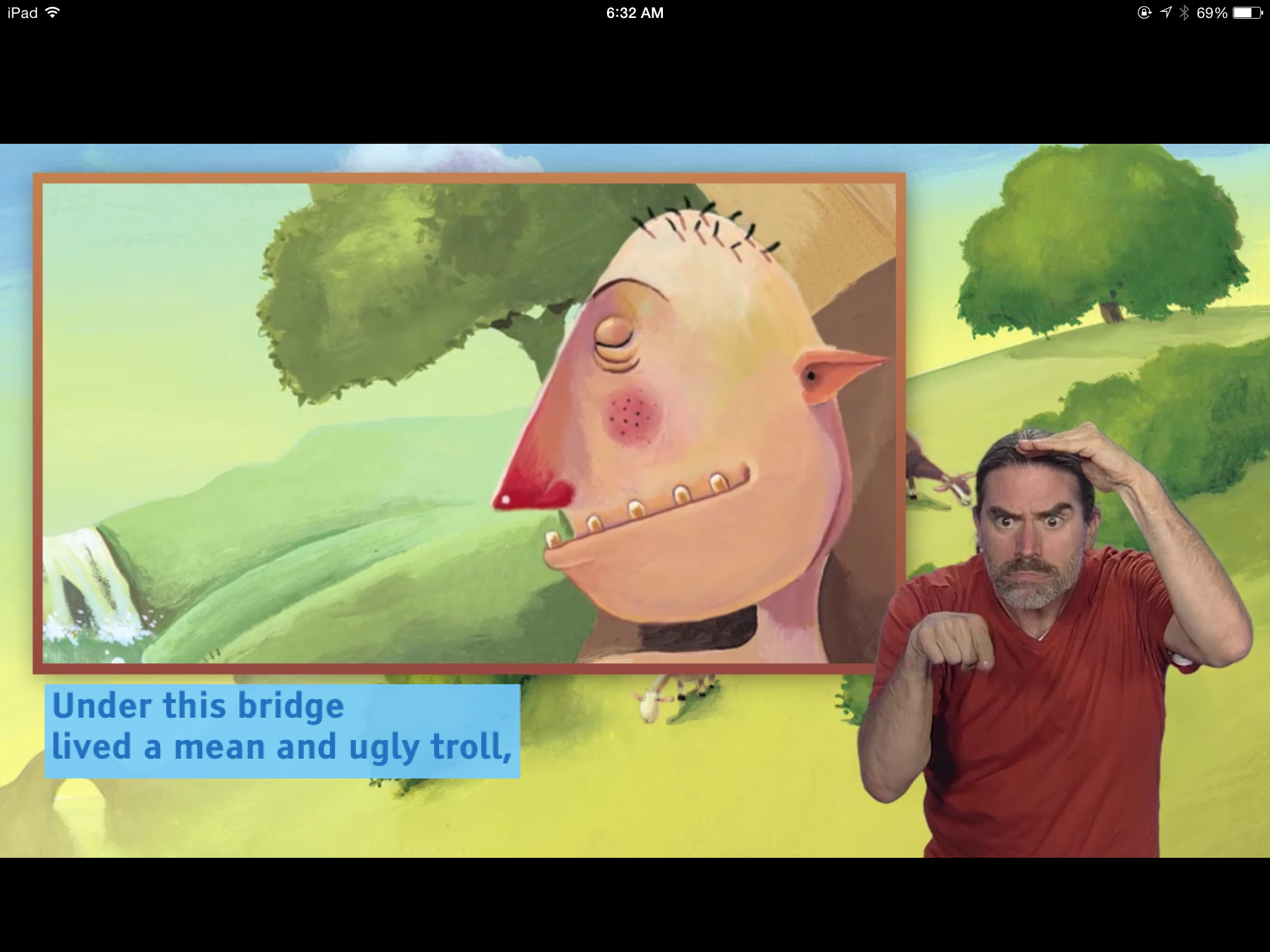Tag: digital storytelling
20 Online Resources About Digital Storytelling
Digital storytelling is a modern form of storytelling that uses digital tools and multimedia elements to craft and convey narratives. It blends traditional storytelling with digital technologies, allowing stories to be told through various digital formats, including videos, podcasts, blogs, social media, interactive websites, and multimedia presentations.
Here are popular online resources to teach about digital storytelling (click here for updates to list):
- Adobe Creative Cloud Express–digital stories that blend images and audio into a video
- Adobe Voice–Show your story; free
- Bluster–word matching game develops vocabulary and word understanding for school-aged children (app)
- Book Creator
- Book Writer--write books on an iPad; view in iBooks (fee) (app)
- Comic Book!(app)
- Create a story
- Draw a Stickman–draw the main character of your story; the site turns it into a choose-your-own-adventure story, asking you to add detail. (app)
- Newspapers, posters, comics—learn to create
- Pixton–use their storytelling layout (picture at top, text at bottom)
- Puppet Pals – Create simple animated stories with puppets and even yourself!
- Shutterfly Photostory–self-published student books (app)
- StoryBird—-storytelling with art–beautiful
- Storyboard That–use their storytelling layout (picture at top, text at bottom)
- StoryJumper–build a book
- Sutori–use a variety of multimedia; fee/free accounts
- VoiceThread (app)
- Write About This–writing prompts for students (app)
Lesson Plans
Here’s the sign-up link if the image above doesn’t work:
https://forms.aweber.com/form/07/1910174607.htm
“The content presented in this blog are the result of creative imagination and not intended for use, reproduction, or incorporation into any artificial intelligence training or machine learning systems without prior written consent from the author.”
Jacqui Murray has been teaching K-18 technology for 30 years. She is the editor/author of over a hundred tech ed resources including a K-12 technology curriculum, K-8 keyboard curriculum, K-8 Digital Citizenship curriculum. She is an adjunct professor in tech ed, Master Teacher, webmaster for four blogs, freelance journalist on tech ed topics, contributor to NEA Today, and author of the tech thrillers, To Hunt a Sub and Twenty-four Days. You can find her resources at Structured Learning.
Share this:
- Click to share on Facebook (Opens in new window) Facebook
- Click to share on X (Opens in new window) X
- Click to share on LinkedIn (Opens in new window) LinkedIn
- Click to share on Pinterest (Opens in new window) Pinterest
- Click to share on Telegram (Opens in new window) Telegram
- Click to email a link to a friend (Opens in new window) Email
- More
5 Innovative Tech Projects for High Schoolers
Great end-of-year projects for high school students, from the Ask a Tech Teacher team:
5 Innovative Tech Projects for High Schoolers
Project-based learning has gained significant popularity in recent times. Emerging as a creative and insightful way for youngsters to learn and practically implement their knowledge, the idea of project-based learning has been encouraged and applauded by teachers worldwide. In fact, students who make use of this technique tend to retain content 22% better than traditional learning.
Many middle and high schools have started incorporating project work into their curriculum, enabling students to learn concepts faster and apply them to real-world scenarios. However, this shift often perplexes students when choosing the perfect project options. Let’s explore a few options. (more…)
Share this:
- Click to share on Facebook (Opens in new window) Facebook
- Click to share on X (Opens in new window) X
- Click to share on LinkedIn (Opens in new window) LinkedIn
- Click to share on Pinterest (Opens in new window) Pinterest
- Click to share on Telegram (Opens in new window) Telegram
- Click to email a link to a friend (Opens in new window) Email
- More
Making a Family Story Video For A School Project
Working on a school project could be fun if you’re making it together with your kid. If they need to create footage to tell a story of your family. One of our Ask a Tech Teacher crew has some tips on how to make it properly
***
What Is A Family Story Video?
A family story video is a moving picture that illustrates the complete history of all your ancestors up till your generation. Many schools require their students to sit down with their parents, talk about their ancestral history, and put it all together in a video. It can be an amazing experience for homeschooling parents and their children to talk about their family and what events led them to where they are now.
How To Make A Family Story Video With Your Child?
Making a video with the kid can be tricky, and since it is a school project, you must make sure that you give your 100 percent! Here is a step by step guide that can help you make a spectacular family story video:
Gather Information
 Our lives are extremely fast-paced and busy; we might not know our family really well and, therefore, might not have the required information to give our children. This is why we need to conduct a great deal of research and look for relevant information to your lineage. A good place to start research is ‘Google’. Google might have the information even your adults might not.
Our lives are extremely fast-paced and busy; we might not know our family really well and, therefore, might not have the required information to give our children. This is why we need to conduct a great deal of research and look for relevant information to your lineage. A good place to start research is ‘Google’. Google might have the information even your adults might not.
You can type the name of your great-grandparents and see what pops up on the internet. If there has been a notable person in your family, there may be several articles in their name, and you can use them in your family video.
Make sure to save whatever information you find so that you can use it later. Make notes as you go, as it will help you keep track of the information.
Get the Geographical Location
Your ancestors might have lived in different places over time. You might not originally belong to the place you live in right now. Therefore, keep track of where your ancestors came from and your original homeland. Your adults might have some information they can share, so consider asking them about their origins, and then you can locate them on Google Earth. This will help your child visualize the areas and learn about your origin a little better.
Connect With Your Extended Family
Connecting with your family and learning their history is an enriching experience for every child. Reach out to your extended family members and inquire about the whereabouts of your adults. This will help you connect with the older family members, helping you gather as much information as you need. You can even ask them for pictures and videos of themselves or their parents who fall in your lineage.
Record Interviews, Gather Pictures, and Find Videos
Another method of data collection is recording interviews. Your child, with your help, can come up with a list of questions they should ask, and then you can connect them with your elders to ask them. You can use applications such as Flip to record and save these interviews. Involving your children in these activities will increase their knowledge of technology and help them learn how to use different software.
Now that you have all the material you need to add to your video, it is time for you to piece it together. To do that, you will need the help of specific tools.
Share this:
- Click to share on Facebook (Opens in new window) Facebook
- Click to share on X (Opens in new window) X
- Click to share on LinkedIn (Opens in new window) LinkedIn
- Click to share on Pinterest (Opens in new window) Pinterest
- Click to share on Telegram (Opens in new window) Telegram
- Click to email a link to a friend (Opens in new window) Email
- More
An Update on Digital Storytelling
A great article from Edutopia:
An Exercise in Digital Storytelling
To engage my 11th-grade English students during the 2020–21 school year, I created a digital storytelling unit. Whether they attended school in person or remotely, it was a success. Students were able to explore various frames of reference, identify a personal story to share using digital media, and experience empathy throughout the process. Digital storytelling has a permanent place in my classroom.
We’ve written several articles on digital storytelling that can extend your understanding of this tool|
Best-in-Class Digital Storytelling Tools
10 Tips for Digital Storytelling You Don’t Want to Miss
And, here are some webtools you may find useful:
Share this:
- Click to share on Facebook (Opens in new window) Facebook
- Click to share on X (Opens in new window) X
- Click to share on LinkedIn (Opens in new window) LinkedIn
- Click to share on Pinterest (Opens in new window) Pinterest
- Click to share on Telegram (Opens in new window) Telegram
- Click to email a link to a friend (Opens in new window) Email
- More
5 Ways Ed-tech Can Enhance Social Studies Lessons
As is my habit, I spend a lot of time exploring new ways to teach old subjects. Lately, I’ve concentrated on social studies. I chatted with my PLN, browsed forums where I knew efriends hung out, and taught a slew of online grad school classes to teachers who always are willing the discuss their newest favorite social studies tech tool. I picked everyone’s brains and came up with a list of five webtools you definitely must look at:
Classcraft
Some call Classcraft a classroom management tool but really, it’s more about injecting excitement in your teaching and touching on the important social-emotional learning that sometimes gets forgotten. Here’s a great quote I heard in a sponsored video:
“It might sound crazy to you and me but the kids love it.” — Sarah Murphy
The more I dug into Classcraft, the more I understood why Sarah Murphy said what she did. It’s pretty simple. Kids have a passion for learning and playing games. You incorporate that into your passion for teaching by gamifying your middle- or high school classroom. When students and teachers work together, toward the same goals, everyone wins.
The free (fee for Premium) Classcraft doesn’t teach standards or curricula for academic subjects. Instead, it focuses on core SEL (social-emotional learning) skills fundamental to the fullness of the education journey. That means it’s easy to apply to your social studies class. It uses tools already popular in your school — Google Classroom or MS Office 365, a browser, and an app (iOS or Android). You set up different tasks and customize rules to fit class needs. Students work individually or in teams, becoming accountable for their behavior to themselves and their teams. When they achieve goals and/or abide by rules, they earn stuff they want (that you’ve organized beforehand). You can blend Classcraft activities into your existing lesson plans or use those available on the website. Robust analytics (included in the Premium package) allow you to track student behavior over time and compare it with the class average.
Also available: a timer, a class volume meter, and parent features — great basic tools for every class.
ClassroomScreen
ClassroomScreen is probably one of the most robust, versatile, and useful classroom tools to cross education’s “free” landscape in a long time. It will make your social studies lessons run smoother, make them more responsive to needs, and keep students focused on the lesson. When you click on ClassroomScreen.com, it opens a blank screen that is a digital board ready to be displayed on your class smart screen. You personalize it with the most popular tools desired in classroom, all lined up at the bottom of the screen. These include preferred language (you pick from about a hundred languages), customized background, sound level, QR code (for the classroom screen; students scan it in and it displays on any mobile device — isn’t that cool?), a whiteboard, a text tool, a start-stop traffic light, a timer, a clock, a random name picker (for teams), an exit poll, Work Symbols (four options for collaborative student work — work together, ask a neighbor, whisper, and silence), and more. There’s no download, no login, no registration. Simply click the link and get started.
Commonsense Media calls it:
“…the Swiss Army Knife of the classroom…”
I agree. Here’s a video that decodes this already-simple class tool.
Share this:
- Click to share on Facebook (Opens in new window) Facebook
- Click to share on X (Opens in new window) X
- Click to share on LinkedIn (Opens in new window) LinkedIn
- Click to share on Pinterest (Opens in new window) Pinterest
- Click to share on Telegram (Opens in new window) Telegram
- Click to email a link to a friend (Opens in new window) Email
- More
10 Tips for Digital Storytelling You Don’t Want to Miss
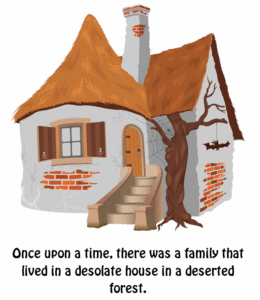 Here are eight of the top Digital Storytelling articles according to Ask a Tech Teacher readers:
Here are eight of the top Digital Storytelling articles according to Ask a Tech Teacher readers:
- 9 Best-in-Class Digital Storytelling Tools
- Storyboard That–Digital Storyteller, Graphic Organizer, and more
- Digital Storytelling Websites
- Common Core Writing–Digital Quick Writes
- 42 Great Story Websites You’ll Love
- Monday Freebies #28: My Storybook
- Weekend Website #29: Storybook Maker
Share this:
- Click to share on Facebook (Opens in new window) Facebook
- Click to share on X (Opens in new window) X
- Click to share on LinkedIn (Opens in new window) LinkedIn
- Click to share on Pinterest (Opens in new window) Pinterest
- Click to share on Telegram (Opens in new window) Telegram
- Click to email a link to a friend (Opens in new window) Email
- More
Best-in-Class Digital Storytelling Tools
 A digital story is a series of images connected with text and/or a narrated soundtrack — captured by a digital device such as an iPad or smartphone — that tell a story. It can be fiction, non-fiction, narrative, biographic, expository, or even poetry. Think of Ken Burns’ The Civil War, or Colin Low’s City of Gold. Because of its multimedia approach and appealing blend of text, color, movement, sound, and images, it has fast become one of the most popular writing exercises in schools.
A digital story is a series of images connected with text and/or a narrated soundtrack — captured by a digital device such as an iPad or smartphone — that tell a story. It can be fiction, non-fiction, narrative, biographic, expository, or even poetry. Think of Ken Burns’ The Civil War, or Colin Low’s City of Gold. Because of its multimedia approach and appealing blend of text, color, movement, sound, and images, it has fast become one of the most popular writing exercises in schools.
According to Center for Digital Storytelling, there are seven elements critical to a good digital story:
- Point of View — What is the perspective of the author?
- Dramatic Question — A key question that keeps the viewer’s attention and will be answered by the end of the story.
- Emotional Content — Serious issues that come alive in a personal and powerful way and connects the audience to the story.
- Voice — personalize the story with the author’s unique writing style to help the audience understand the context.
- Soundtrack — Music or other sounds that support and embellish the story.
- Economy — Using just enough content to tell the story without overloading the viewer.
- Pacing — The rhythm of the story and how slowly or quickly it progresses.
These elements are the goal and may not be included in the first digital story written by a kindergartner, but by middle school, using the vast swath of multimedia tools available in digital storytelling, students will have no problem including all elements.
Writing a digital story includes five basic steps:
- Research the topic so you are clear on presentation.
- Write a script, a storyboard, or a timeline of activities.
- Collect the required multimedia parts — text, images, audio, video, oral selfies, and more.
- Combine everything into an exciting story.
- Share and reflect on the completed story.
These five steps are stepping stones for beginners and critical to experienced storytellers.
There are so many online options for digital storytelling, rarely is there a student who can’t find a webtool that fits their communication style. Here are nine of the most popular. Try them all and then let students pick the one that works best for them:
Share this:
- Click to share on Facebook (Opens in new window) Facebook
- Click to share on X (Opens in new window) X
- Click to share on LinkedIn (Opens in new window) LinkedIn
- Click to share on Pinterest (Opens in new window) Pinterest
- Click to share on Telegram (Opens in new window) Telegram
- Click to email a link to a friend (Opens in new window) Email
- More
Storyboard That–Digital Storyteller, Graphic Organizer, and more
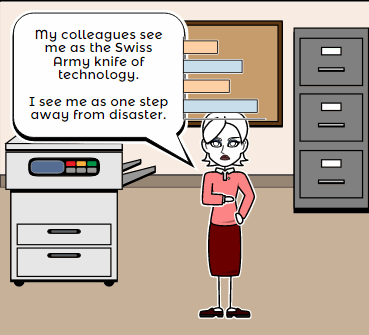 Storyboard That is a leader among online digital storytelling tools thanks to its comic-based themes, clean layout, vast collection of story pieces, varied strip options, and intuitive drag-and-drop interface. Students can map out ideas, write stories, or relay events in a comic format using Storyboard That’s huge library of backgrounds, characters, text boxes, shapes, and images. When you sign up as a teacher, you get a dashboard to manage students and support for Google sign-in. You also get teacher guides and lesson plans on subjects like English (Of Mice and Men), school social skills (like bullying), World History, US History, Special Education, and languages (like Teaching Spanish). Lesson plans include how-to steps, Common Core alignment, sample storyboard layouts, synopsis, and Essential Questions.
Storyboard That is a leader among online digital storytelling tools thanks to its comic-based themes, clean layout, vast collection of story pieces, varied strip options, and intuitive drag-and-drop interface. Students can map out ideas, write stories, or relay events in a comic format using Storyboard That’s huge library of backgrounds, characters, text boxes, shapes, and images. When you sign up as a teacher, you get a dashboard to manage students and support for Google sign-in. You also get teacher guides and lesson plans on subjects like English (Of Mice and Men), school social skills (like bullying), World History, US History, Special Education, and languages (like Teaching Spanish). Lesson plans include how-to steps, Common Core alignment, sample storyboard layouts, synopsis, and Essential Questions.
Here’s how it works: Log into your account from any device (laptop, desktop–Mac or Windows–Chromebook, iPad, or even a smartphone) and Storyboard That automatically adapts to your device using its HTML5 responsive web design. Students can join with an access key supplied by the teacher–no email required–or be bulk-added by the administrator. Select the frame layout you’d like with any number of scenes, then add a background, characters, one or more props, and speech bubbles from Storyboard That’s image banks (of over 325 characters, 225 scenes, and over 45,000 images). Each element can be resized, rotated, and repositioned. Characters can be posed with flexibility at all joints, and adjusted for appearance and emotion. You can even upload images to use in the strip, add photos from the millions available through Photos for Class (including citations), and record a voice overlay (premium only) to narrate the story. Once finished, storyboards can be saved as PDFs, storyboard cells, PowerPoint presentations, and/or emailed out.
Beyond the traditional strip layout, Storyboard That offers graphic organizers such as a T-chart, a Grid, a Frayer Model, a Spider Map and a Timeline (premium and education account).This is great for visual learners who thrive on color and images.
Share this:
- Click to share on Facebook (Opens in new window) Facebook
- Click to share on X (Opens in new window) X
- Click to share on LinkedIn (Opens in new window) LinkedIn
- Click to share on Pinterest (Opens in new window) Pinterest
- Click to share on Telegram (Opens in new window) Telegram
- Click to email a link to a friend (Opens in new window) Email
- More
42 Great Story Websites You’ll Love
 Check out our latest addition of great websites–Stories. There are 45 websites for grades K-5, everything from audio to international to write your own. Enjoy!
Check out our latest addition of great websites–Stories. There are 45 websites for grades K-5, everything from audio to international to write your own. Enjoy!
- Aesop Fables—no ads
- Aesop Fairy Tales
- Aesop’s Fables
- Childhood Stories
- Classic Fairy Tales
- Comic Creator
- Edutainment games and stories
- Fables and Fairy Tales
- Fables–Aesop, beautiful
- Fables–Aesop, nicely done
- Fairy tales
- Fairy Tales and Fables
- Get Writing—write your own story
- Interactive storybook collection
- Ivy Joy Fables
- Listen/read–Free non-fic audio books
- Magic Keys–stories for different ages
- Make a Story
- Make another story
- Make Believe Comix (more…)
Share this:
- Click to share on Facebook (Opens in new window) Facebook
- Click to share on X (Opens in new window) X
- Click to share on LinkedIn (Opens in new window) LinkedIn
- Click to share on Pinterest (Opens in new window) Pinterest
- Click to share on Telegram (Opens in new window) Telegram
- Click to email a link to a friend (Opens in new window) Email
- More
Great Websites–Stories
Check out our latest addition of great websites–Stories. There are 45 websites for grades K-5, everything from audio to international to write your own. Enjoy!
Share this:
- Click to share on Facebook (Opens in new window) Facebook
- Click to share on X (Opens in new window) X
- Click to share on LinkedIn (Opens in new window) LinkedIn
- Click to share on Pinterest (Opens in new window) Pinterest
- Click to share on Telegram (Opens in new window) Telegram
- Click to email a link to a friend (Opens in new window) Email
- More