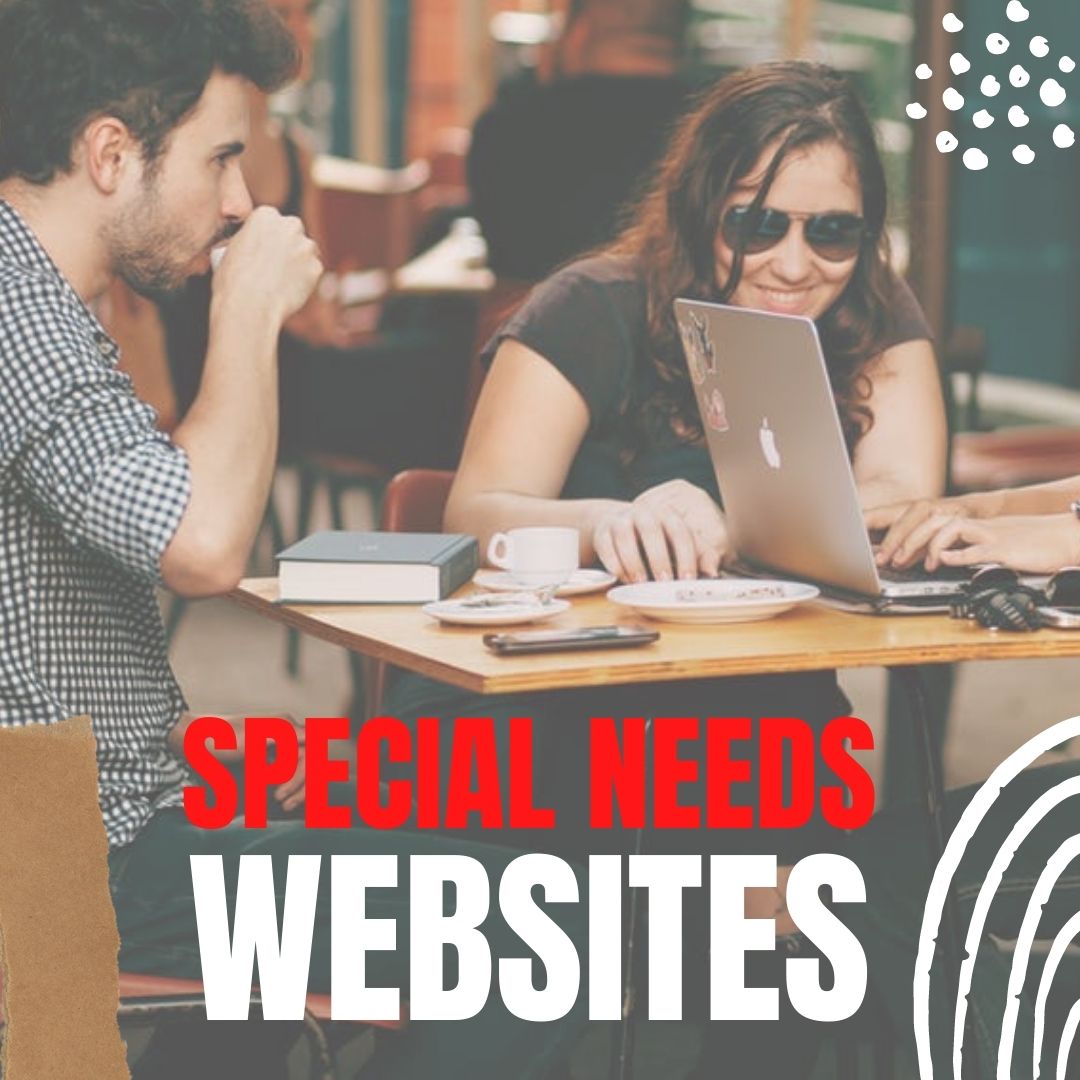Tag: apps
Read Across America Day
 Many people in the United States, particularly students, parents and teachers, join forces on Read Across America Day, annually held on March 2. This nationwide observance coincides with the birthday of Dr Seuss.
Many people in the United States, particularly students, parents and teachers, join forces on Read Across America Day, annually held on March 2. This nationwide observance coincides with the birthday of Dr Seuss.
Here are some great reading websites for students K-5:
- Aesop Fables—no ads
- Aesop’s Fables
- Audio stories
- Childhood Stories
- Classic Fairy Tales
- Edutainment games and stories
- Fables—Aesop—nicely done
- Fairy Tales and Fables
- Interactive storybook collection
- Listen/read–Free non-fic audio books
- Magic Keys–stories for youngers
- Mighty Book
- Open Library
- PBS Stories–Between the Lions
- RAZ Kids–wide variety of reading levels, age groups, with teacher dashboards
- Signed stories
- Starfall
- Stories read by actors
- Stories to read
- Stories to read for youngsters
- Stories to read from PBS kids
- Stories to read–II
- Stories to read—International Library
- Stories—MeeGenius—read/to me
- Stories—non-text
- Story Scramble
- Story time–visual
- Storytime for me
- Teach your monster to read (free)
- Tumblebooks (fee)
- Ziggity Zoom Stories
Share this:
- Click to share on Facebook (Opens in new window) Facebook
- Click to share on X (Opens in new window) X
- Click to share on LinkedIn (Opens in new window) LinkedIn
- Click to share on Pinterest (Opens in new window) Pinterest
- Click to share on Telegram (Opens in new window) Telegram
- Click to email a link to a friend (Opens in new window) Email
- More
3 Classroom Management Apps You’ll Love
 You became a teacher to inspire the next generation, to guide students toward their future with patience and wisdom, to be able to go home at the end of the day having accomplished something important. You figured a typical day would include predominantly teaching with the addition of planning lessons, remediating those who were struggling, and differentiating for those who needed a different approach. You’d happily miss lunch to help a child or a colleague.
You became a teacher to inspire the next generation, to guide students toward their future with patience and wisdom, to be able to go home at the end of the day having accomplished something important. You figured a typical day would include predominantly teaching with the addition of planning lessons, remediating those who were struggling, and differentiating for those who needed a different approach. You’d happily miss lunch to help a child or a colleague.
What you didn’t realize was how much of your time would be spent managing the classroom. That includes tasks like arranging seats, quieting the noisy and energizing the shy, fairly and objectively choosing teams and partners, insuring resources are equally available, filing papers, making time to catch up students who missed a quiz or got sick during it or just couldn’t get to school that day. It didn’t take long to realize these tasks are just as important as how you teach, your depth of knowledge on a subject, your ability to unveil information in multiple ways, and how you scaffold and spiral. At the end of the day, these as a group are a barometer of your ‘teacher effectiveness’. In fact, how well you manage your class decides whether students trust you enough to listen to what you teach.
Share this:
- Click to share on Facebook (Opens in new window) Facebook
- Click to share on X (Opens in new window) X
- Click to share on LinkedIn (Opens in new window) LinkedIn
- Click to share on Pinterest (Opens in new window) Pinterest
- Click to share on Telegram (Opens in new window) Telegram
- Click to email a link to a friend (Opens in new window) Email
- More
50 Special Needs Tools
 So much available to differentiate for every student’s special need. Here are 50 apps and websites (check here for updated links):
So much available to differentiate for every student’s special need. Here are 50 apps and websites (check here for updated links):
General
- Chrome apps--download to the Chrome browser to assist with special needs students
- Dictionary.com
- Disabilities—Google
- Disabilities—Google
- Disabilities—Macs
- Disabilities—Microsoft
Autism
- Autism browser—Zac Browser
Keyboarding
Share this:
- Click to share on Facebook (Opens in new window) Facebook
- Click to share on X (Opens in new window) X
- Click to share on LinkedIn (Opens in new window) LinkedIn
- Click to share on Pinterest (Opens in new window) Pinterest
- Click to share on Telegram (Opens in new window) Telegram
- Click to email a link to a friend (Opens in new window) Email
- More
252 Favorite IPad Apps for your Classroom
 App use is taking over classrooms, but what as teachers really want are authentic, educational apps that promote higher order skills like critical thinking and problem solving.
App use is taking over classrooms, but what as teachers really want are authentic, educational apps that promote higher order skills like critical thinking and problem solving.
Here’s my list, culled from my students and my PLN. Bookmark this page because this is where I update throughout the year. Then, you’ll always be current (for example, it used to have just 107 apps).
If you have an app you use in your classroom, please add it to comments at the bottom. I’ll update as soon as possible.
If you’re the developer of a great educational app, please contact me. I’ll review it. If it meets Ask a Tech Teacher standards (high quality, ease of use, no/low advertising, quality educational value), I’ll list it. More details here.
Animation
- Puppet Pals HD (free)–Create your own unique shows with animation and audio in real time
- Toontastic–empowers kids to draw, animate, and share their cartoons through imaginative play.
Audio
- Audio Memos Free – The Voice Recorder (free with ads or $0.99 without ads)
- DropVox
- iTalk Recorder (free with ads or $1.99 for premium)
- QuickVoice Recorder (free)
- Sock Puppet–record movement and voice–changes voices to funny ones
- Sonic Pics–voice-over slideshow of pictures
- Talking Tom Cat–repeats what students say
- Voice Thread–Talk, type, and draw right on the screen.
Backchannel
Bloom’s Taxonomy
- Bloom’s Taxonomy for iPads–highly relevant apps that do the job
- iPad apps categorized with Bloom’s Taxonomy–Kathy Schrock
Brainstorming
- Lino–share notes and photos
Classroom Management
Classroom Resources
Share this:
- Click to share on Facebook (Opens in new window) Facebook
- Click to share on X (Opens in new window) X
- Click to share on LinkedIn (Opens in new window) LinkedIn
- Click to share on Pinterest (Opens in new window) Pinterest
- Click to share on Telegram (Opens in new window) Telegram
- Click to email a link to a friend (Opens in new window) Email
- More
5 Apps to Help You Reach Your Zen
Teachers work hard. We start before students arrive at school, spend hours after school tutoring, in faculty meetings, and chatting with parents, and evenings are spent grading papers after kids are put to bed. We juggle computers, calculators, laptops, Chromebooks, Smartscreens, erreaders, and IPads to entice students to learn whatever standards and curriculum requires.
Every once in a while, we need a mental health break. That’s when we pull out a few apps that put the Zen back into life. Here are five of my favorites. They’re great to shake up the day, add a little pizzazz to the routine for an hour or so:
GoSkyWatch
Share this:
- Click to share on Facebook (Opens in new window) Facebook
- Click to share on X (Opens in new window) X
- Click to share on LinkedIn (Opens in new window) LinkedIn
- Click to share on Pinterest (Opens in new window) Pinterest
- Click to share on Telegram (Opens in new window) Telegram
- Click to email a link to a friend (Opens in new window) Email
- More
3 Apps that Boost Creativity
There are so many apps out there, I can’t keep up–and I’m supposed to. I’m the tech teacher. I used to download every app that looked fun, exciting, useful, try it out, be amazed by it, and then like a squirrel, dart to the next shiny object. I rarely got back to that one that so magnificently filled my attention for all of ten minutes. People in my PLN–teachers I respect and admire–have favorites that they swear by, which means I must try them. And I do, often love them and am sure I’ll use them the next time I have need of… a virtual Swiss Army Knife or an e-dressing room to try on clothes. But I don’t. Usually, it’s because there are ten that are Just Perfect for whatever I want to do, or I can’t find the one I loved just a week ago. If I could remember the name, I could search for it, but at times my brain is as useful as a chocolate teapot.
Truth, there are so many apps on my IPad, I’m throwing out those I haven’t used in a year, have forgotten about, and/or can’t figure out. What’s left, I’ll use before I download more, no matter how exciting the new widget sounds.
And I found some amazing apps–about twenty that have me gobsmacked. I’ll start with three I can’t believe I never used:
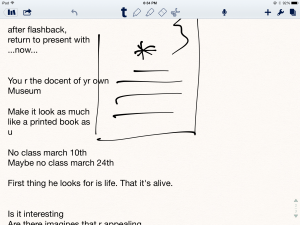 Notability
Notability
This is my current favorite note-taking app. Consider this scenario. You’re at a meeting, taking notes. Typing away. The speaker draws something on the whiteboard–you fumble to record it on your IPad. Or s/he’s referring to a picture that’s in your camera roll, but how do you bring it up and add his thoughts? You know there’s a way, but what app was it and how do you integrate it with the note-taking app? Then–horror–he’s talking too fast to keep up. If only you could just tape him and listen without struggling to write every word.
You need Notability. See the image to the right? That’s how you use this powerful, inexpensive app:
- take notes by tapping the screen. Wherever you tap is where you type. No waiting for a cursor or working from top down. In this case, I type right next to the image.
- quickly change from typing to drawing by accessing the short, ever-present toolbar at the top of the screen (hard to see in the drawing, but it starts with a ‘t’). Drawing defaults to what would normally be a pencil, just like you’d want if you were handwriting notes and needed to copy a picture from a screen. Width and color is easily changed with another tap.
- open an image or PDF from your Google Drive, DropBox or another location and write directly on it–or just take a picture of the speaker’s work and insert it into your notes.
- give up note-taking and tape the presentation with the microphone tool at the top of the screen. One click and you’re recording. Another click and you’re back to typing.
From its dashboard, you can easily find and access notes, edit, revise and share with anyone. I have used Evernote faithfully and will still use it for collecting websites, data, images, and more. But for quick notes–what you might take on a yellow lined tablet (that has access to image downloads and audio taping)–I now use Notability and then share with Evernote.
(BTW: If you’re looking for a simple image annotation tool, Notability is great. Open the picture and write all over it, wherever you want.)
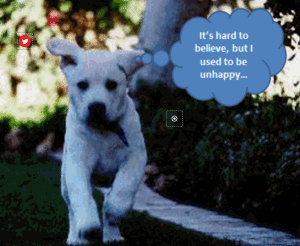 Thinglink
Thinglink
The idea of being able to annotate pictures is powerful. Many images speak for themselves, but others require enhancement–something to make the idea clearer or communicate a unique perspective. If you couldn’t see the puppy’s thought bubble in the picture to the right, you’d never know how happy he was (though the flopping chaotic ears give it away).
Thinglink is quickly taking over the market for annotating images. Besides thought bubbles, you can add hotlinks that when hovered over, become words, emoticons, weblinks, document links, tags, and more. You can even include music, videos, and other pictures. This is perfect in the classroom. One seminal picture can be linked to relevant information that covers an entire topic with just a few clicks.
Once a Thinglink is completed, it can be shared, commented on, even embedded into personal blogs and websites.
And education accounts are free.
Share this:
- Click to share on Facebook (Opens in new window) Facebook
- Click to share on X (Opens in new window) X
- Click to share on LinkedIn (Opens in new window) LinkedIn
- Click to share on Pinterest (Opens in new window) Pinterest
- Click to share on Telegram (Opens in new window) Telegram
- Click to email a link to a friend (Opens in new window) Email
- More
Dear Otto: Are there any Good Keyboarding Apps?
 Dear Otto is an occasional column where I answer questions I get from readers about teaching tech. If you have a question, please complete the form below and I’ll answer it here. For your privacy, I use only first names.
Dear Otto is an occasional column where I answer questions I get from readers about teaching tech. If you have a question, please complete the form below and I’ll answer it here. For your privacy, I use only first names.
Here’s a great question I got from Kathy in South Africa:
I have been searching for an app that will help students learn basic keyboarding or even practice learning where the keys are located on the keyboard. So far, I have had no luck in finding such an app.
This is my long way of apologizing for not having firsthand experience with iPad keyboarding apps. Here’s a list from efriends in my PLN:
Share this:
- Click to share on Facebook (Opens in new window) Facebook
- Click to share on X (Opens in new window) X
- Click to share on LinkedIn (Opens in new window) LinkedIn
- Click to share on Pinterest (Opens in new window) Pinterest
- Click to share on Telegram (Opens in new window) Telegram
- Click to email a link to a friend (Opens in new window) Email
- More
Apps for Education
Kids love using iPads. All those fun activities that can be accessed quickly via the pad format are both stimulating andaddictive. I’m all for giving kids what they want in the way of educational tools, but there-in lies the rub:
How do you find those apps?
When my school asked me to come up with a collection to use on our new class-set of ipads (to cycle through grades 3-8), I thought it would be easy.
Share this:
- Click to share on Facebook (Opens in new window) Facebook
- Click to share on X (Opens in new window) X
- Click to share on LinkedIn (Opens in new window) LinkedIn
- Click to share on Pinterest (Opens in new window) Pinterest
- Click to share on Telegram (Opens in new window) Telegram
- Click to email a link to a friend (Opens in new window) Email
- More