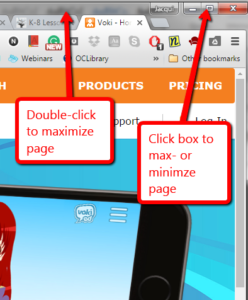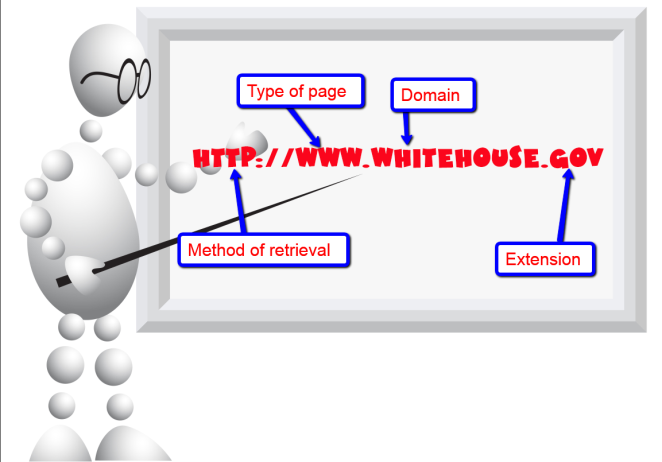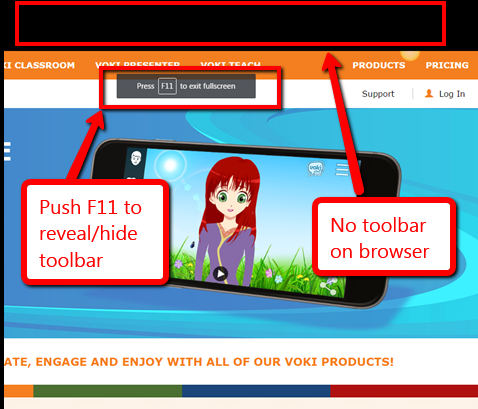Tag: 169 tech tips
Tech Tip #21 How to Make a Small Window Big
 In these 169 tech-centric situations, you get an overview of pedagogy—the tech topics most important to your teaching—as well as practical strategies to address most classroom tech situations, how to scaffold these to learning, and where they provide the subtext to daily tech-infused education.
In these 169 tech-centric situations, you get an overview of pedagogy—the tech topics most important to your teaching—as well as practical strategies to address most classroom tech situations, how to scaffold these to learning, and where they provide the subtext to daily tech-infused education.
Today’s tip: How to Make a Small Window Big
Category: Internet
Sub-category: Problem-solving
Q: When I open the internet (or a document), the window barely fills half the screen. What’s the quickest way to make it bigger?
A: There are three easy solutions, each faster than the other:
- Click the maximize box in the upper right corner of the document.
- If you have youngers whose fine motor skills aren’t quite there and aiming/clicking that tiny box is a challenge, here’s a better way: Double click the blue title bar at the top of the document.
- Click-hold the bar at the top of the window and ‘throw’ it to the top of the screen. This automatically maximizes the window.
Sign up for a new tip each week or buy the entire 169 Real-world Ways to Put Tech into Your Classroom.
Share this:
- Click to share on Facebook (Opens in new window) Facebook
- Click to share on X (Opens in new window) X
- Click to share on LinkedIn (Opens in new window) LinkedIn
- Click to share on Pinterest (Opens in new window) Pinterest
- Click to share on Telegram (Opens in new window) Telegram
- Click to email a link to a friend (Opens in new window) Email
- More
169 Tech Tip #95 Open a Program Maximized
 In these 169 tech-centric situations, you get an overview of pedagogy—the tech topics most important to your teaching—as well as practical strategies to address most classroom tech situations, how to scaffold these to learning, and where they provide the subtext to daily tech-infused education.
In these 169 tech-centric situations, you get an overview of pedagogy—the tech topics most important to your teaching—as well as practical strategies to address most classroom tech situations, how to scaffold these to learning, and where they provide the subtext to daily tech-infused education.
Today’s tip: How to Open a Program Maximized
Category: Internet
Sub-category: MS Office, Keyboarding
Q: How do I open the internet maximized on my screen. For younger students, clicking that tiny square in the upper right corner is often one step too many. Anything I can do to make this easier is good.
A: Here’s how you program a browser, internet site, or many programs to open maximized rather than as that annoying small size that makes it difficult to maneuver:
- Right click on the program icon.
- Select Properties>Shortcuts.
- Select the dropdown menu by Run and choose Maximized.
That’s it. It doesn’t work with every shortcut but most. I like this one a lot not only because it fixes this problem but because it introduces me to a lot more settings to personalize my computing experience (in the Properties dialogue boxes).
Sign up for a new tip each week or buy the entire 169 Real-world Ways to Put Tech into Your Classroom.
#techtips
Share this:
- Click to share on Facebook (Opens in new window) Facebook
- Click to share on X (Opens in new window) X
- Click to share on LinkedIn (Opens in new window) LinkedIn
- Click to share on Pinterest (Opens in new window) Pinterest
- Click to share on Telegram (Opens in new window) Telegram
- Click to email a link to a friend (Opens in new window) Email
- More
169 Tech Tip #93 Shortkey for Find
 In these 169 tech-centric situations, you get an overview of pedagogy—the tech topics most important to your teaching—as well as practical strategies to address most classroom tech situations, how to scaffold these to learning, and where they provide the subtext to daily tech-infused education.
In these 169 tech-centric situations, you get an overview of pedagogy—the tech topics most important to your teaching—as well as practical strategies to address most classroom tech situations, how to scaffold these to learning, and where they provide the subtext to daily tech-infused education.
Today’s tip: How to Activate a Link
Category: Internet
Sub-category: Search/Research, Keyboarding
Q: Is there a shortkey to search a website?
A: Yes. It’s Ctrl+F. This highlights all instances of the word or phrase on the page, PDF, or website (see inset). Usually, it includes a bar (like #4 in the inset below) that shows how many instances of the word and allows you to quickly scroll through them.
If you didn’t know about Ctrl+F, don’t feel bad. According to an article I read, 90% of folks don’t.
Sign up for a new tip each week or buy the entire 169 Real-world Ways to Put Tech into Your Classroom.
Share this:
- Click to share on Facebook (Opens in new window) Facebook
- Click to share on X (Opens in new window) X
- Click to share on LinkedIn (Opens in new window) LinkedIn
- Click to share on Pinterest (Opens in new window) Pinterest
- Click to share on Telegram (Opens in new window) Telegram
- Click to email a link to a friend (Opens in new window) Email
- More
169 Tech Tip #92 Auto-fill for Internet Addresses
 In these 169 tech-centric situations, you get an overview of pedagogy—the tech topics most important to your teaching—as well as practical strategies to address most classroom tech situations, how to scaffold these to learning, and where they provide the subtext to daily tech-infused education.
In these 169 tech-centric situations, you get an overview of pedagogy—the tech topics most important to your teaching—as well as practical strategies to address most classroom tech situations, how to scaffold these to learning, and where they provide the subtext to daily tech-infused education.
Today’s tip: How to Auto-fill Internet Addresses
Category: Internet
Sub-category: MS Office, Keyboarding
Q: Is there a faster way to type internet addresses? All that h-t-t-p stuff–I keep making typos.
A: In fact, there is. Get the main part of the address in, press Ctrl+Enter and the browser will auto-fill the rest. What a time saver!
Sign up for a new tip each week or buy the entire 169 Real-world Ways to Put Tech into Your Classroom.
More Tech Tips
Visit Foreign Language Google Search
Share this:
- Click to share on Facebook (Opens in new window) Facebook
- Click to share on X (Opens in new window) X
- Click to share on LinkedIn (Opens in new window) LinkedIn
- Click to share on Pinterest (Opens in new window) Pinterest
- Click to share on Telegram (Opens in new window) Telegram
- Click to email a link to a friend (Opens in new window) Email
- More
169 Tech Tip #48 Quickly Switch Between Windows
 In these 169 tech-centric situations, you get an overview of pedagogy—the tech topics most important to your teaching—as well as practical strategies to address most classroom tech situations, how to scaffold these to learning, and where they provide the subtext to daily tech-infused education.
In these 169 tech-centric situations, you get an overview of pedagogy—the tech topics most important to your teaching—as well as practical strategies to address most classroom tech situations, how to scaffold these to learning, and where they provide the subtext to daily tech-infused education.
Today’s tip: Quickly Switch Between Windows
Category: Internet
Q: I have a lot of programs open but right now, I’m working only between two of them. It takes a lot of time to click down to the taskbar and find the correct doc. Is there an easier way?
A: Oh yes, Much easier. Use Alt+Tab. That takes you to the last window you visited. If you’re toggling between two windows, this is the perfect solution. I use it a lot for report cards.
Sign up for a new tip each week or buy the entire 169 Real-world Ways to Put Tech into Your Classroom.
Share this:
- Click to share on Facebook (Opens in new window) Facebook
- Click to share on X (Opens in new window) X
- Click to share on LinkedIn (Opens in new window) LinkedIn
- Click to share on Pinterest (Opens in new window) Pinterest
- Click to share on Telegram (Opens in new window) Telegram
- Click to email a link to a friend (Opens in new window) Email
- More
169 Tech Tip #164 Parts of a Website
 In these 169 tech-centric situations, you get an overview of pedagogy—the tech topics most important to your teaching—as well as practical strategies to address most classroom tech situations, how to scaffold these to learning, and where they provide the subtext to daily tech-infused education.
In these 169 tech-centric situations, you get an overview of pedagogy—the tech topics most important to your teaching—as well as practical strategies to address most classroom tech situations, how to scaffold these to learning, and where they provide the subtext to daily tech-infused education.
Today’s tip: Parts of a Website
Category: Internet
Share with students the four most important parts of a website (see inset):
Sign up for a new tip each week or buy the entire 169 Real-world Ways to Put Tech into Your Classroom.
Share this:
- Click to share on Facebook (Opens in new window) Facebook
- Click to share on X (Opens in new window) X
- Click to share on LinkedIn (Opens in new window) LinkedIn
- Click to share on Pinterest (Opens in new window) Pinterest
- Click to share on Telegram (Opens in new window) Telegram
- Click to email a link to a friend (Opens in new window) Email
- More
169 Tech Tip #36: The Internet Toolbar Disappeared
 In these 169 tech-centric situations, you get an overview of pedagogy—the tech topics most important to your teaching—as well as practical strategies to address most classroom tech situations, how to scaffold these to learning, and where they provide the subtext to daily tech-infused education.
In these 169 tech-centric situations, you get an overview of pedagogy—the tech topics most important to your teaching—as well as practical strategies to address most classroom tech situations, how to scaffold these to learning, and where they provide the subtext to daily tech-infused education.
Today’s tip: The Internet Toolbar Disappeared
Category: Internet
Sub-category: Problem-solving
Q: My internet toolbar disappeared. All I see at the top of the internet screen is more of the page I’m on. I can’t find any of the tools. What do I do?
A: Push F11. You can hide or unhide the internet toolbar with F11. This is great if you’re working closely with the site and don’t want the distraction of toolbars.
Sign up for a new tip each week or buy the entire 169 Real-world Ways to Put Tech into Your Classroom.
Share this:
- Click to share on Facebook (Opens in new window) Facebook
- Click to share on X (Opens in new window) X
- Click to share on LinkedIn (Opens in new window) LinkedIn
- Click to share on Pinterest (Opens in new window) Pinterest
- Click to share on Telegram (Opens in new window) Telegram
- Click to email a link to a friend (Opens in new window) Email
- More
169 Tech Tip #70 Visit Foreign Language Google Search
 In these 169 tech-centric situations, you get an overview of pedagogy—the tech topics most important to your teaching—as well as practical strategies to address most classroom tech situations, how to scaffold these to learning, and where they provide the subtext to daily tech-infused education.
In these 169 tech-centric situations, you get an overview of pedagogy—the tech topics most important to your teaching—as well as practical strategies to address most classroom tech situations, how to scaffold these to learning, and where they provide the subtext to daily tech-infused education.
Today’s tip: Visit Foreign Language Google Search
Category: Internet
Sub-category: Language, Search/Research
Q: English isn’t my first language. How do I access Google in other languages?
A: To visit the foreign language Google search engines, type:
Then add the country extension you would like to visit. For example:
…for Japan.
Sign up for a new tip each week or buy the entire 169 Real-world Ways to Put Tech into Your Classroom.
Share this:
- Click to share on Facebook (Opens in new window) Facebook
- Click to share on X (Opens in new window) X
- Click to share on LinkedIn (Opens in new window) LinkedIn
- Click to share on Pinterest (Opens in new window) Pinterest
- Click to share on Telegram (Opens in new window) Telegram
- Click to email a link to a friend (Opens in new window) Email
- More
169 Tech Tip #81 My Pic’s a BMP and I need a JPG
 In these 169 tech-centric situations, you get an overview of pedagogy—the tech topics most important to your teaching—as well as practical strategies to address most classroom tech situations, how to scaffold these to learning, and where they provide the subtext to daily tech-infused education.
In these 169 tech-centric situations, you get an overview of pedagogy—the tech topics most important to your teaching—as well as practical strategies to address most classroom tech situations, how to scaffold these to learning, and where they provide the subtext to daily tech-infused education.
Today’s tip: My Pic’s a BMP and I need a JPG
Category: Images
Sub-category: Edit/Format
Q: My picture file is a .bmp and I need a .jpg. What do I do?
A: If you have an image you want to use, but it’s in the wrong format, open it in MS Paint (which comes FREE with Windows) or Photoshop and save-as a .jpg.
Another method: Take a screenshot and save that as a .jpg. See Tip #116 for how to take screenshots.
Sign up for a new tip each week or buy the entire 169 Real-world Ways to Put Tech into Your Classroom.
Share this:
- Click to share on Facebook (Opens in new window) Facebook
- Click to share on X (Opens in new window) X
- Click to share on LinkedIn (Opens in new window) LinkedIn
- Click to share on Pinterest (Opens in new window) Pinterest
- Click to share on Telegram (Opens in new window) Telegram
- Click to email a link to a friend (Opens in new window) Email
- More
169 Tech Tip #37 — Basics of Internet Safety
 In these 169 tech-centric situations, you get an overview of pedagogy—the tech topics most important to your teaching—as well as practical strategies to address most classroom tech situations, how to scaffold these to learning, and where they provide the subtext to daily tech-infused education.
In these 169 tech-centric situations, you get an overview of pedagogy—the tech topics most important to your teaching—as well as practical strategies to address most classroom tech situations, how to scaffold these to learning, and where they provide the subtext to daily tech-infused education.
Today’s tip: Basics of Internet Safety
Category: Internet
Sub-category: Security
Here are two posters to share with students about the basics of Internet safety:
[gallery type="slideshow" ids="61301,61302"]Here’s a lesson plan on Internet Search/Research.
Sign up for a new tip each week or buy the entire 169 Real-world Ways to Put Tech into Your Classroom.
Share this:
- Click to share on Facebook (Opens in new window) Facebook
- Click to share on X (Opens in new window) X
- Click to share on LinkedIn (Opens in new window) LinkedIn
- Click to share on Pinterest (Opens in new window) Pinterest
- Click to share on Telegram (Opens in new window) Telegram
- Click to email a link to a friend (Opens in new window) Email
- More