Before teaching Lesson Plans using Photoshop, be sure to cover the basics with students:
Open Photoshop. Notice the tool bars at the top. These will change depending upon the tool you choose from the left side. These are the crux of Photoshop. We’ll cover about ten of them in fifth grade. The rest will have to wait. The right-hand tools are used independent of the left-hand tools. They are more project oriented.
- Click the File Browser tool (top right-ish). It shows you the folders on your computer. From here, you can select the picture you’d like to edit (or use File-open)
- Select a picture and notice how it displays all data—file name, size, date created, author, copyright and more
- Click on several tools on the left side and see how the top menu bar changes, offering different choices. Go to Help. Have students view several of the ‘How To’ wizards available. Make sure they try ‘How to paint and draw’, ‘How to print photos’, ‘How to save for other applications’. Then have them select the ‘Help’ files. This takes them to the Adobe CS website and exposes a vast database of questions and answers. Encourage them to explore, engage their critical thinking and active learning skills. Remind them this is where they can find answers independent of teacher assistance.
- Open a picture of the student’s choice. Show class how to zoom in and out (right-side toolbar). Explain pixels.
Show students how they can take the paint brush and color just one pixel if they are close enough. This is
how experts remove ‘red eye’ in photos. - Introduce the History toolbar (right side) as an undo feature (like Ctrl+Z in Word). Have students open a new blank canvas and draw on it. Now use the history tool to toggle between the canvas before and after drawing on it by clicking between the original picture and the last action taken (at the bottom of the History list).
- Have students click through several tools on the left tool bar and show them how the top toolbar changes,
depending upon the tool selected. - Watch the layers tools. You can only paint on the highlighted layer. Notice that the top layer covers all others
- Show students how to save. The default is as a Photoshop file with a .psd extension. This won’t open in other programs, so show students how to change the file type format to a .jpg, .bmp, .tif or other for use in Word, Publisher, emails or a website.
Extensions
- Search www.Youtube.com and www.video.google.com for how-to videos on Photoshop. There are many. Watch several.
- There is also an endless supply of websites that teach Photoshop for beginners, as well as how to perform
specific functions (such as ridding a photo of the red eye mentioned earlier). Here’s one
Troubleshooting
- I closed some of the toolbars by accident. What do I do? (Go to the menu bar. Select ‘Window workspace-
reset palette location.) - I can’t draw on the picture I opened. (Check that you’ve selected the paint or pencil tool, that you’ve selected
the correct layer and that you didn’t remove the eye tool by accident.) - I don’t have Photoshop (Adobe offers an excellent education discount, or try GIMP. It’s pretty similar and FREE)
Done with the basics? Now try these:
#4: Photoshop for Fifth Graders: The First Step is Word
#7: Fifth Grade Cropping in Photoshop
#8: Fifth Grade Cloning in Photoshop
All of the projects in the gallery below were completed by 5th graders during Photoshop class:
As with all lessons in the Photoshop series, this is available in the book, 55 Technology Projects for the Digital Classroom Volume I on publisher’s website, Amazon.com or Scribd.com as an ebook)

Jacqui Murray has been teaching K-18 technology for 30 years. She is the editor/author of over a hundred tech ed resources including a K-12 technology curriculum, K-8 keyboard curriculum, K-8 Digital Citizenship curriculum. She is an adjunct professor in tech ed, Master Teacher, webmaster for four blogs, an Amazon Vine Voice, CSTA presentation reviewer, freelance journalist on tech ed topics, and author of the tech thrillers, To Hunt a Sub and Twenty-four Days. You can find her resources at Structured Learning.













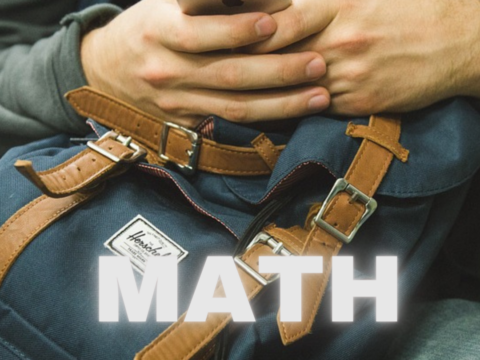
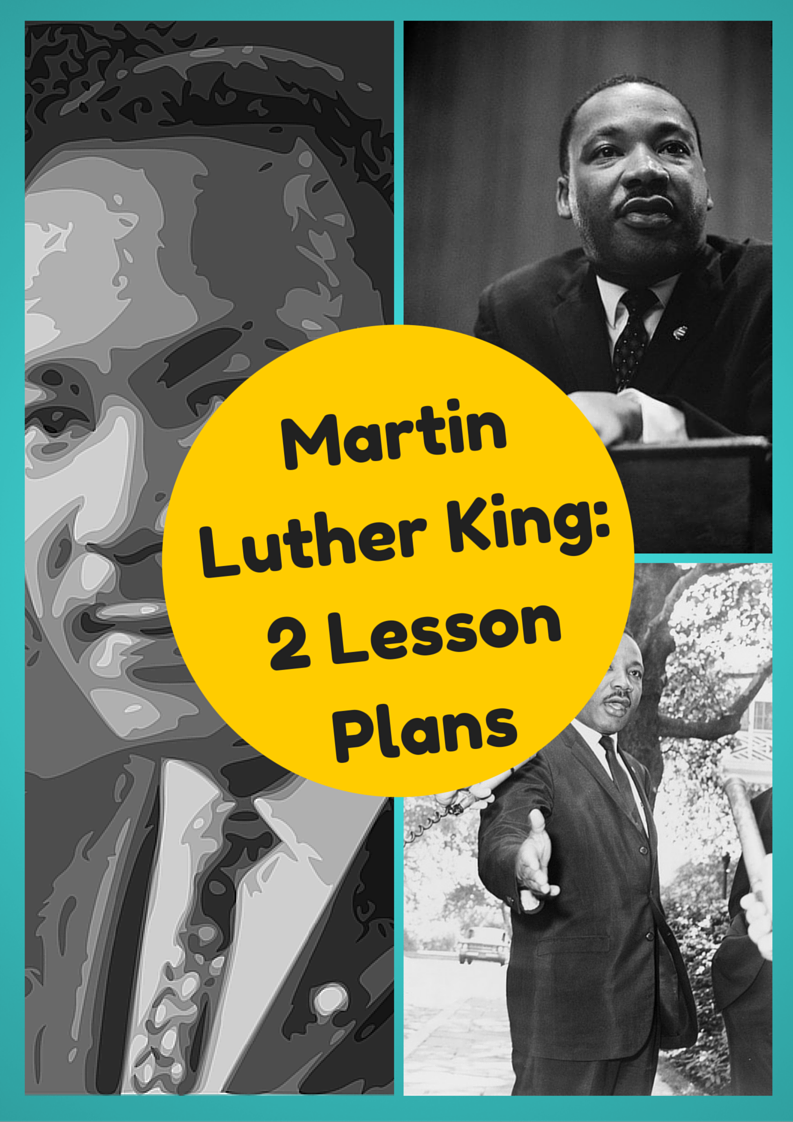


































2 thoughts on “Photoshop Basics”
Comments are closed.