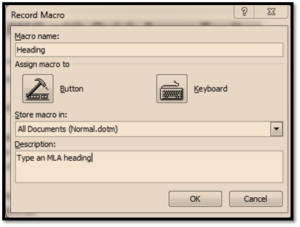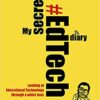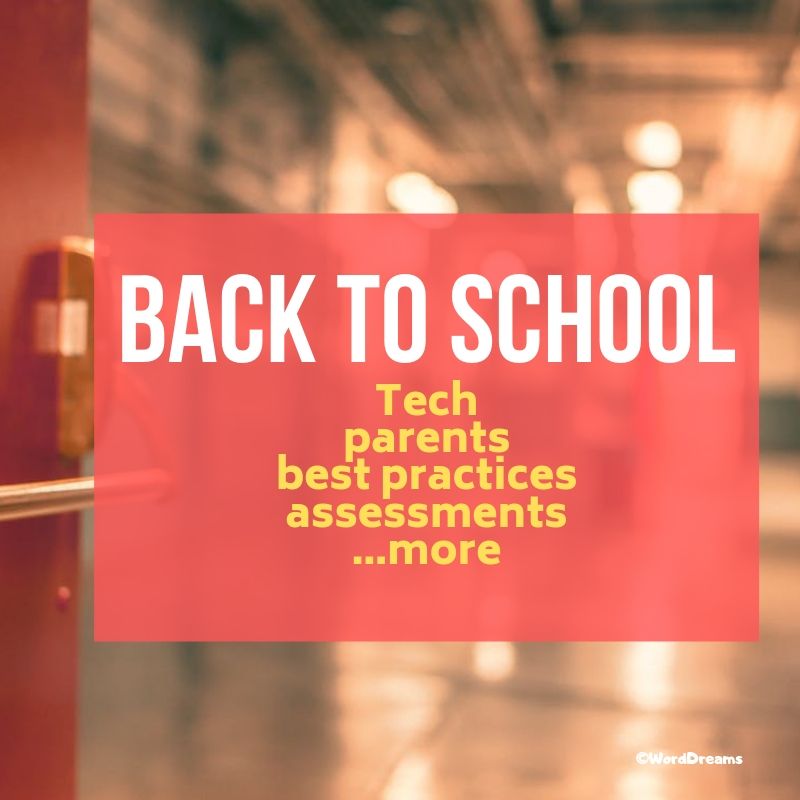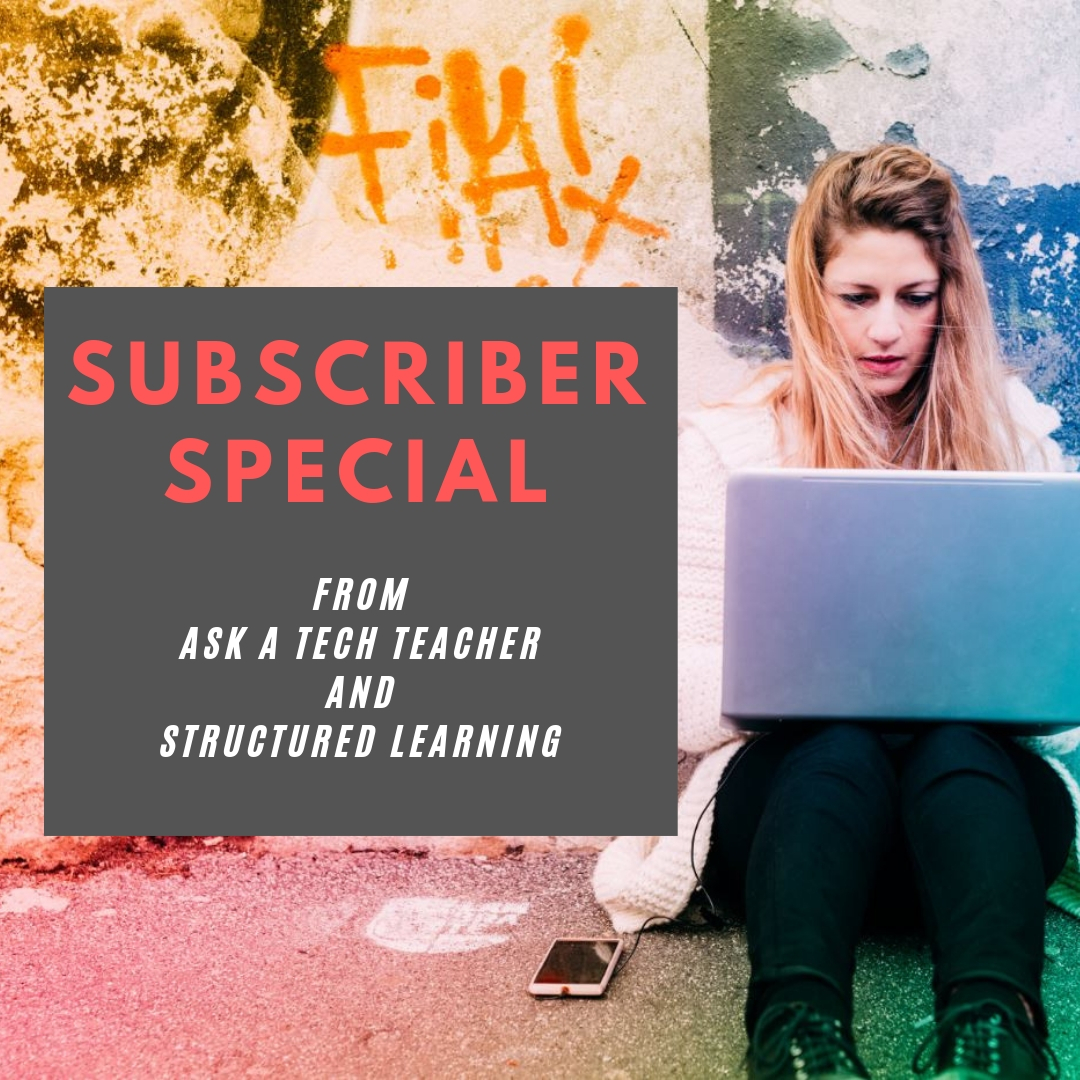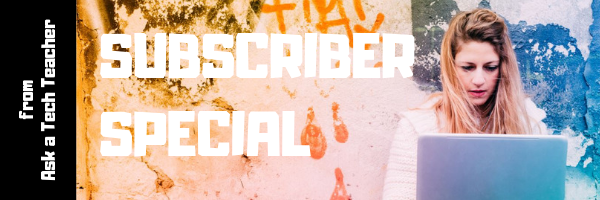Tech Tip #159: Create a Macro
 In these 169 tech-centric situations, you get an overview of pedagogy—the tech topics most important to your teaching—as well as practical strategies to address most classroom tech situations, how to scaffold these to learning, and where they provide the subtext to daily tech-infused education.
In these 169 tech-centric situations, you get an overview of pedagogy—the tech topics most important to your teaching—as well as practical strategies to address most classroom tech situations, how to scaffold these to learning, and where they provide the subtext to daily tech-infused education.
Today’s tip: Create a Macro
Category: MS Office, Problem-solving, Keyboarding
Here are basic steps for MS Word:
- Click View – Macros – Record Macros.
- Specify a name for the macro.
- Choose whether it should be a keyboard shortcut or a button.
- Once you click OK, your mouse becomes a cassette tape. Click all elements you would like to be part of your macro.
- Stop recording by clicking View – Stop Recording.
Here’s a video on how to create a macro in MS Word:
If you use Chromebooks, you can adjust what some keys do (such as the Search key can become the Caps Lock) through Settings. Additionally, there are several add-ons like iMacro that will help you create macros.
Google Apps call Macros ‘scripts’ and they’re popular. Alice Keeler has a starter-project you can find on her website.
Mac calls them ‘substitutions’. Use the System Preferences.
Sign up for a new tip each week or buy the entire 169 Real-world Ways to Put Tech into Your Classroom.
What’s your favorite tech tip in your classroom? Share it in the comments below.
Share this:
- Click to share on Facebook (Opens in new window) Facebook
- Click to share on X (Opens in new window) X
- Click to share on LinkedIn (Opens in new window) LinkedIn
- Click to share on Pinterest (Opens in new window) Pinterest
- Click to share on Telegram (Opens in new window) Telegram
- Click to email a link to a friend (Opens in new window) Email
- More
Technology is Here to Stay: Now What?
Ask a Tech Teacher contributor, Christian Miraglia, taught for 36 years before retiring. He has some interesting reflections on technology’s place in education:
***
 Remember the days of Oregon Trail on the old Apple IIe’s or students drawing pictures with Kid Pix. Much has changed since technology has made inroads into education, and much has not. I recently retired from public school teaching after thirty-six years as both a US History teacher and TOSA. I dedicated much of my career to finding the appropriate role of technology in the classroom. Although the pedagogy of utilizing technology was not readily available in the early 1990s for educators, it is ever-present today. Companies with a vested interest in their products publish studies touting their applications. I tend to favor independent studies on technology use which take a more balanced approach. However, one thing seems to be lacking: the input of users who will integrate these products in their daily lessons.
Remember the days of Oregon Trail on the old Apple IIe’s or students drawing pictures with Kid Pix. Much has changed since technology has made inroads into education, and much has not. I recently retired from public school teaching after thirty-six years as both a US History teacher and TOSA. I dedicated much of my career to finding the appropriate role of technology in the classroom. Although the pedagogy of utilizing technology was not readily available in the early 1990s for educators, it is ever-present today. Companies with a vested interest in their products publish studies touting their applications. I tend to favor independent studies on technology use which take a more balanced approach. However, one thing seems to be lacking: the input of users who will integrate these products in their daily lessons.
Those first years of the excitement of having a computer for one class in which students would perform of what we would consider a primitive use of gaming seemed so distant. Many platforms offer a more advanced gaming process that builds student vocabulary or is more engaging today. Edudadoo, Endless Alphabet, Spelling City are just a few. Applications on readily available for Chromebooks, IOS, and Microsoft platforms. Integrations into delivery platforms abound. The ongoing debate on whether to use Pear Deck or NearPod is one that I am familiar with. The question arises, “How does one know if the applications have an impact on student learning?”
My approach was to pilot any software application, if possible, for at least 90 days. Most companies offer such opportunities. Although not a data scientist, I documented how the students interacted with the platform. Typically students enjoyed the novelty of something new and exciting, especially if the tools allowed them to become more than passive participants. However, I made sure that students understood that this was a new integration, and it was vital for them to provide feedback on the platform. I remember one particular platform a couple of years ago that had a draw option. Being integrated into my delivery platform, and the students asked if I could incorporate it daily. I had to consider whether the function was more of a distraction because they could spend time drawing or representing learning ideas in my history classroom. After at least 30 days of usage, I concluded that the platform had some perks that enhanced student learning. Not only was I involved in the process, but I utilized student input via a brief survey. Student agency can occur at any level of instruction, including technology integration.
Share this:
- Click to share on Facebook (Opens in new window) Facebook
- Click to share on X (Opens in new window) X
- Click to share on LinkedIn (Opens in new window) LinkedIn
- Click to share on Pinterest (Opens in new window) Pinterest
- Click to share on Telegram (Opens in new window) Telegram
- Click to email a link to a friend (Opens in new window) Email
- More
Equipment You Need for Online Tutoring
Teaching during the pandemic has turned the iconic job of education on its head. Should you teach at home or in school–or with a hybrid approach? How can you be effective with the new rules required to ensure safety while maximizing the students’ educational journey? Is it safe to enter the classroom? You’ve never taught remotely before–how do you do that and still meet your school’s education standards and curricula?
Many teachers are turning to homeschool co-ops or tutoring programs as reasonable approaches to pursuing a job they love in a way that allows students to succeed. If this is a choice you are making, here are suggestions from one of our Ask a Tech Teacher contributors for equipment you’ll need to succeed in this new approach:
8 Props and Pieces of Equipment for Tutoring Students Online
 The equipment and props you use when teaching your students online can make all the difference when it comes to how successful you are.
The equipment and props you use when teaching your students online can make all the difference when it comes to how successful you are.
They can affect how engaging your lessons are, how much your students enjoy them, and even how professional you appear.
Choosing the right equipment and teaching tools is not just essential – your decisions can make or break your online teaching career.
Most online teaching platforms have basic requirements, like a high-quality headset, web tools, and a reliable internet connection, but there are other things you need to take into account before you start teaching online – things like good lighting and visual teaching aids can go a long way.
Here are eight things you’ll need to become a successful online teacher.
1. A Background
Most online teaching centers require their tutors to have some kind of professional backdrop behind them – this can be a blank wall that you’ve decorated with relevant classroom posters.
You can also set up a bulletin board behind you with your name and some interesting items that say something about your personality, like trinkets and souvenirs that relate to your hobbies. Setting up your virtual classroom can also be a great way to unleash your creativity!
You can also incorporate flags, ABCs, or a reward system into your bulletin board to keep your students more engaged.
Share this:
- Click to share on Facebook (Opens in new window) Facebook
- Click to share on X (Opens in new window) X
- Click to share on LinkedIn (Opens in new window) LinkedIn
- Click to share on Pinterest (Opens in new window) Pinterest
- Click to share on Telegram (Opens in new window) Telegram
- Click to email a link to a friend (Opens in new window) Email
- More
Book Review–My Secret EdTech diary
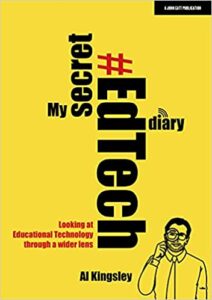 My Secret EdTech Diary
My Secret EdTech Diary
by Al Kingsley
4/5
Al Kingsley’s My Secret EdTech Diary (John Cott Educational 2021) is a big-goaled, meandering overview of edtech (educational technology) available and pertinent to teachers and students. It is almost stream of consciousness told in a friendly, affable voice, where the author starts with a specific topic and then addresses that and many tangential ideas, showing how they are related and interconnect. It reminded me somewhat of a mindmap where major ideas and populated with an abundance of ideas. Chapters are collections of the author’s thoughts offered as you might in, say, a diary, topics like:
- Lessons learned with EdTech (i.e., keep everyone safe, promoting wellbeing and SEMH)
- EdTech from a vendor’s perspective (i.e., Co-production, Digitral disruption)
- Planning ahead with your digital strategy (i.e., Stop, look and listen, Wellbeing, and Asking the right questions)
- Voices aligned
Excellent topics that couldn’t possibly be thorough covered in one book so a diary approach seems like a good option, ideas offered through a wide lens. Which is good. The book would be too long for most readers if offered as a deep dive. As it is, the book covers more information than I thought possible which makes it an excellent introduction for new teachers and overview for veterans. The author is humble but knowledgeable, never talking over the head of new teachers or down to established ones. In fact, as I read the introduction, the author went to great lengths to be sure I understood his opinions were one of what could be many. He makes his case with thorough facts and examples and leaves it to the reader to make their own decisions.
A couple of tips on reading this book:
Share this:
- Click to share on Facebook (Opens in new window) Facebook
- Click to share on X (Opens in new window) X
- Click to share on LinkedIn (Opens in new window) LinkedIn
- Click to share on Pinterest (Opens in new window) Pinterest
- Click to share on Telegram (Opens in new window) Telegram
- Click to email a link to a friend (Opens in new window) Email
- More
How Parents Can Protect Kid’s Privacy and Safety Online
With the volume of time kids are spending online, on computers, mostly unsupervised by adults, protecting their privacy and safety has become of huge importance. Here are some suggestions to help you with that issue (from the Ask a Tech Teacher team):
How Parents Can Protect Their Kid’s Privacy and Safety Online?
 Many people witnessed the change in technology from dial-up modems to broadband. However, a child born in this technological era permeates every activity they do. Let’s face it, the internet is taking over the world and from school to home to playing games, children are spending more time online. You may notice that your child is shifting from one screen to another throughout the day, which puts their privacy at risk. It is highly important to understand children’s addictive behavior when it comes to technology. It’s important that parents monitor their children’s online activities and how long they spend on devices.
Many people witnessed the change in technology from dial-up modems to broadband. However, a child born in this technological era permeates every activity they do. Let’s face it, the internet is taking over the world and from school to home to playing games, children are spending more time online. You may notice that your child is shifting from one screen to another throughout the day, which puts their privacy at risk. It is highly important to understand children’s addictive behavior when it comes to technology. It’s important that parents monitor their children’s online activities and how long they spend on devices.
The internet is a vast space holding information pertaining to a variety of areas. This information exists in the form of images, text, and videos. While the idea sounds positive, it has a dark aside as well. That’s it’s important that you keep an eye on your child’s online activities. You need to protect your child from inappropriate content, malicious software, cyberbullying, phishing emails, and cyberstalkers.
You can increase online privacy and safety for your child by implementing specific techniques and tools. When it comes to keeping your child safe, it’s important that you take additional measures and spend some time learning online safety tips. Here are a few methods and techniques to protect your child’s privacy and keep them safe online. So let’s get started:
Use an Encrypted Network
When your child uses a public or home internet, their exposure to online content can be dangerous. Cybercriminals can access their information through an unencrypted network. When using a public network, your child is vulnerable to data theft and cyber-attacks. It’s highly possible that they venture onto websites that can access their data and use it for illegal activities. You need to understand the importance of data encryption while browsing online. Data encrypting tools encrypt your data in different forms. This way, even cybercriminals with advanced tools cannot breach and decode. This prevents them from intruding on your child’s privacy and spying on their online traffic. Protecting your kid’s online presence with a VPN is one of the best techniques you will find on the internet. Using a VPN service, you can encrypt data, even if your child is on a public network. This is an effective way to keep your child safe from cyberattacks.
Share this:
- Click to share on Facebook (Opens in new window) Facebook
- Click to share on X (Opens in new window) X
- Click to share on LinkedIn (Opens in new window) LinkedIn
- Click to share on Pinterest (Opens in new window) Pinterest
- Click to share on Telegram (Opens in new window) Telegram
- Click to email a link to a friend (Opens in new window) Email
- More
12 Websites for High School Drivers Ed
 Here are a few of the popular resources teachers are using to reinforce Drivers Ed in High School courses:
Here are a few of the popular resources teachers are using to reinforce Drivers Ed in High School courses:
- Crash Test Simulator
- Driver Education and Training Videos
- Edriving–driving simulations
- Operation Lifesaver
- Simulated driving (fee)
Driving and Texting
- It can wait — video showing simulation of driver distracted by texting
- Texting etc–Chicken Road YouTube
- Texting–a game that gauges your distraction while driving and texting
- Texting and Driving–video on the real-life implications
- Texting While Walking–from the NYT, a video op-ed
- The Last Text –video
- Wait for it — very sad video about texting and driving
Click here for updates to this list.
Share this:
- Click to share on Facebook (Opens in new window) Facebook
- Click to share on X (Opens in new window) X
- Click to share on LinkedIn (Opens in new window) LinkedIn
- Click to share on Pinterest (Opens in new window) Pinterest
- Click to share on Telegram (Opens in new window) Telegram
- Click to email a link to a friend (Opens in new window) Email
- More
5 Tips for Helping Children with Homework
Often, students are expected to work independently at school and on their homework. That is a great idea for learning if you provide simple guidelines that allow them to be more effective, less frustrated. Here are tips to help your children get more out of homework time:
Helping Your Child with Homework: 5 Tips to Help Kids Get Better Grades
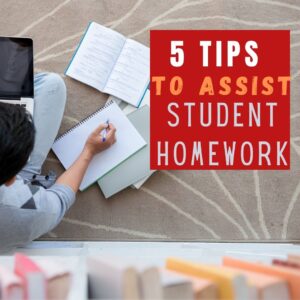 Homework is a key part of the school experience. Not only does homework help students get a better grasp of the lesson, but it also helps teach about responsibility. While it’s always a good idea to also teach kids to be independent and do their homework on their own, there’s no harm in providing some help, especially in lessons or even subjects where your child may have challenges with.
Homework is a key part of the school experience. Not only does homework help students get a better grasp of the lesson, but it also helps teach about responsibility. While it’s always a good idea to also teach kids to be independent and do their homework on their own, there’s no harm in providing some help, especially in lessons or even subjects where your child may have challenges with.
In order to effectively help your child with homework, here are some tips that you should know:
Allot time for homework
Helping your child with homework doesn’t just mean doing the homework for them. The essence of homework is giving your child some form of responsibility so let them take charge in accomplishing their homework.
However, what you can do is to help your child in keeping a homework schedule. This further helps your child learn about time management.
One of the best practices in allotting time for homework is to schedule it before a fun activity such as watching TV or playing, as this helps your child feel rewarded for being able to finish his homework. It is best that you also keep yourself available during this time so that you are there in case he needs guidance from you.
Maintain a conducive learning environment at home for your child
It’s always a good idea to maintain a study room for your child, free from distractions. Or, if a separate room cannot be provided, set a study desk for your child in a part of the room that is not facing things that might distract him while doing his homework.
The idea is to make sure that your child can focus on doing his homework and that he will be away from distractions.
Share this:
- Click to share on Facebook (Opens in new window) Facebook
- Click to share on X (Opens in new window) X
- Click to share on LinkedIn (Opens in new window) LinkedIn
- Click to share on Pinterest (Opens in new window) Pinterest
- Click to share on Telegram (Opens in new window) Telegram
- Click to email a link to a friend (Opens in new window) Email
- More
Grading Apps, Tools, and Resources We Love
 Are you looking for grading apps, tools, and resources that you can use to collect, calculate, and analyze your student’s grades? Or maybe you are looking for apps that allow students to calculate their own grades, which will save you time and effort. If so, check out our list below. If there are any apps that we missed, let us know.
Are you looking for grading apps, tools, and resources that you can use to collect, calculate, and analyze your student’s grades? Or maybe you are looking for apps that allow students to calculate their own grades, which will save you time and effort. If so, check out our list below. If there are any apps that we missed, let us know.
Gradebook and Grading Apps (for teachers)
1st Class GradeBook – 1st Class GradeBook app provides educators with contemporary grading features, including class and student activity, grade reports, and more. Educators can also send reports to parents to keep them informed of their children’s progress. This app comes with a money-back guarantee.
BigSIS – BigSIS is a cloud-based, customizable student information system, providing solutions to private schools across the United States and Canada. BigSIS is made of modules that manage admissions, gradebooks, and more. You select the modules you want to buy; many modules are included in the software package at no cost.
Class Action Gradebook – This grade book app lets you import student data, import assignments, and maintain a journal. It has dynamic features such as seating charts, attendance, data export, and import. This app supports K-12 schools through colleges.
ClassMate Gradebook – This grading and class management program is designed for all education levels. It is flexible and easy to learn, so the educator can monitor learner activities. This app was created to support educators in the classroom.
Edusight– Edusight is an app that allows elementary educators to collect and monitor accurate data about their learners. Edusight Gradebook has an easy-to-use interface that helps educators better understand their learners’ performance and determine how best to help them. Edusight Notes allows educators to record video, text, and audio observations of a learner’s performance in class.
GradeBook Pro– GradeBook Pro is designed with educators to help record grades, learner performance, and attendance. With this app, you can set your default grade scale to any grade range you desire.
GradeBookWizard – GradeBook Wizard is a gradebook and attendance program that enables educators, students, and parents to communicate in a secure online community. Educators can log into their grade book from any computer with Internet access. Students can use their class website to post learning activities, grades, and handouts for students and parents to access through individual, secure logins.
Jupiter iO Gradebook – A grade book for educators from K-12 to college. Use with your SIS or Jupiter SIS is possible. It provides automatic English-to-Spanish translation and text-to-speech conversion for special needs students.
TeacherPlus Gradebook – TeacherPlus is an online teacher grade book designed to integrate with the Administrator’s Plus student information system. It allows educators to use their grade book on any browser or device, anywhere and anytime. Real-time tools are available on the website to help educators and parents monitor a child’s progress.
Grade Calculators (for students)
College GPA Calculator– Enables college students to calculate and save their college GPA, record their semester performance, and track their entire academic career.
High School GPA Calculator– Enables high school students to calculate their high school GPA, record their scores and track their cumulative academic performance.
Cumulative GPA Calculator– Enables high school and college students to calculate and save their cumulative GPA and determine how their future and current grades will affect their academic performance.
Grade Calculator– Enables students to determine their class grades by adding their assignments to calculate their total score.
Weighted Grade Calculator– Enables students to swiftly calculate their weighted class grade by adding each assignment and its total value.
Final Grade Calculator– Enables students to calculate what score they must receive on their final exam to achieve their desired final class grade.
Are there any apps that you would add?
—Matthew Lynch is the Editor of The Edvocate and The Tech Edvocate.
Jacqui Murray has been teaching K-18 technology for 30 years. She is the editor/author of over a hundred tech ed resources including a K-12 technology curriculum, K-8 keyboard curriculum, K-8 Digital Citizenship curriculum. She is an adjunct professor in tech ed, Master Teacher, webmaster for four blogs, an Amazon Vine Voice, freelance journalist on tech ed topics, contributor to NEA Today, and author of the tech thrillers, To Hunt a Sub and Twenty-four Days. You can find her resources at Structured Learning.
Share this:
- Click to share on Facebook (Opens in new window) Facebook
- Click to share on X (Opens in new window) X
- Click to share on LinkedIn (Opens in new window) LinkedIn
- Click to share on Pinterest (Opens in new window) Pinterest
- Click to share on Telegram (Opens in new window) Telegram
- Click to email a link to a friend (Opens in new window) Email
- More
15 Back to School Resources
 I’ve collected a series of back-to-school tips that are suited for in-person or remote learning. Pick those that work for you:
I’ve collected a series of back-to-school tips that are suited for in-person or remote learning. Pick those that work for you:
- 8 Tech Tools to Get to Know Your Students for Back to School
- 3 Apps to Help Brainstorm Next Year’s Lessons
- 11 Back-to-school Activities for the First Month of School
- Great Back to School Classroom Activities
- Plan a Memorable Back to School Night
- New School Year? New Tech? I Got You Covered
- 5 Top Ways to Integrate Technology into the New School Year
- 5 Ways to Involve Parents in Your Class
- 6 Tech Best Practices for New Teachers
- 5 Tech Ed Tools to Use this Fall
- How to Build Your PLN
- 5 Ways Teachers Can Stay on Top of Technology
- 5 FREE Web Tools for a New School Year
- Dear Otto: I need year-long assessments
- Great Activities for the First Week of School
Share this:
- Click to share on Facebook (Opens in new window) Facebook
- Click to share on X (Opens in new window) X
- Click to share on LinkedIn (Opens in new window) LinkedIn
- Click to share on Pinterest (Opens in new window) Pinterest
- Click to share on Telegram (Opens in new window) Telegram
- Click to email a link to a friend (Opens in new window) Email
- More
Subscriber Special: Free Posters
Every month, subscribers to our newsletter get a free/discounted resource to help their tech teaching.
August
If you have a print copy of the K-8 curricula, you find that the posters are b&w (if you have the digital version, they’re in color). Send us an email at askatechteacher@gmail.com and we’ll send you a free digital copy of “65 Posters for your Classroom”. This will include not only the posters in the curricula but more.
In the subject line, put:
Request for free posters
Share this:
- Click to share on Facebook (Opens in new window) Facebook
- Click to share on X (Opens in new window) X
- Click to share on LinkedIn (Opens in new window) LinkedIn
- Click to share on Pinterest (Opens in new window) Pinterest
- Click to share on Telegram (Opens in new window) Telegram
- Click to email a link to a friend (Opens in new window) Email
- More