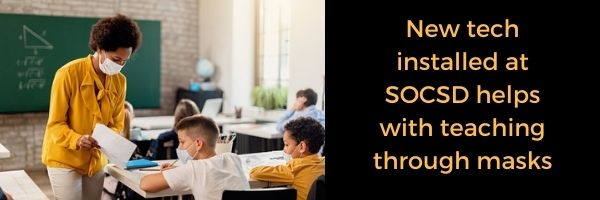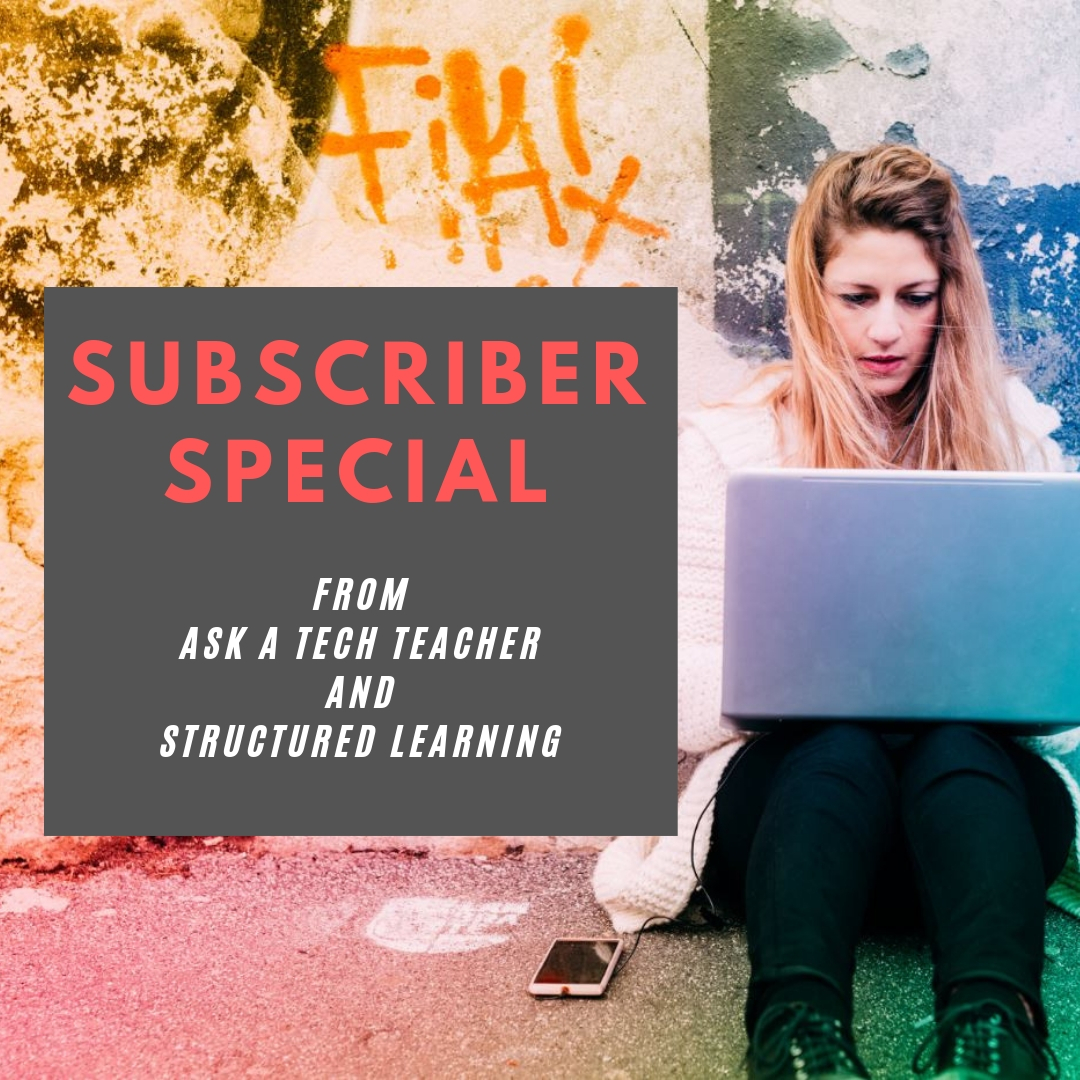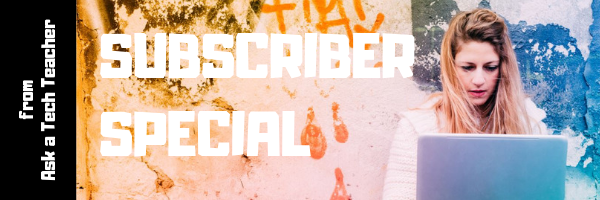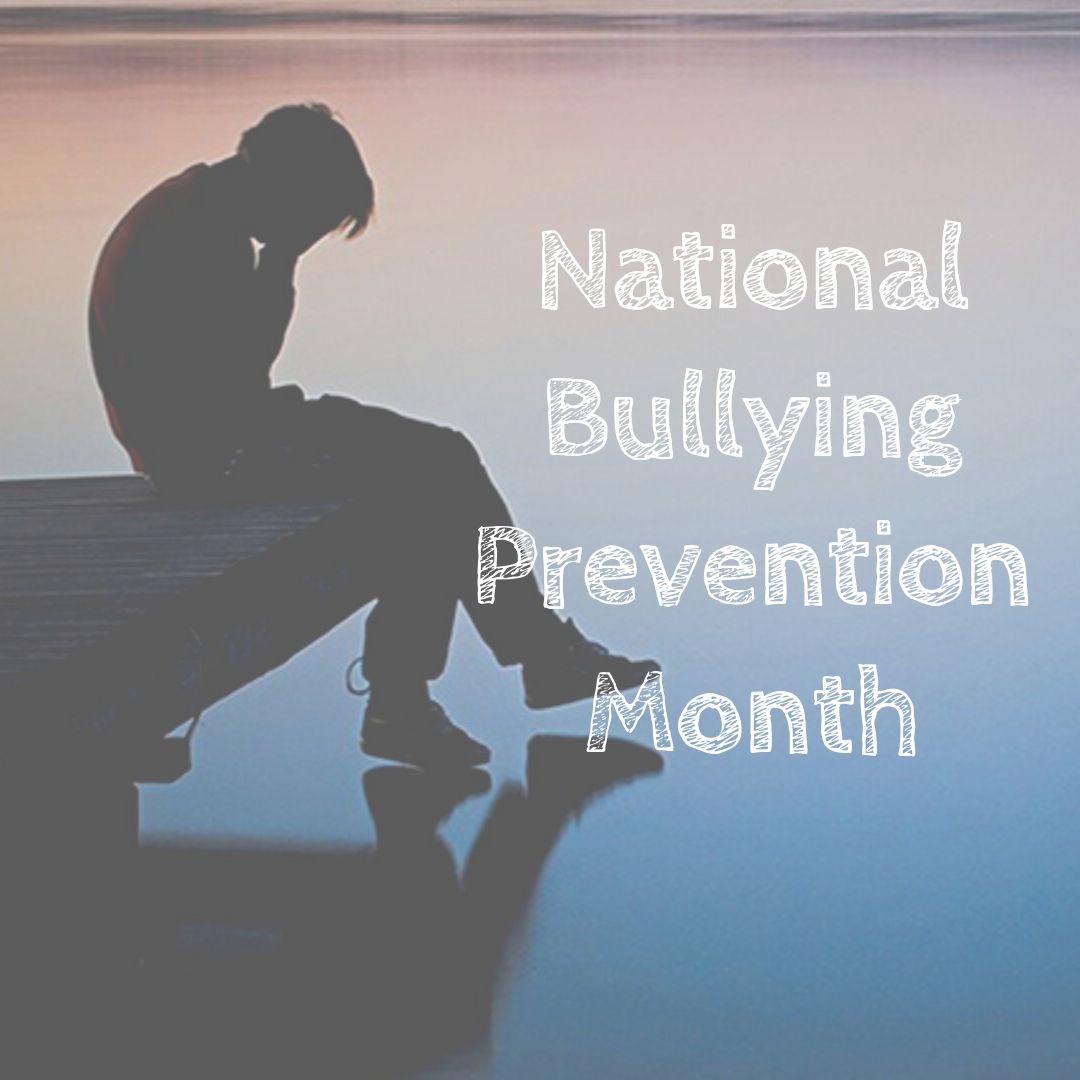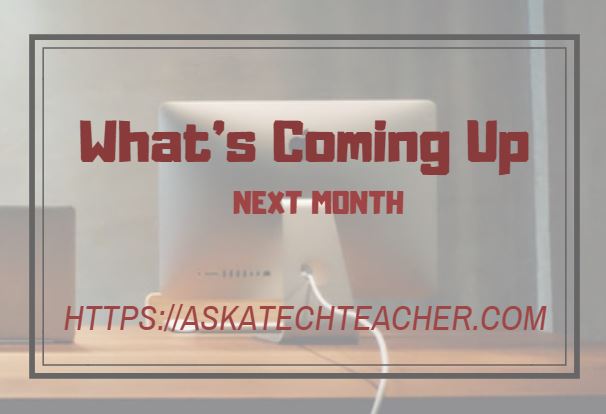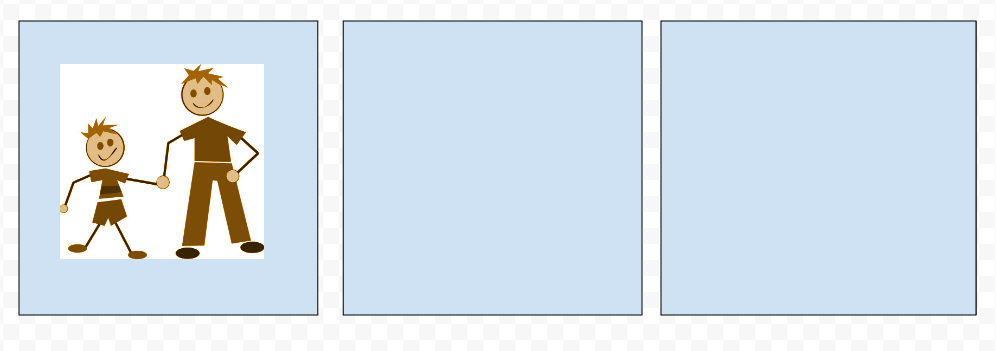Tech to Help With Masks
The pandemic has changed teaching in many ways–remove vs. in-person vs. hybrid for one, the need for internet access in homes for another. Schools struggle to find the right technology to address these many changing needs. One that caught my eye was reported in The Dispatch–technology to address the sometimes garbled communication that results from speaking through masks. Here’s their interesting story:
New tech installed at SOCSD helps with teaching through masks
Starkville High School student Peyton Willoughby sat in his 10th grade English class Thursday not worried about struggling to hear his teacher because of new technology installed in the classroom.
As his teacher discussed poems and literary elements, information flowed throughout speakers across the entire room, giving Willoughby the assurance that he was obtaining all of the necessary material.
“For me, I really love (this new technology),” Willoughby said. “I think it’s absolutely amazing because the teacher can be up and vocal and moving around while still maintaining that audibility … it makes the teaching much more engaging and more enjoyable.”
For more about teaching through COVID, here are a few more articles:
- Teaching During COVID-19
- Teaching Online During COVID-19
- 8 Ways Parents and Teachers Support Remote Teaching
Share this:
- Click to share on Facebook (Opens in new window) Facebook
- Click to share on X (Opens in new window) X
- Click to share on LinkedIn (Opens in new window) LinkedIn
- Click to share on Pinterest (Opens in new window) Pinterest
- Click to share on Telegram (Opens in new window) Telegram
- Click to email a link to a friend (Opens in new window) Email
- More
How Tech-savvy Teachers Do It
Education Week had a great article on how teachers are expanding their use of technology in the classroom. Here’s a peak:
5 Practices of Truly Tech-savvy Teachers
Education Week caught up with select teachers and instructional coaches who shared their thoughts on some essential practices to effectively implement technology into the practice of teaching. Some were discovered or honed during the pandemic. All offer lessons for job seekers wanting to present in-demand knowledge and skills, as well as districts and schools that are seeking truly tech-savvy teachers.
Here are some articles from Ask a Tech Teacher about teachers using technology in their classes:
19 Ed Websites to Fill Spare Classroom Time
Digital Assistants in the Classroom
Tech Ed Resources for your Class–K-12 Tech Curriculum
Classroom Activities for Earth Day
How teachers address cell phones in class
How Tech Enhances Class Performance
Share this:
- Click to share on Facebook (Opens in new window) Facebook
- Click to share on X (Opens in new window) X
- Click to share on LinkedIn (Opens in new window) LinkedIn
- Click to share on Pinterest (Opens in new window) Pinterest
- Click to share on Telegram (Opens in new window) Telegram
- Click to email a link to a friend (Opens in new window) Email
- More
Dyslexia Awareness Month is October
 Surprisingly, 15-20% of the population has a language-based learning disability and over 65% of those are deficits in reading. Often, these go undiagnosed as students, parents, and teachers simply think the child is not a good reader, is lazy, or is disinterested. Thankfully, the International Dyslexia Association sponsors an annual Dyslexia Awareness Month in October aimed to expand comprehension of this little-understood language-based learning condition.
Surprisingly, 15-20% of the population has a language-based learning disability and over 65% of those are deficits in reading. Often, these go undiagnosed as students, parents, and teachers simply think the child is not a good reader, is lazy, or is disinterested. Thankfully, the International Dyslexia Association sponsors an annual Dyslexia Awareness Month in October aimed to expand comprehension of this little-understood language-based learning condition.
What is Dyslexia?
Dyslexia is a condition that affects people of all ages, male and female equally, and causes them to mix up letters and words they read making what for most is a joy-filled act challenging and frustrating.
“Dyslexia refers to a cluster of symptoms, that result in people having difficulties with specific language skills, particularly reading. Students with dyslexia often experience difficulties with both oral and written language skills. … It is referred to as a learning disability because dyslexia can make it very difficult for a student to succeed… ” — the International Dyslexia Foundation
There is no cure for dyslexia. Individuals with this condition must instead develop coping strategies that help them work around their condition. In education, it is not uncommon to accommodate dyslexic students with special devices, additional time, varied format approaches (such as audio or video), and others. Most prominent educational testing centers (like SAT, ACT, PARC, and SBACC) make these available for most of the tests they offer.
Share this:
- Click to share on Facebook (Opens in new window) Facebook
- Click to share on X (Opens in new window) X
- Click to share on LinkedIn (Opens in new window) LinkedIn
- Click to share on Pinterest (Opens in new window) Pinterest
- Click to share on Telegram (Opens in new window) Telegram
- Click to email a link to a friend (Opens in new window) Email
- More
Subscriber Special: October
Every month, subscribers to our newsletter get a free/discounted resource to help their tech teaching.
October
Jacqui Murray has been teaching K-18 technology for 30 years. She is the editor/author of over a hundred tech ed resources including a K-12 technology curriculum, K-8 keyboard curriculum, K-8 Digital Citizenship curriculum. She is an adjunct professor in tech ed, Master Teacher, webmaster for four blogs, an Amazon Vine Voice, CSTA presentation reviewer, freelance journalist on tech ed topics, contributor to NEA Today, and author of the tech thrillers, To Hunt a Sub and Twenty-four Days. You can find her resources at Structured Learning.
Share this:
- Click to share on Facebook (Opens in new window) Facebook
- Click to share on X (Opens in new window) X
- Click to share on LinkedIn (Opens in new window) LinkedIn
- Click to share on Pinterest (Opens in new window) Pinterest
- Click to share on Telegram (Opens in new window) Telegram
- Click to email a link to a friend (Opens in new window) Email
- More
National Bullying Prevention Month
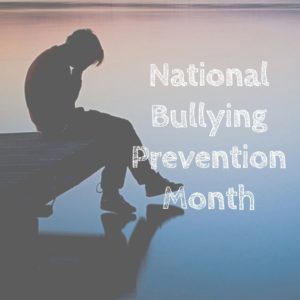 October is National Bullying Prevention Month. Bullying is no longer relegated to the playground or the neighborhood. It now regularly happens in the cyberworld. Kids don’t expect that and often don’t know how to handle it.
October is National Bullying Prevention Month. Bullying is no longer relegated to the playground or the neighborhood. It now regularly happens in the cyberworld. Kids don’t expect that and often don’t know how to handle it.
In October 2006, thirteen-year-old Megan Meier hung herself in her bedroom closet after suffering months of cyberbullying. She believed her tormentors’ horrid insults, never thought she could find a way to stop them, and killed herself. She’s not the only one. In fact, according to StopBullying.gov, 52 percent of young people report being cyberbullied and over half of them don’t report it to their parents.
Everyone knows what bullying is — someone being taunted physically or mentally by others — and there are endless resources devoted to educating both students and teachers on how to combat bullying. But what about cyberbullying? Wikipedia defines “cyberbullying” as:
the use of information technology to repeatedly harm or harass other people in a deliberate manner
Cyberbullying occurs on not just social media like Twitter, Facebook, and topical forums, but multiplayer games and school discussion boards. Examples include mean texts or emails, insulting snapchats, rumors posted on social networking sites, and embarrassing photos or videos.
How serious is it?
The National Youth Violence Prevention Resource Center estimates that nearly 30 percent of American youth are either a bully or a target of bullying. 7% of high school students commit suicide, some because of cyberbullying:
On October 7, 2003, Ryan Halligan committed suicide by hanging himself [after being cyberbullied by high school classmates]. His body was found later by his older sister.
Share this:
- Click to share on Facebook (Opens in new window) Facebook
- Click to share on X (Opens in new window) X
- Click to share on LinkedIn (Opens in new window) LinkedIn
- Click to share on Pinterest (Opens in new window) Pinterest
- Click to share on Telegram (Opens in new window) Telegram
- Click to email a link to a friend (Opens in new window) Email
- More
What You Might Have Missed in September
Here are the most-read posts for the month of September
- Lesson Plan: Online Art Sites
- 19 Ed Websites to Fill Spare Classroom Time
- Creative Options for Remote Learning
- 9/11… We Remember
- Does Mindfulness Make Your Class Better?
- 16 Websites and 5 Posters to Teach Mouse Skills
- Technology and Teaching: A Conversation with Teachers
- 16+ Websites on Assessments
- SEL in Your Classroom
- Do you need a career coach?
Share this:
- Click to share on Facebook (Opens in new window) Facebook
- Click to share on X (Opens in new window) X
- Click to share on LinkedIn (Opens in new window) LinkedIn
- Click to share on Pinterest (Opens in new window) Pinterest
- Click to share on Telegram (Opens in new window) Telegram
- Click to email a link to a friend (Opens in new window) Email
- More
10 Ways Any Teacher Can (and Should) Use Technology
New technologies have broadened and expanded the role that speaking and listening play in acquiring and sharing knowledge and have tightened their link to other forms of communication. Digital texts confront students with the potential for continually updated content and dynamically changing combinations of words, graphics, images, hyperlinks, and embedded video and audio.
The underlying theme can’t be ignored by teachers any longer: A 21st Century learner requires technologic proficiency. Proof enough is that Common Core summative assessments will be completed online—only possible if students use technology as comfortably as paper and pencil to demonstrate knowledge.
But how do you do that if you aren’t a ‘techie’ or a ‘geek’, if you barely use a Smartphone much less the myriad of online tools. I have ten strategies that will make your teaching life easier, bump up your effectiveness with students, and save time complying with Common Core standards. Try these ten tech uses. Watch what a difference they make:
Share this:
- Click to share on Facebook (Opens in new window) Facebook
- Click to share on X (Opens in new window) X
- Click to share on LinkedIn (Opens in new window) LinkedIn
- Click to share on Pinterest (Opens in new window) Pinterest
- Click to share on Telegram (Opens in new window) Telegram
- Click to email a link to a friend (Opens in new window) Email
- More
Here’s a Preview of October
Here’s a preview of what’s coming up on Ask a Tech Teacher in October:
- Tract–new peer-to-peer learning platform
- National Bullying Prevention Month
- Subscriber Special
- Special Education
- Dyslexia Awareness Month
- Google Earth Lesson Plans
- Apps for Curious Students
- Free Posters
- Websites about Habitats, Biomes, Landforms
- Digital Storytelling
- Digital Citizenship Week
- AI in Ed
- Halloween Resources
Share this:
- Click to share on Facebook (Opens in new window) Facebook
- Click to share on X (Opens in new window) X
- Click to share on LinkedIn (Opens in new window) LinkedIn
- Click to share on Pinterest (Opens in new window) Pinterest
- Click to share on Telegram (Opens in new window) Telegram
- Click to email a link to a friend (Opens in new window) Email
- More
Comics–an underused tool to boost SEL skills
Comics have long been considered not just to gamify education but to teach writing skills that are challenging for some students. SmartBrief Education tells Dan Ryder’s story,
How comics curriculum boosts SEL
Dan Ryder, a learning facilitator at Community Regional Charter School in Skowhegan, Maine, says he uses comics to support students’ social and emotional learning. In this blog post, Ryder shares several ways he will use comics in the classroom during the first weeks of school, including to help foster discussion about choices and different perspectives on social issues.
You can create comics in dedicated webtools or with tools you probably already have, like Google Drawings:
For excellent online comic creator tools, check this list:
- Book Creator–(iOS/Android) templates to create digital comic books and graphic novels.
- Canva–excellent comic templates you can use from an individual or education account
- Friendstrip–use their library of pieces; create/publish/share
- MakeBeliefsComix–simple comic creation
- Marvel– create comic strips and books with Marvel characters.
- Pixton.com–offers a comic builder to simplify the process
- PlayComic–English or Spanish
- PowToon–try free, then fee
- Storyboard That!–the gold standard for comics; free or fee
Share this:
- Click to share on Facebook (Opens in new window) Facebook
- Click to share on X (Opens in new window) X
- Click to share on LinkedIn (Opens in new window) LinkedIn
- Click to share on Pinterest (Opens in new window) Pinterest
- Click to share on Telegram (Opens in new window) Telegram
- Click to email a link to a friend (Opens in new window) Email
- More
Do you need a career coach?
Now more than ever, teachers are struggling with more questions about teaching than they can find answers for. Let’s start with those you may have about running your classroom. Maybe your school doesn’t offer mentors that will answer these on a daily basis. Maybe you’re new and don’t want to appear too new–or you’re experienced but not in some of the new teaching techniques. Does these sound like questions you have:
 How do you start kindergartners who don’t know what ‘enter’, ‘spacebar’, ‘click’ or any of those other techie words mean?
How do you start kindergartners who don’t know what ‘enter’, ‘spacebar’, ‘click’ or any of those other techie words mean?- How do you teach kindergartners to use the mouse? First graders to keyboard? Third graders to safely search the internet?
- What do you do with students who join your class and haven’t had formal technology classes before?
- You’ve been thrown into the technology teacher position and you’ve never done it before. How do you start? What do you introduce when?
- You’ve been teaching for twenty years, but now your Principal wants technology integrated into your classroom. Where do you start?
- How do you differentiate instruction between student geeks and students who wonder what the right mouse button is for?
- How do you create a Technology Use Plan for your school?
- How do you create a Curriculum Map?
- As an edtech professional, what’s your career path?
- How do you create lesson plans, teach to specific standards, or integrate tech into core classroom time?
I know from my network that teachers are struggling with the massive changes occurring in education. They wonder if they’ve burned out on what once was their passion. Should they keep trying or make changes?
If any of this applies to you, don’t feel you have to handle it alone. Consider a career coach. Check out these resources from colleagues:
Or feel free to contact me. My path may be like yours. I started teaching in a classroom, switched to online classes and then grad school classes. Now, I teach, coach, mentor, and write about education for a variety of ezines and ed companies. I’d love to talk to you about what you’re going through.
Share this:
- Click to share on Facebook (Opens in new window) Facebook
- Click to share on X (Opens in new window) X
- Click to share on LinkedIn (Opens in new window) LinkedIn
- Click to share on Pinterest (Opens in new window) Pinterest
- Click to share on Telegram (Opens in new window) Telegram
- Click to email a link to a friend (Opens in new window) Email
- More