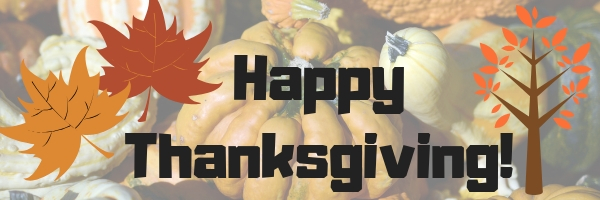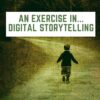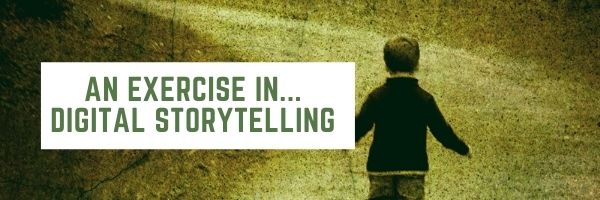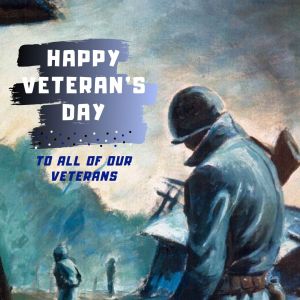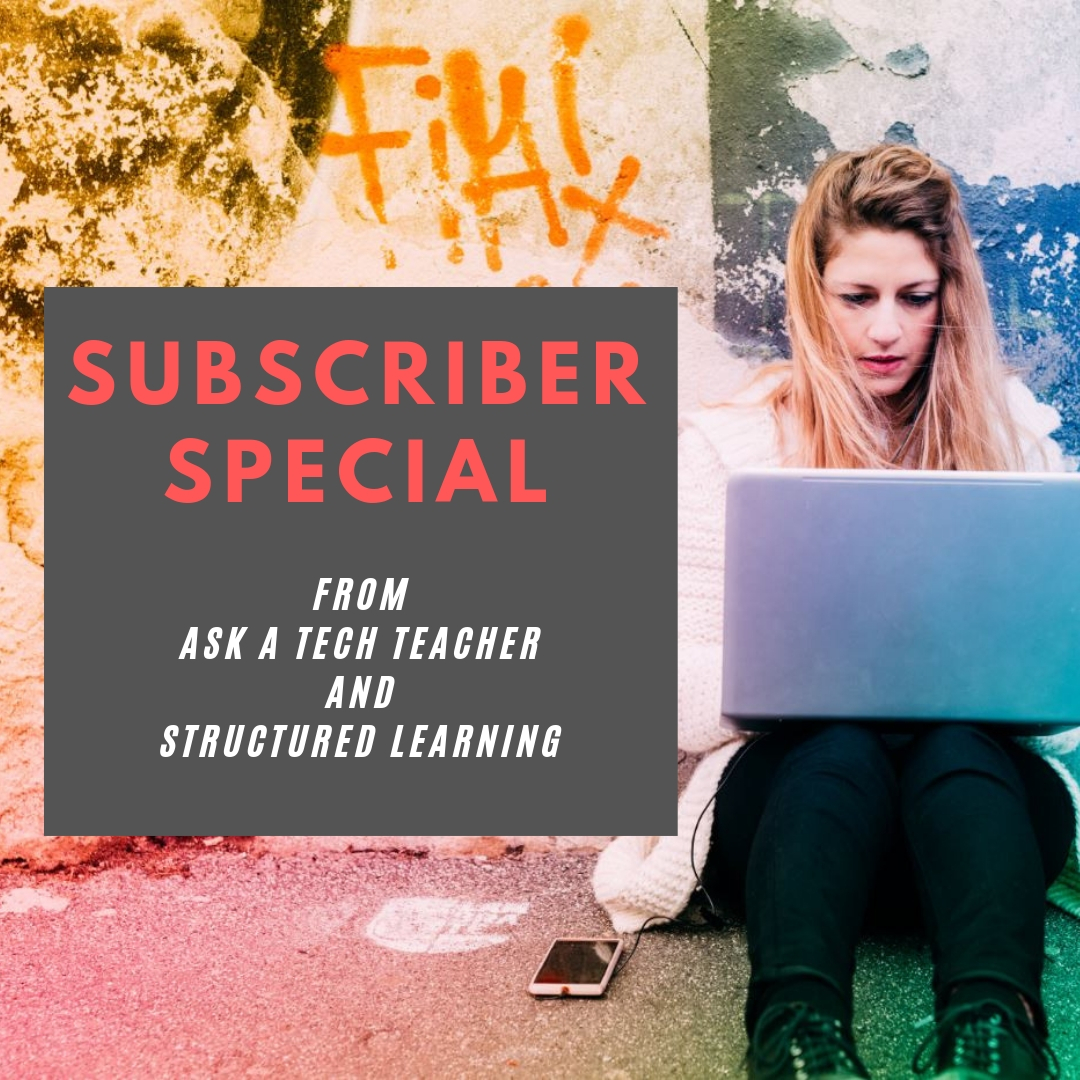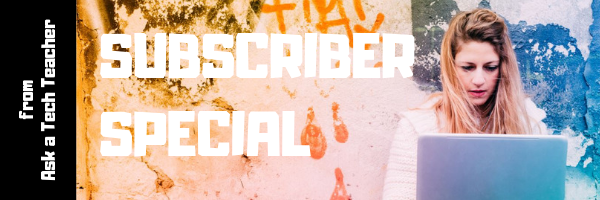16 Sites, 3 Apps, 2 Projects for Thanksgiving
Need a few websites and apps to fill in sponge time? Here are Thanksgiving websites that will keep students busy and still teach them:
- Berenstein Bears Give Thanks (app)
- Canadian Thanksgiving
- Online/Offline Thanksgiving activities
- Plimoth Plantation–a field trip of a Pilgrim’s life. Included on this real-life site is a video of the Pilgrim’s crossing to the New World.
- Thanksgiving edu-websites–CybraryMan
- Thanksgiving Games
- Thanksgiving games and puzzles
- Thanksgiving games–Quia
- Thanksgiving information–history, more
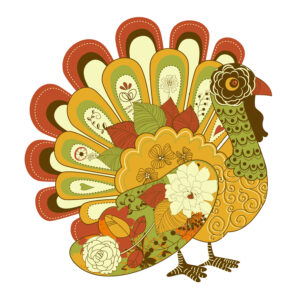 Thanksgiving Jigsaw
Thanksgiving Jigsaw- Thanksgiving Lesson Plans
- Thanksgiving video–Brainpop
- Thanksgiving Wordsearch
- The First Thanksgiving
- Turkey Templates — activities in Google Slides
If you’re an iPad school, try one of these:
- Berenstein Bears Give Thanks
- Primary Games–games, coloring books, more
- Thanksgiving coloring book
If you’re looking for projects, you’ll find two on Ask a Tech Teacher:
For more, click here:
Share this:
- Click to share on Facebook (Opens in new window) Facebook
- Click to share on X (Opens in new window) X
- Click to share on LinkedIn (Opens in new window) LinkedIn
- Click to share on Pinterest (Opens in new window) Pinterest
- Click to share on Telegram (Opens in new window) Telegram
- Click to email a link to a friend (Opens in new window) Email
- More
The 5 competencies of digital citizenship
#ISTE had an interesting discussion on how to foster digital citizenship in schools. This is especially critical because students are spending so much more time than ever before online. Here’s a peak at their conversation and then a link to the rest:
The 5 competencies of digital citizenship
If you think teaching digital citizenship is all about warnings and recriminations, you might be doing it wrong. Digital citizenship is about preparing students to stay safe, solve problems and become a force for good in the world.
For more on Digital Citizenship, check our K-8 curriculum here and these additional articles:
Share this:
- Click to share on Facebook (Opens in new window) Facebook
- Click to share on X (Opens in new window) X
- Click to share on LinkedIn (Opens in new window) LinkedIn
- Click to share on Pinterest (Opens in new window) Pinterest
- Click to share on Telegram (Opens in new window) Telegram
- Click to email a link to a friend (Opens in new window) Email
- More
An Update on Digital Storytelling
A great article from Edutopia:
An Exercise in Digital Storytelling
To engage my 11th-grade English students during the 2020–21 school year, I created a digital storytelling unit. Whether they attended school in person or remotely, it was a success. Students were able to explore various frames of reference, identify a personal story to share using digital media, and experience empathy throughout the process. Digital storytelling has a permanent place in my classroom.
We’ve written several articles on digital storytelling that can extend your understanding of this tool|
Best-in-Class Digital Storytelling Tools
10 Tips for Digital Storytelling You Don’t Want to Miss
And, here are some webtools you may find useful:
Share this:
- Click to share on Facebook (Opens in new window) Facebook
- Click to share on X (Opens in new window) X
- Click to share on LinkedIn (Opens in new window) LinkedIn
- Click to share on Pinterest (Opens in new window) Pinterest
- Click to share on Telegram (Opens in new window) Telegram
- Click to email a link to a friend (Opens in new window) Email
- More
International Education During the Pandemic
Ask a Tech Teacher contributor, Christian Miraglia, a passionate educational consultant for T4Edtech, traveled to Italy and surrounding areas and has some interesting insights into their education efforts during the pandemic:
From An Italian Train: Education during the Pandemic
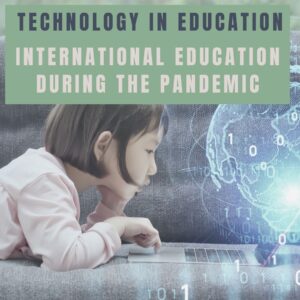 I recently returned from a long-awaited trip to Italy in which I spent a considerable amount of time traveling throughout the Tuscany, Umbria, and Lazio provinces. During the first week of travels, I spoke with an educator from Argentina traveling through Europe. The topic of teaching and technology during the pandemic arose. We discussed how the pandemic affected students, parents, and teachers alike in the United States and Argentina. As an educator, he worked in the Office of Education Ministry and thus had a broad view of the pandemic’s impact on Argentina. As we shared our experiences from the past year, two common themes arose.
I recently returned from a long-awaited trip to Italy in which I spent a considerable amount of time traveling throughout the Tuscany, Umbria, and Lazio provinces. During the first week of travels, I spoke with an educator from Argentina traveling through Europe. The topic of teaching and technology during the pandemic arose. We discussed how the pandemic affected students, parents, and teachers alike in the United States and Argentina. As an educator, he worked in the Office of Education Ministry and thus had a broad view of the pandemic’s impact on Argentina. As we shared our experiences from the past year, two common themes arose.
First, students of low socio-economic status bore the brunt of the pandemic. There was a significant problem in Argentina with access to instruction because of connectivity, which was also endemic to the community I served here in the states. Reliable access was such a problem in Argentina that students did not even bother to attend classes. The issue was so severe that institutions could not track the number of students disconnected from the daily educational process. One can only predict the long-term impact of student absenteeism in the foreseeable future. Continuing my travels in Italy, I wondered how the pandemic affected the Italian nation’s educational systems?
As it was, Italy also had similar issues with distance learning. In a comprehensive article written for BMC Public Health Distance learning in Italian primary and middle school children during the COVID-19 pandemic: a national survey, the study revealed gaps in access. Even though over 80% of students had access to some device, connectivity problems still impacted underserved communities. Additionally, many of the affected students were from immigrant families where language barriers were already problematic. Italy’s problems mirrored those of the United States and Argentina in that the communities most affected by the pandemic were the most vulnerable. Although efforts to address the access issue took place, Italy faces the everyday struggle of allocating sufficient funds to upgrade the infrastructure to guarantee access for all students.
Share this:
- Click to share on Facebook (Opens in new window) Facebook
- Click to share on X (Opens in new window) X
- Click to share on LinkedIn (Opens in new window) LinkedIn
- Click to share on Pinterest (Opens in new window) Pinterest
- Click to share on Telegram (Opens in new window) Telegram
- Click to email a link to a friend (Opens in new window) Email
- More
New Teachers–From Pandemic to the Classroom
 This is a great article for new teachers who might not have seen the traditional classroom experience. One teacher offers tips to help new starters who did their training in lockdown to feel at home in their classroom:
This is a great article for new teachers who might not have seen the traditional classroom experience. One teacher offers tips to help new starters who did their training in lockdown to feel at home in their classroom:
New Teachers: 10 Ways to Claim Your Classroom Space
The first terms as an early career teacher are daunting: and it can be a while until you feel completely settled in your new role. But your classroom is the place you’ll spend the majority of your time, and it’s crucial that you feel ownership of it, as well as at home within it.
Many of you will have carried out a lot of your teacher training remotely – and therefore, may feel a little uncertain about how to claim classrooms as your own. Here’s my advice.
Here’s more advice for new teachers from Ask a Tech Teacher:
6 Tech Best Practices for New Teachers
New Tech Teacher? I Understand You
Technology and Teaching: A Conversation with Teachers
13 Tips for New Tech Teachers You Don’t Want to Miss

Jacqui Murray has been teaching K-18 technology for 30 years. She is the editor/author of over a hundred tech ed resources including a K-12 technology curriculum, K-8 keyboard curriculum, K-8 Digital Citizenship curriculum. She is an adjunct professor in tech ed, Master Teacher, webmaster for four blogs, an Amazon Vine Voice, CSTA presentation reviewer, freelance journalist on tech ed topics, and author of the tech thrillers, To Hunt a Sub and Twenty-four Days. You can find her resources at Structured Learning.
Share this:
- Click to share on Facebook (Opens in new window) Facebook
- Click to share on X (Opens in new window) X
- Click to share on LinkedIn (Opens in new window) LinkedIn
- Click to share on Pinterest (Opens in new window) Pinterest
- Click to share on Telegram (Opens in new window) Telegram
- Click to email a link to a friend (Opens in new window) Email
- More
Geography Awareness Week: November 15-19, 2021
 Promoted by National Geographic, here’s what you should know about Geography Awareness Week which occurs November 15-19, 2021:
Promoted by National Geographic, here’s what you should know about Geography Awareness Week which occurs November 15-19, 2021:
Too many young Americans are unable to make effective decisions, understand geo-spatial issues, or even recognize their impacts as global citizens. National Geographic created Geography Awareness Week to raise awareness to this dangerous deficiency in American education and excite people about geography as both a discipline and as a part of everyday life.
Each year more than 100,000 Americans actively participate in Geography Awareness Week. Established by presidential proclamation more than 25 years ago, this annual public awareness program encourages citizens young and old to think and learn about the significance of place and how we affect and are affected by it. Each third week of November, students, families and community members focus on the importance of geography by hosting events; using lessons, games, and challenges in the classroom; and often meeting with policymakers and business leaders. Geography Awareness Week is supported by access to materials and resources for teachers, parents, community activists, and all geographically minded global citizens.
Here are excellent web resources to promote your geography lessons (click headings for more links):
Share this:
- Click to share on Facebook (Opens in new window) Facebook
- Click to share on X (Opens in new window) X
- Click to share on LinkedIn (Opens in new window) LinkedIn
- Click to share on Pinterest (Opens in new window) Pinterest
- Click to share on Telegram (Opens in new window) Telegram
- Click to email a link to a friend (Opens in new window) Email
- More
Remember our Veteran’s Today
As many of you know, I have two wonderful children–one a LT CDR in the Navy and one a SSG (Staff Sergeant) in the Army. One day, they will both be veterans. I also have a long family history of relatives who fought for America. So today, I salute them and all others who have put their lives and dreams aside to support America’s values and principles. I can’t say it better than these videos:
Here are some websites to both teach and involve students in this important day:
- Bet You Didn’t Know: Veterans Day
- Difference between Memorial Day and Veterans Day
- The History and Evolution of Veterans Day
- Veterans Day by the Numbers
- Veterans Day: How it started and why we honor it–video
Share this:
- Click to share on Facebook (Opens in new window) Facebook
- Click to share on X (Opens in new window) X
- Click to share on LinkedIn (Opens in new window) LinkedIn
- Click to share on Pinterest (Opens in new window) Pinterest
- Click to share on Telegram (Opens in new window) Telegram
- Click to email a link to a friend (Opens in new window) Email
- More
Are We Teaching Enough Civics in Schools?
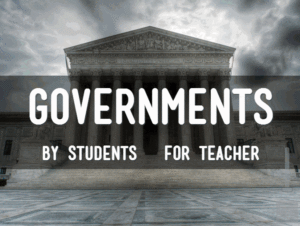 Do you ever worry that core subjects are getting lost in the muddle of all the other stuff that is becoming part of the accepted curriculum in K-12 schools? I’m purposely not naming any of those because that’s not the subject of this article so I don’t want to distract (but feel free to add your thoughts in the comments). One of the becoming-forgotten subjects I have begun to fear is Civics so I loved this article from Commonwealth Magazine on how this understanding our our form of government in America is not forgotten, in fact taught well:
Do you ever worry that core subjects are getting lost in the muddle of all the other stuff that is becoming part of the accepted curriculum in K-12 schools? I’m purposely not naming any of those because that’s not the subject of this article so I don’t want to distract (but feel free to add your thoughts in the comments). One of the becoming-forgotten subjects I have begun to fear is Civics so I loved this article from Commonwealth Magazine on how this understanding our our form of government in America is not forgotten, in fact taught well:
Mass. getting good grades on civics, history
AS THE COUNTRY engages in a heated debate over what civic education should look like, a new report by The Thomas B. Fordham Institute suggests that the nation should emulate the model we’ve developed here in the Commonwealth.
The State of State Standards for Civics and U.S. History in 2021 grades every state on their civics and history standards that guide teaching and learning in these content areas. Massachusetts earned a grade of A- (the highest grade earned by any state) and is listed as one of only five exemplar states.
For more websites that teach civics for MS and HS, check out these:
Share this:
- Click to share on Facebook (Opens in new window) Facebook
- Click to share on X (Opens in new window) X
- Click to share on LinkedIn (Opens in new window) LinkedIn
- Click to share on Pinterest (Opens in new window) Pinterest
- Click to share on Telegram (Opens in new window) Telegram
- Click to email a link to a friend (Opens in new window) Email
- More
What You Might Have Missed in October
Here are the most-read posts for the month of October
- National Bullying Prevention Month
- October is Dyslexia Awareness Month
- Tech to Help With Masks
- Digital Citizenship Week–Oct. 18-22–Here’s What You Need
- Artificial Intelligence in Education: Anecdotal Evidence
- Remote Learning Varies Around the Country
- Halloween Projects, Websites, Apps, Books, and a Costume
- Getting up to Speed: Teacher Prep and Technology Integration
Share this:
- Click to share on Facebook (Opens in new window) Facebook
- Click to share on X (Opens in new window) X
- Click to share on LinkedIn (Opens in new window) LinkedIn
- Click to share on Pinterest (Opens in new window) Pinterest
- Click to share on Telegram (Opens in new window) Telegram
- Click to email a link to a friend (Opens in new window) Email
- More
Subscriber Special: November
Every month, subscribers to our newsletter get a free/discounted resource to help their tech teaching.
November
Sign up for our newsletter. Then get 10% off your next purchase!
Share this:
- Click to share on Facebook (Opens in new window) Facebook
- Click to share on X (Opens in new window) X
- Click to share on LinkedIn (Opens in new window) LinkedIn
- Click to share on Pinterest (Opens in new window) Pinterest
- Click to share on Telegram (Opens in new window) Telegram
- Click to email a link to a friend (Opens in new window) Email
- More