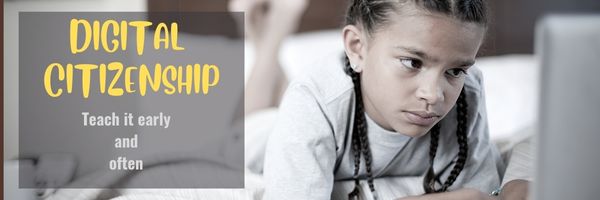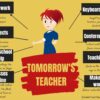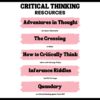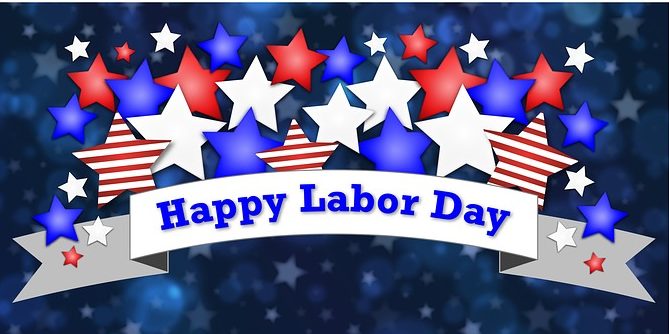Keyboarding Basics Part 2
Keyboarding is a topic that most parents want their children to learn and many schools don’t have time to teach. Of all topics on Ask a Tech Teacher, keyboarding articles are the most visited. If you’re looking for a curriculum for your K-8 classes, here are two popular ones we offer:
The Essential Guide–-a thorough K-8 curricula intended for schools that allot about 45 minutes a week to tech classes
The Ultimate Guide–a K-5 or MS comprehensive deep dive into keyboarding (optional student workbooks available)
If you’re looking for an overview, stick around! We are taking two weeks–two articles–to answer the questions that should help you as a teacher or administrator decide what type of keyboarding program is best for your school.
Week 1 (click for prior lesson)
- Why learn keyboarding?
- What is the best age to start teaching keyboarding?
- How important is teacher knowledge of teaching keyboarding or can anyone teach it?
Week 2 (this article)
- What is the best way to teach keyboarding?
- What is the correct body position?
- What about keyboarding homework?
- Questions you may have
***
Today, we focus on:
- What is the best way to teach keyboarding?
- What is the correct body position?
- What about keyboarding homework?
- Questions you may have
1 What is the best way to teach keyboarding
Share this:
- Click to share on Facebook (Opens in new window) Facebook
- Click to share on X (Opens in new window) X
- Click to share on LinkedIn (Opens in new window) LinkedIn
- Click to share on Pinterest (Opens in new window) Pinterest
- Click to share on Telegram (Opens in new window) Telegram
- Click to email a link to a friend (Opens in new window) Email
- More
Digital Citizenship–a Life Skill
I’m a staunch believer that Digital Citizenship should be taught early and often. Education Week seems to agree. They have a great article on this topic you want to check out:
Educators: Teach digital citizenship early
Digital citizenship lessons should begin early, educators say. Darshell Silva, a librarian and technology integration specialist in Providence, R.I., says when children receive early guidance, they “are knowledgeable of dangers that are out there” by middle school and are less likely to engage in bullying.
Here are more articles on DigCit from Ask a Tech Teacher:
- Tech Ed Resources for your Class–Digital Citizenship
- The 5 competencies of digital citizenship
- 3 Ways To Foster Digital Citizenship in Schools
Click for my K-8 Digital Citizenship curriculum.
Share this:
- Click to share on Facebook (Opens in new window) Facebook
- Click to share on X (Opens in new window) X
- Click to share on LinkedIn (Opens in new window) LinkedIn
- Click to share on Pinterest (Opens in new window) Pinterest
- Click to share on Telegram (Opens in new window) Telegram
- Click to email a link to a friend (Opens in new window) Email
- More
Tech Tip #134: 8 Tips to Become Tomorrow’s Teacher
 In these 169 tech-centric situations, you get an overview of pedagogy—the tech topics most important to your teaching—as well as practical strategies to address most classroom tech situations, how to scaffold these to learning, and where they provide the subtext to daily tech-infused education.
In these 169 tech-centric situations, you get an overview of pedagogy—the tech topics most important to your teaching—as well as practical strategies to address most classroom tech situations, how to scaffold these to learning, and where they provide the subtext to daily tech-infused education.
Today’s tip: 8 Tips to Become Tomorrow’s Teacher
Category: Pedagogy
Today’s teachers have little resemblance to your mother’s teachers—lecturing from the front of the classroom, silent children, and rote drills to reinforce skills. Today, teachers are expected to nurture inquiry, critical thinking, and independent thought, often assessed by projects or anecdotal observation.
Here’s a poster with eight tips on how to become tomorrow’s teacher today:
For more on tomorrow’s teacher, check out these articles on Ask a Tech Teacher:
- Let’s Talk About Habits of Mind
- What is the 21st Century Lesson Plan
- What’s Tomorrow’s Digital Student Look Like
- Set up Your Digital Classroom
Sign up for a new tip each week or buy the entire 169 Real-world Ways to Put Tech into Your Classroom.
What’s your favorite tech tip in your classroom? Share it in the comments below.
Share this:
- Click to share on Facebook (Opens in new window) Facebook
- Click to share on X (Opens in new window) X
- Click to share on LinkedIn (Opens in new window) LinkedIn
- Click to share on Pinterest (Opens in new window) Pinterest
- Click to share on Telegram (Opens in new window) Telegram
- Click to email a link to a friend (Opens in new window) Email
- More
50+ Websites on Keyboarding
Here are a wide variety of resources that teach keyboarding–from games to drills to everything in between:
- ABCYa–Keyboard challenge—grade level
- Alphabet rain game
- Alpha Quick–how quickly can a student type the alphabet?
- Barracuda game
- Big Brown Bear
- Bubbles game
- Digipuzzles–6 keyboarding practice games for youngers
- Edutyping–fee-based
- Free typing tutor

- GoodTyping.com
- KAZ–speed typing in 90 minutes
- Keyboard practice—quick start
- Keyboarding—more lessons
- NitroType
- TIPP 10
- Touch Typing Progressive Program
- Typaphone–make music while you type
- TypeDojo — word lists, 10-key, and more
- Typesy
- Typing Arena–lots of games to teach typing
- Typing Mentor
- Typing Pal
- Typing Tournament
- Typing.IO–typing code for practice
Graduated programs
For iPads
- Ghost Type
- Tap Fun Lite
- Tap Typing
- Typing Tournament–with teacher dashboard; includes games; fee
- Typetastic–also for computers
By row
Software
For Special Needs
Typing test
Lesson Plans
- 4 lesson plans–bundled
- Homeschool Keyboarding Kit
- K-5 Curriculum
- K-8 Curriculum
- Keyboarding and the Scientific Method
- Middle School Curriculum
Jacqui Murray has been teaching K-18 technology for 30 years. She is the editor/author of over a hundred tech ed resources including a K-12 technology curriculum, K-8 keyboard curriculum, K-8 Digital Citizenship curriculum. She is an adjunct professor in tech ed, Master Teacher, webmaster for four blogs, an Amazon Vine Voice, freelance journalist on tech ed topics, and author of the tech thrillers, To Hunt a Sub and Twenty-four Days. You can find her resources at Structured Learning.
Share this:
- Click to share on Facebook (Opens in new window) Facebook
- Click to share on X (Opens in new window) X
- Click to share on LinkedIn (Opens in new window) LinkedIn
- Click to share on Pinterest (Opens in new window) Pinterest
- Click to share on Telegram (Opens in new window) Telegram
- Click to email a link to a friend (Opens in new window) Email
- More
Keyboarding Basics Part 1
 Keyboarding is a topic that most parents want their children to learn and many schools don’t have time to teach. Of all topics on Ask a Tech Teacher, keyboarding is the most visited. If you’re looking for a curriculum for your K-8 classes, here are two popular ones we offer:
Keyboarding is a topic that most parents want their children to learn and many schools don’t have time to teach. Of all topics on Ask a Tech Teacher, keyboarding is the most visited. If you’re looking for a curriculum for your K-8 classes, here are two popular ones we offer:
The Essential Guide–-a thorough K-8 curricula intended for schools that allot about 45 minutes a week to tech classes
The Ultimate Guide–a K-5 or MS comprehensive deep dive into keyboarding (optional student workbooks available)
We are taking the next two weeks–two articles–to answer the questions that should help you as a teacher or administrator decide what type of keyboarding program is best for your school.
Week 1 (this article)
- Why learn keyboarding?
- What is the best age to start teaching keyboarding?
- How important is teacher knowledge of teaching keyboarding?
Week 2 (click when available)
- What is the best way to teach keyboarding?
- What is the correct body position?
- What about keyboarding homework?
- Questions you may have
Share this:
- Click to share on Facebook (Opens in new window) Facebook
- Click to share on X (Opens in new window) X
- Click to share on LinkedIn (Opens in new window) LinkedIn
- Click to share on Pinterest (Opens in new window) Pinterest
- Click to share on Telegram (Opens in new window) Telegram
- Click to email a link to a friend (Opens in new window) Email
- More
America, We Remember
9-11 Day has become Patriot Day here in America, but it doesn’t change its purpose: to show how much we love our country.
[youtube=http://www.youtube.com/watch?v=6TPgJSZf5Vw&w=420&h=315]
What day in recent history do you remember most from your country?
Share this:
- Click to share on Facebook (Opens in new window) Facebook
- Click to share on X (Opens in new window) X
- Click to share on LinkedIn (Opens in new window) LinkedIn
- Click to share on Pinterest (Opens in new window) Pinterest
- Click to share on Telegram (Opens in new window) Telegram
- Click to email a link to a friend (Opens in new window) Email
- More
Teach Critical Thinking
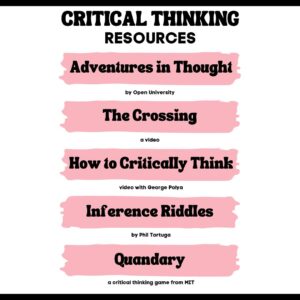 There’s a reason why the brain uses 25% of the calories you eat: Thinking is hard work. Subjects like math and science — the ones only “smart” kids do well in — demand that you find patterns, unravel clues, connect one dot to another, and scaffold knowledge learned in prior lessons. Worse, you’re either right or wrong with no gray areas.
There’s a reason why the brain uses 25% of the calories you eat: Thinking is hard work. Subjects like math and science — the ones only “smart” kids do well in — demand that you find patterns, unravel clues, connect one dot to another, and scaffold knowledge learned in prior lessons. Worse, you’re either right or wrong with no gray areas.
Wait. Where have we heard those characteristics before? In games! Do these descriptions sound familiar (ask your game-playing students)?
Take the helm of your own country and work together with others to solve international problems!
Manage your city so it’s energy efficient and sustainable.
Solve a mysterious outbreak in a distant tropical jungle and save the scientists.
All torn straight from the taglines of popular games. Kids love playing games, leveling up, and finding the keys required to win. They choose the deep concentration and trial-and-error of gameplay over many other activities because figuring out how to win is exciting. So why the disconnect among teachers and parents when applying gameplay to learning?
Surprisingly, all you need is one simple mindshift to do this: Create a classroom environment where thinking isn’t considered work. Don’t say science and math are hard. Don’t jump in to solve problems. Let students thrill with the excitement of finding their own solutions. The great thinkers of our time understand that everyone is capable of finding solutions:
“Failure isn’t falling down; it’s not getting up.” — Mary Pickford
“No problem can withstand the assault of sustained thinking.” — Voltaire
“Life is a crisis. So what?” — Malcom Bradbury
I’ve discussed problem-solving before (see How to Teach Students to Solve Problems). Today, I want to share five favorite websites that turn the deep-thinking required for solving problems into fun:
Share this:
- Click to share on Facebook (Opens in new window) Facebook
- Click to share on X (Opens in new window) X
- Click to share on LinkedIn (Opens in new window) LinkedIn
- Click to share on Pinterest (Opens in new window) Pinterest
- Click to share on Telegram (Opens in new window) Telegram
- Click to email a link to a friend (Opens in new window) Email
- More
Back To School Websites
Here are a few of the popular resources teachers are using to
We write about back to school often on Ask a Tech Teacher. Here are some of the past articles I think you’ll like:
- 8 Tech Tools to Get to Know Your Students for Back to School
- 3 Apps to Help Brainstorm Next Year’s Lessons
- 11 Back-to-school Activities for the First Month of School
- Great Back to School Classroom Activities
- Plan a Memorable Back to School Night
- New School Year? New Tech? I Got You Covered
- 5 Top Ways to Integrate Technology into the New School Year
- 5 Ways to Involve Parents in Your Class
- 6 Tech Best Practices for New Teachers
- 5 Tech Ed Tools to Use this Fall
- How to Build Your PLN
- 5 Ways Teachers Can Stay on Top of Technology
- 5 FREE Web Tools for a New School Year
- Dear Otto: I need year-long assessments
- Great Activities for the First Week of School
Share this:
- Click to share on Facebook (Opens in new window) Facebook
- Click to share on X (Opens in new window) X
- Click to share on LinkedIn (Opens in new window) LinkedIn
- Click to share on Pinterest (Opens in new window) Pinterest
- Click to share on Telegram (Opens in new window) Telegram
- Click to email a link to a friend (Opens in new window) Email
- More
Tech Tip for Teacher-Writers #180–2 second way to find a book on Amazon
 Tech Tips for Teacher Writers is an occasional post on overcoming Tech Dread. I’ll cover issues that friends, both real-time and virtual, have shared. Feel free to post a comment about a question you have. I’ll cover it in a future tip.
Tech Tips for Teacher Writers is an occasional post on overcoming Tech Dread. I’ll cover issues that friends, both real-time and virtual, have shared. Feel free to post a comment about a question you have. I’ll cover it in a future tip.
This tip is to help you find books on Amazon country platforms not your home location. Say, a website guided you to a link in the US Amazon platform (amazon.com), but you want to buy the book in the UK. There’s a two-second way to get you across the world to whatever country you want.
Here’s the link for my latest prehistoric fiction in Amazon’s US platform:
![]()
The quickest way to move from the US to Britain’s Amazon platform is replace ‘com’ with ‘co.uk’ like this:
![]()
All I do is:
- double click ‘com’
- replace the highlighted letters with ‘co.uk’
It works the same way with any other country. You have to know the country’s international ID, but once you do, it’s simple to replace one with the other. I say it takes two seconds, but it could be faster.
Here’s my product page in the US Amazon
Share this:
- Click to share on Facebook (Opens in new window) Facebook
- Click to share on X (Opens in new window) X
- Click to share on LinkedIn (Opens in new window) LinkedIn
- Click to share on Pinterest (Opens in new window) Pinterest
- Click to share on Telegram (Opens in new window) Telegram
- Click to email a link to a friend (Opens in new window) Email
- More
Take a Break–it’s Labor Day!
Labor Day is annually held on the first Monday of September (this year, September 5th). It was originally organized to celebrate various labor associations’ strengths of and contributions to the United States economy. It is largely a day of rest in modern times. Many people mark Labor Day as the end of the summer season and a last chance to make trips or hold outdoor events.
Labor Day is a US holiday dedicated to workers across the country. The public holiday always falls on the first Monday in September. The first federal observation of the holiday occurred in 1894 however the first Labor Day observed in a state was in Oregon in 1887.
Here are websites to help students understand what Labor Day means to them:
- Child Labor
- Cybraryman’s Labor Day page--comprehensive as is his way
- History of Labor Day–Movie
- Labor Day activities, games, drawings for kids
- Labor Day infographic
- Labor Day’s Violent Beginnings
- PBS Kids: Labor Day
- Ten Labor Day Facts (from Forbes)
- Today in History (Labor Day)–from Library of Congress
- Why Americans and Canadians Celebrate Labor Day–YT video
Teacher-Authors: Here’s a post from last year for you.
Share this:
- Click to share on Facebook (Opens in new window) Facebook
- Click to share on X (Opens in new window) X
- Click to share on LinkedIn (Opens in new window) LinkedIn
- Click to share on Pinterest (Opens in new window) Pinterest
- Click to share on Telegram (Opens in new window) Telegram
- Click to email a link to a friend (Opens in new window) Email
- More