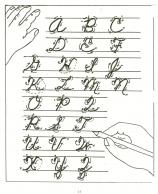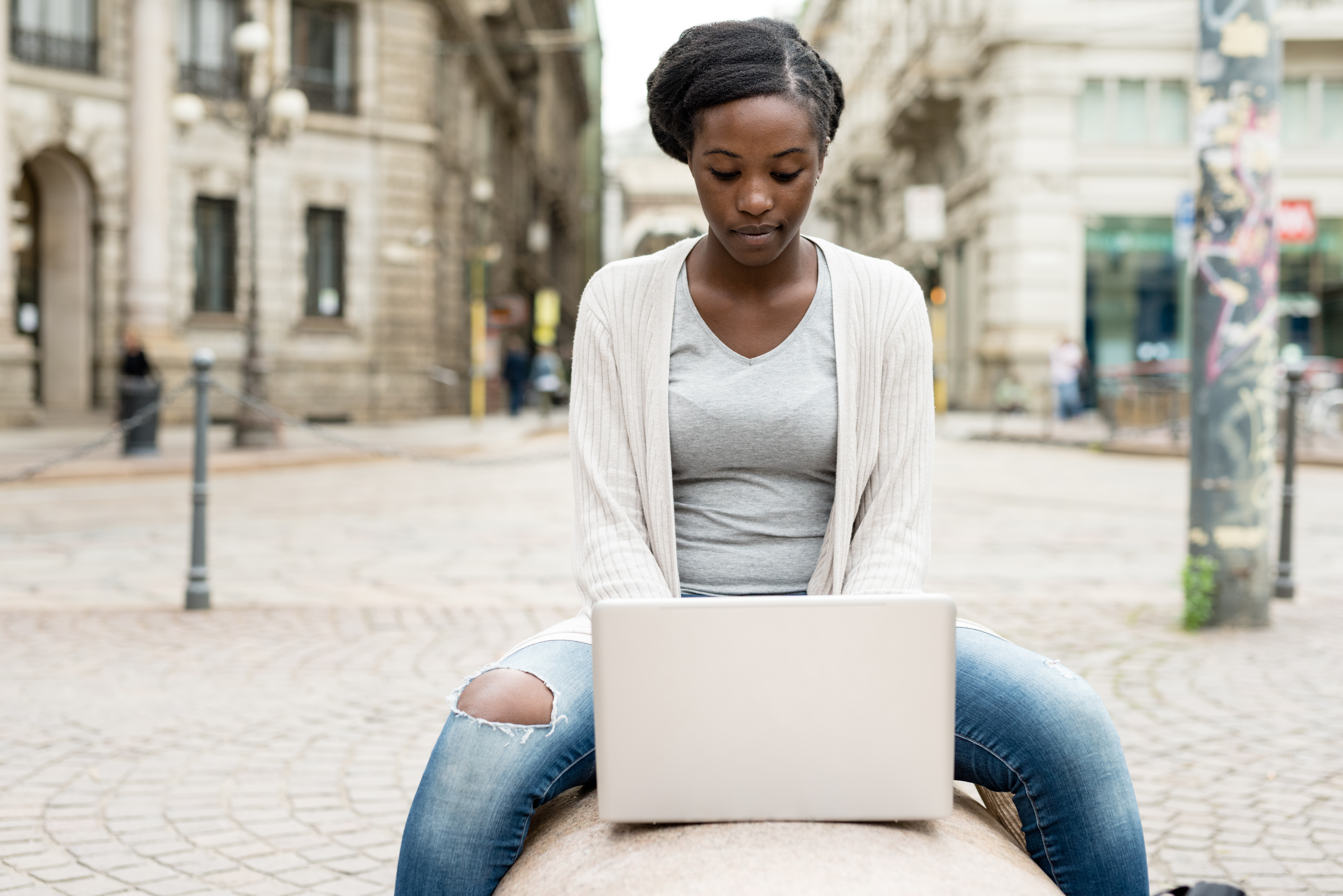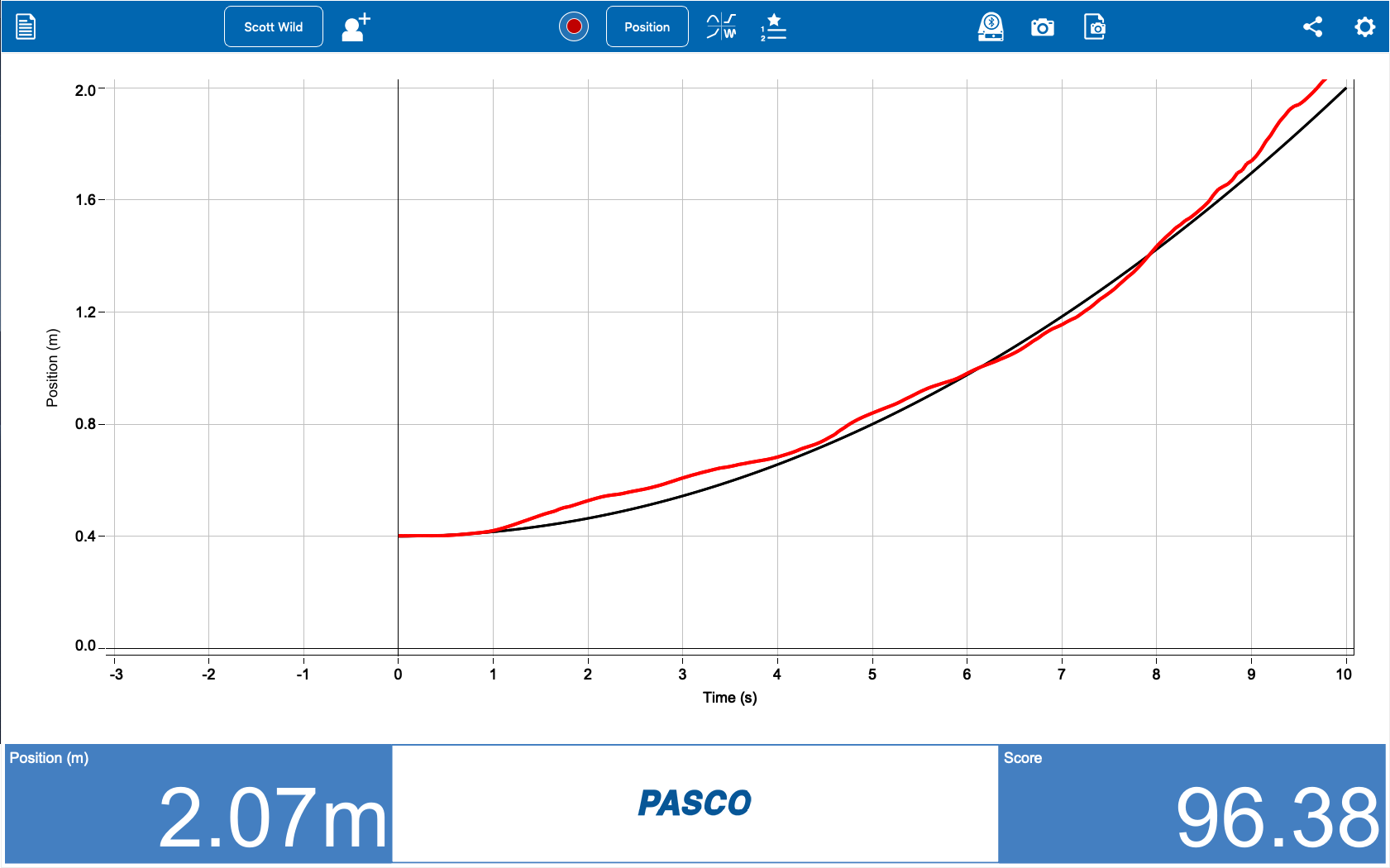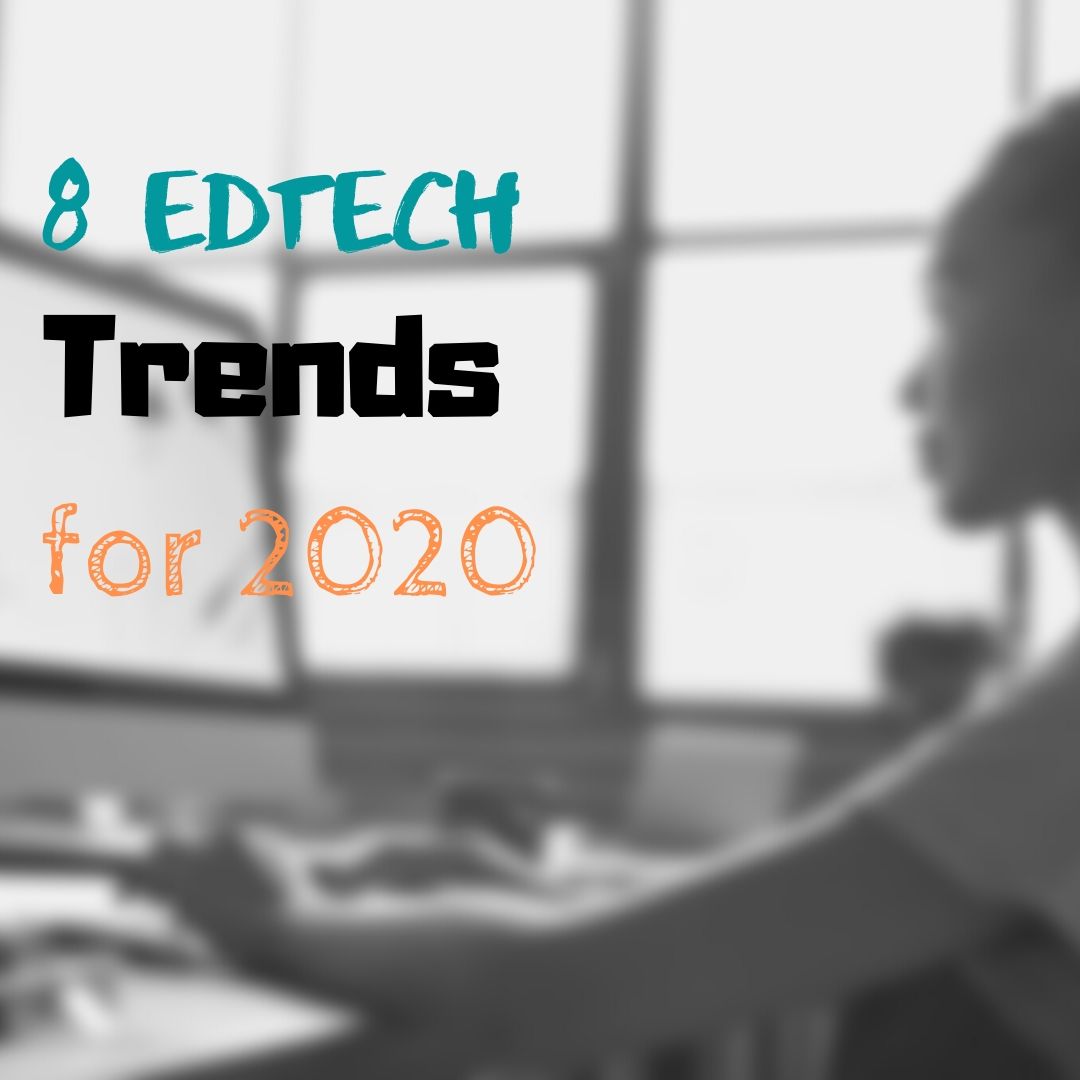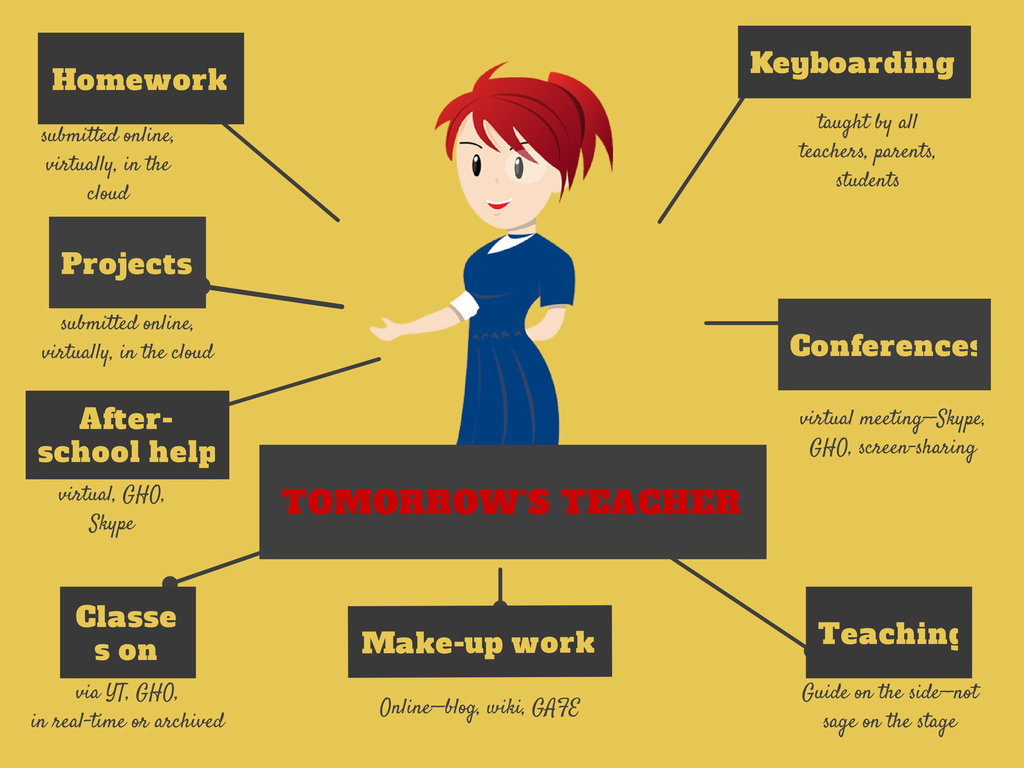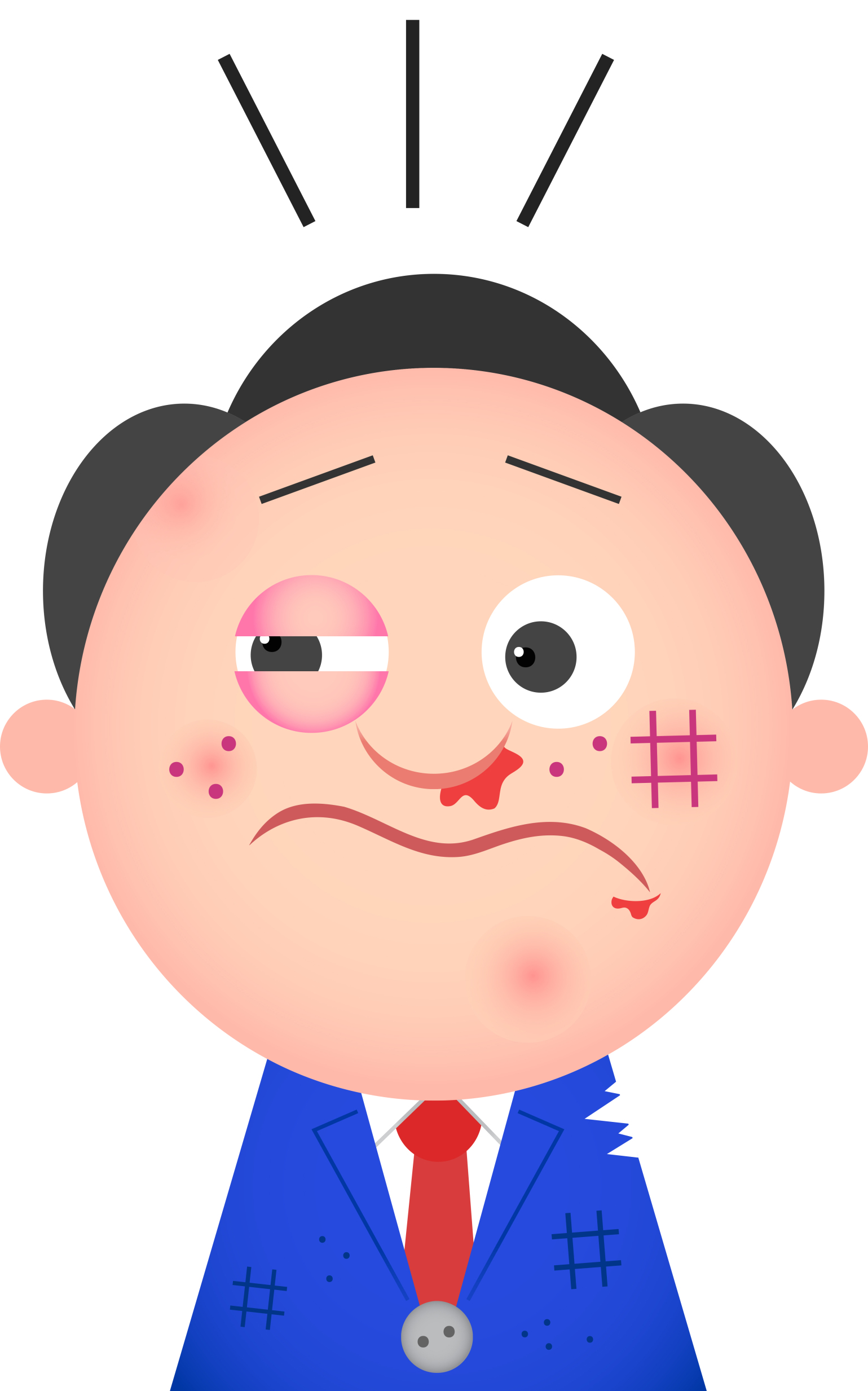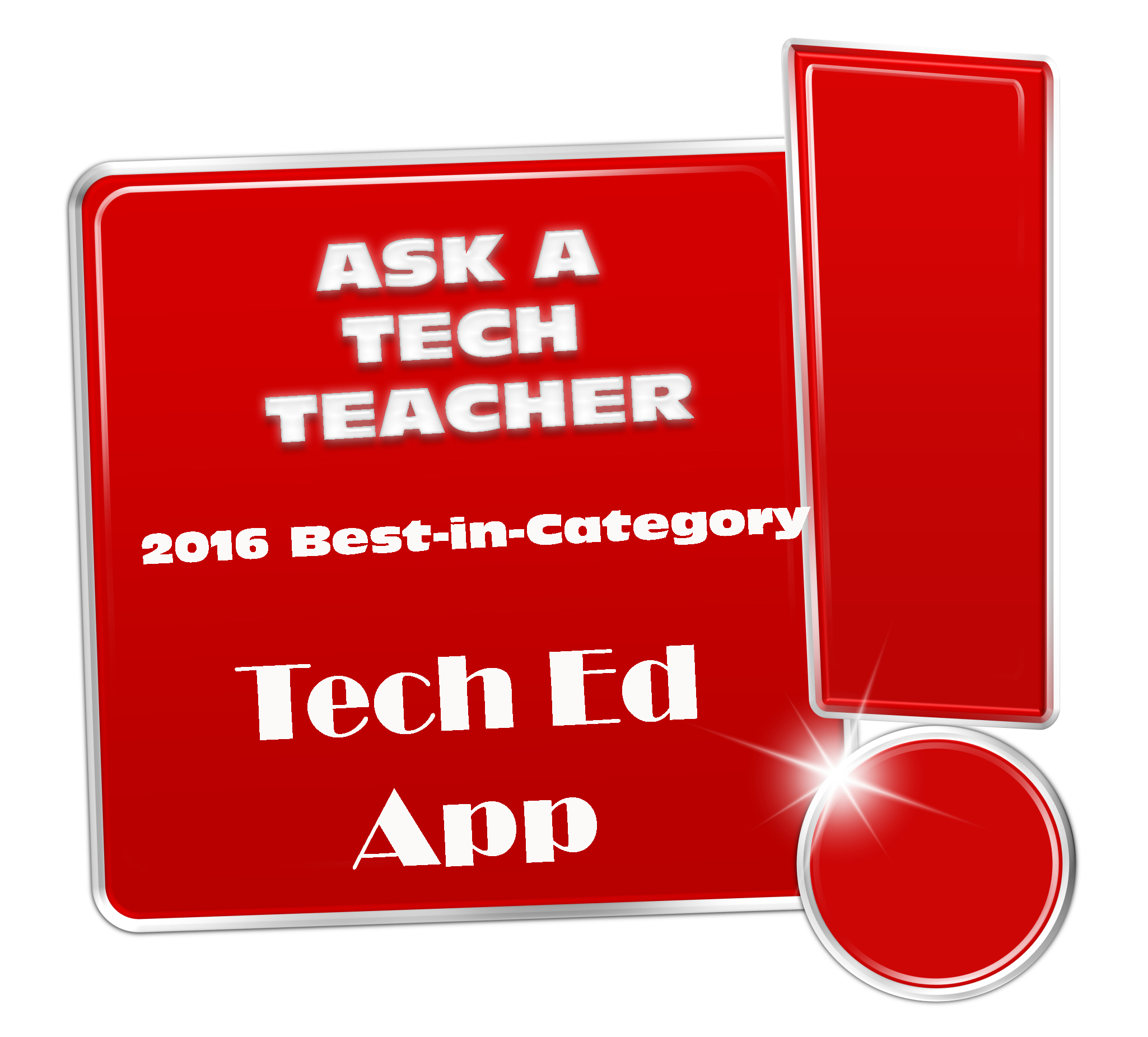8 Education Tools That Are Going Away
If you don’t have children, you may not have noticed the massive changes going on in how students learn. Where adults are struggling with adjusting to the onslaught of technology in their lives, hoping to slowly inch their way into its use, students have no such luxury. Every year, there are new iPads, apps, online grading systems, a teacher website they have to visit every day for homework. As a teacher for twenty five years (the last fifteen in technology), it has my head spinning.
But students don’t mind a wit. They’re ready, wondering what’s taking us so long to use the tools they can’t get enough of at home.
For every tool added, one that has been a mainstay of education for decades must disappear. Here are eight that you should wave goodbye to because within the next ten years, they’ll be gone:
Books
Do you remember when you used to have a textbook for every subject. When it was social studies time, you pulled the textbook out and followed along chapter-by-chapter, hoping to finish by the end of the year? Not anymore. Now, teachers use a variety of multimedia materials, rarely as mundane as a text with pictures. Now, history comes alive with primary source audio and video, simulations of events, and games that reinforce math and science.
Share this:
- Click to share on Facebook (Opens in new window) Facebook
- Click to share on X (Opens in new window) X
- Click to share on LinkedIn (Opens in new window) LinkedIn
- Click to share on Pinterest (Opens in new window) Pinterest
- Click to share on Telegram (Opens in new window) Telegram
- Click to email a link to a friend (Opens in new window) Email
- More
BYOD–the lowdown in one article
In 2010, ‘BYOD’ officially entered the national lexicon with this pronouncement in the National Education Technology Plan:
Only with 24/7 access to the Internet via devices and technology-based software and resources can we achieve the kind of engagement, student-centered learning, and assessment that can improve learning in the ways this plan proposes. In addition, these devices may be owned by the student or family, owned by the school, or some combination of the two.
BYOD–Bring Your Own Device–one of the cutting edge tools available to schools. Rather than investing in schoolwide iPads or laptops or Chromebooks, everyone brings their own digital device. Sure, the school must make available some devices for students who don’t own one, but that’s a fraction of the investment in funds, training, and technology normally required without a BYOD program. With students bringing their own favorite digital device, students get to use the device they’re already comfortable with, one that is easily transferred to home use (which encourages its use for homework and projects). Suddenly, lots of activities that weren’t possible before become a reality. Like:
- digital note-taking via Evernote
- sharing and collaborating via GAFE
- use of backchannel devices like Today’s Meet
- feedback via Twitter (for age-appropriate students) and/or blogs
- answer to questions that aren’t in the subject-provided material, something outside the scope of the curriculum but not the student curiosity
If you’re considering a BYOD program, here’s what you should think about:
Share this:
- Click to share on Facebook (Opens in new window) Facebook
- Click to share on X (Opens in new window) X
- Click to share on LinkedIn (Opens in new window) LinkedIn
- Click to share on Pinterest (Opens in new window) Pinterest
- Click to share on Telegram (Opens in new window) Telegram
- Click to email a link to a friend (Opens in new window) Email
- More
Tech Tip #72: How to Move Pics Around in Documents
As a working technology teacher, I get hundreds of questions from parents about their home computers, how to do stuff, how to solve problems. Each week, I’ll share one of those with you. They’re always brief and always focused. Enjoy!
Q: I put a picture in my document, but it won’t move. How do I fix that?
A: Word’s default for putting a picture on a page is ‘inline’–it treats it as text. Like words on a document, it can’t be easily moved.
Here’s how to fix that:
Share this:
- Click to share on Facebook (Opens in new window) Facebook
- Click to share on X (Opens in new window) X
- Click to share on LinkedIn (Opens in new window) LinkedIn
- Click to share on Pinterest (Opens in new window) Pinterest
- Click to share on Telegram (Opens in new window) Telegram
- Click to email a link to a friend (Opens in new window) Email
- More
Technology and Online Education Give Students Magical Possibilities
Sara Stringer has a great post that mixes the miracle of technologic tools–straight out of StarTrek (or Harry Potter) with the current trend toward online education. I took my first online class when I got my teaching credential–and now I’m teaching them. Sara brings up a few benefits I hadn’t even considered.
My students are from the Harry Potter generation; the kids who grew up with Harry and his adventures are now adults, after all. I like to tease them about how many of the items that seemed magical in Harry’s world now exist, thanks to technology.
Take the animated GIF. When “moving photographs” first appeared in J.K. Rowling’s wizarding world, they seemed magic. Now, they’re one of the most common forms of digital media, and every one of my students knows how to make them.
Or, if you prefer, the Marauder’s Map. Why did we think that a map showing us the real-time location of our family and friends was something that could only exist at Hogwarts?
We are in an unprecedented age of technology, when nearly anything we want to create can come true. Though none of my students are old enough to have seen Star Trek when it first aired, I like to tease them about how cell phones were originally designed to replicate Star Trek communicators. Now, we have phones that will let us video chat with people anywhere in the world. We have 3D printers that are replicating human liver cells. Anything is possible.
Share this:
- Click to share on Facebook (Opens in new window) Facebook
- Click to share on X (Opens in new window) X
- Click to share on LinkedIn (Opens in new window) LinkedIn
- Click to share on Pinterest (Opens in new window) Pinterest
- Click to share on Telegram (Opens in new window) Telegram
- Click to email a link to a friend (Opens in new window) Email
- More
21 Websites with Data on Tech Ed
 I’ve added a new page where I’m collecting data on technology in education. It’s new right now, but drop by for a visit. I have links to source material on:
I’ve added a new page where I’m collecting data on technology in education. It’s new right now, but drop by for a visit. I have links to source material on:
- Class size
- Cursive
- Handwriting
- Keyboarding
- Overall Educational Achievement
- Teacher Pay
Do you have some favorite research? Add it as a comment to the bottom of the page.
Share this:
- Click to share on Facebook (Opens in new window) Facebook
- Click to share on X (Opens in new window) X
- Click to share on LinkedIn (Opens in new window) LinkedIn
- Click to share on Pinterest (Opens in new window) Pinterest
- Click to share on Telegram (Opens in new window) Telegram
- Click to email a link to a friend (Opens in new window) Email
- More
7 Education Trends You Don’t Want to Miss
It’s 2014–an era of increased understanding, patience, creativity…
And technology.
Really? Wasn’t that last year’s educational buzzword? Why can’t that geeky stuff leave teachers alone? Education worked fine with blackboards and chalk and desks-all-lined-up-in-a-row. Now, students sit in circles, yell out questions, stare at iPads, do state reports on something called ‘Glogster.com’. Smartscreens, 1:1 computing and iPads have turned classes upside down. What else can change?
A lot, actually. Here are six trends you don’t want to miss. Embrace them and by next year, your students will be as excited to come to class as you are:
On Demand Teaching
Not only is the teacher leaving the front of the classroom, soon, they will be appearing virtually on a screen in your home. Thanks to programs like Google Hangout, if it snows, if a student is sick or out of town or on a field trip, everyone can still participate in class. All that’s required is a Google account (like students get with Google Apps for Education) and an internet connection (at the student home, a friend’s house, or even the library). This works nicely too if the teacher is away from the classroom for faculty training. They simply tape the class, collect required resources, and students log on during class time.
Share this:
- Click to share on Facebook (Opens in new window) Facebook
- Click to share on X (Opens in new window) X
- Click to share on LinkedIn (Opens in new window) LinkedIn
- Click to share on Pinterest (Opens in new window) Pinterest
- Click to share on Telegram (Opens in new window) Telegram
- Click to email a link to a friend (Opens in new window) Email
- More
What Tomorrow’s Teachers are Planning for Our Kids
 Today I have a guest post from Sam Melton. Sam is in his final year at Winthrop University studying Middle Level Education and will graduate with his teaching credential in May, 2014. Please feel free to connect with Sam at sammeltontalks at yahoo.com.
Today I have a guest post from Sam Melton. Sam is in his final year at Winthrop University studying Middle Level Education and will graduate with his teaching credential in May, 2014. Please feel free to connect with Sam at sammeltontalks at yahoo.com.
I asked Sam to share with us what he sees as the future tech tools for tomorrow’s classroom. Here are his thoughts:
I’m wrapping up my time in school and soon, I’ll be a certified teacher in my own classroom. Throughout my education, there’s been one integral aspect of my success: technology. I’m always online researching, using apps to stay organized, keeping my thoughts in check with a blog and using a tablet to get online from anywhere.
Those apps, devices and technical knowledge are something I’ll transition to use from being a student in a classroom to being a teacher in one.
Technology has been creeping into classrooms for years, and is now something teachers should be prepared to use – and be prepared for their students to use, too. There are certain technology apps and tools that future teachers like myself should become familiar with before they are in the classroom.
Share this:
- Click to share on Facebook (Opens in new window) Facebook
- Click to share on X (Opens in new window) X
- Click to share on LinkedIn (Opens in new window) LinkedIn
- Click to share on Pinterest (Opens in new window) Pinterest
- Click to share on Telegram (Opens in new window) Telegram
- Click to email a link to a friend (Opens in new window) Email
- More
Dear Otto: How do I grade technology in my school?
Dear Otto is an occasional column where I answer questions I get from readers about teaching tech. If you have a question, please complete the form below and I’ll answer it here. For your privacy, I use only first names.
Here’s a great question I got from Barbara, a principal at a local school:
..
There isn’t a lot of research on the topic of grading tech classes. Anecdotally, it seems to be all over the board–whether teachers grade or not, and if they do–how. The short answer to this question is: It depends upon your expectations of the tech class. If it’s fully integrated into the classroom, treated more as a tool than a ‘special’ class (some call them ‘exploratories’, akin to PE, Spanish, music), then you probably want to hold it rigorously to the grading scale used in the classroom. The projects created will be evidence of learning, more like summative (or formative) assessments of academic work than tech skills.
Share this:
- Click to share on Facebook (Opens in new window) Facebook
- Click to share on X (Opens in new window) X
- Click to share on LinkedIn (Opens in new window) LinkedIn
- Click to share on Pinterest (Opens in new window) Pinterest
- Click to share on Telegram (Opens in new window) Telegram
- Click to email a link to a friend (Opens in new window) Email
- More
9 Mistakes Teachers Make Using Tech in the Classroom
 It’s easy to confuse ‘using technology’ with digital tools. Your school bought iPads and passed them out to all classes. Some of your colleagues think having students read in this tablet format means they’re integrating technology into their curriculum. Kudos for a good start, but next, they need to use the tablets to differentiate for student learning styles, enrich learning materials, and turn students into life-long learners.
It’s easy to confuse ‘using technology’ with digital tools. Your school bought iPads and passed them out to all classes. Some of your colleagues think having students read in this tablet format means they’re integrating technology into their curriculum. Kudos for a good start, but next, they need to use the tablets to differentiate for student learning styles, enrich learning materials, and turn students into life-long learners.
That’s harder than it sounds. Technology hasn’t been around long enough to beget standards that work for everyone (not withstanding ISTE’s herculean efforts), the set-in-stone of settled science. Truth, that will never happen. Technology tools populate like an out-of-control rabbit. Or bacteria in a culture. Every time you turn around, there’s another favorite tools some teacher swears has turned her students into geniuses and her class into a model of efficiency. After fifteen years of teaching technology, chatting with colleagues, and experimenting, I can assure you there is no magic wand like that. What there is is a teacher not afraid to try new ways, test them out in a classroom environment, toss what doesn’t work and share the rest. Her/his success doesn’t come without lots of failure and mistakes, widgets that sounded good but were too complicated or non-intuitive for a 21st century classroom.
Which of these nine mistakes do you make? Then, see how to fix them:
Share this:
- Click to share on Facebook (Opens in new window) Facebook
- Click to share on X (Opens in new window) X
- Click to share on LinkedIn (Opens in new window) LinkedIn
- Click to share on Pinterest (Opens in new window) Pinterest
- Click to share on Telegram (Opens in new window) Telegram
- Click to email a link to a friend (Opens in new window) Email
- More
1.69 Million Hits–Wow
 I have to pause a moment to thank all of you for that amazing number. Who would have thought three-and-a-half years ago when I started Ask a Tech Teacher, I’d reach 1,000,000 hits. Now I’m over 1.6. Wow.
I have to pause a moment to thank all of you for that amazing number. Who would have thought three-and-a-half years ago when I started Ask a Tech Teacher, I’d reach 1,000,000 hits. Now I’m over 1.6. Wow.
Jacqui Murray has been teaching K-18 technology for 30 years. She is the editor/author of over a hundred tech ed resources including a K-12 technology curriculum, K-8 keyboard curriculum, K-8 Digital Citizenship curriculum. She is an adjunct professor in tech ed, Master Teacher, webmaster for four blogs, an Amazon Vine Voice, CSTA presentation reviewer, freelance journalist on tech ed topics, contributor to NEA Today, and author of the tech thrillers, To Hunt a Sub and Twenty-four Days. You can find her resources at Structured Learning.
Share this:
- Click to share on Facebook (Opens in new window) Facebook
- Click to share on X (Opens in new window) X
- Click to share on LinkedIn (Opens in new window) LinkedIn
- Click to share on Pinterest (Opens in new window) Pinterest
- Click to share on Telegram (Opens in new window) Telegram
- Click to email a link to a friend (Opens in new window) Email
- More