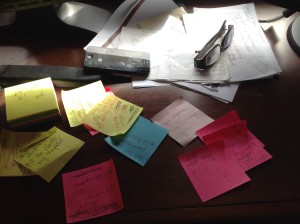Search Results for: 33 safe sites
What You Might Have Missed in May—-What’s up in June
Here are the most-read posts for the month of May
- Tech Teacher Appreciation Week
- Encourage Creativity in the Classroom
- #CUE22 and Trending Edtech
- 12 Tech Tasks To End the School Year
- 5 Ways to Involve Parents
- 3 Websites on Architecture/Engineering
- 13 Websites That Provide Lots of Digital Books for Summer Reading
- Kiddom’s Newest Feature–Lesson Launch
- How to Clean Up Google Classroom for the Summer
- Memorial Day Websites and Projects
Here’s a preview of what’s coming up in June:
- Mindfulness in the Classroom
- Internet Safety Month
- Subscriber Special
- Tech Tips
- World Environment Day
- Apps for Curious Students
- Evaluating Apps
- Tech in your Summer School Program
- Summer Activities
- Need a New Job?

Share this:
169 Tech Tip #117–How to Use an Internet Start Page
 In these 169 tech-centric situations, you get an overview of pedagogy—the tech topics most important to your teaching—as well as practical strategies to address most classroom tech situations, how to scaffold these to learning, and where they provide the subtext to daily tech-infused education.
In these 169 tech-centric situations, you get an overview of pedagogy—the tech topics most important to your teaching—as well as practical strategies to address most classroom tech situations, how to scaffold these to learning, and where they provide the subtext to daily tech-infused education.
Today’s tip: #117–How to Use an Internet Start Page
Category: CLASSROOM MANAGEMENT
Sub-category: Internet, Search/Research
Q: My students get distracted when they go on the internet by all the ads, bling, and websites that are not age-appropriate. What do I do?
When students open the internet, it should kick start their browsing experience, not leave them searching for a bookmark. As a teacher, you make this happen with what’s called an internet start page. It’s also your first line of defense in protecting students from the inherent dangers of using the internet because it focuses them on safe, age-appropriate sites that you have personally approved.
Share this:
Why and How Students Can Blog
 Blogging is a popular tool used in education to not only practice writing, but reinforce collaboration, perspective taking, speaking/listening skills, and a lot more. It’s grown up from its pedestrian start as a journaling platform, where writers share daily activities and don’t stress over spelling and grammar. Look at these reasons why teachers incorporate blogging across all academic topics and lesson plans:
Blogging is a popular tool used in education to not only practice writing, but reinforce collaboration, perspective taking, speaking/listening skills, and a lot more. It’s grown up from its pedestrian start as a journaling platform, where writers share daily activities and don’t stress over spelling and grammar. Look at these reasons why teachers incorporate blogging across all academic topics and lesson plans:
Collaboration
Students collaborate by commenting on the posts of others and/or co-writing a blog themed to a particular topic, taking turns posting articles.
Developing a profile
Blog profiles–often found at the top of the sidebar–summarize what the blog will address in just a few sentences. They must be pithy, concise, and clear. This is a great way for students to think through the purpose of their blog and share it in a way suited to the task, audience, and purpose. I am constantly reworking my own as I figure out a better way to communicate the gist of what I am doing.
Share this:
Why is the Supreme Court So Important — and How to Explain That to Students
 When you think of the Supreme Court, you think of old people in black robes that dispassionately determine the fate of the country’s laws. That’s all true, but there’s more to maintaining law and order than a podium and a gavel. The Supreme Court is the apex of one of three branches in the American government:
When you think of the Supreme Court, you think of old people in black robes that dispassionately determine the fate of the country’s laws. That’s all true, but there’s more to maintaining law and order than a podium and a gavel. The Supreme Court is the apex of one of three branches in the American government:
- The Legislative (the House and the Senate) passes laws
- The Executive (the President) executes the laws
- The Judicial (all the courts in the United States from the local courts to the Supreme Court) judges whether the laws and their execution abide by the nation’s Constitution
The Supreme Court consists of nine individuals who are nominated by the President and voted in by the Senate. Once approved, they serve for life, the hope being that this allows them to judge apolitically, based on the merits of the case rather than political leaning. These guidelines are not without controversy but are critical to a healthy, democratic environment.
But this year, an election year, is different. The death of Antonin Scalia leaves the court split evenly between those who lean Democrat and those who lean Republican. Rarely in our history has an outgoing president — in his last year — been tasked with selecting such a critical Supreme Court justice.
Really, it’s much more complicated than what I’ve described, but this isn’t the place to unravel what could become a Gordian knot of intrigue over the next few months. Suffice to say, this process will overwhelm the media and your students will want to know more about what is normally a dull and boring process and why it has become foundational to our future. This provides a rare opportunity to educate them on the court system in America.
Share this:
3 Online Keyboarding Programs Students Will Choose
Teaching kids keyboarding isn’t about finding the perfect online website or downloaded software and setting students lose on a year-long self-directed journey of progressive lessons hoping their speed and accuracy improves. That might work for adults, but it’s a prescription for boredom and failure with K-8 students. They require a mixture of activities, only one of which is drill. I’ve discussed my eclectic mixture in earlier posts.
When you select the varied keyboarding activities, pick sites students will have fun with and look forward to playing. After all, the goal is to teach good keyboarding habits which only happens if students are engaged, committed, and connected. Here are three of my favorites, one for each level of the student’s typing development:
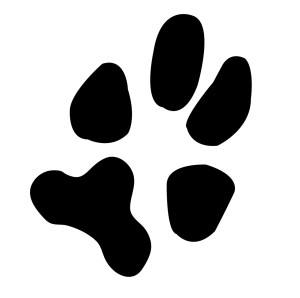 Big Brown Bear
Big Brown Bear
Beginner typists
Big Brown Bear has two free parts:
- Learn to Type — focuses on typing skills
- the Keyboard Game — focuses on key placement and speed
Here, I’ll talk about the Keyboard Game. It is designed for pre-typists and includes no discussion of keyboarding habits or hand placement. The goal is for pre-keyboarders to learn where keys are in a fun, non-threatening, unintimidating way. The program starts with a big keyboard that fills the screen. Students type the key outlined in red as fast as possible while a timer in the lower right corner counts down from thirty seconds. When done, students see their score.
In my classes, I mention hands on the keyboard and elbows at their sides (mostly to get them used to thinking about these), but want their focus on key placement. I set a goal of ’22 in 30 seconds’. and let them move on to something else when they meet that goal. Every few minutes, I drop the goal–‘Now I’m looking for 15!’ They love this game approach.
This game prepares students to learn good keyboarding habits (like posture) and then practice their skills.
Share this:
Digital Literacy–What is it?
‘Digital literacy’ is one of those buzz words floated by experts as being granular to 21st century students. It’s everywhere, on everyone’s tongue, but figuring out what it means can be daunting. ‘Literacy’ is simple: the ability to read and write–so ‘digital literacy’ should be achieving those goals digitally.
Not that simple. Here are a few of the definitions I found:
“the ability to find, evaluate, utilize, share, and create content using information technologies and the Internet.“.
–Cornell University
“the ability to use digital technology, communication tools or networks to locate, evaluate, use and create information”
–Digital Strategy Glossary of Key Terms
“the ability to understand and use information in multiple formats from a wide range of sources when it is presented via computers:
–Paul Gilster, Digital Literacy
“a person’s ability to perform tasks effectively in a digital environment… includes the ability to read and interpret media, to reproduce data and images through digital manipulation, and to evaluate and apply new knowledge gained from digital environments
–Barbara R. Jones-Kavalier and Suzanne L. Flannigan: Connecting the Digital Dots
Philosophically, these are all good definitions, but after fifteen years teaching K-8 technology and grad school, I know ‘digital literacy’ is much more complicated than a couple of sentences, especially when we’re talking about students baptized in iPads and smartphones. Here are the eight transformative skills required of the digitally-literate student:
 Basic tools
Basic tools
Digital literacy implies the same reading-writing skills, but without paper, pencils, books, or lectures. It’s purpose-built and student-driven. As a teacher, you’ll want to provide the following:
- digital devices–such as laptops, iPads, Chromebooks, or desktops, for daily use
- a digital class calendar–with due dates, activities, and other events
- an annotation tool (like Acrobat, Notability, or iAnnotate), to take notes
- a class internet start page–to curate websites, widgets, and other digital tools used for learning
- a backchannel device–to assess student learning while it’s happening (with tools such as Socrative, Today’s Meet, or Google Apps)
- a class website or blog–to share class activities with parents and other stakeholders
- student digital portfolios–to curate and collect student work for viewing and sharing
- student email–or some method of communicating quickly with students outside class time. This can be messaging, Twitter, or a dedicated forum
- vocabulary tool–so students can quickly decode words they don’t understand in their reading. Make this dictionary tool easily accessible from any digital device being used.
Share this:
5 Favorite Classroom Apps
 Apps are out of control. When you think you have just the right one for your classroom, a better/faster/snazzier version pops up. Often for free. It’s not like a decade ago when every teachers’ favorite tech tools were MS Office, KidPix, Reader Rabbit, and the internet. Apps changed all that. Suddenly, the list exploded to include names like Voki, Tellagami, Wordle, ScreenChomp, Evernote and scores more that are weekly pushed aside by a new generation.
Apps are out of control. When you think you have just the right one for your classroom, a better/faster/snazzier version pops up. Often for free. It’s not like a decade ago when every teachers’ favorite tech tools were MS Office, KidPix, Reader Rabbit, and the internet. Apps changed all that. Suddenly, the list exploded to include names like Voki, Tellagami, Wordle, ScreenChomp, Evernote and scores more that are weekly pushed aside by a new generation.
So before I unfold my favorites, here are guidelines to what I expected, culled from top education sites like Edutopia, Google Education, Educational Technology, and EdWeek:
- free or small fee
- support the ‘4 C’s’–creativity, critical thinking, communication, collaboration
- offer compelling content (although this is subjective; ‘compelling’ varies teacher-to-teacher and student-to-student)
- are not distracting or overwhelming in colors, music, or activity
- offer levels that become increasingly more difficult, providing differentiation for student needs
- stand the test of time
- positive parent reports
- few ads–and those that are there do not take up a significant portion of the screen
- intuitive to use with a short learning curve, encourage independence
- easily applied to a variety of educational environments
- doesn’t collect personal information other than user credentials or data required to operate the app
- rated ‘for everyone’ or ‘low maturity’
- no in-app purchases or billing
Based on these criteria, here are my top five:
Share this:
18 Take-aways from ISTE–Observations, Tips and Great Digital Tools
ISTE was everything I expected–energizing, motivating, collegial and crowded. Very very crowded. Lots of events were packed–if you didn’t get there early, you weren’t getting in. There were surprisingly many that charged a fee or required a ticket. Sure, in a perfect world, I’d have been organized enough to request tickets a week before, but perfection has never inhabited my world so I didn’t. There were so many events, I had no trouble finding alternatives.
I have lots of observations, tips, notes, and takeaways to share with you, so let me get started:
Observations
- ISTE was extremely well-organized. There were lots of people to ehlp attendees find their way, understand materials, figure problems out. Me, I tried to be prepared, but it ended up a losing effort:
Share this:
19 Topics to Teach in Digital Citizenship–and How
 Recently, Common Sense Media named Ask a Tech Teacher as one of the 2014 blogs to watch on the topic of Digital Citizenship. It reminded me what a massive topic this is! To my count, it includes at least 19 topics (check here for updated links):
Recently, Common Sense Media named Ask a Tech Teacher as one of the 2014 blogs to watch on the topic of Digital Citizenship. It reminded me what a massive topic this is! To my count, it includes at least 19 topics (check here for updated links):
- Cyberbullying–Harassment that happens on the Internet
- Digital citizenship–Live in the digital world safely, responsibly, and ethically
- Digital commerce–Electronic buying and selling of goods
- Digital communications–Electronic transmission of information including email, IM, SMS, chatrooms, forums, and multi-player games
- Digital footprint–Trail left in cyberspace by the use of digital communication
- Digital law–Legal rights and restrictions governing technology use
- Digital privacy–Protection of citizen information, reputation, and rights while using digital mediums
- Digital rights/ responsibilities–Privileges and freedoms extended to all digital users and behavioral expectations that come with them. (Ribble & Bailey, 2007)
- Digital search and research–Search and research that relies on online sources
- Effective Passwords–Make these easy to remember but hard to guess
- Fair use–Legal use of copyrighted materials without permission of the owner provided the use is fair and reasonable, does not impair the value of materials, and does not curtail profits expected by owner
- Image copyright–Exclusive legal right to reproduce, publish, sell, or distribute the matter and form of an image
- Internet safety–Security of people and their information when using the Internet
- Netiquette–Electronic ‘etiquette’ on the net
- Online Plagiarism–Wrongful appropriation of another author’s “language, thoughts, ideas, or expressions”
- Online presence–An individual’s collective existence online including any activity that takes place on the internet
- Public domain–The realm embracing rights to online material that belong to the community at large, are unprotected by copyright or patent, and can be appropriated by anyone
- Social media–Online platforms like Facebook and Twitter by which individuals and communities create and share content
- Stranger Danger–Perceived danger by strangers
Share this:
Common Core Writing–Digital Quick Writes
Here’s a free lesson plan from the newest Ask a Tech Teacher book, How to Achieve Common Core with Tech–the Writing Strand. This covers K-8, 208 Standards, and has 28 projects.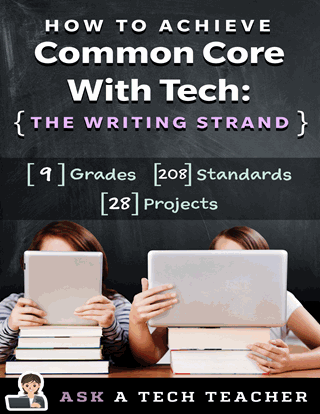
BTW, the lines at the front of each step are to track progress in case you don’t complete it in one class period. Feel free to print out for classroom use:
Essential Question
How does writing often and briefly improve skills?
Summary
Students use digital Quick Writes to integrate writing and critical thinking practice into any discipline. They use a variety of age-appropriate digital tools to prepare their work. Through these short, fun writings, students develop fluency, build the habit of reflection, and informally assess thinking.
Big Ideas
Writing routinely for short periods of time, for a range of tasks, purposes, and audiences, makes students better writers.
Materials
Internet, drawing program, quick write links