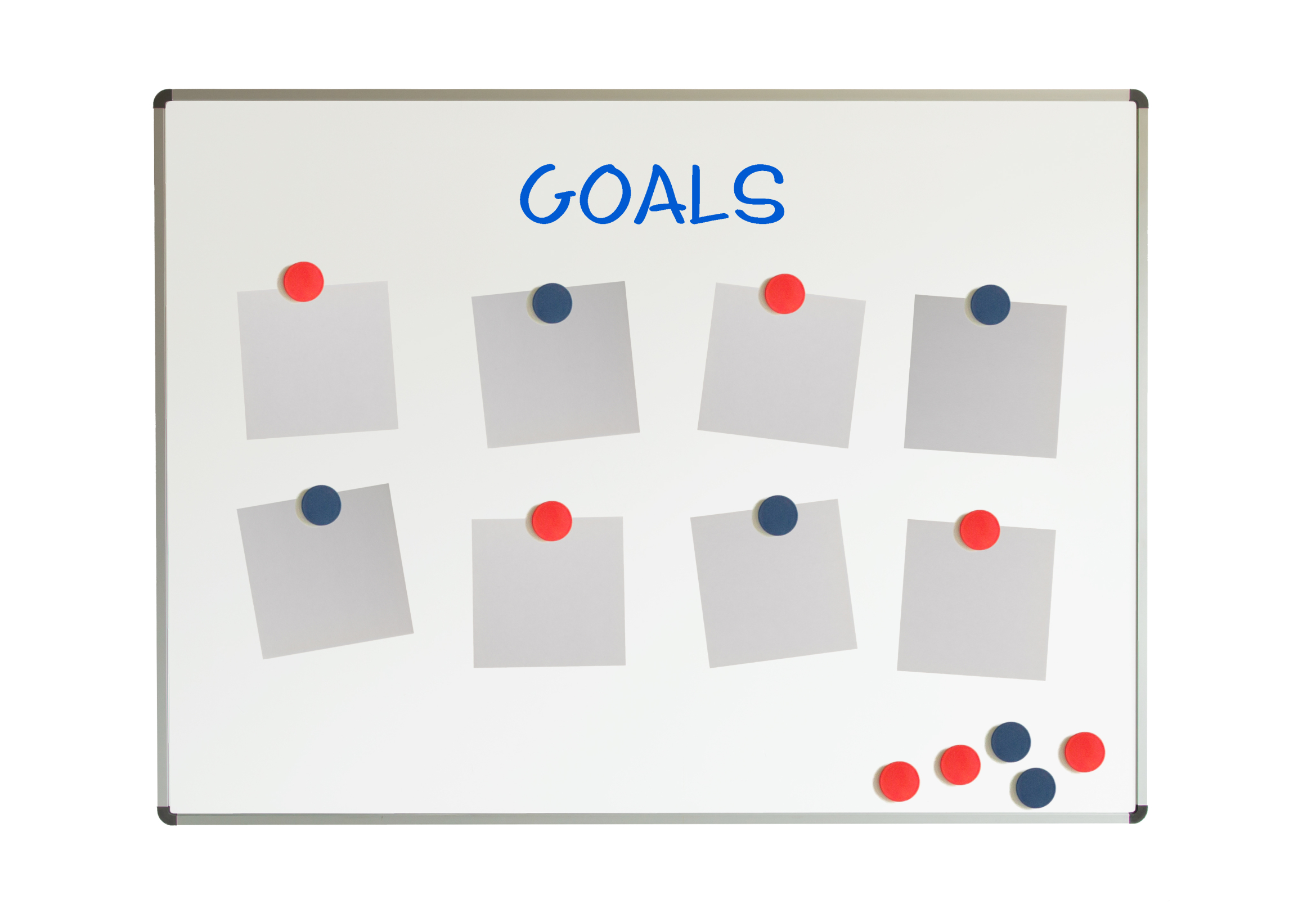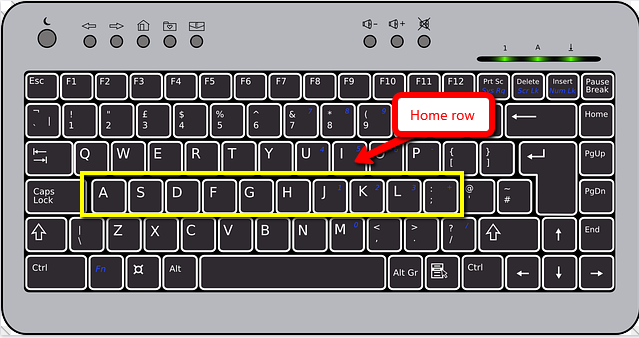Tech Tip #122: Chromebook Delete Key
As a working technology teacher, I get hundreds of questions from parents about their home computers, how to do stuff, how to solve problems. Each Tuesday, I’ll share one of those with you. They’re always brief and always focused. Enjoy!
Q: Not only does my Chromebook not have Caps Lock (which I’ve now fixed), but there’s no ‘delete’ key.
Use the shortkey, Alt+Backspace.
Jacqui Murray has been teaching K-18 technology for 30 years. She is the editor/author of over a hundred tech ed resources including a K-12 technology curriculum, K-8 keyboard curriculum, K-8 Digital Citizenship curriculum. She is an adjunct professor in tech ed, Master Teacher, webmaster for four blogs, an Amazon Vine Voice, CSTA presentation reviewer, freelance journalist on tech ed topics, contributor to NEA Today, and author of the tech thrillers, To Hunt a Sub and Twenty-four Days. You can find her resources at Structured Learning.
Share this:
- Click to share on Facebook (Opens in new window) Facebook
- Click to share on X (Opens in new window) X
- Click to share on LinkedIn (Opens in new window) LinkedIn
- Click to share on Pinterest (Opens in new window) Pinterest
- Click to share on Telegram (Opens in new window) Telegram
- Click to email a link to a friend (Opens in new window) Email
- More
What are Good Tech Goals for Students?
 A frequent question from readers revolves around technology goals for students. It’s tempting to phrase goals like:
A frequent question from readers revolves around technology goals for students. It’s tempting to phrase goals like:
4th graders can create a chart in a spreadsheet
or:
80% of 5th graders can complete ten skills in MS Word (or Google Docs)
But that’s not what technology is about. Technology supports a curriculum. It’s the pencils and books of our digital world. It scaffolds learning, making it blended, normative, rigorous, and granular. The metric for measuring technology skills isn’t a rubric with a list of skills (i.e., add a border, include a hyperlink, and changed the font color). Rather, it’s evidence of the transfer of knowledge: Did the student use technology to further his/her educational journey?
Here are seven authentic technology goals that are scalable to your needs and can be spiraled up or down as required:
Share this:
- Click to share on Facebook (Opens in new window) Facebook
- Click to share on X (Opens in new window) X
- Click to share on LinkedIn (Opens in new window) LinkedIn
- Click to share on Pinterest (Opens in new window) Pinterest
- Click to share on Telegram (Opens in new window) Telegram
- Click to email a link to a friend (Opens in new window) Email
- More
Keyboarding and the Scientific Method
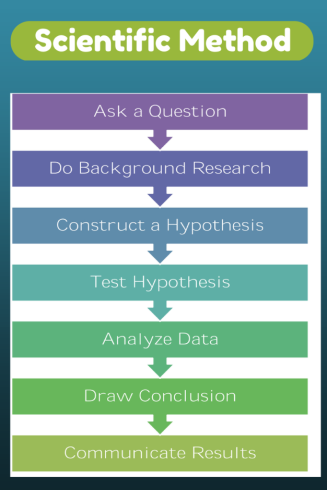 Convincing students–and teachers–of the importance of keyboarding can be daunting. Youngers find it painful (trying to find those 26 alphabet keys) and olders think their hunt-and-peck approach is just fine. Explaining why keyboarding is critical to their long-range goals is often an exercise in futility if they haven’t yet experienced it authentically so I’ve resorted to showing–let them see for themselves why they want to become fast and accurate typists. To do this, I rely on a system they already know (or will be learning): the Scientific Method.
Convincing students–and teachers–of the importance of keyboarding can be daunting. Youngers find it painful (trying to find those 26 alphabet keys) and olders think their hunt-and-peck approach is just fine. Explaining why keyboarding is critical to their long-range goals is often an exercise in futility if they haven’t yet experienced it authentically so I’ve resorted to showing–let them see for themselves why they want to become fast and accurate typists. To do this, I rely on a system they already know (or will be learning): the Scientific Method.
Let me stop here and point out that there are many versions of the scientific method. Use the one popular at your school. The upcoming steps easily adapt to the pedagogy your science teacher recommends.
I start with a general discussion of this well-accepted approach to decision making and problem-solving. If students have discussed it in class, I have them share their thoughts. We will use it to address the question:
Is handwriting or keyboarding faster?
I post each step on the Smartscreen or whiteboard and show students how our experiment will work:
- Ask a question: Is handwriting or keyboarding faster?
- Do background research: Discuss why students think they handwrite faster/slower than they type. Curious students might even research the topic by Googling, Is keyboarding faster than handwriting?
- Construct a hypothesis: Following the research, student states her/his informed conclusion: i.e.: Fifth graders in Mr. X’s class handwrite faster than they type.
- Test hypothesis: Do an experiment to see if handwriting or typing is faster. Pass out a printed page from a book students are reading in class. Have them 1) handwrite it for three minutes, and then 2) type it for the same length of time. Each time, calculate the speed in words-per-minute.
- Analyze data: Compare student personal handwriting speed to their typing speed. Which is faster? Discuss data. Why do some students type faster than they write and others slower? Or the reverse? What problems were faced in handwriting for three-five minutes:
- pencil lead broke
- eraser was missing
- hand got tired
- it got boring
Each student compares their results to classmates and to other grade levels. What was different? Or the same?
- Draw conclusions: Each student determines what can be decided based on their personal test results. Did they type faster or slower? Did this change from last year’s results? Did some classmates type faster than they handwrote? Did most students by a certain grade level type faster than they write?
- Communicate results: Share results with other classes and other grade levels. At what grade level do students consistently type faster than they handwrite? In my classes, fourth graders write and type at about the same speed (22-28 wpm) and fifth graders generally type faster than they write. Are students surprised by the answer?
Share this:
- Click to share on Facebook (Opens in new window) Facebook
- Click to share on X (Opens in new window) X
- Click to share on LinkedIn (Opens in new window) LinkedIn
- Click to share on Pinterest (Opens in new window) Pinterest
- Click to share on Telegram (Opens in new window) Telegram
- Click to email a link to a friend (Opens in new window) Email
- More
Dear Otto: I need to convert from PDF to Doc–Does that work?
Dear Otto is an occasional column where I answer questions I get from readers about teaching tech. If you have a question, please contact me at askatechteacher at gmail dot com and I’ll answer it here. For your privacy, I use only first names.
Here’s a great question I got from a reader:
I have a lesson plan I created in MS Word and then converted to PDF so I could share with my grade level team (everyone doesn’t have Word). It took us a while to go through it–lots of changes–and when I tried to find the original document, it was nowhere to be found. I tried a few PDF converters, but they didn’t work well and I’d have to retype most of the lesson plan. Can you help?
This is an all-too-common problem for teachers. Much of our work is shared with others or updated year-to-year, but when we try to find that original document, it’s either misfiled, corrupted, or just plain lost. All we have left is the uneditable PDF which means a lot of retyping if we want to update it for the new school year. Converting from DOC to PDF format is easy and often native to the word processing program used so you’d think the reverse would be easy also, but that’s not true. Docs.Zone is a great solution for this problem. It’s intuitive, user-friendly, with a clean uncluttered interface and no download required. Their Optical Character Recognition programming will convert PDF to an OCR Word document quickly and effectively.
Here’s how it works:
Share this:
- Click to share on Facebook (Opens in new window) Facebook
- Click to share on X (Opens in new window) X
- Click to share on LinkedIn (Opens in new window) LinkedIn
- Click to share on Pinterest (Opens in new window) Pinterest
- Click to share on Telegram (Opens in new window) Telegram
- Click to email a link to a friend (Opens in new window) Email
- More
3 Digital Tools To Keep Parents Up to Date
Keeping parents informed about classroom activities is a challenge. They are busy with work, their children, and whatever personal life they can eke out of the sixteen hours that make up their waking day. The best method to reach them is with a short, pithy message that’s informative and easy to access.
Here are three tools educators agree do exactly that:
 DialMyCalls
DialMyCalls
DialMyCalls is a quick, intuitive approach to sending messages to large (or small) groups in exactly the way they are comfortable getting them: on their phones. But rather than laboriously calling every number on your parent list–or entrusting an important communication to a phone tree–DialMyCalls sends out a recording you make via phone or text message. It can detect whether the call is answered by a live person, voicemail, or an answering machines. Once the message is sent, it follows up with an email for those who prefer that approach.
Here’s how it works: Record the message and then send it out to either your entire phone list or a segment you identify. When you’re done, generate a report that tells you exactly what happened with each call.
Pros
If you’ve ever emailed an emergency message to parents and had a large percentage not receive it, you lived the reality that many people don’t check their email. Sure, eventually they do, but not always in the timely manner required of an emergency. What they do check is their phone, for calls or text messages. Using DialMyCalls means every parent gets the message in the quickest way possible. If they don’t have internet at home, they get the phone call. If they don’t carry their phone around, they get the email.
Share this:
- Click to share on Facebook (Opens in new window) Facebook
- Click to share on X (Opens in new window) X
- Click to share on LinkedIn (Opens in new window) LinkedIn
- Click to share on Pinterest (Opens in new window) Pinterest
- Click to share on Telegram (Opens in new window) Telegram
- Click to email a link to a friend (Opens in new window) Email
- More
How Teachers Learn About New Edtech Products (Round-up)
 How do teachers filter out all the social media noise to find the tech products that will transform their classrooms? I’d like to think we troll the online tech-in-ed ezines, review what the experts say and draw conclusions that fit our class environment. Truth is, most teachers I know don’t have time for that. They’re busy teaching, mentoring, chatting with parents, and grading papers.
How do teachers filter out all the social media noise to find the tech products that will transform their classrooms? I’d like to think we troll the online tech-in-ed ezines, review what the experts say and draw conclusions that fit our class environment. Truth is, most teachers I know don’t have time for that. They’re busy teaching, mentoring, chatting with parents, and grading papers.
The folks at SnapLearning! (read my review of their wonderful close reading product here) did a fascinating anecdotal survey on how teachers find their new tech toys. They got input from some of the top names in the tech-in-ed group, such as Vicki Davis, Dave Stuart, Kelley Tinkley–and me–I’m honored to be included. For me–I love hearing about new tech ed products, but I only dig into those that are scalable, rigorous, and transformative:
“I want tools that teach a concept better, differentiate for student learning more, or improve classroom grit. I’m so past the ‘fun’ of word clouds and talking avatars. Give me something purpose-built that transforms my classroom from work to wonder.”
Here’s a taste of what SnapLearning shared, and then click the link and go read the entire article. It’s quick. You can consume it with a cuppa.
Share this:
- Click to share on Facebook (Opens in new window) Facebook
- Click to share on X (Opens in new window) X
- Click to share on LinkedIn (Opens in new window) LinkedIn
- Click to share on Pinterest (Opens in new window) Pinterest
- Click to share on Telegram (Opens in new window) Telegram
- Click to email a link to a friend (Opens in new window) Email
- More
Storyboard That–Digital Storyteller, Graphic Organizer, and more
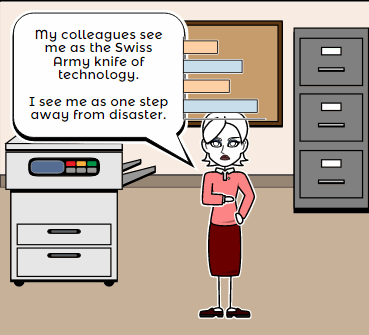 Storyboard That is a leader among online digital storytelling tools thanks to its comic-based themes, clean layout, vast collection of story pieces, varied strip options, and intuitive drag-and-drop interface. Students can map out ideas, write stories, or relay events in a comic format using Storyboard That’s huge library of backgrounds, characters, text boxes, shapes, and images. When you sign up as a teacher, you get a dashboard to manage students and support for Google sign-in. You also get teacher guides and lesson plans on subjects like English (Of Mice and Men), school social skills (like bullying), World History, US History, Special Education, and languages (like Teaching Spanish). Lesson plans include how-to steps, Common Core alignment, sample storyboard layouts, synopsis, and Essential Questions.
Storyboard That is a leader among online digital storytelling tools thanks to its comic-based themes, clean layout, vast collection of story pieces, varied strip options, and intuitive drag-and-drop interface. Students can map out ideas, write stories, or relay events in a comic format using Storyboard That’s huge library of backgrounds, characters, text boxes, shapes, and images. When you sign up as a teacher, you get a dashboard to manage students and support for Google sign-in. You also get teacher guides and lesson plans on subjects like English (Of Mice and Men), school social skills (like bullying), World History, US History, Special Education, and languages (like Teaching Spanish). Lesson plans include how-to steps, Common Core alignment, sample storyboard layouts, synopsis, and Essential Questions.
Here’s how it works: Log into your account from any device (laptop, desktop–Mac or Windows–Chromebook, iPad, or even a smartphone) and Storyboard That automatically adapts to your device using its HTML5 responsive web design. Students can join with an access key supplied by the teacher–no email required–or be bulk-added by the administrator. Select the frame layout you’d like with any number of scenes, then add a background, characters, one or more props, and speech bubbles from Storyboard That’s image banks (of over 325 characters, 225 scenes, and over 45,000 images). Each element can be resized, rotated, and repositioned. Characters can be posed with flexibility at all joints, and adjusted for appearance and emotion. You can even upload images to use in the strip, add photos from the millions available through Photos for Class (including citations), and record a voice overlay (premium only) to narrate the story. Once finished, storyboards can be saved as PDFs, storyboard cells, PowerPoint presentations, and/or emailed out.
Beyond the traditional strip layout, Storyboard That offers graphic organizers such as a T-chart, a Grid, a Frayer Model, a Spider Map and a Timeline (premium and education account).This is great for visual learners who thrive on color and images.
Share this:
- Click to share on Facebook (Opens in new window) Facebook
- Click to share on X (Opens in new window) X
- Click to share on LinkedIn (Opens in new window) LinkedIn
- Click to share on Pinterest (Opens in new window) Pinterest
- Click to share on Telegram (Opens in new window) Telegram
- Click to email a link to a friend (Opens in new window) Email
- More
Tips For Selecting The Best And Most Efficient Web Hosting Provider
 Most prospective buyers start by going to the seller’s website before purchasing. An online presence has become a vital importance for not just business owners or service providing companies, but teacher-consultants who offer online classes, mentoring, and lesson plans to fellow educators. Thanks to a plethora of reliable and affordable web hosting companies, you no longer need ‘weebly’ or ‘wordpress’ appended to your online profile.
Most prospective buyers start by going to the seller’s website before purchasing. An online presence has become a vital importance for not just business owners or service providing companies, but teacher-consultants who offer online classes, mentoring, and lesson plans to fellow educators. Thanks to a plethora of reliable and affordable web hosting companies, you no longer need ‘weebly’ or ‘wordpress’ appended to your online profile.
The problem is: There are too many web-hosting companies. How do you qualify them? Which one delivers great service at a reasonable price with reliable features that aren’t confusing to figure out? What you need is a web hosting review site (like the link above) that evaluates the critical services without relying on customer comments and their placement in a Google search.
Below are tips to help you evaluate services before you make your selection:
Share this:
- Click to share on Facebook (Opens in new window) Facebook
- Click to share on X (Opens in new window) X
- Click to share on LinkedIn (Opens in new window) LinkedIn
- Click to share on Pinterest (Opens in new window) Pinterest
- Click to share on Telegram (Opens in new window) Telegram
- Click to email a link to a friend (Opens in new window) Email
- More
KidzType–the Keyboard Practice Site You’ve Been Waiting For
 One question I get urgently and often is how to teach students to keyboard. With so much of student performance based on their knowledge of using computers and keyboards, it’s become the tip of the sword in preparing students for learning. Teachers are struggling to find ways to teach keyboarding that transfers those skills to real-life situations (like testing). Online typing sites mean well, but can’t be used in a vacuum. Too often, they’re rolled out as the only tool in the typing kit. This means they try so hard to be entertaining, they lose their ability to teach. In fact, I’ve heard anecdotally from lots of teachers that while students perform well on speed and accuracy quizzes built into these keyboarding sites, it doesn’t translate to classwork. There, students still struggle to find keys and type fast enough that their brains can think while their fingers move.
One question I get urgently and often is how to teach students to keyboard. With so much of student performance based on their knowledge of using computers and keyboards, it’s become the tip of the sword in preparing students for learning. Teachers are struggling to find ways to teach keyboarding that transfers those skills to real-life situations (like testing). Online typing sites mean well, but can’t be used in a vacuum. Too often, they’re rolled out as the only tool in the typing kit. This means they try so hard to be entertaining, they lose their ability to teach. In fact, I’ve heard anecdotally from lots of teachers that while students perform well on speed and accuracy quizzes built into these keyboarding sites, it doesn’t translate to classwork. There, students still struggle to find keys and type fast enough that their brains can think while their fingers move.
KidzType fixed that. It offers not only drills, but games, exercises, and lessons. Plus–this is what really excited me when their email arrived at my computer: KidzType teaches keyboarding one row at a time–home row, QWERTY row, and lower row, followed by symbols and numbers. Most keyboarding sites teach a mixed-up collection of keys that might make sense to an academician, but not a child. KidzType recognizes that their customer is the grade 2-8 student, not the parent or teacher. Additionally–because kids can’t learn by drill alone–KidzType provides a great selection of games, including a focus on typing words (rather than letters), typing lessons, typing exercises (24+ graduated exercises to cover all keys in a skills-building approach), typing practice (which includes sentence and paragraph practice), and the fun DanceMat Typing games kids love. It has become a staple in my classes.
Share this:
- Click to share on Facebook (Opens in new window) Facebook
- Click to share on X (Opens in new window) X
- Click to share on LinkedIn (Opens in new window) LinkedIn
- Click to share on Pinterest (Opens in new window) Pinterest
- Click to share on Telegram (Opens in new window) Telegram
- Click to email a link to a friend (Opens in new window) Email
- More
Preparing Young Students for Home Row Keyboarding: An Unplugged Approach
 I’ve long been intrigued by the physical keyboards teachers and homeschoolers use to introduce keyboarding to the youngest typists. I occasionally get questions from readers about them, but never have a good answer. Then I ran into Dr. William Morgan on one of the education forums I frequent and was thrilled that he knows a lot about them and was willing to share his expertise to kick-off a mini-seminar in classroom keyboarding. Over the next several weeks, I’ll post a wide range of articles to help you integrate keyboarding authentically and rigorously into your classroom curriculum.
I’ve long been intrigued by the physical keyboards teachers and homeschoolers use to introduce keyboarding to the youngest typists. I occasionally get questions from readers about them, but never have a good answer. Then I ran into Dr. William Morgan on one of the education forums I frequent and was thrilled that he knows a lot about them and was willing to share his expertise to kick-off a mini-seminar in classroom keyboarding. Over the next several weeks, I’ll post a wide range of articles to help you integrate keyboarding authentically and rigorously into your classroom curriculum.
Enjoy this!
The QWERTY keyboard is at the core of digital communication. Students are digital natives, but as of yet, no child comes to class naturally able to navigate the QWERTY keyboard. Teachers don’t have time to teach each child how to do this, so, much of keyboard learning is done by self-directed games. The issue is that levels students obtain don’t always translate to keyboard mastery. This is apparent when students are asked to word process for other assignments. If students wait to receive formal instruction in secondary grades they may already have too many bad habits engrained (Fleming, 2002). Besides, we want our children to communicate with digital effectiveness in elementary school! So, at what age and how should we deliver keyboarding instruction?
These are issues I set out to address when I created “PreKeys: Preparing Young Students for Home Row Keyboarding.” PreKeys is a series of unplugged, engaging, developmentally appropriate activities that introduce keyboarding concepts while preparing students for home row keyboarding. Lessons incorporate discovery learning based on National Standards (e.g., National Association for the Education of Young Children, International Society for Technology in Education).
Share this:
- Click to share on Facebook (Opens in new window) Facebook
- Click to share on X (Opens in new window) X
- Click to share on LinkedIn (Opens in new window) LinkedIn
- Click to share on Pinterest (Opens in new window) Pinterest
- Click to share on Telegram (Opens in new window) Telegram
- Click to email a link to a friend (Opens in new window) Email
- More