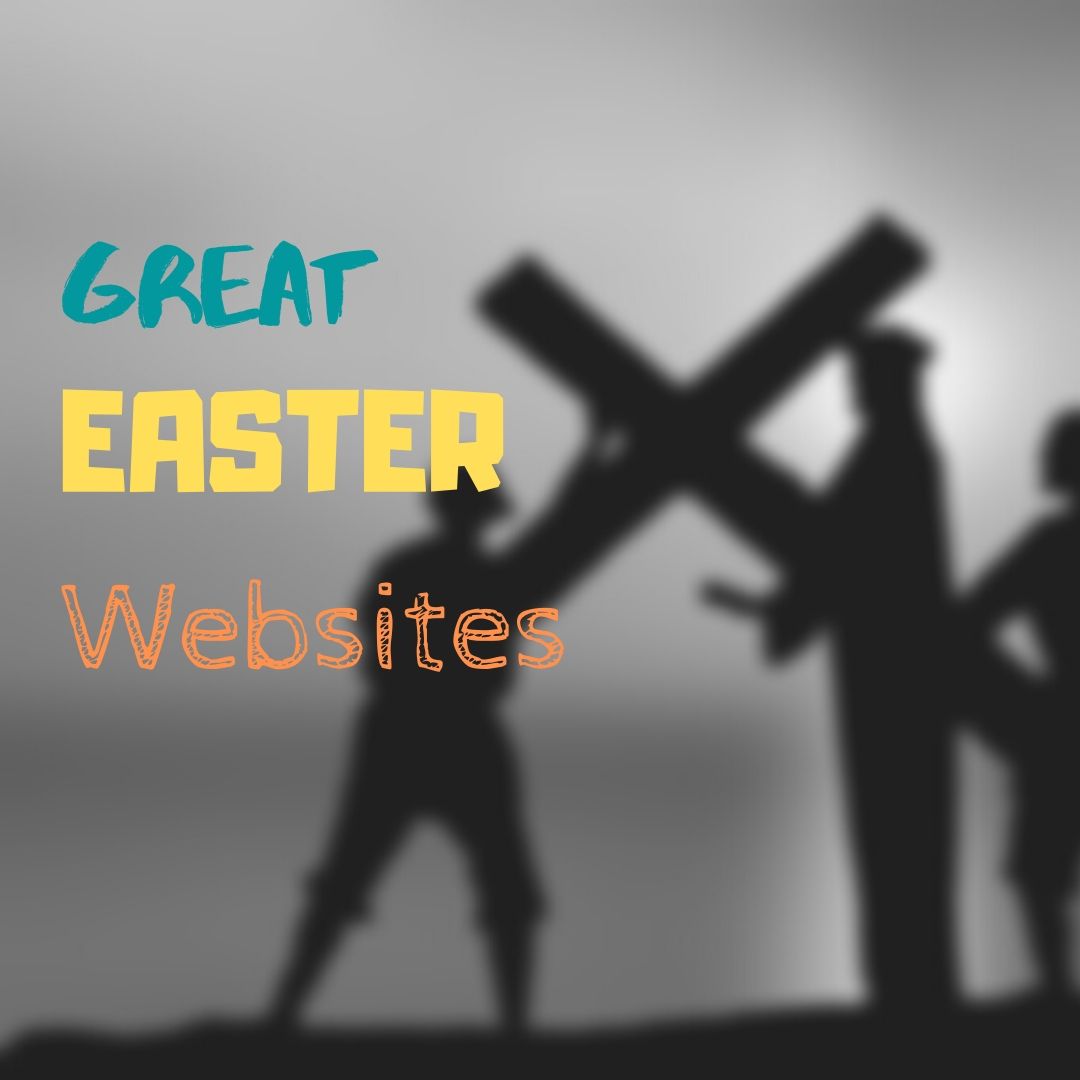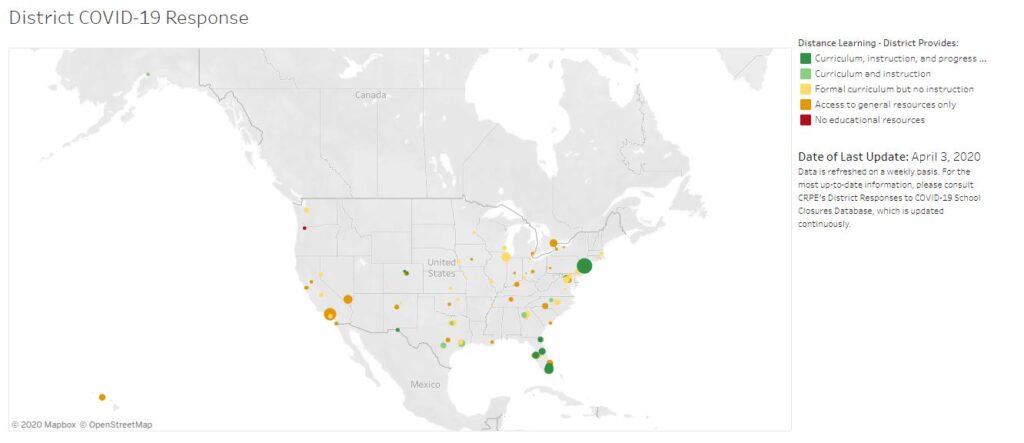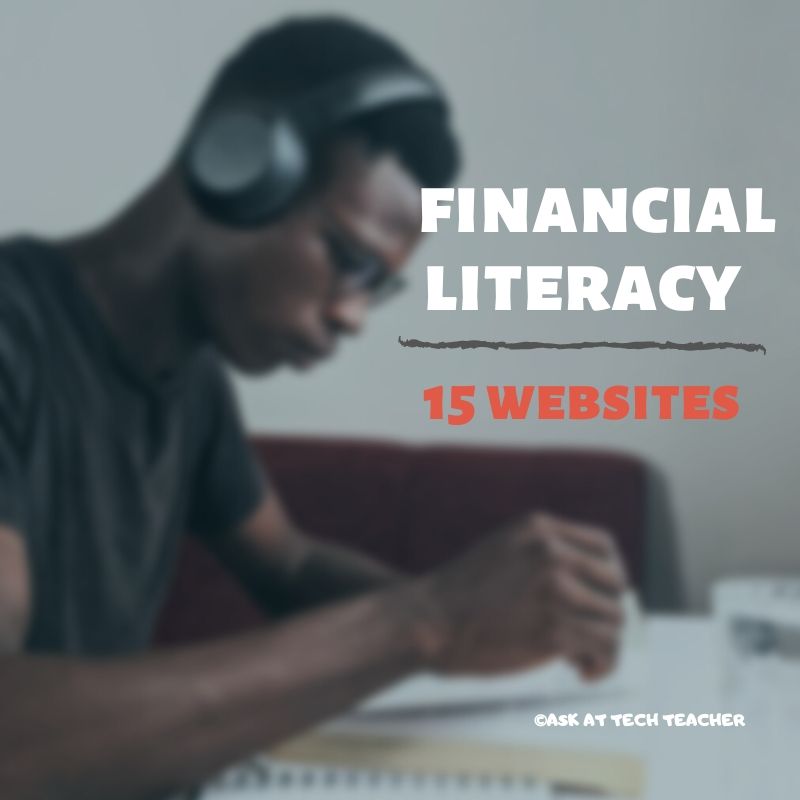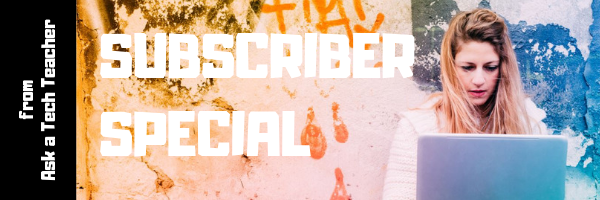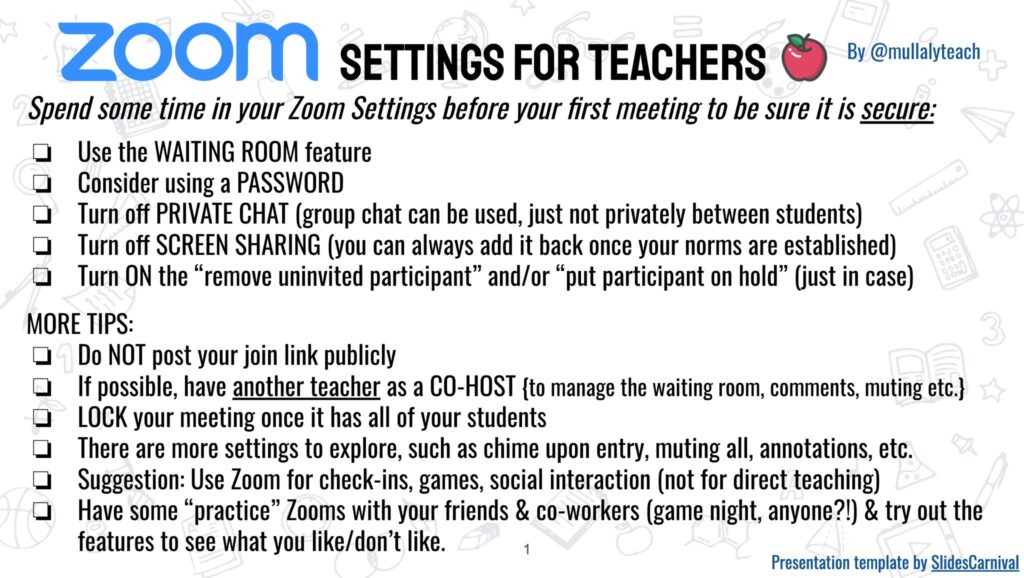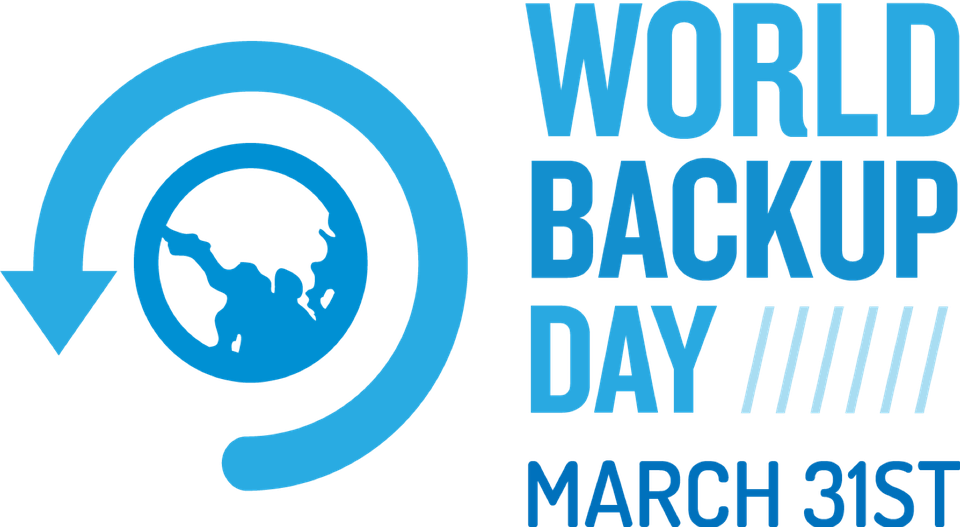18 Easter Sites For Students
 Many Christians celebrate Jesus Christ’s resurrection on Easter Sunday. To non-Christians (or non-traditional Christians), that event signifies a rebirth of spring that is filled with joy and gifts — and chocolate! Overall, it is America’s most-popular holiday with Christmas a close second. The date depends on the ecclesiastical approximation of the March equinox. This year, it’s April 12, 2020.
Many Christians celebrate Jesus Christ’s resurrection on Easter Sunday. To non-Christians (or non-traditional Christians), that event signifies a rebirth of spring that is filled with joy and gifts — and chocolate! Overall, it is America’s most-popular holiday with Christmas a close second. The date depends on the ecclesiastical approximation of the March equinox. This year, it’s April 12, 2020.
Here’s a good mixture of games, lesson plans, stories, and songs that can be blended into many academic subjects:
18+ Interactive Easter websites
Preschool-2
This website includes a colorful collection of Easter (and Spring) games and information that is visual and enticing to youngers. Games are Easter Math, Easter Egg Hunt, Easter Egg Dress-up, Easter Word hunt, complete-the-sentence, and more. Also, viewers will find websites about the history of Easter around the world.
ABCYa Easter Egg Hunt
Preschool-Kindergarten
Like all of ABCYa’s games and activities, Easter Egg Hunt is a colorful and intuitive educational game for young children. It is easy-to-understand, playful, with favorite Easter symbols and energetic music that will engage children. The five Easter-themed games are easy-to-understand (no directions required) with a countdown clock to motivate activity. Nicely, it also aligns gameplay with the national standards met.
Share this:
- Click to share on Facebook (Opens in new window) Facebook
- Click to share on X (Opens in new window) X
- Click to share on LinkedIn (Opens in new window) LinkedIn
- Click to share on Pinterest (Opens in new window) Pinterest
- Click to share on Telegram (Opens in new window) Telegram
- Click to email a link to a friend (Opens in new window) Email
- More
What You Might Have Missed in March
Here are the most-read posts for the month of March:
- Tips to avoid plagiarism
- College classes in blended learning
- New book from Ask a Tech Teacher: Inquiry and PBL
- How to Eteach in a COVID-19 Pandemic
- 2020 Edtech trends
- Why teach poetry?
Share this:
- Click to share on Facebook (Opens in new window) Facebook
- Click to share on X (Opens in new window) X
- Click to share on LinkedIn (Opens in new window) LinkedIn
- Click to share on Pinterest (Opens in new window) Pinterest
- Click to share on Telegram (Opens in new window) Telegram
- Click to email a link to a friend (Opens in new window) Email
- More
#CoronaVirus–This Week’s Inbox
 Most of us are only a few weeks into teaching remotely. It’s still chaotic, messy, but we’re trying to make it work. We have the will, just need the way.
Most of us are only a few weeks into teaching remotely. It’s still chaotic, messy, but we’re trying to make it work. We have the will, just need the way.
Lots of education companies are stepping up to make that possible. Here’s a sampling of the many and varied emails I got this past week offering help:
More Resources to teach remotely
- Babbel–free language learning for all US K12 and college students
- Book Creator–if you use Book Creator, they have help for you as you teach remotely
- Flinn At-home Science
- Free resources for educators during the coronavirus pandemic–from SmartBrief on EdTech
- Houghton Mifflin Harcourt online At-home Learning Resources
- PBS–free curated standards-aligned videos, interactives, lesson plans, and more for CA
- STEM Remote Learning Solutions from Vernier–free for a limited time
- Thoughtful Learning Writing Units–free during Pandemic
- Wide Open School–from Common Sense Media
Remote Learning Tips
- Home Network Tips for WiFi use from the FCC
- Here’s what schools can do for students without internet–from EdSurge
- Tactical Ideas for Virtually Coaching Your Newly-virtual Teachers–a 35-minute video from Adam Geller
- Working from Home Tips for Teachers–from Edublog
More about COVID-19
This next shows how US school districts are managing remote teaching. Map of responses to COVID 19 from schools—pretty scary, at least to me. This updates constantly so what you see below may not be the most current. Click through:
Share this:
- Click to share on Facebook (Opens in new window) Facebook
- Click to share on X (Opens in new window) X
- Click to share on LinkedIn (Opens in new window) LinkedIn
- Click to share on Pinterest (Opens in new window) Pinterest
- Click to share on Telegram (Opens in new window) Telegram
- Click to email a link to a friend (Opens in new window) Email
- More
15 Websites to Teach Financial Literacy
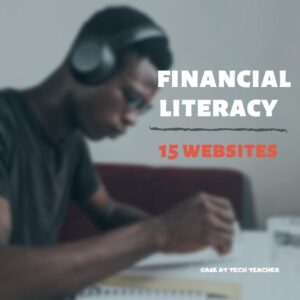 When kids read that America’s $23 trillion+ debt is accepted by many experts as ‘business as usual’, I wonder how that news will affect their future personal finance decisions. Do they understand the consequences of unbalanced budgets? The quandary of infinite wants vs. finite dollars? Or do they think money grows on some fiscal tree that always blooms? The good news is: Half of the nation’s schools require a financial literacy course. The bad new is: Only half require a financial literacy course.
When kids read that America’s $23 trillion+ debt is accepted by many experts as ‘business as usual’, I wonder how that news will affect their future personal finance decisions. Do they understand the consequences of unbalanced budgets? The quandary of infinite wants vs. finite dollars? Or do they think money grows on some fiscal tree that always blooms? The good news is: Half of the nation’s schools require a financial literacy course. The bad new is: Only half require a financial literacy course.
If your school doesn’t teach a course about personal economics, there are many online sites that address the topic as mini-lessons. Some are narrative; others games. Here are fifteen I like. See if one suits you:
Admongo
Age group: Middle school
Through this interactive video game, students learn to identify advertising and understand its messages with the goal of becoming informed, discerning consumers. To win the game, they will have to answer questions like, “Who is responsible for the ad?”, “What is the ad actually saying?”, and “What does the ad want me to do?” For educators and parents, Admongo includes tools like videos, lesson plans, printed materials, downloads, and alignment with state standards.
Admongo is put out by the Federal Trade Commission who also offers another well-received game, “Spam Scam Slam” about spam.
Banzai
Age group: middle and high school
Banzai is a personal finance curriculum that teaches high school and middle school students how to prioritize spending decisions through real-life scenarios and choose-
your-own adventure (kind of) role playing. Students start the course with a pre-test to determine a baseline for their financial literacy. They then engage in 32 life-based interactive scenarios covering everything from balancing a budget to adjusting for unexpected bills like car trouble or health problems. Once they’ve completed these exercises, they pretend that they have just graduated from high school, have a job, and must save $2,000 to start college. They are constantly tempted to mis-spend their limited income and then must face the consequences of those actions, basing decisions on what they learned in the 32 scenarios. Along the way, students juggle rent, gas, groceries, taxes, car payments, and life’s ever-present emergencies. At the end, they take a post-test to measure improvement in their financial literacy.
The program is free, takes about eight hours (depending upon the student), and can include printed materials as well as digital.
Share this:
- Click to share on Facebook (Opens in new window) Facebook
- Click to share on X (Opens in new window) X
- Click to share on LinkedIn (Opens in new window) LinkedIn
- Click to share on Pinterest (Opens in new window) Pinterest
- Click to share on Telegram (Opens in new window) Telegram
- Click to email a link to a friend (Opens in new window) Email
- More
Subscriber Special: April–Free Lesson Plan
Every month, subscribers to our newsletter get a free/discounted resource to help their tech teaching.
April
Free Lesson Plan
Click this link; apply code FREELESSONPLAN
Jacqui Murray has been teaching K-18 technology for 30 years. She is the editor/author of over a hundred tech ed resources including a K-12 technology curriculum, K-8 keyboard curriculum, K-8 Digital Citizenship curriculum. She is an adjunct professor in tech ed, Master Teacher, webmaster for four blogs, an Amazon Vine Voice, CSTA presentation reviewer, freelance journalist on tech ed topics, contributor to NEA Today and TeachHUB, and author of the tech thrillers, To Hunt a Sub and Twenty-four Days. You can find her resources at Structured Learning.
Share this:
- Click to share on Facebook (Opens in new window) Facebook
- Click to share on X (Opens in new window) X
- Click to share on LinkedIn (Opens in new window) LinkedIn
- Click to share on Pinterest (Opens in new window) Pinterest
- Click to share on Telegram (Opens in new window) Telegram
- Click to email a link to a friend (Opens in new window) Email
- More
Why College Matters for a Successful Career in Tech
There is a lot of conversation about college vs. career–the pros and cons of each weighed against the needs of individual students. Here’s a thoughtful article from Peter MacCallister, an Ask a Tech Teacher contributor, on why college is a good idea even when considering a career in tech:
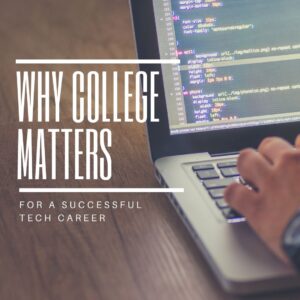 Why College Matters for a Successful Career in Tech
Why College Matters for a Successful Career in Tech
Technology is one of the areas where self-education, or autodidacticism, can bring outstanding results and allow an individual to achieve professional success without holding official certifications to prove his knowledge and skills. Self-taught people study better without guidance and prefer to have full control over what, when and how they study. Why would such a person interested in a tech career spend thousands of dollars to go to college instead of learning at home? The reasons are plenty so let’s delve deeper into this issue.
A Prestigious College is a Playground for Networking
Getting into a highly-ranked college or university can give your career an incredible impetus if only for the fact that you’ll be surrounded by intelligent and accomplished people with similar interests. Colleges offer countless possibilities for networking both with professors who are experts in your field and with fellow students.
Imagine having attended classes with Elon Musk or Warren Buffet as a fellow student at an elite institution like the University of Pennsylvania. Good colleges and universities are filled with incredibly driven and passionate students from whom you can learn a lot and with whom you might collaborate professionally one day. Having many bright minds in one spot increases your chances of meeting future visionaries in your field.
Colleges Have an Extensive Network of Resources
At first glance, it seems that programmers, software developers and other tech professionals need little more than a computer with an Internet connection to develop their skills. However, no matter how motivated and passionate you are, there is a cap to self-education. A point comes when you need serious output from the external world to continue to grow at the same rate.
Libraries, laboratories, expensive software licenses, access to reputable academic journals and career assistance – all these represent only a part of the wide range of resources that a good university provides to students so they can excel in their field. Hunching over your computer for weeks and months to find a solution to a problem that your peers have solved long ago is counterintuitive. Meanwhile, having access to valuable resources allows you to keep in touch with the latest developments in the sector and make sure you stay on track.
Share this:
- Click to share on Facebook (Opens in new window) Facebook
- Click to share on X (Opens in new window) X
- Click to share on LinkedIn (Opens in new window) LinkedIn
- Click to share on Pinterest (Opens in new window) Pinterest
- Click to share on Telegram (Opens in new window) Telegram
- Click to email a link to a friend (Opens in new window) Email
- More
Teaching Online During COVID-19–More from my Inbox
 I am so proud of how the education community has stepped up to the challenge teachers face to continue the learning despite apocalyptic changes in the delivery system. Definitely this means teachers, administrators, parents and students, but I also include the companies and resource providers in the education ecosystem.
I am so proud of how the education community has stepped up to the challenge teachers face to continue the learning despite apocalyptic changes in the delivery system. Definitely this means teachers, administrators, parents and students, but I also include the companies and resource providers in the education ecosystem.
Here’s a sampling of the many and varied emails I got this past week offering help:
- New Remote Learning Tools and Resources
- How to teach remotely
New Remote Learning Tools and Resources
- America’s Pledge of Allegiance–this video teaches kids how to do it and this video makes it more of an event
- Canva for Education–Free (oh boy, I love this website)
- Checklist for Remote Learning
- Microsoft Distance Learning Tools from the amazing Dr. Monica Burns
- Two Collections of Hands-on Science Experiments to do at Home–From Richard Byrne
- Using buses as mobile hotspots--park the bus by a park for 30-60 minutes so students can download what they need for the day.
- Zapzapmath–automatic upgrade to premium until the end of the school year
Zoom is also offering a free upgrade to educators to help them to teach remotely during the pandemic. Here are a few tips on using Zoom to teach remotely:
Share this:
- Click to share on Facebook (Opens in new window) Facebook
- Click to share on X (Opens in new window) X
- Click to share on LinkedIn (Opens in new window) LinkedIn
- Click to share on Pinterest (Opens in new window) Pinterest
- Click to share on Telegram (Opens in new window) Telegram
- Click to email a link to a friend (Opens in new window) Email
- More
World Backup Day–Once a Year
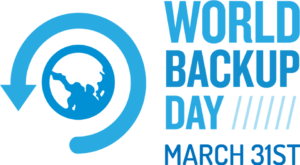 March 31st is called World Backup Day. At least once a year, backup your data files to an external drive (like a flash drive). This is one that isn’t connected to your local computer so can’t be compromised if you get a virus. It’s good to always backup data to cloud drives or a different drive on your computer but once a year, do the entire collection of data files to what is called an ‘air gap’ drive–one that is separated from any internet connection.
March 31st is called World Backup Day. At least once a year, backup your data files to an external drive (like a flash drive). This is one that isn’t connected to your local computer so can’t be compromised if you get a virus. It’s good to always backup data to cloud drives or a different drive on your computer but once a year, do the entire collection of data files to what is called an ‘air gap’ drive–one that is separated from any internet connection.
How to do this
There are various ways to back up your data. You can back up your data to an external device or you can back up your data to a cloud-based backup service, or back up your data to both an external device and a cloud backup service. You might even make more than one backup to external storage devices and keep the two copies in different places (providing protection and access to your data even if one of the backup devices is destroyed or inaccessible. Preserving your valuable documents and images for future access and use requires planning, as well as the use of automatic backup services.
Share this:
- Click to share on Facebook (Opens in new window) Facebook
- Click to share on X (Opens in new window) X
- Click to share on LinkedIn (Opens in new window) LinkedIn
- Click to share on Pinterest (Opens in new window) Pinterest
- Click to share on Telegram (Opens in new window) Telegram
- Click to email a link to a friend (Opens in new window) Email
- More
Teaching Online During COVID-19
 Teaching during the COVID-19 pandemic is challenging. We educators understand online learning, probably have taken classes this way, but we haven’t yet wrapped our brains around how to make it work in OUR classes. In fact, the biggest question I get from teachers in my online classes and on my blog is:
Teaching during the COVID-19 pandemic is challenging. We educators understand online learning, probably have taken classes this way, but we haven’t yet wrapped our brains around how to make it work in OUR classes. In fact, the biggest question I get from teachers in my online classes and on my blog is:
“How do I do it?”
I know–very broad–but teachers are worried. They are invested in teaching their classes and suddenly it seems impossible to meet yearly goals, build lifelong learners. What can they do to make that happen? To fulfill their personal goals of getting students excited about learning?
Here’s what I’ve heard this past week or so:
- Issues
- Pedagogies for distance learning
- Curricula for online teaching
- Links fellow teachers are using that work
These aren’t comprehensive, just what I’ve heard as most of us are only one-two weeks into this challenging education opportunity.
Issues
“The classroom teacher can’t be replaced by an electronic device.”
That’s not what happens in online teaching. The teacher is as critical or more in an online classroom as they are in the physical class. The old style of online class that was impersonally delivered has been replaced by an active teacher fully involved in the online experience. She is simply in the cloud rather than in the room.
How to I provide equity for those without computers or internet access at home is challenging?
Share this:
- Click to share on Facebook (Opens in new window) Facebook
- Click to share on X (Opens in new window) X
- Click to share on LinkedIn (Opens in new window) LinkedIn
- Click to share on Pinterest (Opens in new window) Pinterest
- Click to share on Telegram (Opens in new window) Telegram
- Click to email a link to a friend (Opens in new window) Email
- More
Here’s a Preview of April
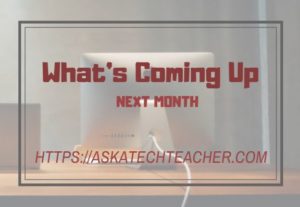 Here’s a preview of what’s coming up on Ask a Tech Teacher in August:
Here’s a preview of what’s coming up on Ask a Tech Teacher in August:
- Teaching Online During COVID-19
- World Backup Day
- 8 Websites to Teach Financial Literacy
- 7 Tips for Netiquette
- 18 Easter Websites
- How to Build Your Own Tech Curriculum
- How to Assess Digital Literacy
- Activities for Earth Day
- Online class in Differentiated Instruction
- Earth Day
- Tech Tools for Specials
- 13 Pedagogies that will make you a Better Teacher
- 3 Apps That Energize Learning
- Find Public Domain Images
Share this:
- Click to share on Facebook (Opens in new window) Facebook
- Click to share on X (Opens in new window) X
- Click to share on LinkedIn (Opens in new window) LinkedIn
- Click to share on Pinterest (Opens in new window) Pinterest
- Click to share on Telegram (Opens in new window) Telegram
- Click to email a link to a friend (Opens in new window) Email
- More