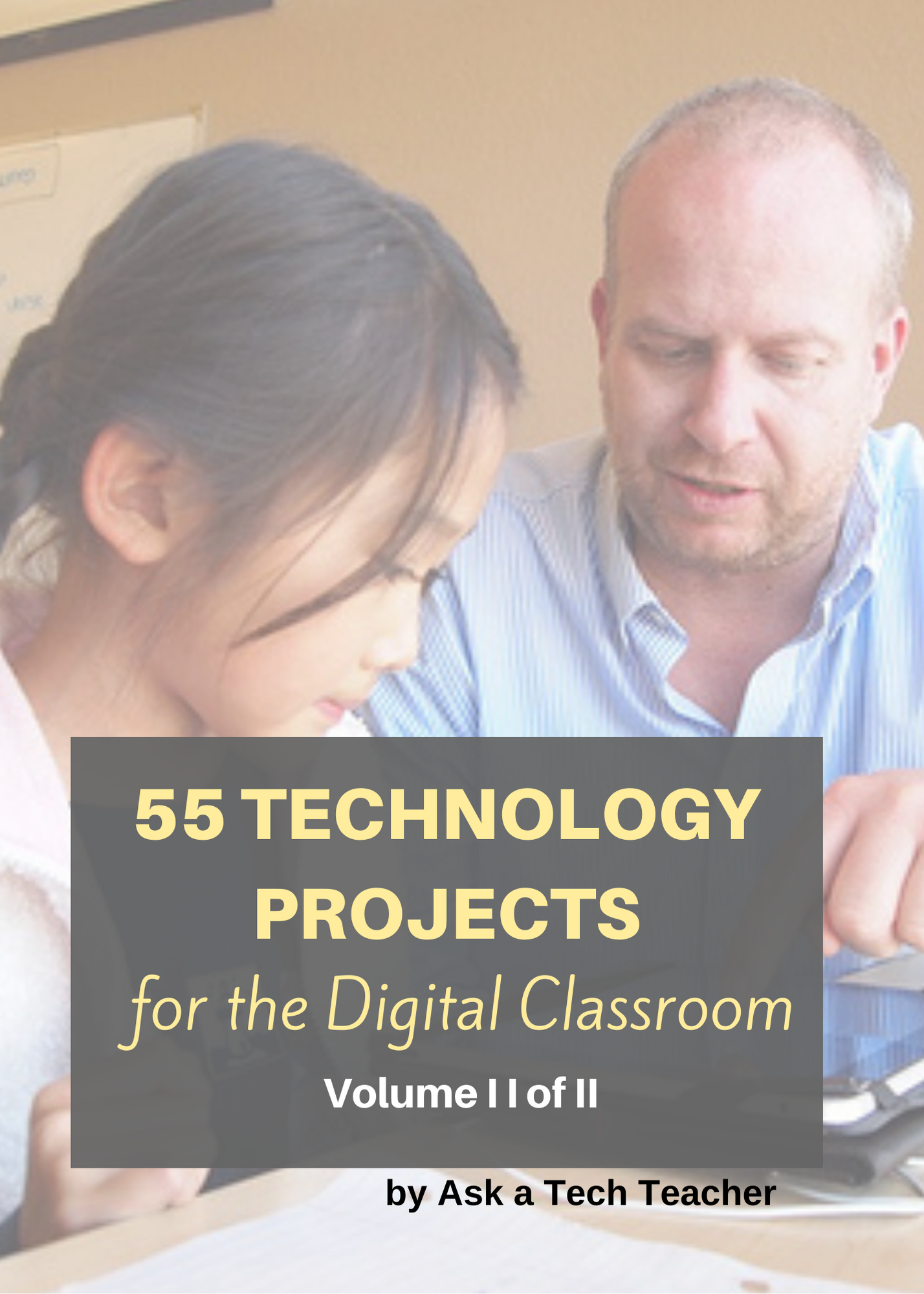Online communication include faxes, instant messages, blogs, and email. Of the four, email is the most popular—so popular, it has transformed the way the world communicates. According to the Radicati Group, in 2008, 1.3 billion people had email accounts and sent 210 billion messages daily.
Why so popular? First, email is paperless, appealing to our global need to conserve resources. On a more basic level, email is a faster alternative to most other forms of communication by combining the telephone’s speed and efficiency with a user’s need to transfer files and documents. Email has no time or place barriers. You can write and respond (with an amazing level of anonymity) whenever you choose – day or night with multiple contacts, keeping many people in the loop with the click of a few keys. And, email is stored and retrieved quickly at almost no cost.
Used properly, email encourages collaboration among teachers, encourages conversations between parents-students-faculty and facilitates the paperless submittal of homework and projects (no more dog-ate-my-homework excuses).
Here’s a project to teach students the use of email. Be sure they understand it is not fail-safe, merely one more step in that direction.
Computer Activity
- Open the school’s sample email program, in my case, Outlook.
- Remind students: There are many alternate email programs. The one they have at home may be different. Ask parents to help their students match what you teach with their system.
- ‘To:’—This field is for the sendee—who the email is intended for. Be sure the address is spelled correctly with no spaces. It must have an ‘@’ in it. If multiple sendees are required, put a semi colon between their addresses.
- ‘Subject:’—This is a brief summary of your email. Put any references or numbers that make it easy to recognize for the receiver. Many people read their email based on the subject line
- Don’t use the urgent flag unless it is.
- Body of email:—Be brief. Use correct grammar and spelling. You can include pictures, links, and text.
- Use tab to move from field to field
- Have students do a sample email. Walk around and be sure it’s correct. Have them address it to themselves and to you. This is a good opportunity to see if they know your email (for homework and projects) and their home address. Experiment with the editing tools—they’re similar to those in MS Word.
- Show students how to check the ‘Sent’ file to be sure their email went out. Show them how to ask for a receipt, although many email servers are different than Outlook. Encourage them to do this with emails they send to you
- Go over the rules. Take them slowly. Encourage discussion on items like email security, spam, etc.
Extensions
- Go through the menu bar tools. Like Address Book. Let students see what’s there.
- Show students how to organize email into file folders, i.e., ‘school’, ‘technology homework’, etc.
- Show students how to have the program spell-check each email before it is sent
Troubleshooting Tips
- I can’t get my email to work at home (Check with parents, friends. Check the email programs ‘help’ files. Is there a tutorial you can review?)
–from 55 Technology Projects for the Digital Classroom: 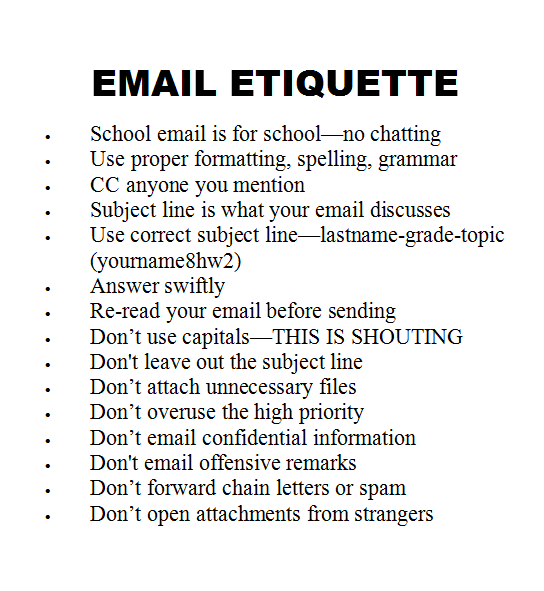
Send questions to: askatechteacher@structuredlearning.net
For more technology news, visit Ask a Tech Teacher
Jacqui Murray has been teaching K-18 technology for 30 years. She is the editor/author of over a hundred tech ed resources including a K-12 technology curriculum, K-8 keyboard curriculum, K-8 Digital Citizenship curriculum. She is an adjunct professor in tech ed, Master Teacher, webmaster for four blogs, an Amazon Vine Voice, CSTA presentation reviewer, freelance journalist on tech ed topics, contributor to NEA Today, and author of the tech thrillers, To Hunt a Sub and Twenty-four Days. You can find her resources at Structured Learning.