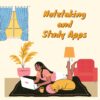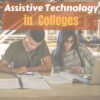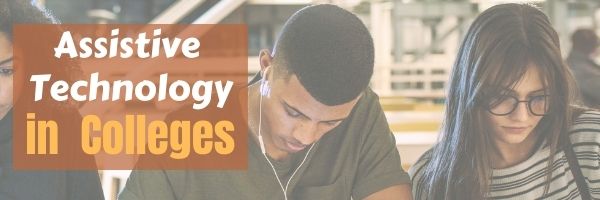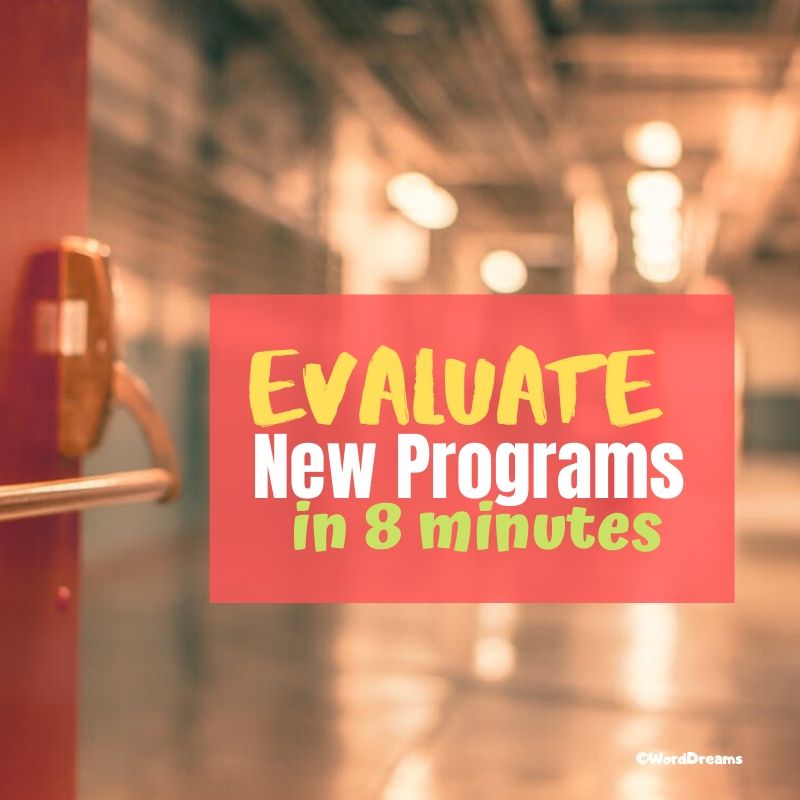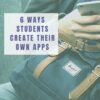Category: Webtools
Essential Tech Tools for the History Class
Ask a Tech Teacher contributor, Christian Miraglia, former teacher and now education consultant, has suggestions for apps to help the history class:
Essential Tech Tools for the History Class
The school year begins in a couple of weeks, and you are excited about using the trending application that your colleagues have suggested will work with your students. Social media has over a thousand posts on how awesome it is. However, you have seen another program that you think will work better with your students. Confusion sets in. What does one do? As a history teacher, I used the summertime to experiment and attend online professional development technology sessions and tech camps. No matter what, I constantly faced decisions on what applications I would use in the upcoming year. On a few occasions, I made changes during the years as a fellow educator introduced me to a new exciting application that I thought might benefit my students. Still, I traditionally stuck with a set of programs so my students would not be confused. This post will focus on three programs that worked well in my 8th-grade history classroom.
Pear Deck
I have been on the Pear Deck train for the past five years. I was introduced to it via my history teacher network on Twitter (a plug for using Twitter for professional purposes). I immediately was attracted to the interactive model of Pear Deck, which integrated with Google Slides or PowerPoint with a simple add-on. As with most applications, there is a basic and premium platform. The selling point for me as a history teacher was that I could present information on the slides. At the same time, students would interact by answering questions on the slides, taking a short quiz, drawing a representation of their learning, or even annotating primary source text with a prompt from the teacher. I then could view the students’ work as it occurred in real-time using the dashboard feature, a premium function. As a history teacher, this was valuable as there was an ongoing check for understanding. Moreover, Pear Deck integrates with many quiz platforms and web pages so students can navigate at their own pace if it is decided to keep the learning self-paced. For those teachers who use Google Classroom Pear Deck just announced an integration with the platform that will mirror the functions of slide presentations. If one is looking for an interactive tool that provides feedback and is engaging, consider Pear Deck.
Flipgrid
This free video tool which originated at the higher ed level as a platform for discussion is now a mainstay for many educators. Under the Microsoft domain, Flipgrid, now known as just Flip, provides an avenue for students to post their learning with various customizations. In the history classroom, it can be used for students to explain a primary source recording their interpretation with annotations by uploading an image of the historical source and then using text tools or annotative tools to demonstrate their understanding. Flip has many other capabilities as well. For example, it is an excellent tool for students to introduce themselves to their classmates by creating a biographical recording or showing what they like about the subject. The platform also has a library of over 45,000 topics teachers can access when looking for a content lesson or idea. If a teacher uses an LMS, Flip can integrate directly with the platform, so the instructor does not have to navigate outside the LMS to create lessons. During the pandemic, some of my students would record historical prompt responses using the mobile Flip app.
Share this:
Notetaking and Study Apps
There are great notetaking apps and suggestions out there for students. Check out this article from The Tech Edvocate with a list of six ideas, including:
- Google Keep
- Notes
- ClickUp (not familiar to me)
Note-taking and Study Apps
Taking notes from discussions helps greatly in remembering important points raised and in aiding you to study for exams and other assessment activities. These apps can help you do that.
We’ve written on this topic a few times. Check out these articles for more ideas:
- OneNote–the all-in-one digital notetaking, classroom app for educators
- What is Google Keep and Why Use it in Your Classroom?
- 5 Programs That Make Digital Note-taking Easy
Share this:
Assistive Technology in Colleges
With technology, it is so much easier to offer students the assistive technology they need to pursue their education dreams. The Tech Edvocate has so great suggestions for apps and prograsms to help those with specialized needs:
What to Ask Colleges About Assistive Technology – The Tech Edvocate
10 More Educational Technology Concepts Every Teacher Should Know About
The selection process for colleges involves several factors for graduating high school students. Problems regarding tuition, academic programs, and location are often considered when students decide which college they will attend.
More about special needs from Ask a Tech Teacher
Share this:
Practices of Tech-savvy Teachers
Are you struggling with all the tech required for remote and hybrid teaching? Education Week shares what tech-savvy educators are using to make this work:
5 Practices of Truly Tech-Savvy Teachers
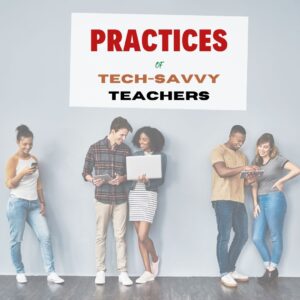 Education Week caught up with select teachers and instructional coaches who shared their thoughts on some essential practices to effectively implement technology into the practice of teaching. Some were discovered or honed during the pandemic. All offer lessons for job seekers wanting to present in-demand knowledge and skills, as well as districts and schools that are seeking truly tech-savvy teachers.
Education Week caught up with select teachers and instructional coaches who shared their thoughts on some essential practices to effectively implement technology into the practice of teaching. Some were discovered or honed during the pandemic. All offer lessons for job seekers wanting to present in-demand knowledge and skills, as well as districts and schools that are seeking truly tech-savvy teachers.
Ask a Tech Teacher has reviewed a list of easy-to-use, intuitive tech tools we think will make your teaching job easier. Check otu these articles:
How to Evaluate Programs You’ve Never Used in Less Than Seven Minutes
Share this:
16+ Websites on Assessments
Here are a few of the popular resources teachers are using to
- Blendspace–if you create your lesson plans in BlendSpace, it includes opportunities to assess learning
- Easy CBM
- Educreations–video a whiteboard explanation of how students are completing a task (app)
- Edulastic–formative assessments; work on any devices (app)
- Flip — record a video question from your desktop; add attachments; students respond from the app with their answer and decorations; appears as a grid of answers to the question (app)
- Flubaroo (app)
- Gimkit–gamified assessment, like Kahoot; freemium
- Go Formative (app)
- Google Forms (app)
- Kahoot–quiz-show-like format (app)
- Nearpod–works on iOS and the web; free or fee; plan lessons and then assess; send an image and have students draw on the screen with their answers (app)
- QR Stuff–send almost any type of file to a QR code–includes YouTube videos and audio files (create the QR online and scan with an app) (app)
- Recap–create an account, sign students up, they log in and you’re ready for formative assessments (app)
- Socrative (app)
- Stick Around–turn questions into puzzles (app)
- ThatQuiz.org
Click here for more
Click here for updates to this list.
Share this:
Tech Tip #54: How to Auto Forward a Slideshow
 In these 169 tech-centric situations, you get an overview of pedagogy—the tech topics most important to your teaching—as well as practical strategies to address most classroom tech situations, how to scaffold these to learning, and where they provide the subtext to daily tech-infused education.
In these 169 tech-centric situations, you get an overview of pedagogy—the tech topics most important to your teaching—as well as practical strategies to address most classroom tech situations, how to scaffold these to learning, and where they provide the subtext to daily tech-infused education.
Today’s tip: How to Auto Forward a Slideshow
Category: MS Office, Google Apps, Webtools
 Q: My students want slideshows to automatically forward without requiring a mouse click or spacebar click. How do we do that?
Q: My students want slideshows to automatically forward without requiring a mouse click or spacebar click. How do we do that?
A: Auto-forward isn’t difficult in PowerPoint:
- Go to Transition on the menu bar.
- Go to Timing on the right side.
- Set the timer to serve the needs of the slide. This will require students to practice before presenting so they can put the correct time in. A good default of 5-10 seconds.
It’s easier, but more basic in Google Slideshow: When you play the slideshow, it has an autoplay button that looks exactly like you find on videos
Online tools like Haiku Deck usually have an easy-to-find option for manual or auto-advancing slides.
Sign up for a new tip each week or buy the entire 169 Real-world Ways to Put Tech into Your Classroom.
What’s your favorite tech tip in your classroom? Share it in the comments below.
Share this:
Whiteboard Apps You’ll Love
Whiteboards have long been a de rigeur staple in classrooms, occupying pride-of-place at the front of the room. Despite the popularity of hi-tech Smartscreens, the simple whiteboard remains the favored method of sharing information during class time.
But one change has revolutionized their use: They can now be projected from your iPad. Before introducing three amazing must-have whiteboard apps, let me note that there are dozens of options, all with varied traits and prices. I selected these three because they are intuitive, multi-functional, and work as a classroom tool rather than just another new widget teachers must learn.
 AirSketch
AirSketch
Free to try
AirSketch is a basic, uncomplicated whiteboard that lets you do anything you’d normally do on a whiteboard. It’s similar to web-based options like Miro with two dramatic differences: It works through a iPad and can be mirrored to a computer (and from there, the class screen). This untethers teachers from their desk. All that’s needed is an iPad, AirSketch, a class computer, and a class screen.
 SyncSpace
SyncSpace
Free to try
SyncSpace is a sharable, zoomable, collaborative whiteboard for iPads, mobile devices, laptops, and computers. Students work together on a drawing (using a finger or stylus), math problem, how-to, or a mindmap by adding illustrations, text, and/or pictures.
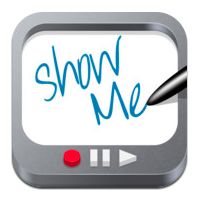 ShowMe
ShowMe
Free
ShowMe is an interactive whiteboard app that allows drawing, handwriting, text, and voice-over. Users construct a series of linked slides, save them as a video, and then share with others either publicly or privately. The learning curve is shallow and intuitive for anyone who has used iPad apps in the past.
Need more options? Check this out (click here for updated list):
Share this:
Classroom Activities for Earth Day
 April 22nd is Earth Day, a day when (historically) more than 1 billion people in 192 countries put the Earth’s health ahead of convenience, habits, and cultural norms. It’s a day when teachers of all kinds encourage an understanding of how mankind’s actions affect the planet we call home. This is a time to learn how the ingrained habits of a throw-away society imperil our future. On Earth Day, we as cohabitants of this great planet evaluate how changes in our actions can improve the environment.
April 22nd is Earth Day, a day when (historically) more than 1 billion people in 192 countries put the Earth’s health ahead of convenience, habits, and cultural norms. It’s a day when teachers of all kinds encourage an understanding of how mankind’s actions affect the planet we call home. This is a time to learn how the ingrained habits of a throw-away society imperil our future. On Earth Day, we as cohabitants of this great planet evaluate how changes in our actions can improve the environment.
There are a wide variety of websites to help you in this endeavor, from analyzing what you’re doing that threatens the Earth to finding alternatives. Here are some of my favorites:
Earth Day Webquest
Online; Grades 5-12
In this Earth Day webquest, student teams vie for $1 million in funding from the fictional nonprofit, Help Our World (HOW) Foundation. Each team builds a case to address the particular environmental concern they consider to be the most critical by researching, building a convincing argument, and then presenting it to their audience. Presentations are voted on my fellow students to determine who will be awarded the grant.
The webquest includes everything you need for this activity including a list of materials required, student assignments, step-by-step and day-to-day instructions, worksheets, lots of Earth Day resources, reflections, and national standards addressed. This is a deep dive into a particular environmental concern encouraging students to investigate, support their opinions with evidence, and then share their passion with classmates.
Share this:
How to Evaluate Programs You’ve Never Used in Less Than Seven Minutes
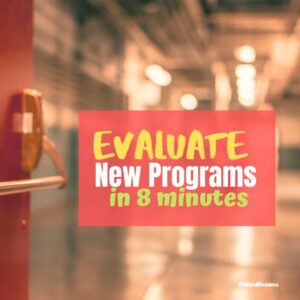 Ready or not, it’s time to go back to school. If you’re like me, you spent the summer attending webinars, seminars, and conferences. You chatted with colleagues on Twitter and Facebook about learning tools they loved. You collected a long list of highly-recommended resources that you can’t wait to try in your classroom. But that list could take hours to preview. Each. And many will turn out to be a waste of time. How do you find the best of the bunch without running through all of your free time?
Ready or not, it’s time to go back to school. If you’re like me, you spent the summer attending webinars, seminars, and conferences. You chatted with colleagues on Twitter and Facebook about learning tools they loved. You collected a long list of highly-recommended resources that you can’t wait to try in your classroom. But that list could take hours to preview. Each. And many will turn out to be a waste of time. How do you find the best of the bunch without running through all of your free time?
Maybe because I’m a technology teacher, I can usually sort through this list pretty quickly. I don’t have a crystal ball that tells me what I’ll like, what will engage my students, or what will be more trouble than it’s worth. Instead, I have checklists. Two of them. The first evaluates the big picture. Programs that make the cut move to the second checklist where I judge usefulness in my particular circumstances. In the end, I’ve eliminated everything that wastes time, is confusing, and/or doesn’t fit my needs.
This two-step process doesn’t assure that once I try the program in a real classroom, it’ll perform as promised. Nor does it guarantee the program will survive the onslaught of student use. What it does is help me to waste as little of my time as possible while finding the best fit for my unique situation.
Step One: Qualify (Two Minutes)
I won’t even open the app unless it passes these three questions:
Share this:
Hour of Code: How Students Can Build Their Own Apps
In my high school teacher forums, as part of the discussion on preparing kids for college and career, we talk a lot about the huge shortfall in applicants for a growing list of tech jobs. Despite robust pay, excellent work conditions, and the value they place on creativity, jobs sit open. How do we get kids excited about careers that traditionally sound boring and math-oriented? Websites like Code.org have a great approach to making coding accessible to all kids but still, too few students think they are smart enough to do these jobs.
Time to reveal a secret I learned over the years. When I let students play Minecraft, Scratch, or a handful of other top-notch games, they eagerly — even happily — complete the programming and coding parts without ever considering it “math” or “smart”. I’ve seen them spend hours building a virtual world exactly the way they want it without getting bored or distracted.
By High School, the choice between college and career is foremost with life-changing consequences based on what the student decides. Often the choice depends upon the student’s goals. This topic could fill volumes but today, I want to focus on the job of building apps. App Developer is listed as number three on ThinkAdvisor’s list of the best jobs of the future, with a projected growth of 57% through 2020 (according to the BLS). You can also check Andromo which is an excellent platform to build a no code application. There aren’t a lot of jobs where people can make money doing what they love.
Aside from future jobs, there are great reasons why even kids who want to become doctors or lawyers (or farmers) would benefit from learning the lesson of app building:
- Apps teach real-world skills like design, marketing, video production, project management, presentation skills, and special media use.
- The app building process requires creativity, innovation, critical thinking, and problem-solving — all fundamental to success in lots of jobs.
- Good app developers are collaborators, willing to work with others to ensure the app is accomplished on time and according to specs.
- Good app developers are decision makers, not afraid to be risk-takers in building something no one has done before.
As I dug into the background of “app building” to prepare this article, I found that it doesn’t just refer to the little buttons you click to see about today’s weather or add numbers or find your friends (well, find their phones). App developers are the first ones who try out the latest trendy devices. Wouldn’t you love to experiment with 5G on your smartphone or play with Samsung’s foldable phone? Or how about wearable devices like the embedded chips intended to replace employee cards? An app developer used all of these before they ever went on sale. App developers can work for software companies, retailers, in healthcare, in the travel industry, for the entertainment industry, or in financial services. CNN Money has called “app developer” the best job in America.
Once you’ve explained to students what it really means to be on the cutting edge of the high-tech world, let them try one (or more) of these six great app creation tools:
- App Inventor (from MIT)
- Code HS (an app building curriculum)
- Glide (how to create apps from spreadsheets)
- MAD-learn (a beginning to end app development program for K-12)
- Thunkable (a curriculum)
- TinyTap (geared for teachers but fine for the right student group)