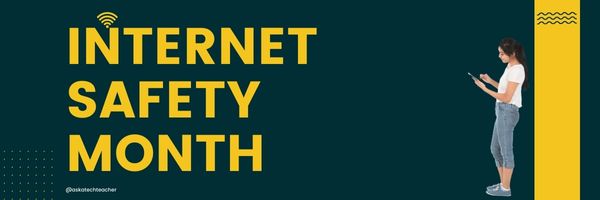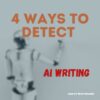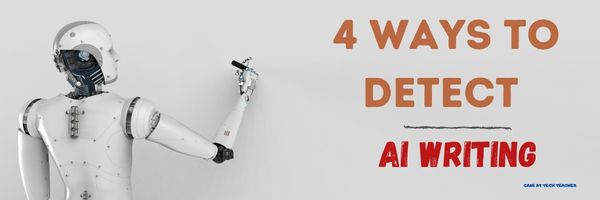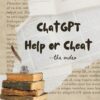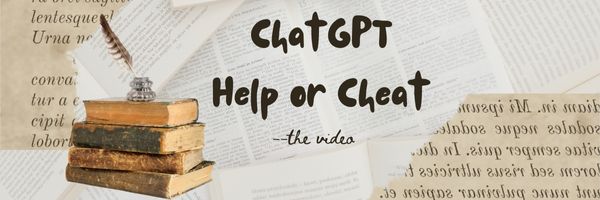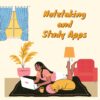Category: Webtools
June is Internet Safety Month
June is National Internet Safety Month, thanks to a resolution passed in 2005 by the U.S. Senate. The goal is to raise awareness about online safety for all, with a special focus on kids ranging from tots to teens. Children are just as connected to the Internet as adults. This is a great list of internet cautions I got from an online efriend a few years ago. I reprint it every year because it covers all the basics, avoids boring details, and gives kids (and adults) rules to live by:
Not everything you read online is true
It used to be anything we read in print was true. We could trust newspapers, magazines and books as reliable sources of information. It’s not the same with the web. Since anyone can become published, some of the stuff you’re reading online isn’t true. Even worse, some people are just rewriting stuff they read from other people online, so you might be reading the same false information over and over again. Even Wikipedia isn’t necessarily a reliable source. If you’re researching something online, consider the source. Some poorly written, random web page, isn’t necessarily a good source. However, if you find a .gov or .org site, the information has a better chance of being true. Always look at who owns the website and whether or not they have an agenda before considering whether or not certain information is true.
Share this:
- Click to share on Facebook (Opens in new window) Facebook
- Click to share on X (Opens in new window) X
- Click to share on LinkedIn (Opens in new window) LinkedIn
- Click to share on Pinterest (Opens in new window) Pinterest
- Click to share on Telegram (Opens in new window) Telegram
- Click to email a link to a friend (Opens in new window) Email
- More
7–no 10–OK, 13 Skills I Teach With Blogging
Blogging has become de rigeur in the Grade 3-8 classroom. It is flexible, scalable, and encourages diversity in both learning and teaching. Handled right, blogs can be used for pretty much any need that arises in the classroom. It has the added benefit of being an activity that students want to do. They like that it’s online, with lots of multimedia options, and a focus not on writing but communication.
I decided to track the skills I teach through blogging. When I started, I had seven, but as I continued, it exploded to this long list that I’m adding to even as I write this post. Read through these, tell me other ways you use it in your class:
Collaboration
Students collaborate on blogs when they comment on the ideas of others. They can also take it a step further by collaborating on the blog itself. Be co-owners of the blog, themed to a particular topic, and work together to fulfill goals.
Developing a profile
Blog profiles must be pithy, concise, and clear. What a great way for students to think through what makes them who they are and share it in as few words as possible. I am constantly reworking my own as I figure out a better way to communicate the gist of who I am.
Differentiation
Share this:
- Click to share on Facebook (Opens in new window) Facebook
- Click to share on X (Opens in new window) X
- Click to share on LinkedIn (Opens in new window) LinkedIn
- Click to share on Pinterest (Opens in new window) Pinterest
- Click to share on Telegram (Opens in new window) Telegram
- Click to email a link to a friend (Opens in new window) Email
- More
What You Might Have Missed in February–What’s up in March
Here are the most-read posts for the month of February:
- #WorldReadAloudDay February 1st
- Groundhog Day and the 100th Day of School
- 14 Tech Assessment Strategies
- 72: Check Your Math in Excel
- Is ChatGPT Writing Your Students’ Homework? New Tech Will Detect It
- Tech Tip #45 My Screen is Sideways!!
- 57+ Kindergarten Websites That Tie into Classroom Lessons
- You Know You’re a Techy Teacher When…
- 3 Projects to Teach 1st Grade Architecture
- Teach Vocabulary with the Frayer Model
Share this:
- Click to share on Facebook (Opens in new window) Facebook
- Click to share on X (Opens in new window) X
- Click to share on LinkedIn (Opens in new window) LinkedIn
- Click to share on Pinterest (Opens in new window) Pinterest
- Click to share on Telegram (Opens in new window) Telegram
- Click to email a link to a friend (Opens in new window) Email
- More
4 Approaches to Detect AI Writing
AI-generated writing, currently centered around ChatGPT, already is a disruptive force in education. Check out these articles:
- How ChatGPT Can Improve Education, Not Threaten it–from Scientific American
- ChatGPT threatens education at all levels – here’s how it can be stopped–from Tech Radar
- ChatGPT: The Next Firestorm in Education–from AACSB
ChatGPT has this to say about itself being a threat to student writing skills:
Detecting AI writing can be a difficult task, as modern AI systems are becoming increasingly sophisticated in their ability to produce human-like text. However, there are a few indicators that can help you identify whether a piece of writing has been generated by an AI system.
-
- Consistency: One of the most noticeable features of AI writing is its consistency. Unlike human writers, AI systems tend to produce text that is consistent in tone, style, and grammar throughout the entire piece.
- Repetition: AI systems often rely on pre-programmed templates and patterns to generate text, which can result in repetitive phrasing and wording.
- Unusual errors: While AI systems are generally quite accurate in their use of grammar and spelling, they can sometimes make unusual errors or produce awkward phrasing that is not typical of human writing.
- Lack of context: AI systems can struggle to understand the broader context of a piece of writing, which can lead to text that is disconnected or irrelevant to the topic at hand.
Pretty good? Or not? The problem is, because it’s not obviously incoherent, how do you tell it was written by an AI? Here’s what Jodi Williams, one of Ask a Tech Teacher’s tech experts suggests to help you decide:
4 Approaches to Detect AI Writing
Sometimes the use of technology can play a bad joke on us, especially when we turn to various AI-based tools that help to write things instead of ourselves. The practice shows that the AI Writing phenomenon contributes a lot to the cases of plagiarism and poses a severe problem for educators as they have to check assignments manually and spend more time evaluating the content. Still, it’s possible to detect the issue even when students use solutions like ChatGPT. The trick is to use analytical tools and evaluate the readability factor!
Share this:
- Click to share on Facebook (Opens in new window) Facebook
- Click to share on X (Opens in new window) X
- Click to share on LinkedIn (Opens in new window) LinkedIn
- Click to share on Pinterest (Opens in new window) Pinterest
- Click to share on Telegram (Opens in new window) Telegram
- Click to email a link to a friend (Opens in new window) Email
- More
Is ChatGPT Writing Your Students’ Homework? New Tech Will Detect It
The hottest disruptive technology to come to education since iPads is ChatGPT. It sounds too simple when I read the dozens of articles that fill the internet so I asked the AI to tell me what it was:
“ChatGPT is a computer program that generates text based on what you type to it. It uses advanced language processing to understand your prompt and respond with relevant, coherent text. You can talk to ChatGPT like you would with a person, and it will generate text that sounds similar to human writing. ChatGPT can be used for a variety of text-based tasks such as having a conversation, answering questions, writing content, and more.”
That is so human-like, it’s scary. So as a teacher, how will you know if an AI is doing student homework? Check out what Ask a Tech Teacher contributor and technology expert, Jodi Williams, has to say about ChatGPT:
Is ChatGPT Writing Your Students’ Homework? A New Technology Will Be Able to Detect It
It has been unthinkable for decades to suspect that artificial intelligence could write your students’ homework, yet it appears to be true with the famous ChatGPT bot. Since it’s relatively easy for a college professor to detect cases of plagiarism manually, it’s much safer when you can represent some proof that a student has used AI-generated writing for an assignment. The good news is that we have a technology that is able to detect it. Currently, Turnitin is able to implement a specific technology that will analyze what has been written and checked in terms of originality and machine learning algorithms. Although artificial technology is always getting better and more cryptic, the tools that are used by Turnitin are also evolving, thus allowing college professors to do the checking and save valuable time.
TurnItIn Has The Grip On ChatGPT Artificial Writing Tool
The use of TurnItIn provides educators with a great opportunity to get things checked. While it is a commercial tool, it does not reveal the specifics of how things work, yet it uses AI-based technology against machine learning algorithms used by the ChatGPT tool. Now, if you are feeling stuck and need help with writing, it’s much safer to use a plagiarism free essay writing service and discuss your concerns with the trained experts who can assist you in completing your work in a legit way. Sometimes you need just a bit of human assistance to understand the objectives and overcome writer’s block, among other things. Most importantly, it’s a legit way to avoid plagiarism and learn how to analyze and process information.
Highlighted Parts.
If locating the parts in question sounds problematic, TurnItIn will also highlight the odd sections with different colors and offer an intelligent search through the Internet to see whether some parts have been copied. The combination of both will help to be sure that there are no false alerts. Some students will also use tools like Google Translate, yet it’s a different matter and not a case of plagiarism. If you know a foreign exchange student, suggest dealing with TheWordPoint service instead to approach things correctly when some grammar and structure correction must be done. It will help to avoid trouble and the possible false alerts that AI-based tools may detect.
Analytical Reports.
The best part about detecting ChatGPT with TurnItIn is the presence of built-in analytical tools that will help you to check the report and confront the student if there is a clear denial stage. If a student claims that no ChatGPT has been used, ask for a revision and see if it maintains the same style. Of course, if you see drastic changes, one can assume that other AI tools might have been used, yet it is not always the fact! Use analytical reports and try to do your best to maintain contact with a student!
The Dangers of ChatGPT in Practice
While there are evident dangers like plagiarism and academic misconduct, it also brings modern students into an abyss of chaos as artificial intelligence technology is not able to understand the text that is being generated. Since most learners do not proofread or edit what’s being generated, it becomes easy for educators to see that an assignment does not make sense. Ultimately, it’s not only the time wasted but an academic future that becomes even vaguer. Therefore, using tools like ChatGPT is dangerous as it doesn’t teach you anything and cannot even be considered a form of cheating per se because it’s way worse than that!
BIO
Jodi Williams is a technology expert passionate about learning and innovative teaching methods. She loves to share bright ideas and her discoveries in writing. Follow Jodi to learn new things and find inspiration.
–image credit Deposit Photos
Copyright ©2023 askatechteacher.com – All rights reserved.

@turnitin
#chatgpt #aieducation
Jacqui Murray has been teaching K-18 technology for 30 years. She is the editor/author of over a hundred tech ed resources including a K-12 technology curriculum, K-8 keyboard curriculum, K-8 Digital Citizenship curriculum. She is an adjunct professor in tech ed, Master Teacher, webmaster for four blogs, an Amazon Vine Voice, CSTA presentation reviewer, freelance journalist on tech ed topics, and author of the tech thrillers, To Hunt a Sub and Twenty-four Days. You can find her resources at Structured Learning.
Share this:
- Click to share on Facebook (Opens in new window) Facebook
- Click to share on X (Opens in new window) X
- Click to share on LinkedIn (Opens in new window) LinkedIn
- Click to share on Pinterest (Opens in new window) Pinterest
- Click to share on Telegram (Opens in new window) Telegram
- Click to email a link to a friend (Opens in new window) Email
- More
5 Easy Photo Skills For Your Class
Some students just don’t like writing. A page filled with black-and-white words intimidates–or bores!–them making it almost impossible to explain their ideas for an assignment. That is one reason graphic novels are becoming so popular–telling a story or thoughts with a blend of images and words The drawback is finding a photograph that fits the assignment requirements in a legal, copyright-appropriate manner. There’s one solution that’s easy and available to everyone: Create the image yourself.
One of our Ask a Tech Teacher contributors has ideas on photo effects that students will be able to quickly master and enjoy using:
5 Fun Photo Effects and Edits to Try Out With Your Class
As a teacher, you might have noticed that your students love taking photos and posting them on popular social media platforms. Others might even be dreaming of becoming influencers with their creative work. However, it is important to understand how competitive the influencer world is. In addition, there are billions of social media users, meaning that many posts seek the attention of followers. This makes it a challenge to ensure that your photos stand out.
That notwithstanding, there are a couple of photo effects and edits you can try with your class to make your photos stand out. You do not even need to be a graphic designer for you to use these effects and edits.
Here they are;
The Matte Edit
Matte can be defined as a flat and dull color, paint, or surface that does not have a lot of light. It can also be seen as the opposite of reflective or shiny photos. This is one of the photo edits that have become quite popular in the last couple of months.
To successfully get this photo edit style, your class needs to settle on one of the best photo editing tools we have today. However, even though the matte photo edit style stands out, do not be surprised if some of your classmates are not sold out.
This is because the style washes the colors of your photos a little before achieving the matte look. It is a filter for your photos and gives you a dramatic gray and black look. You can use it with street, portrait, and landscape photography.
Creating a Pop Art Piece from a Class Photo
Pop art is one of the oldest photo effects still in use today. It was originally used to portray pop culture imagery as simple and attractive pieces of art. So what do you do when you want to create a pop art piece from a class photo?
Unlike a few years ago when people had to rely on artists if they wanted pop art pieces, you can use an online photo editor for this. These photo editors come with color blocks and halftone effects that you can use as you please to get the art piece that you want.
In addition, you get different pop art filters at your disposal. You can try a couple of them before settling on one that meets your requirements. This might sound like a lot of work, but it will take you just a couple of seconds. Compare that to manually creating the same piece!
The Vintage Effect
Do you have a class photo that you would like to change with a cool but dramatic effect? Well, the vintage effect is the perfect effect for you. Even though the vintage effect has existed for some time, it is still growing in popularity.
You will find this effect in fashion, products, weddings, school, and portrait photography. When applying this effect, you need to pay attention to yellow, red, green, and blue colors. This is because these are the vintage colors you need for your photo.
The vintage effect has some similarities with the matte edit discussed above. This means that when applying this effect, you should make sure that your photo colors look as if they have been washed out. This would be the best effect if you took this wonderful southeast Asia trip as a class.
High Contrast Photo Edits
Contrast in photography can be defined as the difference between the brightest and darkest parts of your photos. Increasing the contrast of your photos gives them a cool dynamic range. Decreasing the contrast, on the other hand, makes the difference between the whites and blacks thin.
If you have a class photo that you would like to make more impactful, you should increase its contrast. You will also be making its vibrancy better. The shadows on the photos will become more visible and natural.
This is one of the best photo editing styles for those who want to increase the depth of their images. Apart from making your photos edgy, they will also look dramatic. You can use the high-contrast photo editing style with black and white as well as colored images.
Reflections and Light Flares
Reflections and light flares are among the trending photo editing styles on social media platforms such as Instagram. If you visit Instagram today, you will see this style on different feeds, especially those belonging to brands, influencers, and Gen Z.
Looking at a photo with this editing style, you might think that you need fancy photo studios and lighting to apply the same to your photos. Fortunately, you do not. This can all be achieved through a photo editing tool.
However, ensure that you choose a tool that not only comes with reflections and light flames features but also shadows, light, and prism features. Such a tool will help you achieve everything you need with this photo editing style.
But which tool can you use to apply these effects and edits to your photos? Thanks to advancements in technology, many tools can do this effectively. A tool such as BeFunky is one of the best, with many features to edit photos, create graphic designs, and make photo collages. Others include Adobe Photoshop Express, LunaPic, and Prisma Photo Editor.
No matter the course you are taking, you can apply photo effects and edit your photos like a pro. You do not need to be a graphic designer for you to use any of the effects discussed above. All you need is a cool photo editing tool, most of which are available as web, computer, or mobile applications.
Copyright ©2023 AskaTechTeachercom – All rights reserved.
Here’s the sign-up link if the image above doesn’t work:
Jacqui Murray has been teaching K-18 technology for 30 years. She is the editor/author of over a hundred tech ed resources including a K-12 technology curriculum, K-8 keyboard curriculum, K-8 Digital Citizenship curriculum. She is an adjunct professor in tech ed, Master Teacher, webmaster for four blogs, an Amazon Vine Voice, CSTA presentation reviewer, freelance journalist on tech ed topics, contributor to NEA Today, and author of the tech thrillers, To Hunt a Sub and Twenty-four Days. You can find her resources at Structured Learning.
Share this:
- Click to share on Facebook (Opens in new window) Facebook
- Click to share on X (Opens in new window) X
- Click to share on LinkedIn (Opens in new window) LinkedIn
- Click to share on Pinterest (Opens in new window) Pinterest
- Click to share on Telegram (Opens in new window) Telegram
- Click to email a link to a friend (Opens in new window) Email
- More
What are VPNs and How Do They Work?
If you’re like me, VPNs are confusing. They protect me by hiding my IP address from prying eyes, but also change the way I browse and not always in a good way. I tried one which made it impossible to send Outlook emails. I had to turn it off every time I wanted to send.
But, everyone needs one these days. Some are built into browsers. Others, you buy as downloadable software. For those who received a year subscription to a VPN for a holiday gift, this article from the Ask a Tech Teacher crew will give you a quick understanding of what’s in your future:
What are VPNs and How Do They Work?
If you’ve heard the term VPN, wondered what it meant, or noticed that people were using it to stay secure online, you’re in the right place. This blog post will explain exactly what a Virtual Private Network (VPN) is, how it works, and why some people prefer using it for their digital security needs. By the end of this article, you’ll have a working knowledge of VPNs.
Share this:
- Click to share on Facebook (Opens in new window) Facebook
- Click to share on X (Opens in new window) X
- Click to share on LinkedIn (Opens in new window) LinkedIn
- Click to share on Pinterest (Opens in new window) Pinterest
- Click to share on Telegram (Opens in new window) Telegram
- Click to email a link to a friend (Opens in new window) Email
- More
ChatGPT–Homework Helper or Cheating Aid?
Wall Street Journal sent a young-looking journalist back to high school to test out the effectiveness of the web’s newest homework helper, ChatGPT. It will write entire essays for students, take notes on literature, and compare-contrast chosen pieces in seconds. If you aren’t aware of this hot new (questionable) tool, check out WSJ’s video here:
What are your thoughts on this–education assistant or cheating tool?
Here’s the sign-up link if the image above doesn’t work:
Copyright ©2023 askatechteacher.com – All rights reserved.
–image credit: Deposit Photos
Jacqui Murray has been teaching K-18 technology for 30 years. She is the editor/author of over a hundred tech ed resources including a K-12 technology curriculum, K-8 keyboard curriculum, K-8 Digital Citizenship curriculum. She is an adjunct professor in tech ed, Master Teacher, webmaster for four blogs, an Amazon Vine Voice, CSTA presentation reviewer, freelance journalist on tech ed topics, and author of the tech thrillers, To Hunt a Sub and Twenty-four Days. You can find her resources at Structured Learning.
Share this:
- Click to share on Facebook (Opens in new window) Facebook
- Click to share on X (Opens in new window) X
- Click to share on LinkedIn (Opens in new window) LinkedIn
- Click to share on Pinterest (Opens in new window) Pinterest
- Click to share on Telegram (Opens in new window) Telegram
- Click to email a link to a friend (Opens in new window) Email
- More
Essential Tech Tools for the History Class
Ask a Tech Teacher contributor, Christian Miraglia, former teacher and now education consultant, has suggestions for apps to help the history class:
Essential Tech Tools for the History Class
The school year begins in a couple of weeks, and you are excited about using the trending application that your colleagues have suggested will work with your students. Social media has over a thousand posts on how awesome it is. However, you have seen another program that you think will work better with your students. Confusion sets in. What does one do? As a history teacher, I used the summertime to experiment and attend online professional development technology sessions and tech camps. No matter what, I constantly faced decisions on what applications I would use in the upcoming year. On a few occasions, I made changes during the years as a fellow educator introduced me to a new exciting application that I thought might benefit my students. Still, I traditionally stuck with a set of programs so my students would not be confused. This post will focus on three programs that worked well in my 8th-grade history classroom.
Pear Deck
I have been on the Pear Deck train for the past five years. I was introduced to it via my history teacher network on Twitter (a plug for using Twitter for professional purposes). I immediately was attracted to the interactive model of Pear Deck, which integrated with Google Slides or PowerPoint with a simple add-on. As with most applications, there is a basic and premium platform. The selling point for me as a history teacher was that I could present information on the slides. At the same time, students would interact by answering questions on the slides, taking a short quiz, drawing a representation of their learning, or even annotating primary source text with a prompt from the teacher. I then could view the students’ work as it occurred in real-time using the dashboard feature, a premium function. As a history teacher, this was valuable as there was an ongoing check for understanding. Moreover, Pear Deck integrates with many quiz platforms and web pages so students can navigate at their own pace if it is decided to keep the learning self-paced. For those teachers who use Google Classroom Pear Deck just announced an integration with the platform that will mirror the functions of slide presentations. If one is looking for an interactive tool that provides feedback and is engaging, consider Pear Deck.
Flipgrid
This free video tool which originated at the higher ed level as a platform for discussion is now a mainstay for many educators. Under the Microsoft domain, Flipgrid, now known as just Flip, provides an avenue for students to post their learning with various customizations. In the history classroom, it can be used for students to explain a primary source recording their interpretation with annotations by uploading an image of the historical source and then using text tools or annotative tools to demonstrate their understanding. Flip has many other capabilities as well. For example, it is an excellent tool for students to introduce themselves to their classmates by creating a biographical recording or showing what they like about the subject. The platform also has a library of over 45,000 topics teachers can access when looking for a content lesson or idea. If a teacher uses an LMS, Flip can integrate directly with the platform, so the instructor does not have to navigate outside the LMS to create lessons. During the pandemic, some of my students would record historical prompt responses using the mobile Flip app.
Share this:
- Click to share on Facebook (Opens in new window) Facebook
- Click to share on X (Opens in new window) X
- Click to share on LinkedIn (Opens in new window) LinkedIn
- Click to share on Pinterest (Opens in new window) Pinterest
- Click to share on Telegram (Opens in new window) Telegram
- Click to email a link to a friend (Opens in new window) Email
- More
Notetaking and Study Apps
There are great notetaking apps and suggestions out there for students. Check out this article from The Tech Edvocate with a list of six ideas, including:
- Google Keep
- Notes
- ClickUp (not familiar to me)
Note-taking and Study Apps
Taking notes from discussions helps greatly in remembering important points raised and in aiding you to study for exams and other assessment activities. These apps can help you do that.
We’ve written on this topic a few times. Check out these articles for more ideas:
- OneNote–the all-in-one digital notetaking, classroom app for educators
- What is Google Keep and Why Use it in Your Classroom?
- 5 Programs That Make Digital Note-taking Easy
Share this:
- Click to share on Facebook (Opens in new window) Facebook
- Click to share on X (Opens in new window) X
- Click to share on LinkedIn (Opens in new window) LinkedIn
- Click to share on Pinterest (Opens in new window) Pinterest
- Click to share on Telegram (Opens in new window) Telegram
- Click to email a link to a friend (Opens in new window) Email
- More