Category: Tech tips
169 Tech Tip #114: Embed a Google Apps File
 In these 169 tech-centric situations, you get an overview of pedagogy—the tech topics most important to your teaching—as well as practical strategies to address most classroom tech situations, how to scaffold these to learning, and where they provide the subtext to daily tech-infused education.
In these 169 tech-centric situations, you get an overview of pedagogy—the tech topics most important to your teaching—as well as practical strategies to address most classroom tech situations, how to scaffold these to learning, and where they provide the subtext to daily tech-infused education.
Today’s tip: #114–Embed Google Apps Files
Category: Google Apps
Sub-category: Classroom management
Q: So many colleagues are sharing their Google Apps documents by embedding them, but I don’t know how to do that. Can you help?
A: Here’s how you do it: When your Google Doc, Spreadsheet, or Slideshow is complete:
Share this:
- Click to share on Facebook (Opens in new window) Facebook
- Click to share on X (Opens in new window) X
- Click to share on LinkedIn (Opens in new window) LinkedIn
- Click to share on Pinterest (Opens in new window) Pinterest
- Click to share on Telegram (Opens in new window) Telegram
- Click to email a link to a friend (Opens in new window) Email
- More
Tech Tips #171: Return your screen to normal
 This is not part of the 169 tech tips for your class book but it will be when I update the ebook:
This is not part of the 169 tech tips for your class book but it will be when I update the ebook:
Tech Tip #171: Ctrl+0 returns your screen to normal
Often, readers or friends push their computers in my face, frantic because they can’t see all of the screen. It bleeds off the edges.
“I use Ctrl- to zoom out–like you said–but I can’t get it back to where it used to be, the way I like reading it!”
I can solve that.
Ctrl- (pushing Ctrl and – together) zooms out of a screen be it on the internet, Word, or many other programs. Ctrl+ zooms in. But sometimes, your screen is so off-kilter that you can’t tell where “normal” used to be. For that, hold down Ctrl and push 0 (the number zero):
Ctrl 0
That puts your screen back to the standard setting before you zoomed in or out.
I’m surprised how often I and friends use this.
Share this:
- Click to share on Facebook (Opens in new window) Facebook
- Click to share on X (Opens in new window) X
- Click to share on LinkedIn (Opens in new window) LinkedIn
- Click to share on Pinterest (Opens in new window) Pinterest
- Click to share on Telegram (Opens in new window) Telegram
- Click to email a link to a friend (Opens in new window) Email
- More
August Preview at Ask a Tech Teacher
Here’s a preview of what’s coming up on Ask a Tech Teacher in August: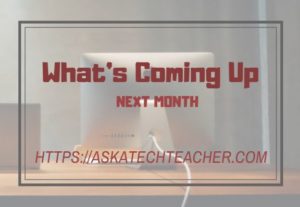
- Wikispaces has closed. Now what?
- 11 Back-to-school Activities for the First Month of School
- Teaching Digital Rights and Responsibilities
- Websites to teach Moune Skills
- Plan a memorable Back-to-School Night
- The Importance of a Morning Meeting
- Today’s Meet has closed. Alternatives?
- College-level learning online
- How to Teach Critical Thinking
- Tech-ed Resources for your Class
- New Ways to Gamify Learning
- Great Ways to Make Your Class Paper-free
- Differentiating with Personalized Learning
- Back-to-school Activities for teh First Month of School
- Features to make your LMS a social learning platform
Share this:
- Click to share on Facebook (Opens in new window) Facebook
- Click to share on X (Opens in new window) X
- Click to share on LinkedIn (Opens in new window) LinkedIn
- Click to share on Pinterest (Opens in new window) Pinterest
- Click to share on Telegram (Opens in new window) Telegram
- Click to email a link to a friend (Opens in new window) Email
- More
169 Tech Tip #28: My Sound Doesn’t Work
 In these 169 tech-centric situations, you get an overview of pedagogy—the tech topics most important to your teaching—as well as practical strategies to address most classroom tech situations, how to scaffold these to learning, and where they provide the subtext to daily tech-infused education.
In these 169 tech-centric situations, you get an overview of pedagogy—the tech topics most important to your teaching—as well as practical strategies to address most classroom tech situations, how to scaffold these to learning, and where they provide the subtext to daily tech-infused education.
Today’s tip: #28: My Sound Doesn’t Work
Category: Hardware
Q: I can’t get any sound out of my computer. Do I need a new sound card?
A: Before you invest that kind of money, try these easy fixes:
Share this:
- Click to share on Facebook (Opens in new window) Facebook
- Click to share on X (Opens in new window) X
- Click to share on LinkedIn (Opens in new window) LinkedIn
- Click to share on Pinterest (Opens in new window) Pinterest
- Click to share on Telegram (Opens in new window) Telegram
- Click to email a link to a friend (Opens in new window) Email
- More
169 Tech Tip #13: The Powerful Right Mouse Button
 In these 169 tech-centric situations, you get an overview of pedagogy—the tech topics most important to your teaching—as well as practical strategies to address most classroom tech situations, how to scaffold these to learning, and where they provide the subtext to daily tech-infused education.
In these 169 tech-centric situations, you get an overview of pedagogy—the tech topics most important to your teaching—as well as practical strategies to address most classroom tech situations, how to scaffold these to learning, and where they provide the subtext to daily tech-infused education.
Today’s tip: #13–The Powerful Right Mouse Button
Category: Hardware
Q: What’s a fast way to access menus?
A: Yes, and you’ll love it. If your mouse has both a left and a right button, the left one is for normal stuff, but the right one is for the most common activities performed from wherever you are–on the desktop, in a program, whatever.
If your PC two-button mouse won’t work (for whatever reason), there may be a right mouse click key on the keyboard (on the right side, by the Ctrl key) or you can push Shift+F10.
Share this:
- Click to share on Facebook (Opens in new window) Facebook
- Click to share on X (Opens in new window) X
- Click to share on LinkedIn (Opens in new window) LinkedIn
- Click to share on Pinterest (Opens in new window) Pinterest
- Click to share on Telegram (Opens in new window) Telegram
- Click to email a link to a friend (Opens in new window) Email
- More
Tech Tip for Teachers: Cover your Webcam
Tech Tips is an occasional post on overcoming Tech Dread. I’ll cover issues that colleagues and friends, both real-time and virtual, have shared.
This week, I’m passing on a tip from my security-conscious daughter:
I used to do this and forgot about it. She came for a visit and slapped a post-it note over my webcam.
And she’s right! Webcams and mics are too easy to hack, been done often. Why risk it? When I want to use the webcam (which isn’t often), I take the post-it off.
I’m not the only one. In questions during a conference at the Center for Strategic and International Studies, former FBI Director Comey revealed that cam-covering is commonplace at the FBI and other government offices:
“If you go into any government office, we all have our little camera things that sit on top of the screen, they all have a little lid that closes down on them. You do that so people who do not have authority don’t look at you. I think that’s a good thing.”
One more person who’s security conscious is that poster-boy for social media: Mark Zuckerberg. See what the geek experts noticed in a photo he tweeted out:
Plus, it’s old science that an image of your keyboard can be caught in the reflection of your glasses and transmitted to your webcam.
You might wonder why anyone would be interested in what shows up on your webcam. The answer is simple: blackmail.
Another tip: Close your laptop when not in use. Then, the camera and mic can’t be compromised.
Share this:
- Click to share on Facebook (Opens in new window) Facebook
- Click to share on X (Opens in new window) X
- Click to share on LinkedIn (Opens in new window) LinkedIn
- Click to share on Pinterest (Opens in new window) Pinterest
- Click to share on Telegram (Opens in new window) Telegram
- Click to email a link to a friend (Opens in new window) Email
- More
169 Tech Tip #130: 7 Google Tricks Teachers Should Know
 In these 169 tech-centric situations, you get an overview of pedagogy—the tech topics most important to your teaching—as well as practical strategies to address most classroom tech situations, how to scaffold these to learning, and where they provide the subtext to daily tech-infused education.
In these 169 tech-centric situations, you get an overview of pedagogy—the tech topics most important to your teaching—as well as practical strategies to address most classroom tech situations, how to scaffold these to learning, and where they provide the subtext to daily tech-infused education.
Today’s tip: #130: 7 Google Tricks Teachers Should Know
Category: Google Apps
Sub-category: Search/Research, Classroom Management
- Revision History—this is a running list of all changes made to a document over time. It tracks collaboration and allows students to roll back a document to a previous version in case something unexpected happened.
- Share/Collaborate–multiple students can create and use the same document and automatically save it to their Google Drive. This is great for note-taking, projects, collaborative research, and plan/revise/edit/rewrite requirements.
- Research–search topics from within the document by quotations, images, or a variety of other options and insert the result into a document complete with footnoted citations.
- Auto-save—documents are automatically saved to the cloud without any action on the part of students.
- Download As—download any Google Apps file in another format—Office, Open Office, PDF, or RTF (rich text format).
- Embed document in another webtool—any Google Appsdocument can be embedded into a student blog, class website, a wiki, or any number of online locations. Called ‘publishing’, this is simple.
- Easily insert comments–to a collaborative document so stakeholders can see ideas from other members using the ‘Comments’ button.
Sign up for a new tip each week or buy the entire 169 Real-world Ways to Put Tech into Your Classroom.
Share this:
- Click to share on Facebook (Opens in new window) Facebook
- Click to share on X (Opens in new window) X
- Click to share on LinkedIn (Opens in new window) LinkedIn
- Click to share on Pinterest (Opens in new window) Pinterest
- Click to share on Telegram (Opens in new window) Telegram
- Click to email a link to a friend (Opens in new window) Email
- More
169 Tech Tip #101: The Laptop Internet Button
 In these 169 tech-centric situations, you get an overview of pedagogy—the tech topics most important to your teaching—as well as practical strategies to address most classroom tech situations, how to scaffold these to learning, and where they provide the subtext to daily tech-infused education.
In these 169 tech-centric situations, you get an overview of pedagogy—the tech topics most important to your teaching—as well as practical strategies to address most classroom tech situations, how to scaffold these to learning, and where they provide the subtext to daily tech-infused education.
Today’s tip: #101–the Laptop Internet Button
Category: Hardware
Sub-category: PCs
Q: My internet stopped working on my laptop. Everyone else’s works, but mine won’t connect. What do I do?
A: Make sure the laptop button that allows connection (on some laptops) to the internet is on. More often than not, that’s the problem for teachers at my school. If it’s not that, it gets much more complicated. I’ll cross my fingers for you.
Share this:
- Click to share on Facebook (Opens in new window) Facebook
- Click to share on X (Opens in new window) X
- Click to share on LinkedIn (Opens in new window) LinkedIn
- Click to share on Pinterest (Opens in new window) Pinterest
- Click to share on Telegram (Opens in new window) Telegram
- Click to email a link to a friend (Opens in new window) Email
- More
169 Tech Tip #46: Easiest Way to Explain Right and Left
 In these 169 tech-centric situations, you get an overview of pedagogy—the tech topics most important to your teaching—as well as practical strategies to address most classroom tech situations, how to scaffold these to learning, and where they provide the subtext to daily tech-infused education.
In these 169 tech-centric situations, you get an overview of pedagogy—the tech topics most important to your teaching—as well as practical strategies to address most classroom tech situations, how to scaffold these to learning, and where they provide the subtext to daily tech-infused education.
Today’s tip: #46: Easiest Way to Explain Right and Left
Category: Hardware
Sub-category: Classroom Management, Teaching
Q: Kindergartners don’t always understand the difference between left/right.
Share this:
- Click to share on Facebook (Opens in new window) Facebook
- Click to share on X (Opens in new window) X
- Click to share on LinkedIn (Opens in new window) LinkedIn
- Click to share on Pinterest (Opens in new window) Pinterest
- Click to share on Telegram (Opens in new window) Telegram
- Click to email a link to a friend (Opens in new window) Email
- More
169 Tech Tip #39: My Computer Won’t Turn Off
 In these 169 tech-centric situations, you get an overview of pedagogy—the tech topics most important to your teaching—as well as practical strategies to address most classroom tech situations, how to scaffold these to learning, and where they provide the subtext to daily tech-infused education.
In these 169 tech-centric situations, you get an overview of pedagogy—the tech topics most important to your teaching—as well as practical strategies to address most classroom tech situations, how to scaffold these to learning, and where they provide the subtext to daily tech-infused education.
Today’s tip: #39: My Computer Won’t Turn Off
Category: Hardware
Sub-category: PC, Problem-solving
Q: I’m pushing the power button on my laptop (or desktop, but this is more common with laptops), and it won’t turn off. What do I do?
A: Push the power button and hold it in for a count of ten. It will look something like the inset.
If that doesn’t work (there’s always that one that breaks the rules), hold it for a count of twenty. Still doesn’t work? Pull out the battery.
Share this:
- Click to share on Facebook (Opens in new window) Facebook
- Click to share on X (Opens in new window) X
- Click to share on LinkedIn (Opens in new window) LinkedIn
- Click to share on Pinterest (Opens in new window) Pinterest
- Click to share on Telegram (Opens in new window) Telegram
- Click to email a link to a friend (Opens in new window) Email
- More




































