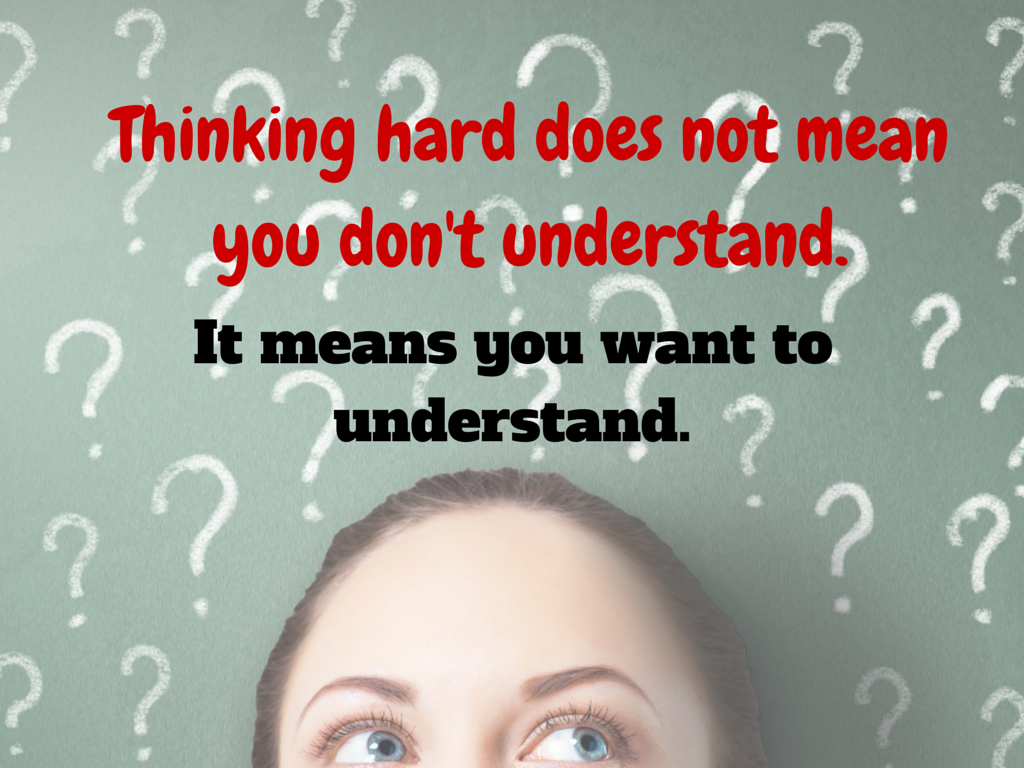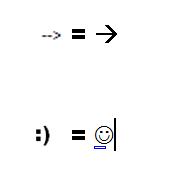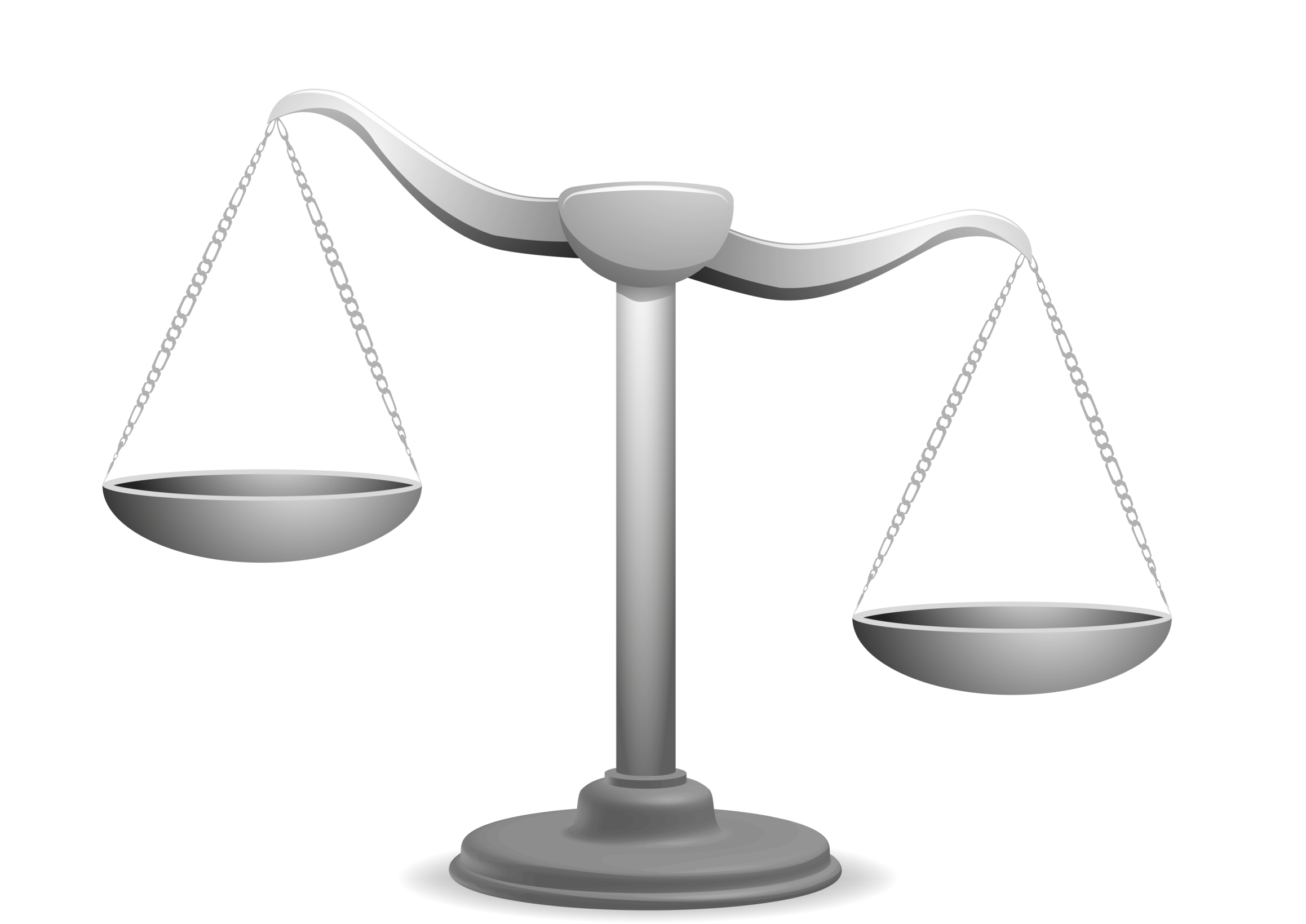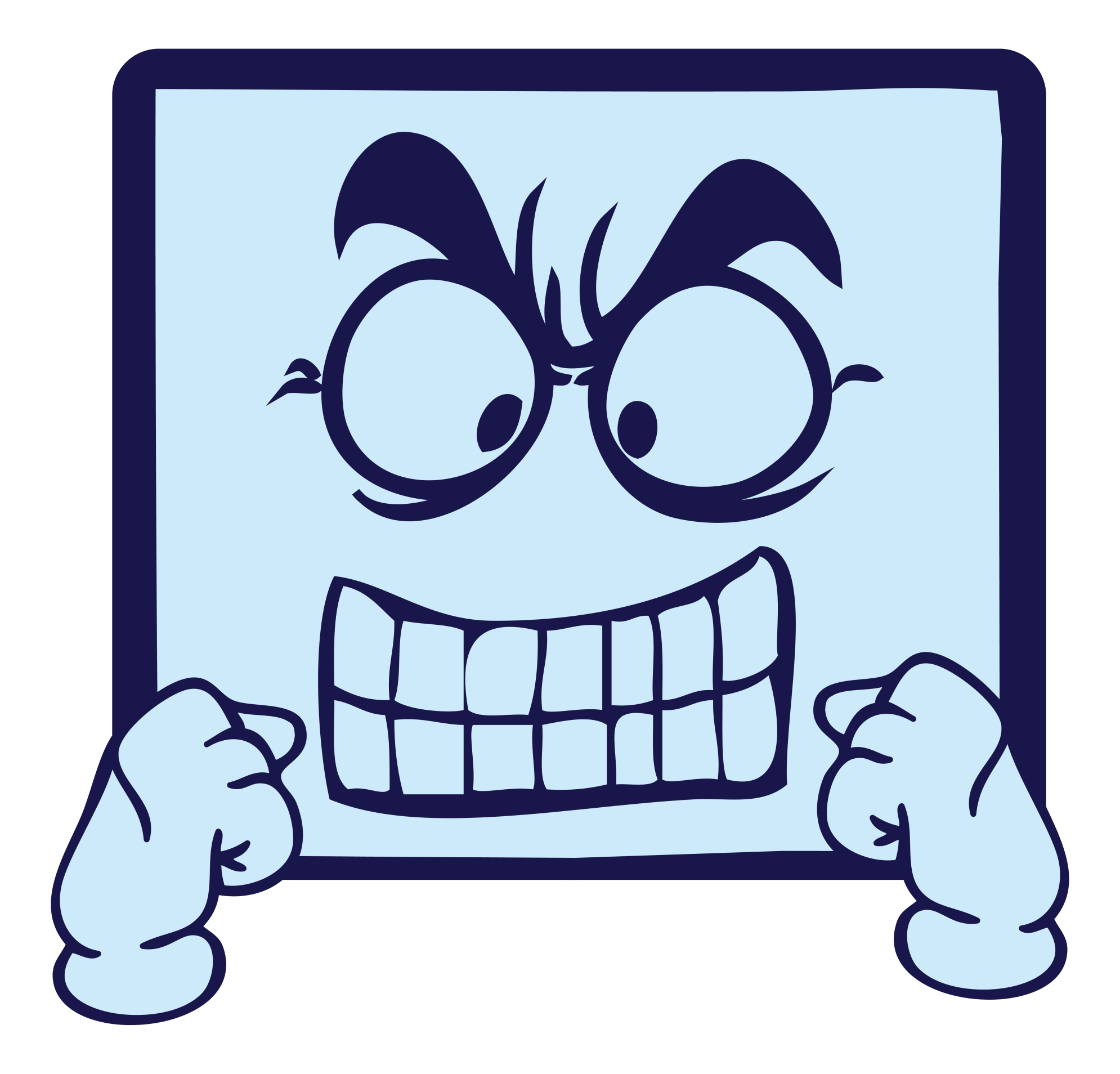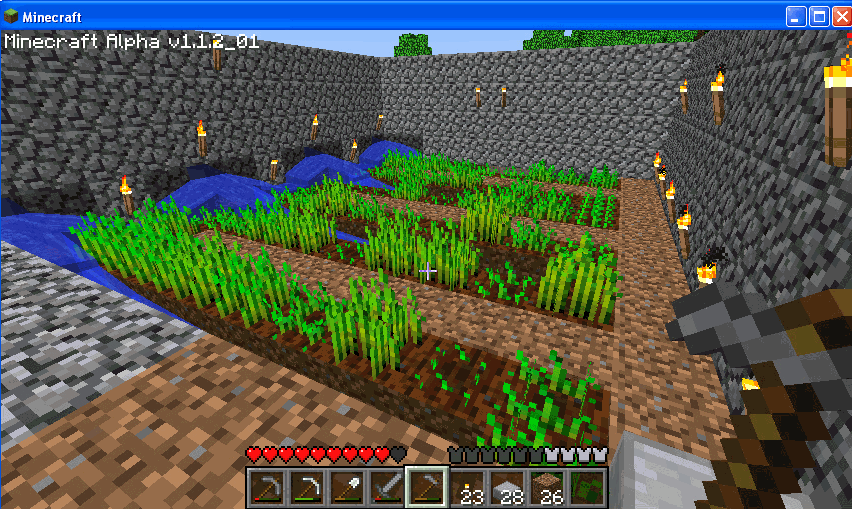Category: Problem solving
Let’s Talk About Habits of Mind
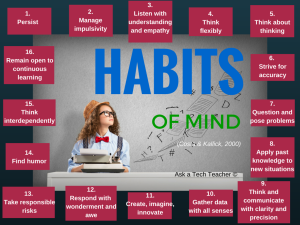 Pedagogic experts have spent an enormous amount of time attempting to unravel the definition of ‘educated’. It used to be the 3 R’s–reading, writing, and ‘rithmetic. The problem with that metric is that, in the fullness of time, those who excelled in the three areas weren’t necessarily the ones who succeeded. As long ago as the early 1900’s, Teddy Roosevelt warned:
Pedagogic experts have spent an enormous amount of time attempting to unravel the definition of ‘educated’. It used to be the 3 R’s–reading, writing, and ‘rithmetic. The problem with that metric is that, in the fullness of time, those who excelled in the three areas weren’t necessarily the ones who succeeded. As long ago as the early 1900’s, Teddy Roosevelt warned:
“C students rule the world.”
It’s the kids without their nose in a book that notice the world around them, make connections, and learn natively. They excel at activities that aren’t the result of a GPA and an Ivy League college. Their motivation is often failure, and taking the wrong path again and again. As Thomas Edison said:
“I have not failed. I’ve just found 10,000 ways that won’t work.”
Microsoft founder, Bill Gates, and Albert Einstein are poster children for that approach. Both became change agents in their fields despite following a non-traditional path.
Share this:
- Click to share on Facebook (Opens in new window) Facebook
- Click to share on X (Opens in new window) X
- Click to share on LinkedIn (Opens in new window) LinkedIn
- Click to share on Pinterest (Opens in new window) Pinterest
- Click to share on Telegram (Opens in new window) Telegram
- Click to email a link to a friend (Opens in new window) Email
- More
Computer Shortkeys That Streamline Your Day
 After twelve years of teaching K-8, I know as sure as I know August comes earlier every year that kids will try harder if its fun. The challenge for us as teachers: How do we make a the geeky side of technology ‘fun’?
After twelve years of teaching K-8, I know as sure as I know August comes earlier every year that kids will try harder if its fun. The challenge for us as teachers: How do we make a the geeky side of technology ‘fun’?
The answer is keyboard shortcuts–aka shortkeys. According to Wikipedia, keyboard shortkeys are:
a series of one or several keys that invoke a software or operating system operation when triggered by the user.
Shortkeys are one of the teacher tools that scaffold differentiation. Students learn in different ways. Some excel with toolbars, ribbons, drop-down menus, or mouse clicks. Others find the mishmash of tiny pictures and icons confusing and prefer the ease and speed of the keyboard. Give students the option to complete a task in the manner best suited for their learning style. Once they know shortkeys, these will be an option available when they can’t find the program tool, or when it’s nested so deeply in menus, they can’t drill down far enough to find it. Shortkeys provide an alternative method of accomplishing simple tasks, like exit a program (Alt+F4), print (Ctrl+P), or copy (Ctrl+C).
My students love them. I start in kindergarten with the easy ones–like Alt+F4–and build each year until they discover their own. Throw in a few quirky ones and you’ve won their hearts and minds. My two favorites are –> and :):
- To create the first: Type – – >; many programs automatically switch it to an arrow
- To create the second: Type : followed by ); many programs automatically switch it to a smiley face
Share this:
- Click to share on Facebook (Opens in new window) Facebook
- Click to share on X (Opens in new window) X
- Click to share on LinkedIn (Opens in new window) LinkedIn
- Click to share on Pinterest (Opens in new window) Pinterest
- Click to share on Telegram (Opens in new window) Telegram
- Click to email a link to a friend (Opens in new window) Email
- More
#81: Problem Solving Board
Have students teach each other the 25 most common techie problems. They learn how to solve the problem and teach the class as a presentation, then answer questions. They will feel accomplished and tech savvy.
If the lesson plans are blurry, click on them for a full size alternative.
Share this:
- Click to share on Facebook (Opens in new window) Facebook
- Click to share on X (Opens in new window) X
- Click to share on LinkedIn (Opens in new window) LinkedIn
- Click to share on Pinterest (Opens in new window) Pinterest
- Click to share on Telegram (Opens in new window) Telegram
- Click to email a link to a friend (Opens in new window) Email
- More
How to Compare and Contrast Authentically
 To students, knowing how to ‘compare and contrast’ sounds academic, not real world, but we teachers know most of life is choosing between options. The better adults are at this skill, the more they thrive in the world.
To students, knowing how to ‘compare and contrast’ sounds academic, not real world, but we teachers know most of life is choosing between options. The better adults are at this skill, the more they thrive in the world.
Common Core Standards recognize the importance of this skill by addressing it in over 29 Standards, at every grade level from Kindergarten through Twelfth Grade. Here’s a partial list:
Analyze how two or more texts address similar themes or topics in order to build knowledge or to compare the approaches the authors take. (K-5 and 6-12 Reading Anchor Standards)
Share this:
- Click to share on Facebook (Opens in new window) Facebook
- Click to share on X (Opens in new window) X
- Click to share on LinkedIn (Opens in new window) LinkedIn
- Click to share on Pinterest (Opens in new window) Pinterest
- Click to share on Telegram (Opens in new window) Telegram
- Click to email a link to a friend (Opens in new window) Email
- More
What to do when your Computers Don’t Work
-
 I got a lot of suggestions based on my post, What to do When the Computers Are Down in January. Here are ideas that came in from my PLN:
I got a lot of suggestions based on my post, What to do When the Computers Are Down in January. Here are ideas that came in from my PLN: -
- Find a DVD player and get a copy of Magic Schoolbus Gets Programmed.
-
- Do you have Laptops or iPads. Even without internet access, if you had Laptops, they could create Documents using Microsoft Word. If you have iPads, you can use the Apps that have been downloaded.
- I know there are stories (Arthur’s Computer Disaster, The Magic School Bus Gets Programmed) that you could read to the students. Both have Videos as well. I know that Arthur’s Computer Disaster has worksheets that go along with the book. Worksheets can be found here http://www.abcteach.com/free/b/book_arthur_compdisaster_prim.pdf. I have also heard of the book The Computer Teacher from the Black Lagoon but I have never read it.
- I do not have any access to laptops. Our school moved and our laptops were reformatted and our servers were taken apart. The only computer I have access to is my own personal laptop 🙁
- If your school subscribes to Discovery Streaming you could record the video at home.
- If you search on the forums for no computers or no power, there are quite a few discussions about what do to in situations like this
- Do some paper blogging – http://www.notesfrommcteach.com/2010/09/learning-to-blog-using-pape…
- Do some activities from Computer Science Unplugged – http://csunplugged.org/
- Digital Citizenship Lessons – Lots of them at Common Sense Media do not require a computer http://www.commonsensemedia.org/educators/scope-and-sequence
Share this:
- Click to share on Facebook (Opens in new window) Facebook
- Click to share on X (Opens in new window) X
- Click to share on LinkedIn (Opens in new window) LinkedIn
- Click to share on Pinterest (Opens in new window) Pinterest
- Click to share on Telegram (Opens in new window) Telegram
- Click to email a link to a friend (Opens in new window) Email
- More
What Happens When Technology Fails? 3 Work-Arounds
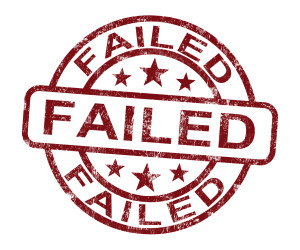 Has this happened to you? You spend hours rewriting an old lesson plan, incorporating rich, adventurous tools available on the internet. You test it the evening before, several times, just to be sure. It’s a fun lesson with lots of activities and meandering paths students undoubtedly will adore. And it’s student-centered, self-paced. Technology enables it to differentiate authentically for the diverse group of learners that walk across your threshold daily.
Has this happened to you? You spend hours rewriting an old lesson plan, incorporating rich, adventurous tools available on the internet. You test it the evening before, several times, just to be sure. It’s a fun lesson with lots of activities and meandering paths students undoubtedly will adore. And it’s student-centered, self-paced. Technology enables it to differentiate authentically for the diverse group of learners that walk across your threshold daily.
Everyone who previewed it is wowed. You are ready.
Until the day of, the technology that is its foundation fails. Hours of preparation wasted because no one could get far enough to learn a d*** thing. You blame yourself–why didn’t you stick with what you’d always done? Now, everyone is disappointed.
Share this:
- Click to share on Facebook (Opens in new window) Facebook
- Click to share on X (Opens in new window) X
- Click to share on LinkedIn (Opens in new window) LinkedIn
- Click to share on Pinterest (Opens in new window) Pinterest
- Click to share on Telegram (Opens in new window) Telegram
- Click to email a link to a friend (Opens in new window) Email
- More
What to do When Computers Are Down
 All tech teachers have experienced a day when the computers don’t work. You jiggle the mouse and nothing. You reboot and the screens remain dark. You know how to tap dance when the internet won’t connect (use software instead) or a particular program refuses to load (go to your Symbaloo page of alternatives).
All tech teachers have experienced a day when the computers don’t work. You jiggle the mouse and nothing. You reboot and the screens remain dark. You know how to tap dance when the internet won’t connect (use software instead) or a particular program refuses to load (go to your Symbaloo page of alternatives).Discuss digital citizenship
This is a topic that needs to be discussed every year, repetitively. When I teach digital citizenship, it always includes lots of back-and-forth conversation and surprised faces. Students have no idea that the right to use online resources includes responsibilities. In getting that point across, I end up answering endless questions, many that revolve around, ‘But no one knows who I am’, ‘But how can I be caught‘.
Use tech downtime to delve into this topic. Gather in a circle and talk about concepts like ‘digital footprint’, ‘plagiarism’, and ‘digital privacy’. Common Sense has a great poster (see image below) that covers these through a discussion on when to put photos online. You can print it out or display it on the Smartscreen. Take your time. Solicit lots of input from students–like their experiences with online cyberbullies and Instagram, and what happens with their online-enabled Wii platforms. It can be their personal experience or siblings.
A note: The poster says it’s for middle and high school, but I use it with students as young as third grade by scaffolding and backfilling the discussion:
Share this:
- Click to share on Facebook (Opens in new window) Facebook
- Click to share on X (Opens in new window) X
- Click to share on LinkedIn (Opens in new window) LinkedIn
- Click to share on Pinterest (Opens in new window) Pinterest
- Click to share on Telegram (Opens in new window) Telegram
- Click to email a link to a friend (Opens in new window) Email
- More
Programming Shortkeys for any Windows Tool
 Creating a shortkey will quickly become a favorite with your students. I use it for the snipping tool–because we use that a lot in class–but you can create one for any program you use a lot. Depdending upon the device you use will dictate how you do this.
Creating a shortkey will quickly become a favorite with your students. I use it for the snipping tool–because we use that a lot in class–but you can create one for any program you use a lot. Depdending upon the device you use will dictate how you do this.
Windows
- Go to Start
- Right click on the desired program
- Select ‘properties’
- Click in ‘shortcut’
- Push the key combination you want to use to invoke the snipping tool. In my case, I used Ctrl+Alt+S
- Save
Here’s a video to show you:
Now all I have to do is remember the shortkey!
iPad
Called hotkeys. These are built in on some devices and require an app on others. On the iPad go to:
Settings > General Settings > Keyboard Settings
Scroll down and click “add new shortcut.” The one drawback is that it does not include new paragraphs on the ipad/ iphone. To do that you’ll need Text Expander, but because Text Expander isn’t supported in every app, I just use this. So, for example, at the top of every Journal Entry I like to have:
Other
Use the Auto Hotkeys program
Share this:
- Click to share on Facebook (Opens in new window) Facebook
- Click to share on X (Opens in new window) X
- Click to share on LinkedIn (Opens in new window) LinkedIn
- Click to share on Pinterest (Opens in new window) Pinterest
- Click to share on Telegram (Opens in new window) Telegram
- Click to email a link to a friend (Opens in new window) Email
- More
Hour of Code: Minecraft
Every week, I share a website that inspired my students. This one is perfect for Hour of Code. Make yourself a hero for an hour:
Age:
Grades 3-8 (or younger, or older)
Topic:
Problem-solving, critical thinking, building
Address:
Review:
Share this:
- Click to share on Facebook (Opens in new window) Facebook
- Click to share on X (Opens in new window) X
- Click to share on LinkedIn (Opens in new window) LinkedIn
- Click to share on Pinterest (Opens in new window) Pinterest
- Click to share on Telegram (Opens in new window) Telegram
- Click to email a link to a friend (Opens in new window) Email
- More
61 K-8 Hour of Code Suggestions–by Grade Level
Here are ideas of apps and websites that teachers in my PLN used successfully in the past during Hour of Code:
 Kindergarten
Kindergarten
Start kindergartners with problem solving. If they love Legos, they’ll love coding
- BotLogic–great for Kindergarten and youngers
- Code–learn to code, for students
- Daisy the Dinosaur—intro to programming via iPad
- How to train your robot–a lesson plan from Dr. Techniko
- Kodable--great for youngers–learn to code before you can read
- Move the Turtle–programming via iPad for middle school

- Primo–a wooden game, for ages 4-7
- Program a human robot (unplugged)
- Scratch Jr.
1st Grade
- Code–learn to code, for students
- Hopscotch–programming on the iPad
- Primo–a wooden game, for ages 4-7
- Scratch Jr.
- Tynker
Share this:
- Click to share on Facebook (Opens in new window) Facebook
- Click to share on X (Opens in new window) X
- Click to share on LinkedIn (Opens in new window) LinkedIn
- Click to share on Pinterest (Opens in new window) Pinterest
- Click to share on Telegram (Opens in new window) Telegram
- Click to email a link to a friend (Opens in new window) Email
- More