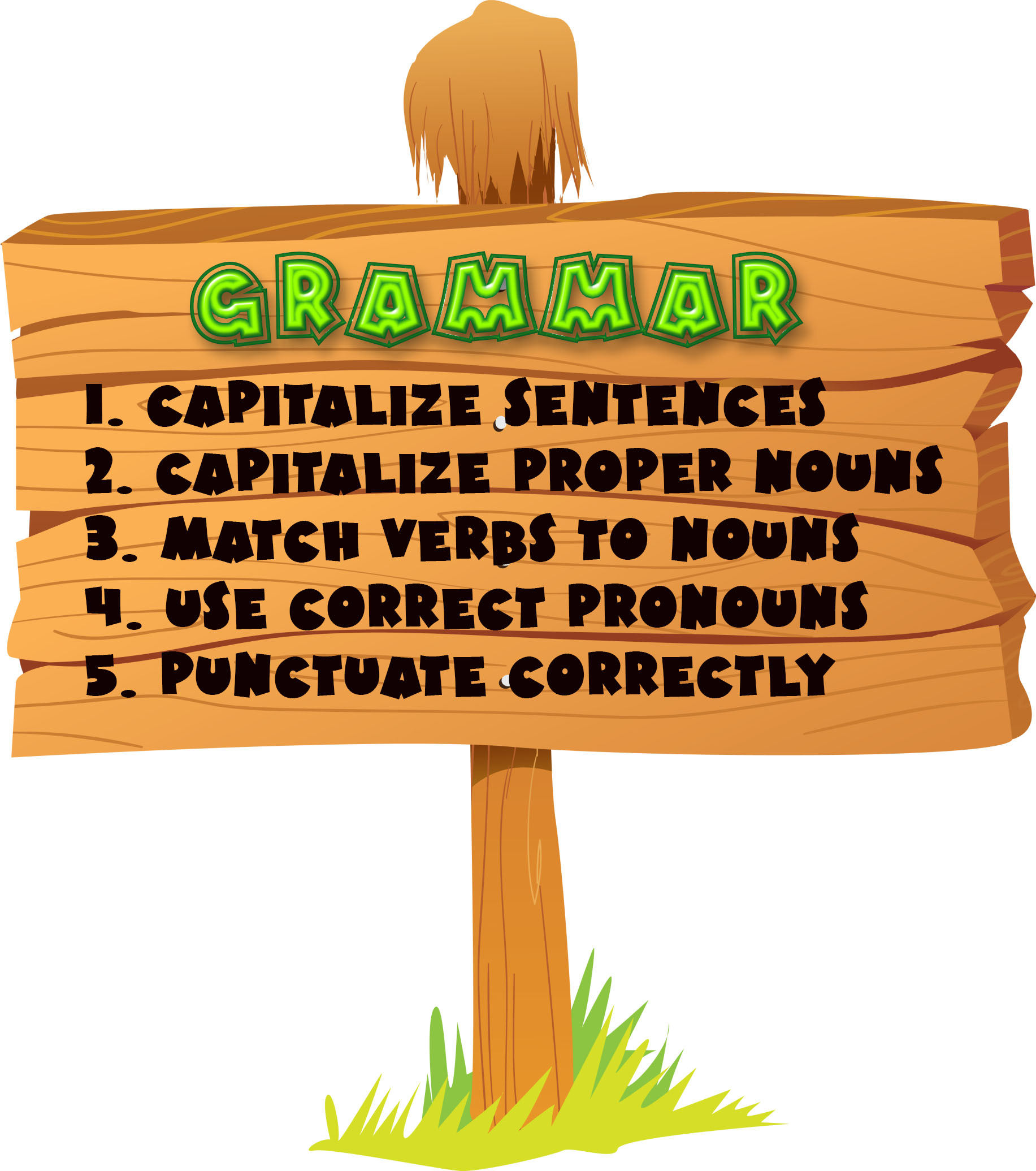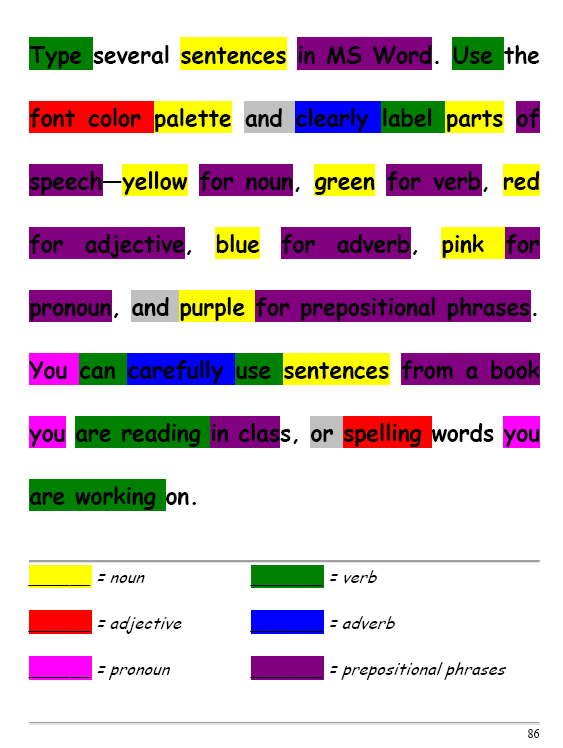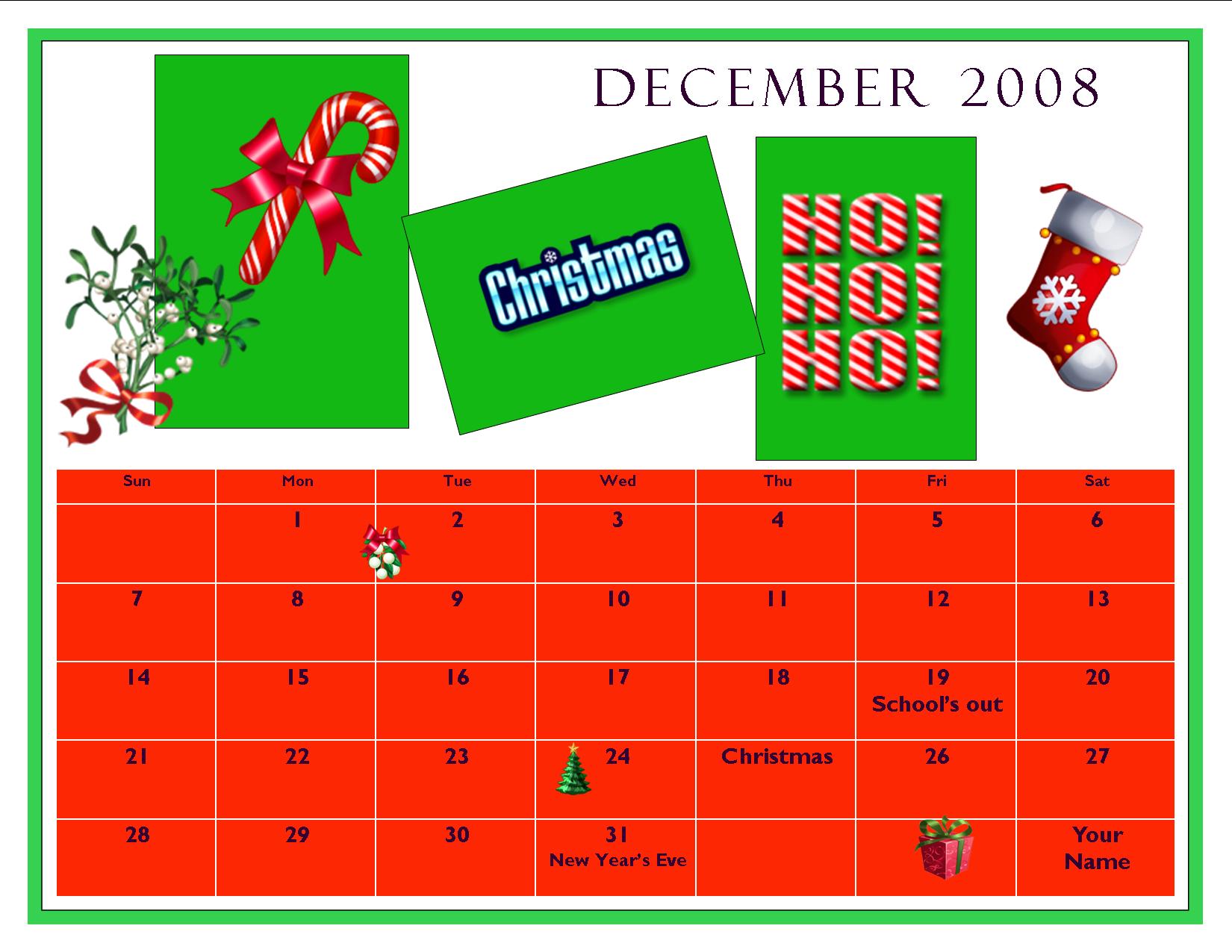Category: Freebies/Discounts
#7: Fifth Grade Cropping in Photoshop
Before trying this lesson, start here and here and here, with background training on image editing. Don’t worry. It’s not hard–just the basics.
Ready? Let’s start with what Adobe Photoshop is–a grown-up KidPix, and the default photo-editing program for anyone serious about graphics. This series of projects (available in 55 Technology Projects for the Digital Classroom Volume I) introduces students to a traditionally-challenging program in an easy to understand way, each scaffolding to the next, thus avoiding the frustration and confusion inherent in most Photoshop training.
There are three ways to crop in Photoshop:
Share this:
#12: Create Simple Shapes in Excel
What’s the first thing you think of when I say, Excel. Numbers, right–turning data into information. That is Excel’s ‘killer app’, but the ingenious human brain has come up with another striking use for Excel: Drawing. I spent a long time trying to find a lesson that taught drawing in Excel and/or offered example. I finally gave up and created my own. (more…)
Share this:
#2: How to KidPix II
Before you start this project, try KidPix Basics I. If you don’t have KidPix, you can use a free download called Tux Paint. (more…)
Share this:
Five More Must-have Freebies For Your Computer
A lot of you read the post about ten must-have Free apps for a new computer. If you’re a parent, you might like my post on five great Free apps for kids here.
Here’s a list of programs I often recommend to the parents I teach (with the exception of Get Social–most of my parents aren’t bloggers). These are picked because they are simple to download, simpler to install and they work as advertised:
GIMP
Checks your computer and removes a lot of the adware that comes with surfing the internet. The free version has an excellent reputation and should be an integral part of your arsenal for fighting off malware. the install is easy and using it easier. You push a few buttons and let it do its thing, trolling your computer for problems. I run it weekly. Do it more often if you go to a lot of music download or heavily-advertised sites. Donwload.com offers this video for more information.
Lavasoft Ad-aware
Checks your computer and removes a lot of the adware that comes with surfing the internet. The free version has an excellent reputation and should be an integral part of your arsenal for fighting off malware. the install is easy and using it easier. You push a few buttons and let it do its thing, trolling your computer for problems. I run it weekly. Do it more often if you go to a lot of music download or heavily-advertised sites. Donwload.com offers this video for more information.
Spybot
Use this Free program to get rid of spyware that is usually installed on your computer without your permission. If you notice new toolbars that you haven’t installed, if your browser crashes inexplicably, or if your home page has been “hijacked” (changed without your knowledge), your computer is most probably infected with spyware. It is one of the most popular out there, part because it’s Free and a big part because it works.
Every year it receives a bunch of awards because it’s excellent at its job and the price is right.
Printkey
The free version (you can get it free with the link above) is unsupported by the creator. To get technical support, you have to go to the website.I have the free version and have absolutely no problems with it. It activates with the ‘PrtScn’ key (yours might spell it out as ‘Print Screen’) which is intuitive. What’s not intuitive is how that key works without Printkey–Bill Gates should change that.
I digress. You push the key. It provides the option of selecting a portion of the screen or all. You can copy to the clipboard or save. What could be simpler?
There is a competitor version called Jing. It’s free, allows the same options with the addition of video (you can take a video of what you’re doing on your screen–great for training). But, it requires a few more steps and isn’t activated by the ‘prtscn’ key.
GetSocial
This is a lifesaver if you post a lot to the internet and want to make it available for sharing (see my buttons below). It’s simple to install, simple to use, and Free. What makes it even better, its creator seems like a good guy.
Jacqui Murray has been teaching K-18 technology for 30 years. She is the editor/author of over a hundred tech ed resources including a K-12 technology curriculum, K-8 keyboard curriculum, K-8 Digital Citizenship curriculum. She is an adjunct professor in tech ed, Master Teacher, webmaster for four blogs, an Amazon Vine Voice, CSTA presentation reviewer, freelance journalist on tech ed topics, contributor to NEA Today, and author of the tech thrillers, To Hunt a Sub and Twenty-four Days. You can find her resources at Structured Learning.
Share this:
#32: How to Use Art to Teach Grammar
Here’s a great lesson that uses every child’s innate love of color to learn grammar. All you need is MS Word, a quick introduction to the toolbars and tools, and about 25 minutes to complete. If you’re the tech lab teacher, this gives you a chance to reinforce the grammar lesson the classroom is teaching:
[caption id="attachment_1026" align="aligncenter" width="450"] From Structured Learning’s Tech Lab Toolkit Volume I[/caption]
From Structured Learning’s Tech Lab Toolkit Volume I[/caption]
Jacqui Murray has been teaching K-18 technology for 30 years. She is the editor/author of over a hundred tech ed resources including a K-12 technology curriculum, K-8 keyboard curriculum, K-8 Digital Citizenship curriculum. She is an adjunct professor in tech ed, Master Teacher, webmaster for four blogs, an Amazon Vine Voice, CSTA presentation reviewer, freelance journalist on tech ed topics, contributor to NEA Today, and author of the tech thrillers, To Hunt a Sub and Twenty-four Days. You can find her resources at Structured Learning.
Share this:
#20: A Holiday Card in KidPix
Create a holiday card in KidPix and reinforce early writing skills while teaching mouse skills, toolbars and tool use: (more…)
Share this:
#72: How to Check Your Math in Excel
This is one of the most popular lessons I teach to Excel beginners. It is relevant, instantly usable and makes sense from the beginning. Before you start this one, be sure to complete Project 70 and 71.
[gallery columns="2" ids="45219,45218"]–from 55 Technology Projects for the Digital Classroom
–5 lesson plans for spreadsheets
Jacqui Murray has been teaching K-8 technology for 15 years. She is the editor/author of over a hundred tech ed resources including a K-8 technology curriculum, K-8 keyboard curriculum, K-8 Digital Citizenship curriculum. She is an adjunct professor in tech ed, CSG Master Teacher, webmaster for four blogs, anAmazon Vine Voice book reviewer, Editorial Review Board member for Journal for Computing Teachers, CAEP reviewer, CSTA presentation reviewer, freelance journalist on tech ed topics, and a weekly contributor to TeachHUB. You can find her resources at Structured Learning.
updated 5-18-16
Share this:
*8: Fifth Grade Cloning in Photoshop
 Adobe Photoshop is kind of like KidPix for grown-ups, as well as the default photo-editing program for anyone serious about graphics. This series of projects (available in the first volume of the book, 55 Technology Projects for the Digital Classroom) introduces students to a traditionally-challenging program in an easy to understand way, each project scaffolding to the next, thus avoiding the frustration and confusion inherent in most Photoshop training.
Adobe Photoshop is kind of like KidPix for grown-ups, as well as the default photo-editing program for anyone serious about graphics. This series of projects (available in the first volume of the book, 55 Technology Projects for the Digital Classroom) introduces students to a traditionally-challenging program in an easy to understand way, each project scaffolding to the next, thus avoiding the frustration and confusion inherent in most Photoshop training.
We’ve already completed Word image editing basics here and Photoshop autofixes here. This one on cloning is going to be a favorite of your children.
The clone tool duplicates a hard to crop-and-copy image (like the flowers below) or deletes part of a background—a sign or a post in a nature scene—you don’t want there. You can clone within a picture (as with the flowers), (more…)
Share this:
#46: How to Use Technology to Teach Landforms
Every elementary school student learns about landforms–deserts, mountains, oceans–what they are, how they’re different. Here’s a great table to put some of those details onto one page for your students. The best part is they explore Google Images, finding some of the most amazing pictures of landforms you’ve ever seen.
Share this:
#16: A Holiday Memory in Word or KidPix
Use this not only to create a gift for parents, but to practice writing skills, grammar, MS Word’s spell check. I have student compose the memory one week and we format it the next. For beginning writers, use KidPix and its text tools. (more…)