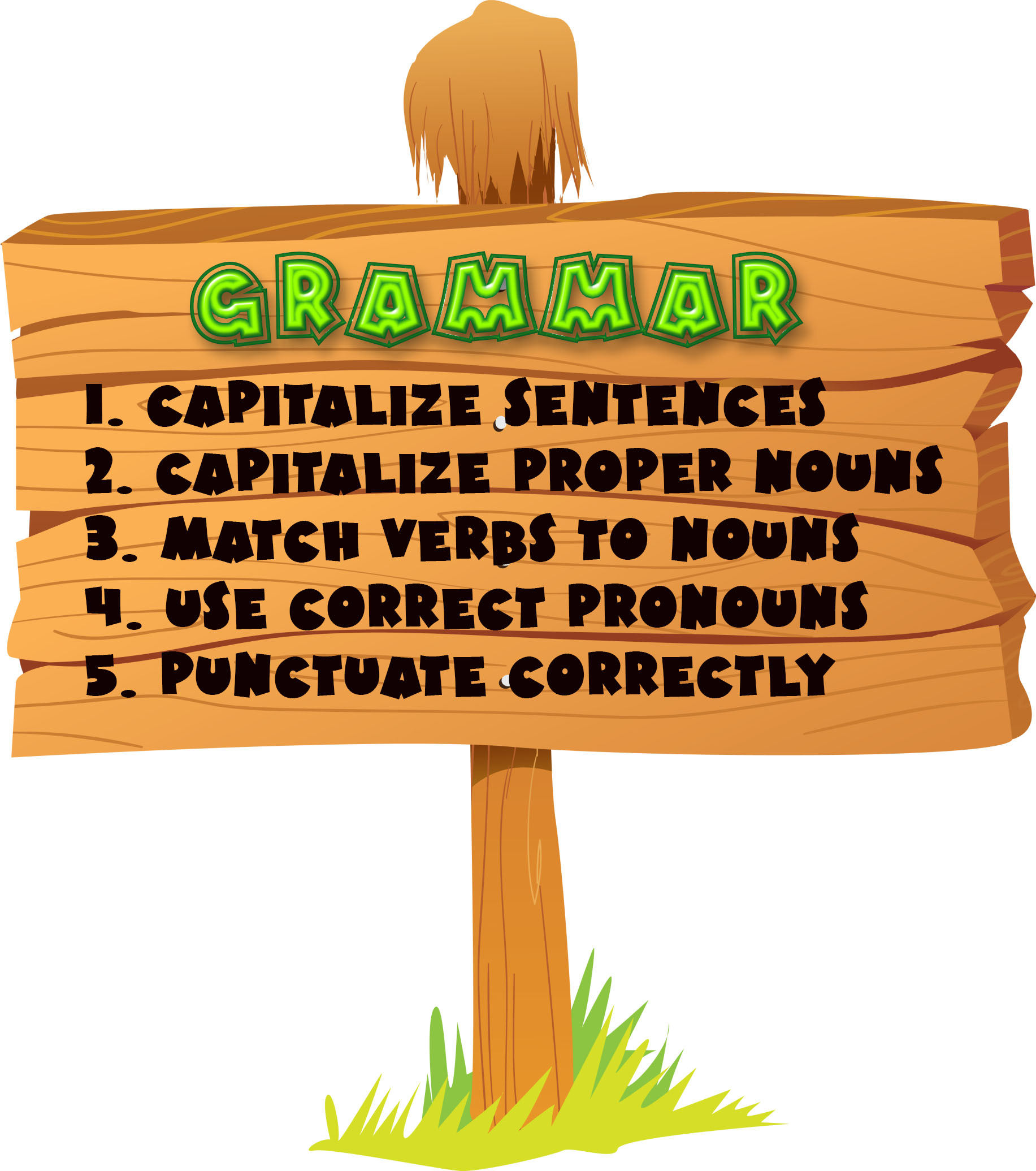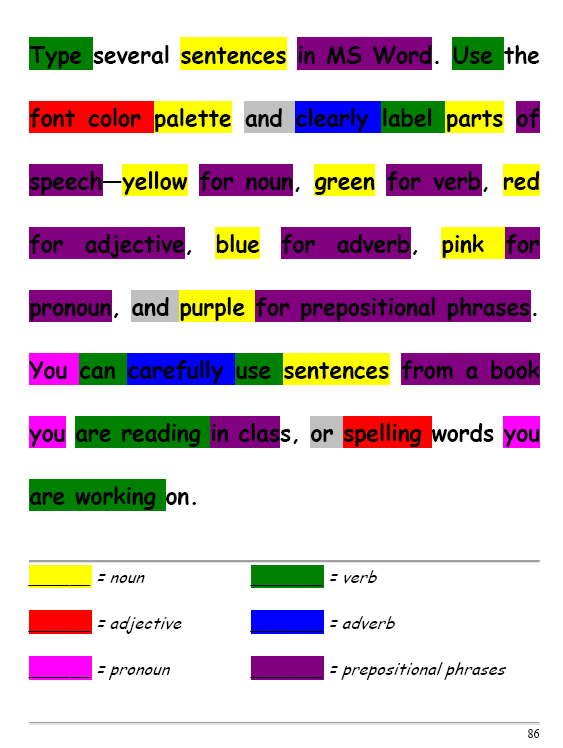Category: Freebies/Discounts
#101: Don’t Print Homework–Email it!
By third grade, students can email their homework to you rather than turn in all those pesky hard copies. No more lost work, no more dog-ate-their-homework, no more blaming their mom. They can use their own account or a parents. Once they learn how, it is automatic–and they love doing it this way. (more…)
Share this:
- Click to share on Facebook (Opens in new window) Facebook
- Click to share on X (Opens in new window) X
- Click to share on LinkedIn (Opens in new window) LinkedIn
- Click to share on Pinterest (Opens in new window) Pinterest
- Click to share on Telegram (Opens in new window) Telegram
- Click to email a link to a friend (Opens in new window) Email
- More
#30: A Cover Page in Publisher
Use the Quick Publication template to make a fast cover page for a report, project, etc, in the classroom. Pay attention to layout, grammar, spelling, design.
[caption id="attachment_5021" align="aligncenter" width="614"] computer lesson plan[/caption]
computer lesson plan[/caption]
Share this:
- Click to share on Facebook (Opens in new window) Facebook
- Click to share on X (Opens in new window) X
- Click to share on LinkedIn (Opens in new window) LinkedIn
- Click to share on Pinterest (Opens in new window) Pinterest
- Click to share on Telegram (Opens in new window) Telegram
- Click to email a link to a friend (Opens in new window) Email
- More
#95: Teach About Inventions with PowerPoint
This is one of the most popular fourth grade projects in my curriculum. Students love the research and can’t believe how great the report is when presented with PowerPoint. (more…)
Share this:
- Click to share on Facebook (Opens in new window) Facebook
- Click to share on X (Opens in new window) X
- Click to share on LinkedIn (Opens in new window) LinkedIn
- Click to share on Pinterest (Opens in new window) Pinterest
- Click to share on Telegram (Opens in new window) Telegram
- Click to email a link to a friend (Opens in new window) Email
- More
#67: Teach PowerPoint in Elementary School
This is a wonderful project that shows students the joy of learning and research through PowerPoint. Be sure they’re comfortable with PowerPoint by completing several of the prior projects: (more…)
Share this:
- Click to share on Facebook (Opens in new window) Facebook
- Click to share on X (Opens in new window) X
- Click to share on LinkedIn (Opens in new window) LinkedIn
- Click to share on Pinterest (Opens in new window) Pinterest
- Click to share on Telegram (Opens in new window) Telegram
- Click to email a link to a friend (Opens in new window) Email
- More
#45: How to Use MS Word to Teach Geography
Where Am I?
Use MS Word target diagram to organize the Universe. Start with the student’s town in the center and build out. Show students how to color the diagram. For olders, add a table at the bottom with the location and a fact about it. This is a great way to show kids how they can organize their thoughts with pictures, diagrams, tables—lots of ways other than simple text
[caption id="attachment_929" align="alignleft" width="182"]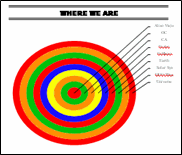 Sample diagram[/caption]
Sample diagram[/caption]
Grade Level: 3-5
Background: Using MS Word.
Vocabulary: diagram, graphic organizer, solar system
Time: About 30 minutes
Steps:
- Open MS Word. Add a heading to the top.
- Add a title–Where We Are–centered, bold and font 14. Use this to point out the toolbar with the four alignment tools, bold, fonts and font size (more…)
Share this:
- Click to share on Facebook (Opens in new window) Facebook
- Click to share on X (Opens in new window) X
- Click to share on LinkedIn (Opens in new window) LinkedIn
- Click to share on Pinterest (Opens in new window) Pinterest
- Click to share on Telegram (Opens in new window) Telegram
- Click to email a link to a friend (Opens in new window) Email
- More
#7: Fifth Grade Cropping in Photoshop
Before trying this lesson, start here and here and here, with background training on image editing. Don’t worry. It’s not hard–just the basics.
Ready? Let’s start with what Adobe Photoshop is–a grown-up KidPix, and the default photo-editing program for anyone serious about graphics. This series of projects (available in 55 Technology Projects for the Digital Classroom Volume I) introduces students to a traditionally-challenging program in an easy to understand way, each scaffolding to the next, thus avoiding the frustration and confusion inherent in most Photoshop training.
There are three ways to crop in Photoshop:
Share this:
- Click to share on Facebook (Opens in new window) Facebook
- Click to share on X (Opens in new window) X
- Click to share on LinkedIn (Opens in new window) LinkedIn
- Click to share on Pinterest (Opens in new window) Pinterest
- Click to share on Telegram (Opens in new window) Telegram
- Click to email a link to a friend (Opens in new window) Email
- More
#12: Create Simple Shapes in Excel
What’s the first thing you think of when I say, Excel. Numbers, right–turning data into information. That is Excel’s ‘killer app’, but the ingenious human brain has come up with another striking use for Excel: Drawing. I spent a long time trying to find a lesson that taught drawing in Excel and/or offered example. I finally gave up and created my own. (more…)
Share this:
- Click to share on Facebook (Opens in new window) Facebook
- Click to share on X (Opens in new window) X
- Click to share on LinkedIn (Opens in new window) LinkedIn
- Click to share on Pinterest (Opens in new window) Pinterest
- Click to share on Telegram (Opens in new window) Telegram
- Click to email a link to a friend (Opens in new window) Email
- More
#2: How to KidPix II
Before you start this project, try KidPix Basics I. If you don’t have KidPix, you can use a free download called Tux Paint. (more…)
Share this:
- Click to share on Facebook (Opens in new window) Facebook
- Click to share on X (Opens in new window) X
- Click to share on LinkedIn (Opens in new window) LinkedIn
- Click to share on Pinterest (Opens in new window) Pinterest
- Click to share on Telegram (Opens in new window) Telegram
- Click to email a link to a friend (Opens in new window) Email
- More
Five More Must-have Freebies For Your Computer
A lot of you read the post about ten must-have Free apps for a new computer. If you’re a parent, you might like my post on five great Free apps for kids here.
Here’s a list of programs I often recommend to the parents I teach (with the exception of Get Social–most of my parents aren’t bloggers). These are picked because they are simple to download, simpler to install and they work as advertised:
GIMP
Checks your computer and removes a lot of the adware that comes with surfing the internet. The free version has an excellent reputation and should be an integral part of your arsenal for fighting off malware. the install is easy and using it easier. You push a few buttons and let it do its thing, trolling your computer for problems. I run it weekly. Do it more often if you go to a lot of music download or heavily-advertised sites. Donwload.com offers this video for more information.
Lavasoft Ad-aware
Checks your computer and removes a lot of the adware that comes with surfing the internet. The free version has an excellent reputation and should be an integral part of your arsenal for fighting off malware. the install is easy and using it easier. You push a few buttons and let it do its thing, trolling your computer for problems. I run it weekly. Do it more often if you go to a lot of music download or heavily-advertised sites. Donwload.com offers this video for more information.
Spybot
Use this Free program to get rid of spyware that is usually installed on your computer without your permission. If you notice new toolbars that you haven’t installed, if your browser crashes inexplicably, or if your home page has been “hijacked” (changed without your knowledge), your computer is most probably infected with spyware. It is one of the most popular out there, part because it’s Free and a big part because it works.
Every year it receives a bunch of awards because it’s excellent at its job and the price is right.
Printkey
The free version (you can get it free with the link above) is unsupported by the creator. To get technical support, you have to go to the website.I have the free version and have absolutely no problems with it. It activates with the ‘PrtScn’ key (yours might spell it out as ‘Print Screen’) which is intuitive. What’s not intuitive is how that key works without Printkey–Bill Gates should change that.
I digress. You push the key. It provides the option of selecting a portion of the screen or all. You can copy to the clipboard or save. What could be simpler?
There is a competitor version called Jing. It’s free, allows the same options with the addition of video (you can take a video of what you’re doing on your screen–great for training). But, it requires a few more steps and isn’t activated by the ‘prtscn’ key.
GetSocial
This is a lifesaver if you post a lot to the internet and want to make it available for sharing (see my buttons below). It’s simple to install, simple to use, and Free. What makes it even better, its creator seems like a good guy.
Jacqui Murray has been teaching K-18 technology for 30 years. She is the editor/author of over a hundred tech ed resources including a K-12 technology curriculum, K-8 keyboard curriculum, K-8 Digital Citizenship curriculum. She is an adjunct professor in tech ed, Master Teacher, webmaster for four blogs, an Amazon Vine Voice, CSTA presentation reviewer, freelance journalist on tech ed topics, contributor to NEA Today, and author of the tech thrillers, To Hunt a Sub and Twenty-four Days. You can find her resources at Structured Learning.
Share this:
- Click to share on Facebook (Opens in new window) Facebook
- Click to share on X (Opens in new window) X
- Click to share on LinkedIn (Opens in new window) LinkedIn
- Click to share on Pinterest (Opens in new window) Pinterest
- Click to share on Telegram (Opens in new window) Telegram
- Click to email a link to a friend (Opens in new window) Email
- More
#32: How to Use Art to Teach Grammar
Here’s a great lesson that uses every child’s innate love of color to learn grammar. All you need is MS Word, a quick introduction to the toolbars and tools, and about 25 minutes to complete. If you’re the tech lab teacher, this gives you a chance to reinforce the grammar lesson the classroom is teaching:
[caption id="attachment_1026" align="aligncenter" width="450"] From Structured Learning’s Tech Lab Toolkit Volume I[/caption]
From Structured Learning’s Tech Lab Toolkit Volume I[/caption]
Jacqui Murray has been teaching K-18 technology for 30 years. She is the editor/author of over a hundred tech ed resources including a K-12 technology curriculum, K-8 keyboard curriculum, K-8 Digital Citizenship curriculum. She is an adjunct professor in tech ed, Master Teacher, webmaster for four blogs, an Amazon Vine Voice, CSTA presentation reviewer, freelance journalist on tech ed topics, contributor to NEA Today, and author of the tech thrillers, To Hunt a Sub and Twenty-four Days. You can find her resources at Structured Learning.
Share this:
- Click to share on Facebook (Opens in new window) Facebook
- Click to share on X (Opens in new window) X
- Click to share on LinkedIn (Opens in new window) LinkedIn
- Click to share on Pinterest (Opens in new window) Pinterest
- Click to share on Telegram (Opens in new window) Telegram
- Click to email a link to a friend (Opens in new window) Email
- More