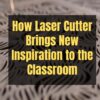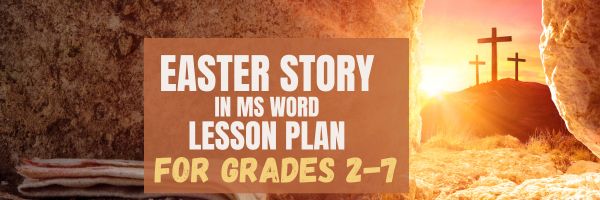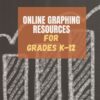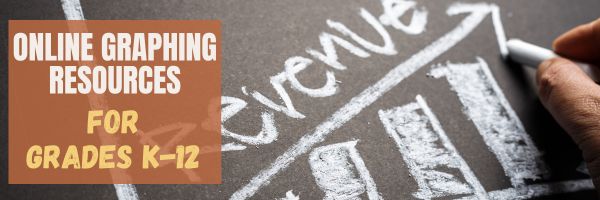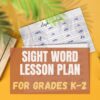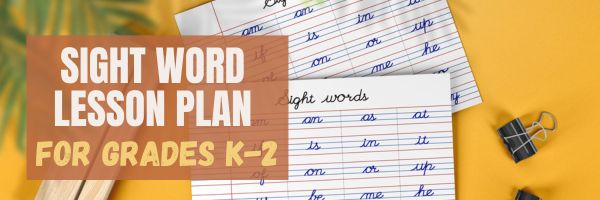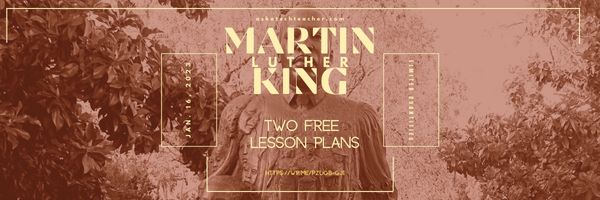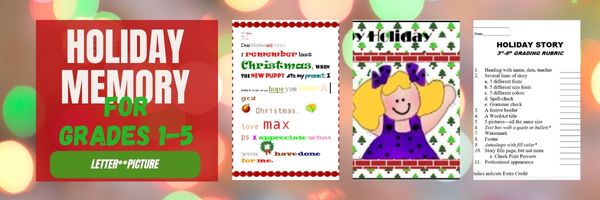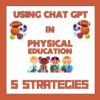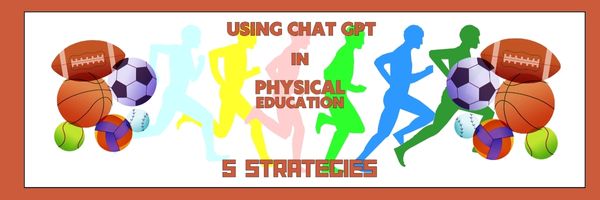Category: Lesson plans
How Laser Cutter Brings New Inspiration to the Classroom
STEM education–Science, technology, engineering, and math–sounds intimidating, but is actually one of the most satisfying learning experiences students can participate in. Makeblock (an Ask a Tech Teacher sponsor) has some excellent resources for this field. Today, we’ll discuss:
How Laser Cutter Brings New Inspiration to the Classroom
STEM education is the need of this modern era, which is why teachers look for some interesting ways to teach these subjects and skills. They try to find new activities, games, toys, tools, or anything that can engage students and help them learn without struggling.
A laser cutter can spark creativity among students. They can turn their imagination into reality, which gives them a sense of joy and pride. They can cut and engrave different types of materials and make products and items they like.
Students, as well as teachers, enjoy using a school laser cutter. It is a perfect option for K-12 schools, colleges, universities, DIY enthusiasts, artists, professionals, etc. It is completely safe and easy to use in schools and has the capability to turn learning into fun.
In this article, we will explain the benefits of using a laser cutter for education. We explore what students can make with the machine to uncover their creativity and develop various skills. Moreover, we will also share an ideal laser cutter for schools that empowers students to take their skills to the next level safely and easily. (more…)
Share this:
- Click to share on Facebook (Opens in new window) Facebook
- Click to share on X (Opens in new window) X
- Click to share on LinkedIn (Opens in new window) LinkedIn
- Click to share on Pinterest (Opens in new window) Pinterest
- Click to share on Telegram (Opens in new window) Telegram
- Click to email a link to a friend (Opens in new window) Email
- More
A Holiday Easter Story in Word for Grades 2-7
Reinforce fiction writing–characters, plot, setting, climax–with a short story in MS Word or another word processing tool. Then use color, borders, and pictures to enhance the words. Click the images below for larger sizes. Designed for grades 2-7: (more…)
Share this:
- Click to share on Facebook (Opens in new window) Facebook
- Click to share on X (Opens in new window) X
- Click to share on LinkedIn (Opens in new window) LinkedIn
- Click to share on Pinterest (Opens in new window) Pinterest
- Click to share on Telegram (Opens in new window) Telegram
- Click to email a link to a friend (Opens in new window) Email
- More
#12: Create Simple Shapes in Excel
What’s the first thing you think of when I say, Excel? Numbers, right–turning data into information. That is Excel’s ‘killer app’, but the ingenious human brain has come up with another striking use for Excel: Drawing. I spent a long time trying to find a lesson that taught drawing in Excel, finally gave up and created my own” (more…)
Share this:
- Click to share on Facebook (Opens in new window) Facebook
- Click to share on X (Opens in new window) X
- Click to share on LinkedIn (Opens in new window) LinkedIn
- Click to share on Pinterest (Opens in new window) Pinterest
- Click to share on Telegram (Opens in new window) Telegram
- Click to email a link to a friend (Opens in new window) Email
- More
Graphing–9 Lesson Plans + 6 Online Resources
Graphing is an important skill for students whether they go to college after High School or start a career. It teaches:
- Visualization and Understanding: Graphing helps students visually represent data, functions, and relationships. This visual representation often aids in understanding complex concepts that may be difficult to grasp through purely symbolic or verbal explanations.
- Problem Solving: Graphs provide a way to solve problems and make predictions. Whether it’s analyzing trends in data, finding optimal solutions in optimization problems, or understanding the behavior of functions, graphing is a valuable tool for problem-solving.
- Communication of Ideas: Graphs provide a universal language for communicating ideas across different fields. Whether in mathematics, science, economics, or engineering, graphs are commonly used to convey information in a concise and understandable manner.
- Critical Thinking: Interpreting graphs requires critical thinking skills. Students learn to analyze and interpret data, identify patterns and trends, and make inferences based on the information presented in the graph.
- Preparation for Higher Education and Careers: Graphing skills are fundamental in many higher education disciplines and careers. Whether students pursue studies in STEM fields (science, technology, engineering, and mathematics), social sciences, or business, they will likely encounter situations where graphing skills are essential.
- Technology Proficiency: With the prevalence of graphing software and tools, teaching graphing also involves teaching students how to effectively use technology to create and analyze graphs. This proficiency in using graphing software is beneficial in both academic and professional settings.
- Promoting Creativity: Graphing can be a creative process, particularly when students are tasked with representing data or functions in innovative ways. Encouraging creativity in graphing assignments can make the learning process more engaging and enjoyable for students.
I start students in 2nd grade with a spreadsheet program. Here are some of the lessons I teach (available for free on Ask a Tech Teacher): (more…)
Share this:
- Click to share on Facebook (Opens in new window) Facebook
- Click to share on X (Opens in new window) X
- Click to share on LinkedIn (Opens in new window) LinkedIn
- Click to share on Pinterest (Opens in new window) Pinterest
- Click to share on Telegram (Opens in new window) Telegram
- Click to email a link to a friend (Opens in new window) Email
- More
#34: How to Teach Dolch Words with Graphic Art Tools
Before you start this project, you might want to visit How to KidPix I and How to KidPix II.
There are a lot of graphic art options for youngers. We choose KidPix because it is user friendly, easily understood, and doesn’t clutter up the screen with anything other than what new graphic artists need.
Share this:
- Click to share on Facebook (Opens in new window) Facebook
- Click to share on X (Opens in new window) X
- Click to share on LinkedIn (Opens in new window) LinkedIn
- Click to share on Pinterest (Opens in new window) Pinterest
- Click to share on Telegram (Opens in new window) Telegram
- Click to email a link to a friend (Opens in new window) Email
- More
11 Valentine Sites For Students
Here are eleven fun Valentine sites to fill those few minutes betwixt and between lessons, projects, bathroom breaks, lunch, and everything else (click here for updates on this list):
- Drag-and-drop games
- Google Drawings Magnetic Poetry from Ctrl Alt Achieve
- Games and puzzles
- ‘I love you’ in languages Afrikaans to Zulu
- Match
- Puppy jigsaw
- Rebus game
- Sudoku
- Tic-tac-toe
- Typing
- Write in a heart
Do you use any I missed? If you’re looking for more, here’s my collection of holiday lesson plans, easily adaptable to Valentine’s Day.
Share this:
- Click to share on Facebook (Opens in new window) Facebook
- Click to share on X (Opens in new window) X
- Click to share on LinkedIn (Opens in new window) LinkedIn
- Click to share on Pinterest (Opens in new window) Pinterest
- Click to share on Telegram (Opens in new window) Telegram
- Click to email a link to a friend (Opens in new window) Email
- More
#72: How to Check Your Math in a Spreadsheet
This is one of the most popular lessons I teach to Excel beginners. It is relevant, instantly usable and makes sense from the beginning. Before you start this one, you might want to complete Project 70 and 71.
[gallery columns="2" type="square" ids="45219,45218"]–from 55 Technology Projects for the Digital Classroom
–image credit Deposit Photos
Here’s the sign-up link if the image above doesn’t work:
https://forms.aweber.com/form/07/1910174607.htm
Copyright ©2024 worddreams.wordpress.com – All rights reserved.
“The content presented in this blog is the result of my creative imagination and not intended for use, reproduction, or incorporation into any artificial intelligence training or machine learning systems without prior written consent from the author.”
Jacqui Murray has been teaching K-18 technology for 30 years. She is the editor/author of over a hundred tech ed resources including a K-12 technology curriculum, K-8 keyboard curriculum, K-8 Digital Citizenship curriculum. She is an adjunct professor in tech ed, Master Teacher, webmaster for four blogs, CSTA presentation reviewer, freelance journalist on tech ed topics, contributor to NEA Today, and author of the tech thrillers, To Hunt a Sub and Twenty-four Days. You can find her resources at Structured Learning.
Share this:
- Click to share on Facebook (Opens in new window) Facebook
- Click to share on X (Opens in new window) X
- Click to share on LinkedIn (Opens in new window) LinkedIn
- Click to share on Pinterest (Opens in new window) Pinterest
- Click to share on Telegram (Opens in new window) Telegram
- Click to email a link to a friend (Opens in new window) Email
- More
Free MLK Lesson Plans
In honor of Martin Luther King:
MLK Day in the US is the third Monday of January, this year, January 15, 2024.
Ask a Tech Teacher’s 19-page two-lesson plan bundle to teach about Martin Luther King (click for more information) is
66% off January 12, 2024 through Jan. 15, 2024.
Lesson plans include:
-
-
-
- an Event Chain of Dr. King’s impact on American history (adaptable to other historical events)
- interpreting his words with a visual organizer
-
-
Share this:
- Click to share on Facebook (Opens in new window) Facebook
- Click to share on X (Opens in new window) X
- Click to share on LinkedIn (Opens in new window) LinkedIn
- Click to share on Pinterest (Opens in new window) Pinterest
- Click to share on Telegram (Opens in new window) Telegram
- Click to email a link to a friend (Opens in new window) Email
- More
#16: A Holiday Memory in Word or KidPix
Use this not only to create a gift for parents, but to practice writing skills, grammar, MS Word’s spell check. I have student compose the memory one week and we format it the next. For beginning writers, use KidPix and its text tools. 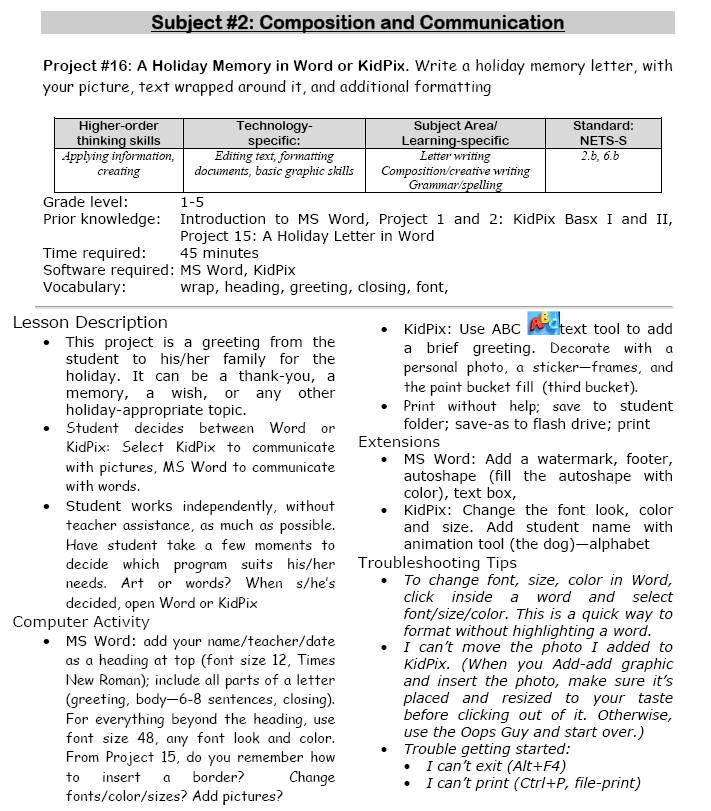
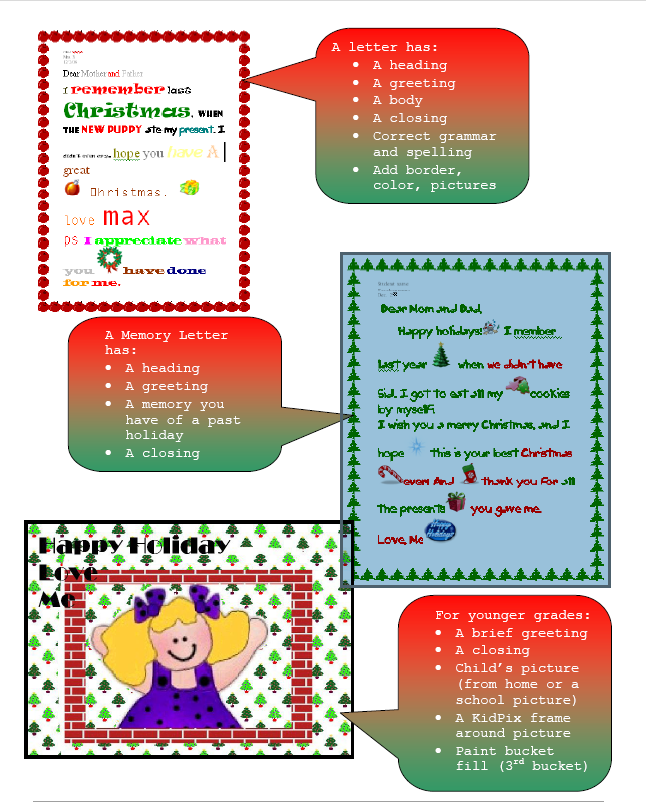 –from 55 Technology Projects for the Digital Classroom (more…)
–from 55 Technology Projects for the Digital Classroom (more…)
Share this:
- Click to share on Facebook (Opens in new window) Facebook
- Click to share on X (Opens in new window) X
- Click to share on LinkedIn (Opens in new window) LinkedIn
- Click to share on Pinterest (Opens in new window) Pinterest
- Click to share on Telegram (Opens in new window) Telegram
- Click to email a link to a friend (Opens in new window) Email
- More
Using ChatGPT to Revolutionize PE Teaching: 5 Expert Strategies!
Chat GPT is popular among teachers for lots of reasons. For example: to explain concepts, demonstrate ideas, answer specific questions, and assess knowledge. When we asked the Ask a Tech Teacher team to apply it specifically to teaching physical education–not something we usually think of with tech tools–they came up with these great ideas:
Using ChatGPT to Revolutionize PE Teaching: 5 Expert Strategies!
Education is no exception to how artificial intelligence (AI) has been making waves in various industries. AI is used in education to improve learning in multiple areas, including science, math, and languages. It is also having an impact on physical education and health. AI integration can make health and physical education more effective, entertaining, and personalized for teachers and students.
The integration of cutting-edge tools like ChatGPT marks an unprecedented milestone, heralding a new era of pedagogical evolution within PE. (more…)
Share this:
- Click to share on Facebook (Opens in new window) Facebook
- Click to share on X (Opens in new window) X
- Click to share on LinkedIn (Opens in new window) LinkedIn
- Click to share on Pinterest (Opens in new window) Pinterest
- Click to share on Telegram (Opens in new window) Telegram
- Click to email a link to a friend (Opens in new window) Email
- More