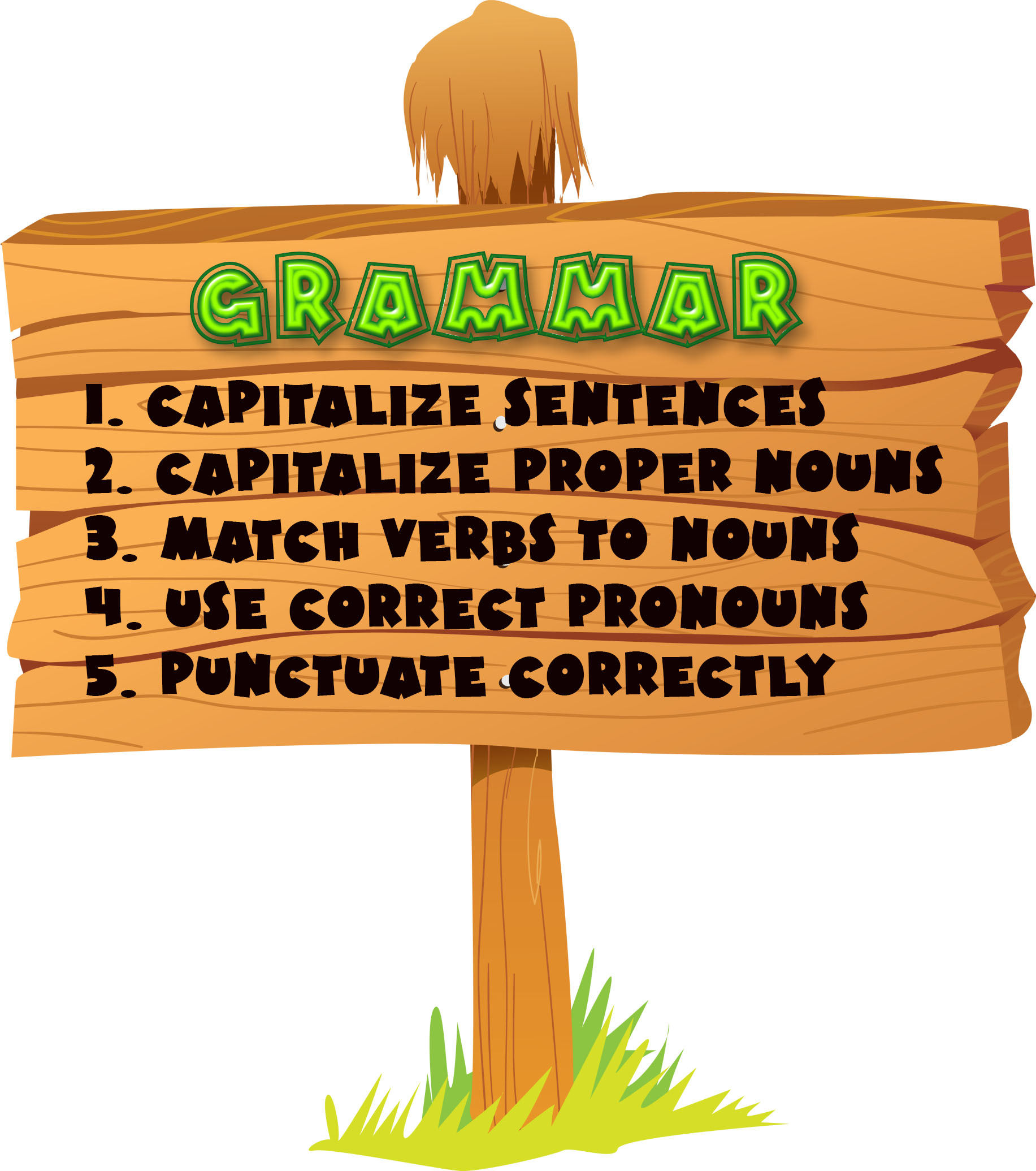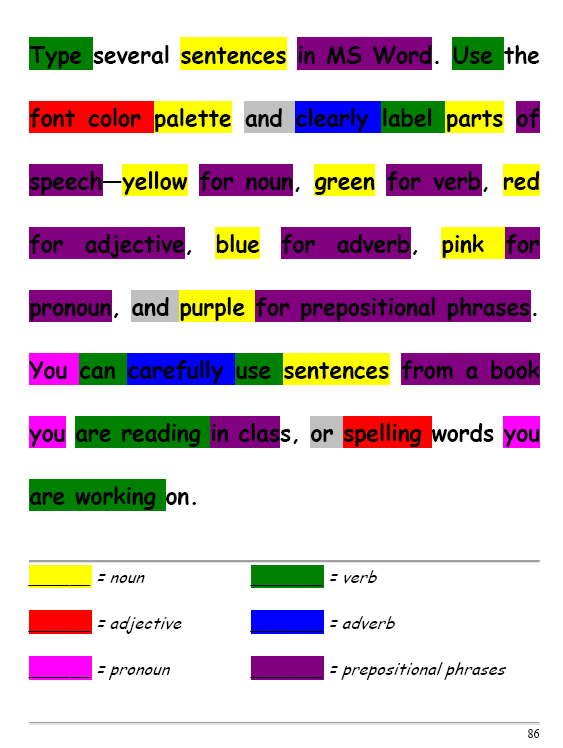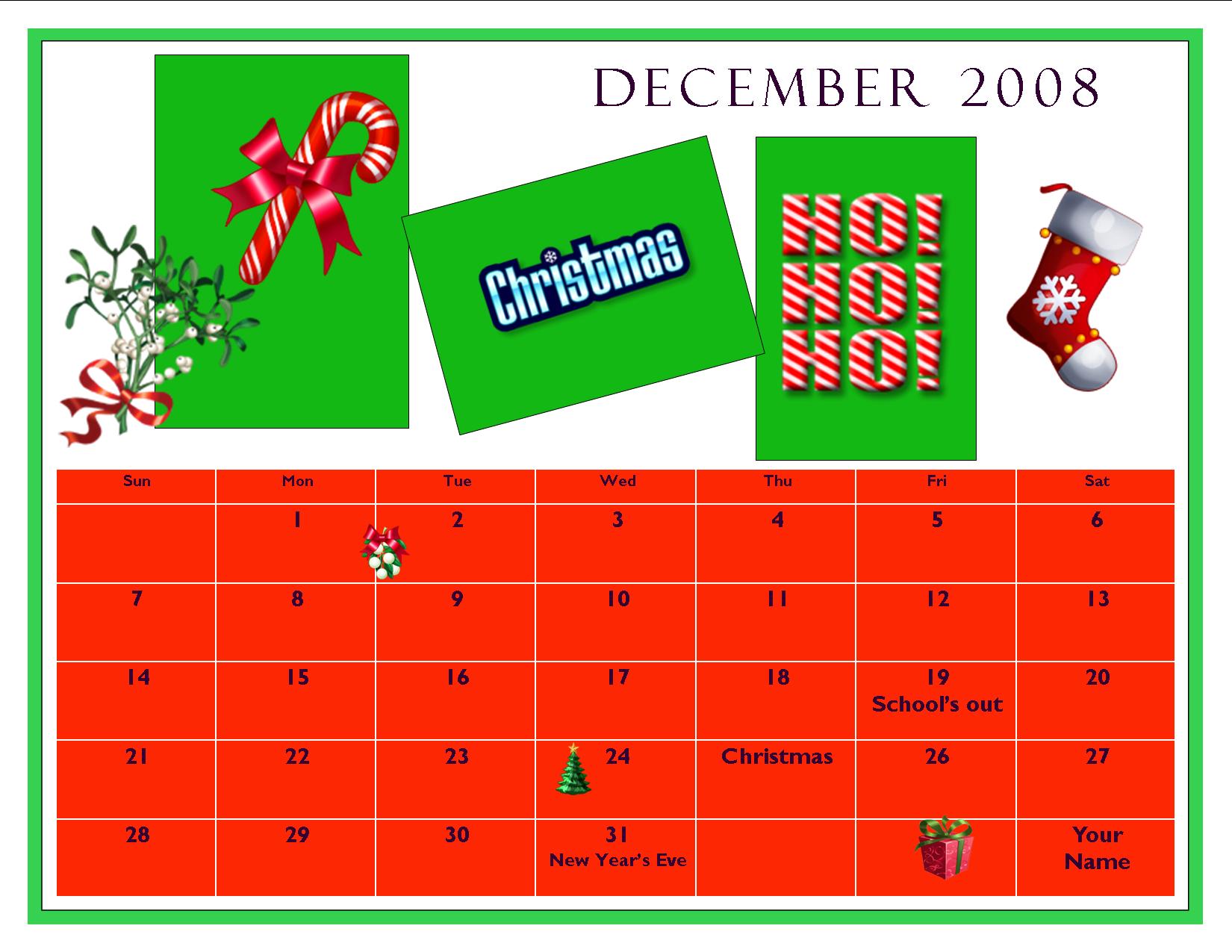Category: Lesson plans
Where Would You Like to Go Today?
Are you here for a lesson plan… Tech tips… Humor? Click the category below and you’re there.
[caption id="attachment_1055" align="aligncenter" width="154"]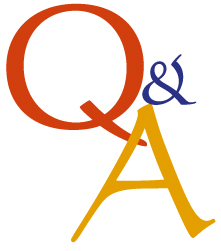 52 weeks of tech tips[/caption]
[caption id="attachment_1057" align="aligncenter" width="150"]
52 weeks of tech tips[/caption]
[caption id="attachment_1057" align="aligncenter" width="150"]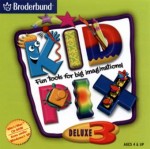 KidPix lessons for K-2[/caption]
[caption id="attachment_1058" align="aligncenter" width="150"]
KidPix lessons for K-2[/caption]
[caption id="attachment_1058" align="aligncenter" width="150"] Google Earth lesson plans[/caption]
[caption id="attachment_1059" align="aligncenter" width="150"]
Google Earth lesson plans[/caption]
[caption id="attachment_1059" align="aligncenter" width="150"] Photoshop lesson plans[/caption]
[caption id="attachment_1063" align="aligncenter" width="150"]
Photoshop lesson plans[/caption]
[caption id="attachment_1063" align="aligncenter" width="150"] Web 2.0 lesson plans[/caption]
[caption id="attachment_1064" align="aligncenter" width="150"]
Web 2.0 lesson plans[/caption]
[caption id="attachment_1064" align="aligncenter" width="150"] MS Word lesson plans[/caption]
[caption id="attachment_1075" align="aligncenter" width="176"]
MS Word lesson plans[/caption]
[caption id="attachment_1075" align="aligncenter" width="176"] Mouse lesson plans[/caption]
[caption id="attachment_1072" align="aligncenter" width="150"]
Mouse lesson plans[/caption]
[caption id="attachment_1072" align="aligncenter" width="150"]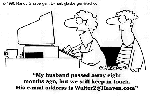 Take a break[/caption]
Take a break[/caption]
-
Jacqui Murray has been teaching K-18 technology for 30 years. She is the editor/author of over a hundred tech ed resources including a K-12 technology curriculum, K-8 keyboard curriculum, K-8 Digital Citizenship curriculum. She is an adjunct professor in tech ed, Master Teacher, webmaster for four blogs, an Amazon Vine Voice, CSTA presentation reviewer, freelance journalist on tech ed topics, contributor to NEA Today, and author of the tech thrillers, To Hunt a Sub and Twenty-four Days. You can find her resources at Structured Learning.
Share this:
Find Great Kids Websites
They’re user-friendly, kid-tested, organized by grade and topic. Just click this link to Great Kids Websites and scroll down until you find your grade and subject.
Send me an email with any websites you use with your students:
Share this:
Google Earth: User Friendly in the Classroom
What an amazing program! I decided to devote a unit to it for my fifth grade technology classes. I gave them a list of locations which they had to locate on Google Earth  using the Fly To bar or with Google Earth Community, placemark them (with their choice of creative placemarks), create their own tour file folder under ‘My Places’ and save each location to their tour folder with one interesting fact (which didn’t include Boy is this a great place!). (more…)
using the Fly To bar or with Google Earth Community, placemark them (with their choice of creative placemarks), create their own tour file folder under ‘My Places’ and save each location to their tour folder with one interesting fact (which didn’t include Boy is this a great place!). (more…)
Share this:
#32: How to Use Art to Teach Grammar
Here’s a great lesson that uses every child’s innate love of color to learn grammar. All you need is MS Word, a quick introduction to the toolbars and tools, and about 25 minutes to complete. If you’re the tech lab teacher, this gives you a chance to reinforce the grammar lesson the classroom is teaching:
[caption id="attachment_1026" align="aligncenter" width="450"] From Structured Learning’s Tech Lab Toolkit Volume I[/caption]
From Structured Learning’s Tech Lab Toolkit Volume I[/caption]
Jacqui Murray has been teaching K-18 technology for 30 years. She is the editor/author of over a hundred tech ed resources including a K-12 technology curriculum, K-8 keyboard curriculum, K-8 Digital Citizenship curriculum. She is an adjunct professor in tech ed, Master Teacher, webmaster for four blogs, an Amazon Vine Voice, CSTA presentation reviewer, freelance journalist on tech ed topics, contributor to NEA Today, and author of the tech thrillers, To Hunt a Sub and Twenty-four Days. You can find her resources at Structured Learning.
Share this:
Ask a Tech Teacher Receives an Award
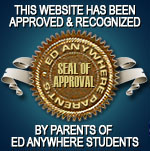 Did you notice the new seal in the left sidebar? Ask a Tech Teacher–Homeschool Edition–received a seal of approval from the proclaimed EdAnywhere, voted #1 by Homeschool.com We are proud to be part of the resources they make available to all homeschoolers to integrate technology into the homeschool curriculum.
Did you notice the new seal in the left sidebar? Ask a Tech Teacher–Homeschool Edition–received a seal of approval from the proclaimed EdAnywhere, voted #1 by Homeschool.com We are proud to be part of the resources they make available to all homeschoolers to integrate technology into the homeschool curriculum.
We are proud to be included in this community. I encourage everyone to click on the seal and visit this wonderful site for homeschooling ideas.
Share this:
#20: A Holiday Card in KidPix
Create a holiday card in KidPix and reinforce early writing skills while teaching mouse skills, toolbars and tool use: (more…)
Share this:
#72: How to Check Your Math in Excel
This is one of the most popular lessons I teach to Excel beginners. It is relevant, instantly usable and makes sense from the beginning. Before you start this one, be sure to complete Project 70 and 71.
[gallery columns="2" ids="45219,45218"]–from 55 Technology Projects for the Digital Classroom
–5 lesson plans for spreadsheets
Jacqui Murray has been teaching K-8 technology for 15 years. She is the editor/author of over a hundred tech ed resources including a K-8 technology curriculum, K-8 keyboard curriculum, K-8 Digital Citizenship curriculum. She is an adjunct professor in tech ed, CSG Master Teacher, webmaster for four blogs, anAmazon Vine Voice book reviewer, Editorial Review Board member for Journal for Computing Teachers, CAEP reviewer, CSTA presentation reviewer, freelance journalist on tech ed topics, and a weekly contributor to TeachHUB. You can find her resources at Structured Learning.
updated 5-18-16
Share this:
*8: Fifth Grade Cloning in Photoshop
 Adobe Photoshop is kind of like KidPix for grown-ups, as well as the default photo-editing program for anyone serious about graphics. This series of projects (available in the first volume of the book, 55 Technology Projects for the Digital Classroom) introduces students to a traditionally-challenging program in an easy to understand way, each project scaffolding to the next, thus avoiding the frustration and confusion inherent in most Photoshop training.
Adobe Photoshop is kind of like KidPix for grown-ups, as well as the default photo-editing program for anyone serious about graphics. This series of projects (available in the first volume of the book, 55 Technology Projects for the Digital Classroom) introduces students to a traditionally-challenging program in an easy to understand way, each project scaffolding to the next, thus avoiding the frustration and confusion inherent in most Photoshop training.
We’ve already completed Word image editing basics here and Photoshop autofixes here. This one on cloning is going to be a favorite of your children.
The clone tool duplicates a hard to crop-and-copy image (like the flowers below) or deletes part of a background—a sign or a post in a nature scene—you don’t want there. You can clone within a picture (as with the flowers), (more…)
Share this:
#46: How to Use Technology to Teach Landforms
Every elementary school student learns about landforms–deserts, mountains, oceans–what they are, how they’re different. Here’s a great table to put some of those details onto one page for your students. The best part is they explore Google Images, finding some of the most amazing pictures of landforms you’ve ever seen.
Share this:
#16: A Holiday Memory in Word or KidPix
Use this not only to create a gift for parents, but to practice writing skills, grammar, MS Word’s spell check. I have student compose the memory one week and we format it the next. For beginning writers, use KidPix and its text tools. (more…)