Category: Google
Lesson Plans: Where Did I Come From?
Students find their country of origin on Google Earth and grab a screen shot of it. Save to their computer. Import it into a drawing program like KidPix and add the country flag and student name. Students learn about importing data from one program to another with this project.
[caption id="attachment_5431" align="aligncenter" width="564"] Use Google Earth in Second Grade[/caption]
Use Google Earth in Second Grade[/caption]
Share this:
- Click to share on Facebook (Opens in new window) Facebook
- Click to share on X (Opens in new window) X
- Click to share on LinkedIn (Opens in new window) LinkedIn
- Click to share on Pinterest (Opens in new window) Pinterest
- Click to share on Telegram (Opens in new window) Telegram
- Click to email a link to a friend (Opens in new window) Email
- More
3 education tools you don’t want to miss
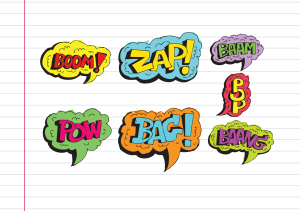 Here are three tools that work-around problems you have every week–maybe every day–in your classes. Sit down with a cuppa and be prepared to be wowed.
Here are three tools that work-around problems you have every week–maybe every day–in your classes. Sit down with a cuppa and be prepared to be wowed.
Share this:
- Click to share on Facebook (Opens in new window) Facebook
- Click to share on X (Opens in new window) X
- Click to share on LinkedIn (Opens in new window) LinkedIn
- Click to share on Pinterest (Opens in new window) Pinterest
- Click to share on Telegram (Opens in new window) Telegram
- Click to email a link to a friend (Opens in new window) Email
- More
How to Embed Student Work into Digital Portfolios
With the education spotlight on sharing and publishing, students need to be able to take a project they’ve created and place it in their blogs, websites, or another location that shares their work with others. Often, this starts with an embed code.
Here’s a video I created for my Summer PD students on how to embed a project:
Share this:
- Click to share on Facebook (Opens in new window) Facebook
- Click to share on X (Opens in new window) X
- Click to share on LinkedIn (Opens in new window) LinkedIn
- Click to share on Pinterest (Opens in new window) Pinterest
- Click to share on Telegram (Opens in new window) Telegram
- Click to email a link to a friend (Opens in new window) Email
- More
Use Google Safe Search
Drop by every Friday to discover what wonderful website my classes, teachers and parents loved this week. I think you’ll find they’ll be a favorite of yours as they are of mine.
Age:
Elementary school, Middle school
Topic:
Research
Address:
Review:
I get this question a lot so wanted to repost this review. Well, that was my plan. Then I started editing, so now it’s pretty different.
Share this:
- Click to share on Facebook (Opens in new window) Facebook
- Click to share on X (Opens in new window) X
- Click to share on LinkedIn (Opens in new window) LinkedIn
- Click to share on Pinterest (Opens in new window) Pinterest
- Click to share on Telegram (Opens in new window) Telegram
- Click to email a link to a friend (Opens in new window) Email
- More
8 Google Apps Tricks Every Teacher Should Know
 The more I use Google Apps–Sheets, Slides, Docs, , the more of a fan I become. The facility for collaboration, sharing with others, publishing to multiple media is unmatched. No surprise that Google Apps–and that cousin, Google Apps for Education–is a transformative tool that will change the way both teachers and students deliver education and learning.
The more I use Google Apps–Sheets, Slides, Docs, , the more of a fan I become. The facility for collaboration, sharing with others, publishing to multiple media is unmatched. No surprise that Google Apps–and that cousin, Google Apps for Education–is a transformative tool that will change the way both teachers and students deliver education and learning.
When you use Google Apps, you quickly realize it’s not business as usual. That alone makes it intimidating and exciting at the same time. As a teacher, I have to tilt everything slightly out of focus, look at it from a different angle from my traditional. No ‘that’s the way we’ve always done it’ when dealing with Google Apps. It’s about shaking the educational world up, turning it on its nose, and seeing what happens.
I’ve been using Google Apps for about a year now and have a list of my nine favorite tricks. I know these will change in the next year, but for now, these are the tools that make me yell ‘huzzah’ in class. See if you agree:
Revision History
Share this:
- Click to share on Facebook (Opens in new window) Facebook
- Click to share on X (Opens in new window) X
- Click to share on LinkedIn (Opens in new window) LinkedIn
- Click to share on Pinterest (Opens in new window) Pinterest
- Click to share on Telegram (Opens in new window) Telegram
- Click to email a link to a friend (Opens in new window) Email
- More
Book Review: Google Apps Meets Common Core
by Michael J. Graham
My rating: 5 of 5 stars
Michael Graham’s Google Apps Meets Common Core (Corwin 2013) is exactly what I hoped it would be. As a teacher, there couldn’t be two bigger topics than ‘Google Apps for Education’ and ‘Common Core’. Juxtaposing the two instantly caught my attention. My only question was whether Graham would be up to the task.
Share this:
- Click to share on Facebook (Opens in new window) Facebook
- Click to share on X (Opens in new window) X
- Click to share on LinkedIn (Opens in new window) LinkedIn
- Click to share on Pinterest (Opens in new window) Pinterest
- Click to share on Telegram (Opens in new window) Telegram
- Click to email a link to a friend (Opens in new window) Email
- More
149 Websites for K-8 Geography/Geology
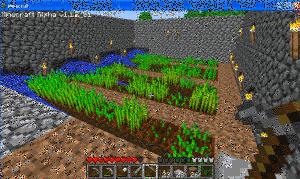 If you’re studying geography in your classroom, you won’t want to miss these 149 great websites. I have them divided as:
If you’re studying geography in your classroom, you won’t want to miss these 149 great websites. I have them divided as:
- General
- Biomes
- California regions (only because that’s where my teaching centers)
- Global
- Natural Disasters
- Survival in the…
- Jungle
- Desert
- Mountains
- Prairie
- Ocean
- General survival websites
- Virtual tours (some great sites here)
Enjoy!
BTW–Click here for updates to list.
Share this:
- Click to share on Facebook (Opens in new window) Facebook
- Click to share on X (Opens in new window) X
- Click to share on LinkedIn (Opens in new window) LinkedIn
- Click to share on Pinterest (Opens in new window) Pinterest
- Click to share on Telegram (Opens in new window) Telegram
- Click to email a link to a friend (Opens in new window) Email
- More
21 Google Apps for Education Resources
 Here’s a great list of resources if you’re using Google Apps for Education in your classroom. And–if you have the SL lesson plans for Google Apps for Education (i.e., the one in the 5th ed. of the 6th Grade Technology Curriculum–due out any day), here are links to the sites in the print book. For updates, bookmark this link:
Here’s a great list of resources if you’re using Google Apps for Education in your classroom. And–if you have the SL lesson plans for Google Apps for Education (i.e., the one in the 5th ed. of the 6th Grade Technology Curriculum–due out any day), here are links to the sites in the print book. For updates, bookmark this link:
- 79 Interesting Ways to use Google Apps in the Classroom
- Connect with Apps users around the world through regional user group
- GAFE Certification
- GAFE Resources for Educators (Webinars, User Groups, Online Training, more)
- GAFE Tools and Solutions
- GAFE for Students
- GAFE user Education stories
- Google Doc RUBRIC Template search engine (You can use any of these Rubrics in Docs)
- Lesson plans
- Online training to learn about GAFE, take certification exams
- Webinars on Google Apps for Education and related products
Share this:
- Click to share on Facebook (Opens in new window) Facebook
- Click to share on X (Opens in new window) X
- Click to share on LinkedIn (Opens in new window) LinkedIn
- Click to share on Pinterest (Opens in new window) Pinterest
- Click to share on Telegram (Opens in new window) Telegram
- Click to email a link to a friend (Opens in new window) Email
- More
Tech Tip #71: Visit Foreign Language Google Search
As a working technology teacher, I get hundreds of questions from parents about their home computers, how to do stuff, how to solve problems. Each week, I’ll share one of those with you. They’re always brief and always focused. Enjoy!
Q: English isn’t my first language. How do I go to Google in other languages?
A: To visit the foreign language Google search engines, type:
www.google.co
Then add the country extension you would like to visit. For example, Japan is .jp, so if I typed:
…I’d get this:
Share this:
- Click to share on Facebook (Opens in new window) Facebook
- Click to share on X (Opens in new window) X
- Click to share on LinkedIn (Opens in new window) LinkedIn
- Click to share on Pinterest (Opens in new window) Pinterest
- Click to share on Telegram (Opens in new window) Telegram
- Click to email a link to a friend (Opens in new window) Email
- More
Dear Otto: How do I teach Google Drive to K/1?
 Dear Otto is an occasional column where I answer questions I get from readers about teaching tech. If you have a question, please complete the form below and I’ll answer it here. For your privacy, I use only first names.
Dear Otto is an occasional column where I answer questions I get from readers about teaching tech. If you have a question, please complete the form below and I’ll answer it here. For your privacy, I use only first names.
Here’s a great question I got from Lois:
I’ve been teaching computer technology for 6 years now. The first four years, we worked with Microsoft Office – Word; Powerpoint; Excel. The last two years, we went to an Apple platform and now we use iWorks Suite: Pages; Keynote and Numbers. So far so good – but I feel like I have to “double teach” some things: use this for Word (at home) and this for Pages (at school). Students have not been able to work on projects at home because of the compatibility issue. Not much of an issue for my little ones – we don’t send home much homework – but I would love for them to take these skills and run with them while at home. I teach from the menu and do not introduce shortcuts so they are forced to learn the “mechanics” of a program. Now I’m being asked to use Google docs next year. I’m on the fence when it comes to google docs for several reasons: It requires a username and password and email (which we don’t introduce until middle school) so my young students will now spend more time just “logging in”. I’ve heard there are ways to have the “email” go to the teacher – but I’m not sure how this works. The other issue is that I feel like Google Docs is “restrictive” when it comes to formatting.
..
Over the years, I have taught file management and how to save documents to file folders with correct titles. Students learn how to take ownership of their work. Google Docs automatically saves work in a cloud. I’m wondering if they will work on google docs at school (and have their work saved automatically – a good thing) and then work on Word or Pages at home and forget to save (a bad thing).
..
While I review the ISTE standards, I have not come across cloud computing and I wonder if I would be negligent if I didn’t teach students how to properly save their work, or use a particular type of software that is prevalent in higher education and the workforce. Am I behind the times? I feel like I’m going from one issue to another. Should kindergarteners and first graders have email accounts (and the issues that come with that responsibility) but be capable using the cloud, or should I continue to focus on core software and file management?
I’m dancing as fast as I can…..
..
Thoughts????
Hi Lois
Great questions. Tech changes so rapidly, unlike most other core subjects. It’s quite a challenge for us to keep up. I sometimes wonder if Admin considers the repercussions and implementation needs of their latest ‘great’ idea.
Share this:
- Click to share on Facebook (Opens in new window) Facebook
- Click to share on X (Opens in new window) X
- Click to share on LinkedIn (Opens in new window) LinkedIn
- Click to share on Pinterest (Opens in new window) Pinterest
- Click to share on Telegram (Opens in new window) Telegram
- Click to email a link to a friend (Opens in new window) Email
- More



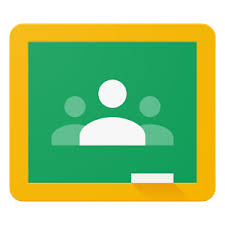




































Google Voice
Price: Free
Rating: 5/5
Overview
Google Voice is a web-based phone service that works through your current phone or your computer. It’s free, and available through a Google account (if you have Gmail, you’re eligible). Incoming calls can be forwarded to your cell or landline (or both) or ring through your computer-based Google Voice account. Voicemails and text messages are transcribed and sent to your Gmail address. Outgoing calls can be made through the website or by calling your handset (smartphone or landline) first, then it calls the number you entered. Here’s what the dashboard looks like (intentionally blurred in spots):
(more…)