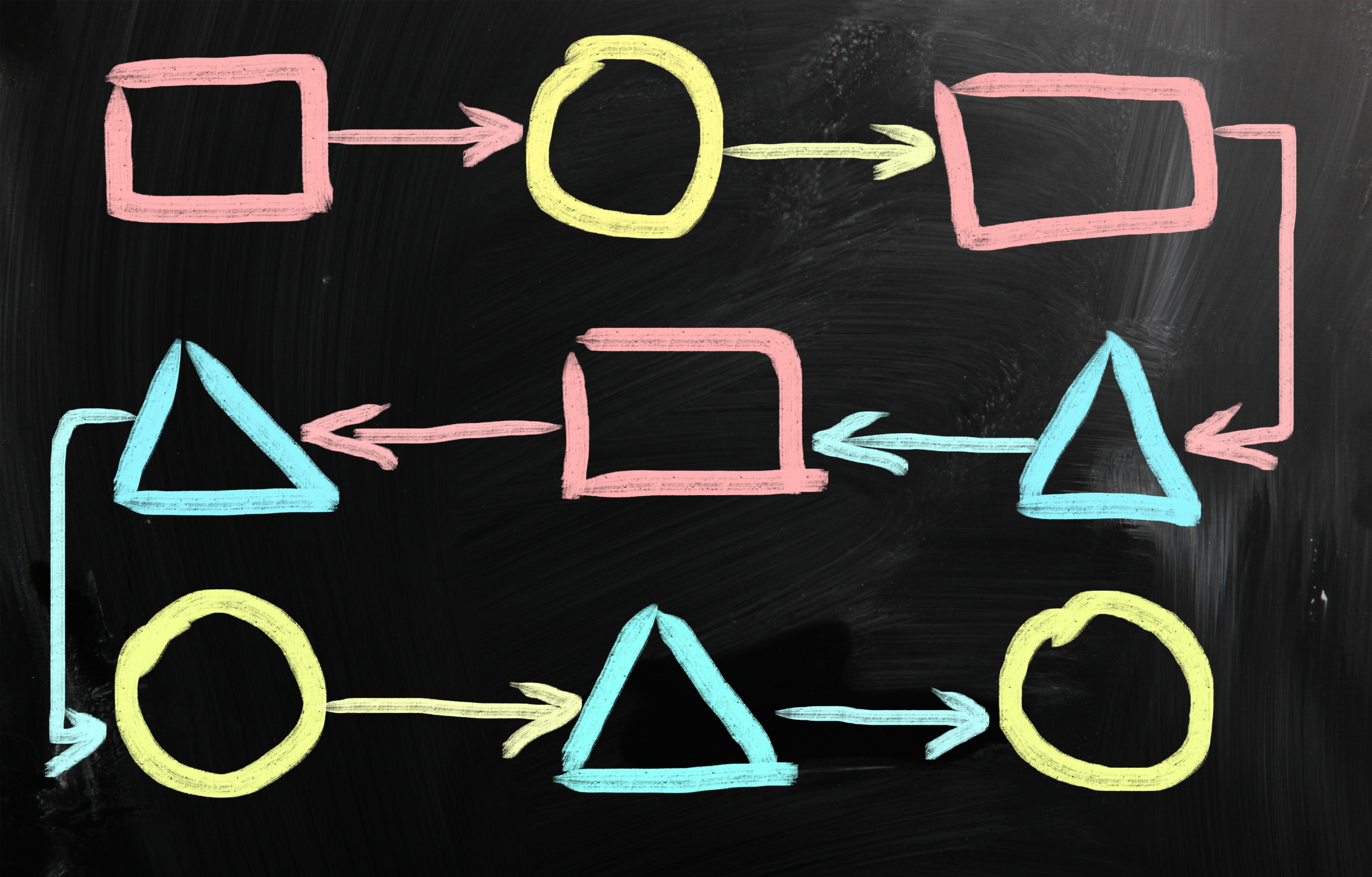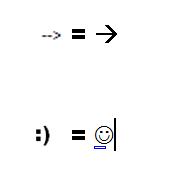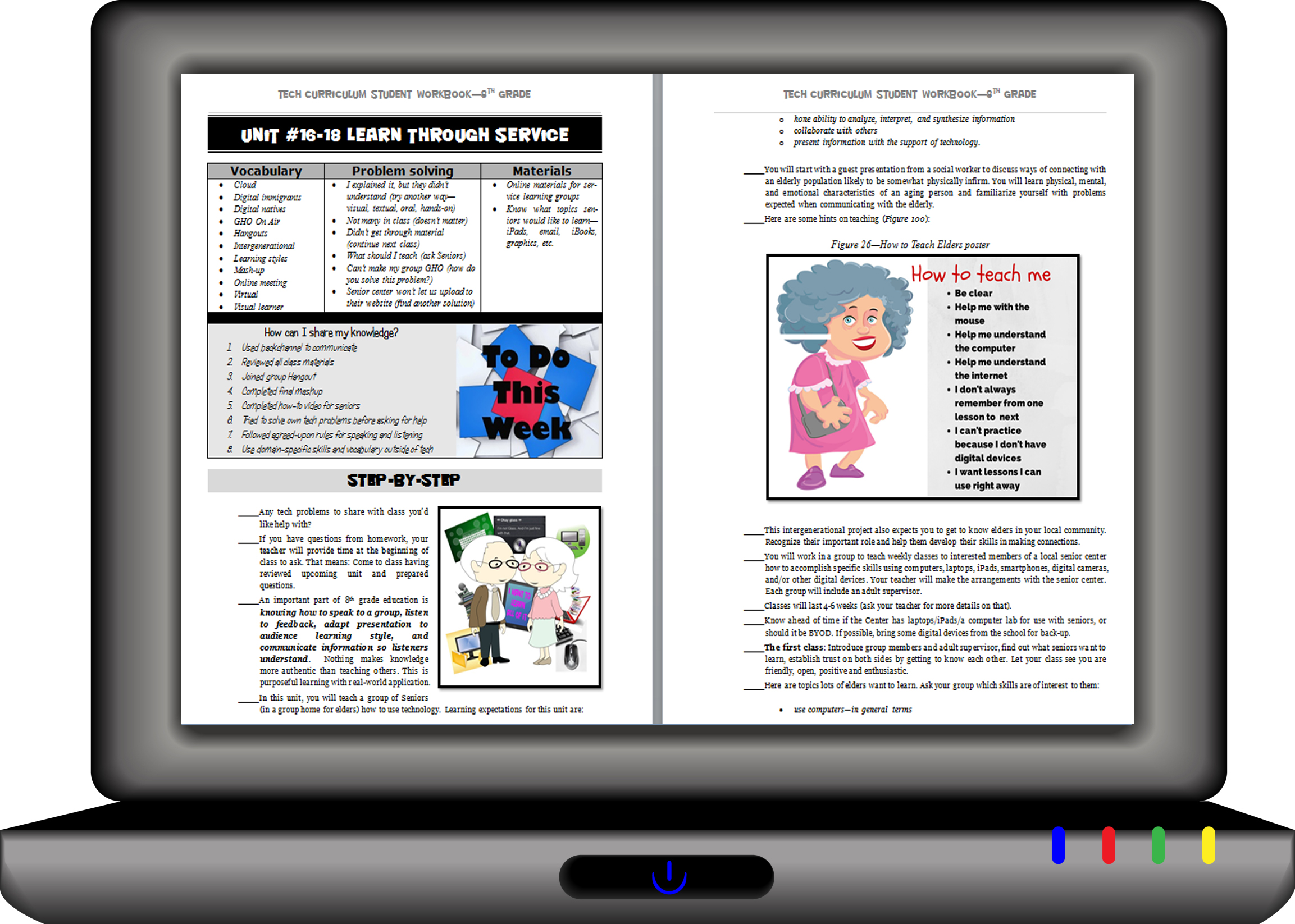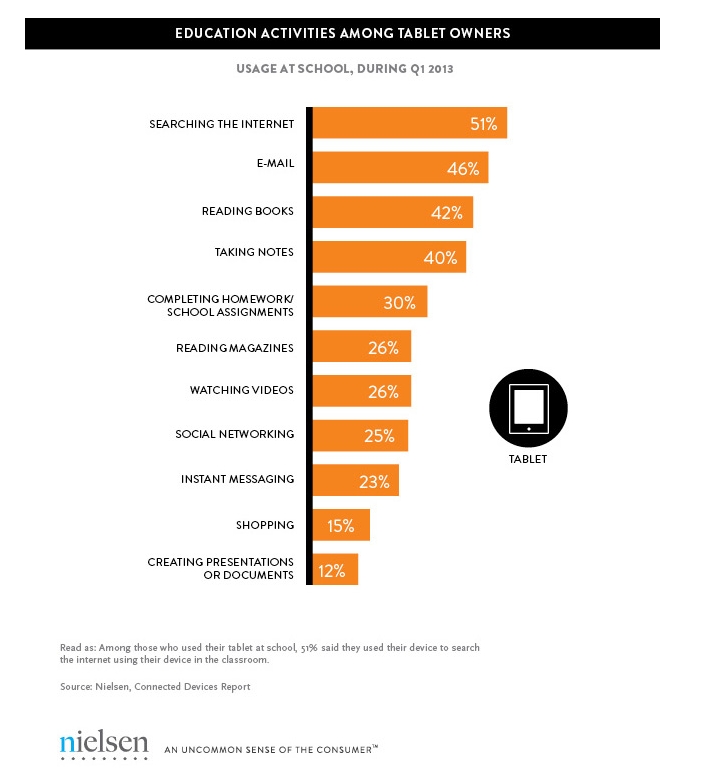Category: Digital Devices
Faceoff: What Digital Device Should My School Buy?
 In the not so distant past, two types of computers battled for supremacy in the classroom: Macs or PCs. Both were desktops and both did the same things, but in hugely different ways.
In the not so distant past, two types of computers battled for supremacy in the classroom: Macs or PCs. Both were desktops and both did the same things, but in hugely different ways.
Today, whether it’s a Mac or a PC, a desktop is only one of the digital devices available in the education toolkit. First laptops eased their way into schools, pricey but popular for their portability and collaborative qualities. Then came iPads with their focus on the visual, ease of use, and engagement of users. The most recent entrant into the education digital device market is Chromebooks–able to do ‘most’ of what ‘most’ students need–at a precipitously lower price.
That means educators now have four options (desktops, laptops, iPads, Chromebooks) as they select tools to unpack education. The challenge is to understand the differences between these options and select based on personal criteria. That includes classroom needs, infrastructure, maintenance, and–yes–money. What gives the most value for the least investment?
Share this:
- Click to share on Facebook (Opens in new window) Facebook
- Click to share on X (Opens in new window) X
- Click to share on LinkedIn (Opens in new window) LinkedIn
- Click to share on Pinterest (Opens in new window) Pinterest
- Click to share on Telegram (Opens in new window) Telegram
- Click to email a link to a friend (Opens in new window) Email
- More
Computer Shortkeys That Streamline Your Day
 After twelve years of teaching K-8, I know as sure as I know August comes earlier every year that kids will try harder if its fun. The challenge for us as teachers: How do we make a the geeky side of technology ‘fun’?
After twelve years of teaching K-8, I know as sure as I know August comes earlier every year that kids will try harder if its fun. The challenge for us as teachers: How do we make a the geeky side of technology ‘fun’?
The answer is keyboard shortcuts–aka shortkeys. According to Wikipedia, keyboard shortkeys are:
a series of one or several keys that invoke a software or operating system operation when triggered by the user.
Shortkeys are one of the teacher tools that scaffold differentiation. Students learn in different ways. Some excel with toolbars, ribbons, drop-down menus, or mouse clicks. Others find the mishmash of tiny pictures and icons confusing and prefer the ease and speed of the keyboard. Give students the option to complete a task in the manner best suited for their learning style. Once they know shortkeys, these will be an option available when they can’t find the program tool, or when it’s nested so deeply in menus, they can’t drill down far enough to find it. Shortkeys provide an alternative method of accomplishing simple tasks, like exit a program (Alt+F4), print (Ctrl+P), or copy (Ctrl+C).
My students love them. I start in kindergarten with the easy ones–like Alt+F4–and build each year until they discover their own. Throw in a few quirky ones and you’ve won their hearts and minds. My two favorites are –> and :):
- To create the first: Type – – >; many programs automatically switch it to an arrow
- To create the second: Type : followed by ); many programs automatically switch it to a smiley face
Share this:
- Click to share on Facebook (Opens in new window) Facebook
- Click to share on X (Opens in new window) X
- Click to share on LinkedIn (Opens in new window) LinkedIn
- Click to share on Pinterest (Opens in new window) Pinterest
- Click to share on Telegram (Opens in new window) Telegram
- Click to email a link to a friend (Opens in new window) Email
- More
Chromebooks in the Classrooms–Friend or Foe?
 AATT contributor, Krista Albrecht, has a balanced evaluation of Chromebooks in the classroom I think you’ll find useful. Krista is a NY State certified Instructional Technology Specialist working in public education on Long Island, NY. She has over 15 years experience in the field ranging from classroom teacher to tech teacher, to Professional Developer, to 1:1 integration specialist.
AATT contributor, Krista Albrecht, has a balanced evaluation of Chromebooks in the classroom I think you’ll find useful. Krista is a NY State certified Instructional Technology Specialist working in public education on Long Island, NY. She has over 15 years experience in the field ranging from classroom teacher to tech teacher, to Professional Developer, to 1:1 integration specialist.
Chromebooks in the Classrooms… Friend or Foe?
Chromebooks…those little computers that everyone is talking about. Everywhere you look in education people are talking about Chromebooks, Google Apps for Education, Chrome Apps, etc. So what’s the big deal with these things? Are they really useful in the classroom to help your students achieve greater understanding? In my opinion, yes, but like any other piece of technology they do have their own list of pros and cons. So here’s one Instructional Technology Specialist’s (this girl, right here) attempt at laying out what I see to be the pros and cons of Chromebooks in the classroom. Hopefully, after reading this article, you will have a better idea of how these devices fit in your educational setting.
What is this Chromebook you speak of?
Share this:
- Click to share on Facebook (Opens in new window) Facebook
- Click to share on X (Opens in new window) X
- Click to share on LinkedIn (Opens in new window) LinkedIn
- Click to share on Pinterest (Opens in new window) Pinterest
- Click to share on Telegram (Opens in new window) Telegram
- Click to email a link to a friend (Opens in new window) Email
- More
22 Tips on How to Work Remotely
 I first considered this topic at a presentation I attended through WordCamp Orange County 2014. I had several trips coming up and decided to see how I addressed issues of being away from my writing hub. Usually, that’s when I realize I can’t do/find something and say, “If only…”
I first considered this topic at a presentation I attended through WordCamp Orange County 2014. I had several trips coming up and decided to see how I addressed issues of being away from my writing hub. Usually, that’s when I realize I can’t do/find something and say, “If only…”
I am finally back from three conferences and a busy visit from my son–all of which challenged me to take care of business on the road and on the fly.
Truth is, life often interferes with work. Vacations, conferences, PD–all these take us away from our primary functions and the environment where we are most comfortable delivering our best work. I first thought about this when I read an article by a technical subject teacher(math, I think) pulled away from his class for a conference. Often in science/math/IT/foreign languages, subs aren’t as capable (not their fault; I’d capitulate if you stuck me in a Latin language class). He set up a video with links for classwork and a realtime feed where he could be available and check in on the class. As a result, students–and the sub–barely missed him. Another example of teaching remotely dealt with schools this past winter struggling with the unusually high number of snow days. So many, in fact, that they were either going to have to extend the school year or lose funding. Their solution: Have teachers deliver content from their homes to student homes via a set-up like Google Hangouts (but one that takes more than 10-15 participants at a time).
All it took to get these systems in place was a problem that required a solution and flexible risk-taking stakeholders who came up with answers.
Why can’t I work from the road? In fact, I watched a fascinating presentation from Wandering Jon at the Word Camp Orange County 2014 where he shared how he does exactly that. John designs websites and solves IT problems from wherever he happens to be that day–a beach in Thailand, the mountains in Tibet or his own backyard. Where he is no longer impacts the way he delivers on workplace promises.
Here’s what I came up with that I either currently use or am going to arrange:
Share this:
- Click to share on Facebook (Opens in new window) Facebook
- Click to share on X (Opens in new window) X
- Click to share on LinkedIn (Opens in new window) LinkedIn
- Click to share on Pinterest (Opens in new window) Pinterest
- Click to share on Telegram (Opens in new window) Telegram
- Click to email a link to a friend (Opens in new window) Email
- More
6 Steps to a Successful Tablet Roll-out
 I’ve posted a few articles on the growing trend in education toward using tablets. I wanted to follow up with the experiences from efriend, Marc Fanaroff on his recent laptop rollout. Does this match your experiences?
I’ve posted a few articles on the growing trend in education toward using tablets. I wanted to follow up with the experiences from efriend, Marc Fanaroff on his recent laptop rollout. Does this match your experiences?
The adoption of tablet technology in schools has not always come as positive news. As schools start to mature, moving from the innovator phase into early adopter stage, we are getting increasingly wise about the necessary steps to achieve successful classroom implementation. Having rolled out 40 tablets into our school, I thought I’d share my experience, to offer advice for a successful investment.
1) The first step is to know from an instructional standpoint what your objectives for the investment are, and how you envisage using the resource. This could have implications for the required functionality of the hardware device. While many tablets are designed for consumer use rather than classroom use, in general, a tablet is a tablet.
2) Step two in ensuring the technology is effective in the learning environment is to ensure it includes appropriate high quality learning content. The learning content offered on some tablet devices can often described as ‘edutainment’ rather than high quality curriculum aligned resources. The supplier of your chosen mobile device should be working with publishers to provide high quality, curriculum aligned content pre-installed on the tablet device. Research has indicated that the need to purchase, install and manage new apps is cited by many schools as a significant barrier to adoption. However, tablets should also be easily networkable to allow you to use your pre-existing or purchased content.
3) The next step is also based on software, rather than hardware. I can’t recommend enough that you consider the classroom management tools available for the tablet device. Basic inclusive functionality such as being able to manage the content on the tablet and synchronize this via a simple button click, can save you a significant amount of time. The truly mobile learning environment that tablet technology facilitates results in the students being spread over a wide area, hopefully engaged in the learning objective. However, the nature of mobile devices means that we can feels we have no control over each child, are unaware of what they are doing and unable to support their learning pathway. Classroom management tools that ensure we can ‘see’ from our PC a thumbnail image of each student’s display, so we can mirror the pupil’s device display onto a large screen or interactive whiteboard or freeze any one device, puts us back in control. Other software tools are available to limit internet access to approved websites and support a personalized learning pathway for each child. Without these tools a tablet is just another piece of hardware.
4) Another factor affecting the adoption of tablets in schools is the new buzz phrase ‘Bring Your Own Device’ (BYOD). The majority of schools currently show a willingness to consider this route of tablet adoption with parents covering the cost of the technology. Anyone considering this option must tread carefully. Important legal considerations, such as potential claims for indirect discrimination from students from low income backgrounds, data protection laws, the terms of your school’s software licensing and hidden costs such as repair and data roaming charges all have to be carefully considered. However a good inclusive management portal should mean that your learning content can be agnostic of brand; it can work seamlessly on iOs, or Android devices.
5) An additional cost to factor in is protective covers. We invested in protective covers for the hardware and as a result, despite the children carrying the devices around the school, we haven’t experienced any damage to date.
6) And finally, once you have your devices, don’t roll them out all at once. We spent the first few days using the devices, looking at all the free content on the LearnPad website and downloading what was right for each child’s specific needs. We then started to roll them out to just one trial class group, one activity, and one day at a time. This meant that we learned what worked with the students and in turn managed any problems that arose on a much smaller scale. Once we knew which problems would occur with one class we could ensure a smoother roll out for the next.
Share this:
- Click to share on Facebook (Opens in new window) Facebook
- Click to share on X (Opens in new window) X
- Click to share on LinkedIn (Opens in new window) LinkedIn
- Click to share on Pinterest (Opens in new window) Pinterest
- Click to share on Telegram (Opens in new window) Telegram
- Click to email a link to a friend (Opens in new window) Email
- More
The Tablet’s ‘Killer App’
Kids love tablets (spelled I-P-A-D). It doesn’t matter that they won’t run most software, don’t have USB ports, have no flash, allow very little storage, and can’t print (with ease) because kids aren’t using them for that. In fact, according to a report from the UK’s MailOnline, most kids use tablets to play games, watch videos, and access the internet.
Which is different from how students (as a subset of ‘kids’) use tablets. When querying children about the education use of tablets, here’s what Nielsen found:
[from Nielsen’s quarterly “Connected Devices Report” and similar to the Ofcom Children and Parents: Media Usage and Attitudes Report though the MUAR finds 97% of children use tablets for school.]
As a tech teacher, I was surprised at the high email ranking. Conventional wisdom says kids don’t email, preferring texting, yet here, it’s the #2 most popular use. At the very least, I would have put it behind ‘reading books’, an activity probably at the cusp of why kids received the tablet: Parents want to encourage reading.
Share this:
- Click to share on Facebook (Opens in new window) Facebook
- Click to share on X (Opens in new window) X
- Click to share on LinkedIn (Opens in new window) LinkedIn
- Click to share on Pinterest (Opens in new window) Pinterest
- Click to share on Telegram (Opens in new window) Telegram
- Click to email a link to a friend (Opens in new window) Email
- More
Which is better for schools: iPads or laptops?
 Dear Otto is an occasional column where I answer questions I get from readers about teaching tech. If you have a question, please complete the form below and I’ll answer it here. For your privacy, I use only first names.
Dear Otto is an occasional column where I answer questions I get from readers about teaching tech. If you have a question, please complete the form below and I’ll answer it here. For your privacy, I use only first names.
Here’s a great question I got from Roxi in South Africa:
Please could you share with us your opinion on school i-pads for ALL work the learners do. We have many requests from parents wanting to know when we will be switching to i-pads only. There seem to be many schools over the world that actually only use android devices for all their work and have great success in doing so. I have just started to research recently but up to now it seems to me that one cannot do all the academic stuff you need to do on an i-pad as comfortably and as inexpensively as you can do on a computer. Also the paradigm shift and hours of work to apply the curriculum to using androids might prove to be quite a daunting tasks for teachers who not confident with technology.
We have 3 labs at our school – I find that our learners are very much challenged and learn something new every day using laptops and computers. Please could you let me know what your findings are.
Hi Roxi
This is a question so many schools are struggling with. IPads are the exciting new toy (like laptops were just a few years ago) so schools are taking the issue of whether or not to buy seriously. Consider these Pros and Cons:
IPads have a great purpose in education:
- kids love them, are excited to learn anything that is taught via an iPad. What’s not to like about that as a teacher? Students will practice math facts, read books, happily gamify learning.
- iPads are light-weight, easy to care for, boot up quickly, and are fairly sturdy
- compared to a laptop, iPads are affordable. That leaves lots of money for other uses
- they are easier to care for, have less IT issues, and are not as likely to be ‘messed with’ by students. Plus, a certain amount of the upkeep can be performed easily by teachers
- iPads are great for collaboration–maybe better than laptops (unless you’re a Google Apps school. That could drop this off the list)
- for those parts of education that are media-centric–such as viewing videos, reading books, drawing–it’s hard to beat the iPad.
- iPad battery life is long compared to a laptop. Students don’t have to remember to recharge as often
- iPads have a much higher ease of use and accessibility than laptops. Between instant on, touch screen, not as many choices, they are much simpler to get up to speed on.
- I have to admit, iPads make recording, taking videos and pictures much simpler than if I used the laptop. Find out how important this is to teachers as you make your decision.
But there are downsides:
Share this:
- Click to share on Facebook (Opens in new window) Facebook
- Click to share on X (Opens in new window) X
- Click to share on LinkedIn (Opens in new window) LinkedIn
- Click to share on Pinterest (Opens in new window) Pinterest
- Click to share on Telegram (Opens in new window) Telegram
- Click to email a link to a friend (Opens in new window) Email
- More