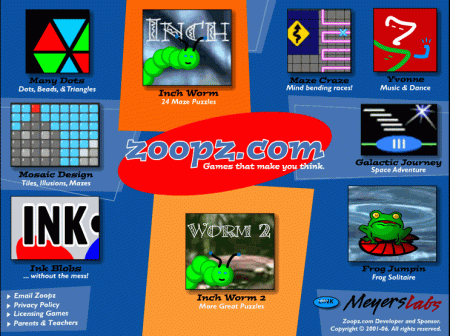Category: Critical thinking
Everything I Need to Know Came From a Computer
Life is hard, but help is all around us. The trick is to take your learning where you can find it. In my case, as a technology teacher, it‘s from computers. Here are four lessons I learned from my computer. I might not survive without them.
#1: Know when your RAM is full
 RAM is Random Access Memory. In the computer world, it controls how much you can work on at any given moment. If you exceed your computer‘s RAM, it won’t be able to remember anything else (computer programs start stalling or stop working). Humans have a mental workspace–like a desktop–that controls how much we can keep in our thoughts before it is shuffled off to long- and short-term memory. For people with eidetic memories, it‘s very large. For most of us, size is controlled by:
RAM is Random Access Memory. In the computer world, it controls how much you can work on at any given moment. If you exceed your computer‘s RAM, it won’t be able to remember anything else (computer programs start stalling or stop working). Humans have a mental workspace–like a desktop–that controls how much we can keep in our thoughts before it is shuffled off to long- and short-term memory. For people with eidetic memories, it‘s very large. For most of us, size is controlled by:
- how complicated the subject is
- how many numbers there are
- how many specific facts there are
I know my limits and I don‘t feel bad about grabbing a pencil to take notes or asking someone to slow the heck down. You shouldn‘t either. Figure out the limits of your RAM and accept it. Don‘t be afraid to say, My RAM is full! That‘s what computers do.
#2: You Can‘t Go Faster Than Your Processor Speed
Everyone wants a computer with the fastest possible processor speed. That means it will perform tasks at lightening speed and we as the owner get more done in less time. The computer seems to understand what pace is best for its mother board and maintains that pace, no matter if we yell, scream, or kick its tires. Why? Because it can only work as fast as its parts allow it to.
This is also true of your personal processing speed. It is what it is. Your ability to think through problems and consider issues is determined by your mental and physical framework. No amount of lusting after those with a photographic memory will change your circumstances. Accept yourself for what you are. Revel in it. Own it. Enjoy your strong points and work around the weak ones.
Here‘s something you may not know. No one is perfect and everyone has weaknesses. Successful people re-form arguments and situations to accommodate their strengths and ignore their weaknesses. You can too. Who cares what your processing speed is if your hard drive is to die for?
Share this:
- Click to share on Facebook (Opens in new window) Facebook
- Click to share on X (Opens in new window) X
- Click to share on LinkedIn (Opens in new window) LinkedIn
- Click to share on Pinterest (Opens in new window) Pinterest
- Click to share on Telegram (Opens in new window) Telegram
- Click to email a link to a friend (Opens in new window) Email
- More
61 K-8 Hour of Code Suggestions–by Grade Level
Here are ideas of apps and websites that teachers in my PLN used successfully in the past during Hour of Code:
 Kindergarten
Kindergarten
Start kindergartners with problem solving. If they love Legos, they’ll love coding
- BotLogic–great for Kindergarten and youngers
- Code–learn to code, for students
- Daisy the Dinosaur—intro to programming via iPad
- How to train your robot–a lesson plan from Dr. Techniko
- Kodable--great for youngers–learn to code before you can read
- Move the Turtle–programming via iPad for middle school

- Primo–a wooden game, for ages 4-7
- Program a human robot (unplugged)
- Scratch Jr.
1st Grade
- Code–learn to code, for students
- Hopscotch–programming on the iPad
- Primo–a wooden game, for ages 4-7
- Scratch Jr.
- Tynker
Share this:
- Click to share on Facebook (Opens in new window) Facebook
- Click to share on X (Opens in new window) X
- Click to share on LinkedIn (Opens in new window) LinkedIn
- Click to share on Pinterest (Opens in new window) Pinterest
- Click to share on Telegram (Opens in new window) Telegram
- Click to email a link to a friend (Opens in new window) Email
- More
How do I teach a program I don’t know how to use?
 I am constantly finding new programs I think would be perfect in the classroom. I might see colleagues using them or my PLN raves about them so loudly, I figure I better try them out. Because I’m a technology teacher, I can usually unravel how to use them pretty quickly. Sometimes a few minutes. Usually, less than fifteen. Am I special? Do I have a magical skill that tells me how to use what I’ve never before seen without training? Is this something only I can do and other teachers need to take a class or spend hours struggling, me at their elbow?
I am constantly finding new programs I think would be perfect in the classroom. I might see colleagues using them or my PLN raves about them so loudly, I figure I better try them out. Because I’m a technology teacher, I can usually unravel how to use them pretty quickly. Sometimes a few minutes. Usually, less than fifteen. Am I special? Do I have a magical skill that tells me how to use what I’ve never before seen without training? Is this something only I can do and other teachers need to take a class or spend hours struggling, me at their elbow?
Not at all. In fact, anyone can learn a new program, app, tool quickly and efficiently with just a little inside knowledge and a two secrets. The first secret: It’s more about problem solving than tech.
Before I share the second secret, let’s talk about knowing how to quickly learn new web tools is important. If you’re a teacher, you know there’s no shortage of Favorite Tech Tools in the minds of colleagues, students, parents, or admin. Here’s my list from last month: Edmodo (I’m the only teacher in my PLN who isn’t wrapped around this amazing digital portfolio tool), Tellagami, Haiku Deck, Smores, Canva. I learned all of them in the past thirty days except one. Next month, it will be Storify, Storyjumper, Hemingway App, Diigo, Teach Your Monster To Read, and Sumdog.
This plethora of web tools gives many teachers I know technophobia. There’s no way to stay on top of the learning curve so why even begin. In fact, it’s one of the biggest complaints from teachers in my school–that every time I suggest a tech project, it includes a tool they’ve never heard of and don’t have time to learn.
You know what? They’re right. But there is a way to make it easy. That’s my second secret: Most tools are intuitive. That means they are constructed in a way that’s similar to all other tools–
Share this:
- Click to share on Facebook (Opens in new window) Facebook
- Click to share on X (Opens in new window) X
- Click to share on LinkedIn (Opens in new window) LinkedIn
- Click to share on Pinterest (Opens in new window) Pinterest
- Click to share on Telegram (Opens in new window) Telegram
- Click to email a link to a friend (Opens in new window) Email
- More
Tech Tip #90: Don’t Be Afraid of Mulligans
As a working technology teacher, I get hundreds of questions from parents about their home computers, how to do stuff, how to solve problems. Each week, I’ll share one of those with you. They’re always brief and always focused. Enjoy!
Q: Some kids are hard workers, but they just don’t get computers. Their effort deserves a good grade, but their product is nowhere near class requirements. What can I do?
A: Don’t be afraid to give students a Mulligan–a do-over for you non-golfers. Some students don’t perform well under the pressure of a deadline. Some are so sure they’re no good at technology, that becomes their reality. Offer students a second chance if they’ll work with you after school. I have had countless students over twelve years take advantage of this and come out after a few of those sessions strong and confident in class. All they had to see was that they could do it. Maybe some simple phrasing confused them and you can clear that up. Maybe the noise of a full class distracted them. Whatever it is, if you can show them how to find alternatives, solve their problems, they can apply that to technology class and other classes.
Most of the students I help 1:1 only need a few projects and then I never see them again for help. In fact, their confidence is so improved, they often are the kids who come in during lunch to offer assistance to other struggling students. (more…)
Share this:
- Click to share on Facebook (Opens in new window) Facebook
- Click to share on X (Opens in new window) X
- Click to share on LinkedIn (Opens in new window) LinkedIn
- Click to share on Pinterest (Opens in new window) Pinterest
- Click to share on Telegram (Opens in new window) Telegram
- Click to email a link to a friend (Opens in new window) Email
- More
Tech Tip #88: 20 Techie Problems Every Student Can Fix
 There are about twenty problems that cause eighty percent of the tech stoppages. I’m going to tell you what those are and how to solve them. Trust me. They’re easier than you think to solve. I routinely teach them to third, fourth and fifth graders, and then they teach their parents.
There are about twenty problems that cause eighty percent of the tech stoppages. I’m going to tell you what those are and how to solve them. Trust me. They’re easier than you think to solve. I routinely teach them to third, fourth and fifth graders, and then they teach their parents.
I’ll tell you the problem first, then why it generally occurs and the most common solution to fix it:
Deleted a file
Why? By accident or changed my mind
What to do: Open Recycle Bin; right-click—restore
Can’t exit a program
Why: Can’t find the X or Quit tool. This happens with young children’s programs and those pesky internet ads that marketers don’t want you to be able to exit
What to do: Alt+F4 works 95% of the time. Try that.
Can’t find Word
Why: Shortcut moved, was deleted by accident or became inactive
What to do: Right-click on desktop—select ‘New’—“Word Document”
Share this:
- Click to share on Facebook (Opens in new window) Facebook
- Click to share on X (Opens in new window) X
- Click to share on LinkedIn (Opens in new window) LinkedIn
- Click to share on Pinterest (Opens in new window) Pinterest
- Click to share on Telegram (Opens in new window) Telegram
- Click to email a link to a friend (Opens in new window) Email
- More
I Can Solve That Problem…
I love teaching problem solving in the classroom. It’s authentic, rigorous, and often amazing to students. They think the first resource when at school is the teacher.
Not.
So I start in kindergarten and bang away at the same theme for the nine years I have them: You (dear student) are your best resource.
Here are some inspiring quotes from men who laugh at problems, shake their fist at adversity, revel at the idea that some consider a problem impossible to solve:
Success consists of going from failure to failure without loss of enthusiasm.
—Winston Churchill
In times like these, it is good to remember that there have always been times like these.
— Paul Harvey Broadcaster
Never try to solve all the problems at once — make them line up for you one-by-one.
— Richard Sloma
Some problems are so complex that you have to be highly intelligent and well-informed just to be undecided about them.
— Laurence J. Peter
Share this:
- Click to share on Facebook (Opens in new window) Facebook
- Click to share on X (Opens in new window) X
- Click to share on LinkedIn (Opens in new window) LinkedIn
- Click to share on Pinterest (Opens in new window) Pinterest
- Click to share on Telegram (Opens in new window) Telegram
- Click to email a link to a friend (Opens in new window) Email
- More
Dear Otto: Common Core requires publishing student work. How do I do that?
Dear Otto is an occasional column where I answer questions I get from readers about teaching tech. If you have a question, please complete the form below and I’ll answer it here. For your privacy, I use only first names.
Here’s a great question I got from Rox in South Africa:
In my lab I can only do with my learners software that I can get for free. I would like to do some publishing work with them – do you know of publishing software that is free and appropriate for Grade 4 to Grade 6. I have learnt so much from questions asked by others and your kind, informed answers – Thank you
- Kindergarten: CCSS.ELA-Literacy.W.K.6 With guidance and support from adults, explore a variety of digital tools to produce and publish writing, including in collaboration with peers.
- First grade: CCSS.ELA-Literacy.W.1.6 With guidance and support from adults, use a variety of digital tools to produce and publish writing, including in collaboration with peers.
- Second grade: CCSS.ELA-Literacy.W.2.6 With guidance and support from adults, use a variety of digital tools to produce and publish writing, including in collaboration with peers.
- Third grade: CCSS.ELA-Literacy.W.3.6 With guidance and support from adults, use technology to produce and publish writing (using keyboarding skills) as well as to interact and collaborate with others.
- Fourth grade: CCSS.ELA-Literacy.W.4.6 With some guidance and support from adults, use technology, including the Internet, to produce and publish writing
- Fifth grade: CCSS.ELA-Literacy.W.5.6 With some guidance and support from adults, use technology, including the Internet, to produce and publish writing
- Sixth grade: CCSS.ELA-Literacy.W.6.6 Use technology, including the Internet, to produce and publish writing
- Seventh grade: CCSS.ELA-Literacy.W.7.6 Use technology, including the Internet, to produce and publish writing
- Eighth grade: CCSS.ELA-Literacy.W.8.6 Use technology, including the Internet, to produce and publish writing
Share this:
- Click to share on Facebook (Opens in new window) Facebook
- Click to share on X (Opens in new window) X
- Click to share on LinkedIn (Opens in new window) LinkedIn
- Click to share on Pinterest (Opens in new window) Pinterest
- Click to share on Telegram (Opens in new window) Telegram
- Click to email a link to a friend (Opens in new window) Email
- More
Website #2: Zoopz
Every week, I’ll post a wonderful website that my classes and my parents love. I think you’ll find they’ll be a favorite of your students as they are of mine.
(more…)
Share this:
- Click to share on Facebook (Opens in new window) Facebook
- Click to share on X (Opens in new window) X
- Click to share on LinkedIn (Opens in new window) LinkedIn
- Click to share on Pinterest (Opens in new window) Pinterest
- Click to share on Telegram (Opens in new window) Telegram
- Click to email a link to a friend (Opens in new window) Email
- More