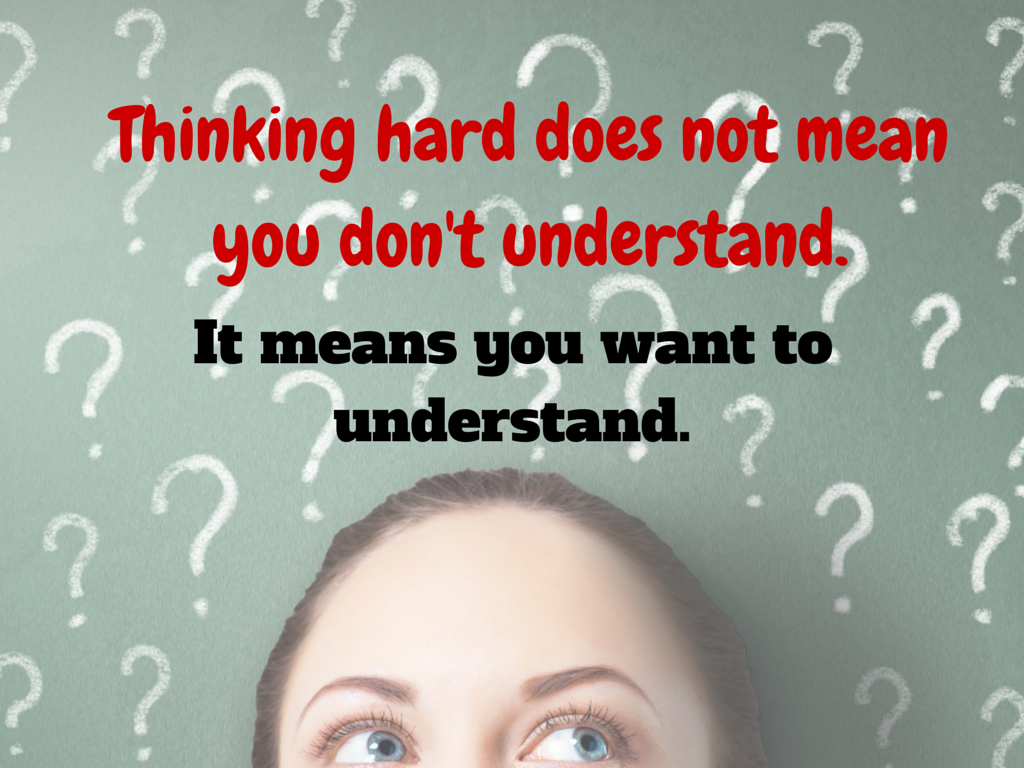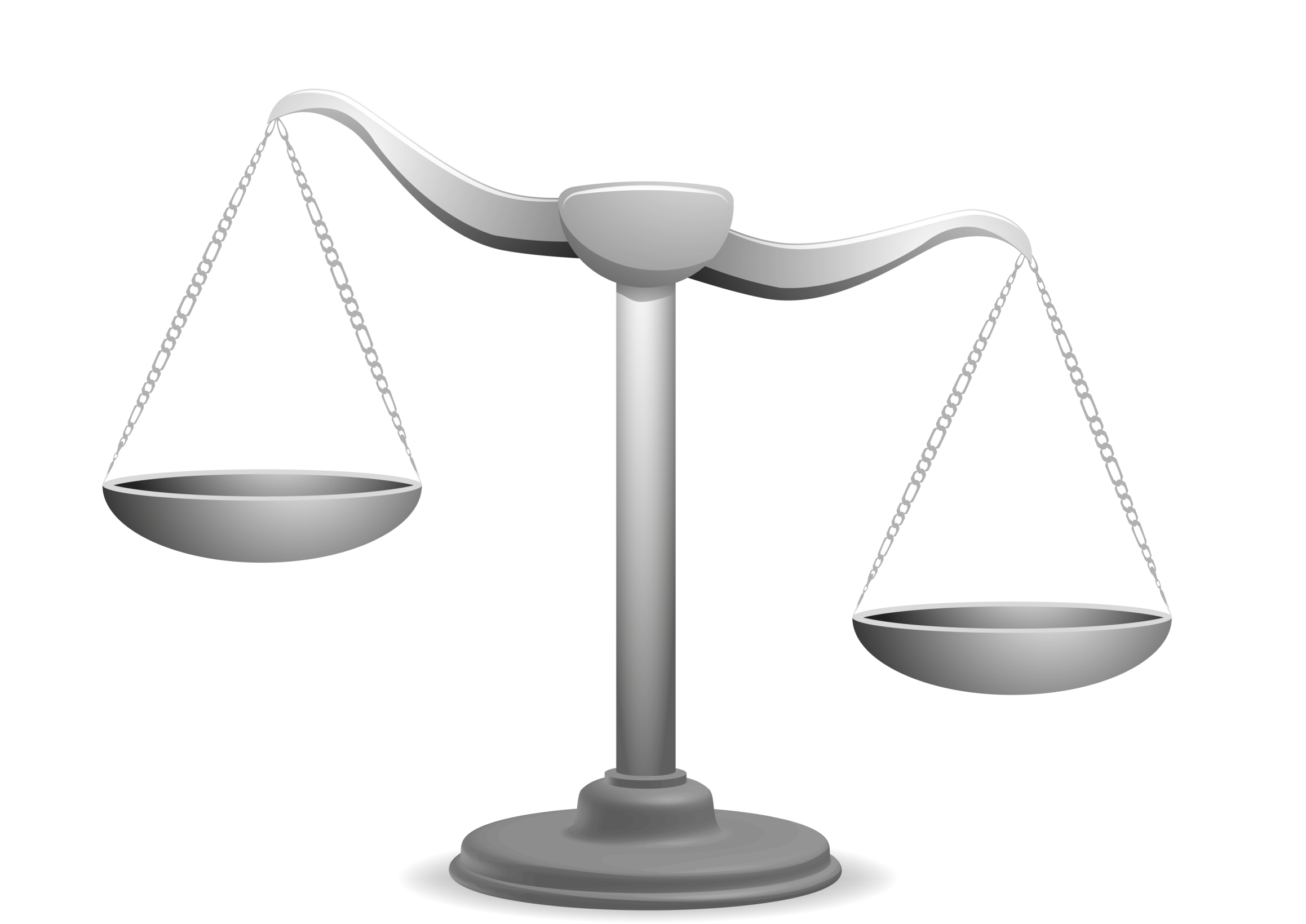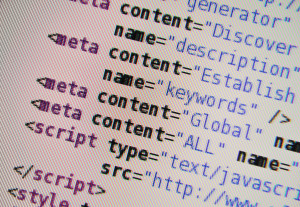Category: Critical thinking
Let’s Talk About Habits of Mind
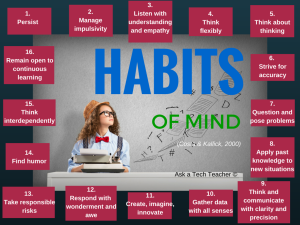 Pedagogic experts have spent an enormous amount of time attempting to unravel the definition of ‘educated’. It used to be the 3 R’s–reading, writing, and ‘rithmetic. The problem with that metric is that, in the fullness of time, those who excelled in the three areas weren’t necessarily the ones who succeeded. As long ago as the early 1900’s, Teddy Roosevelt warned:
Pedagogic experts have spent an enormous amount of time attempting to unravel the definition of ‘educated’. It used to be the 3 R’s–reading, writing, and ‘rithmetic. The problem with that metric is that, in the fullness of time, those who excelled in the three areas weren’t necessarily the ones who succeeded. As long ago as the early 1900’s, Teddy Roosevelt warned:
“C students rule the world.”
It’s the kids without their nose in a book that notice the world around them, make connections, and learn natively. They excel at activities that aren’t the result of a GPA and an Ivy League college. Their motivation is often failure, and taking the wrong path again and again. As Thomas Edison said:
“I have not failed. I’ve just found 10,000 ways that won’t work.”
Microsoft founder, Bill Gates, and Albert Einstein are poster children for that approach. Both became change agents in their fields despite following a non-traditional path.
Share this:
#81: Problem Solving Board
Have students teach each other the 25 most common techie problems. They learn how to solve the problem and teach the class as a presentation, then answer questions. They will feel accomplished and tech savvy.
If the lesson plans are blurry, click on them for a full size alternative.
Share this:
How to Compare and Contrast Authentically
 To students, knowing how to ‘compare and contrast’ sounds academic, not real world, but we teachers know most of life is choosing between options. The better adults are at this skill, the more they thrive in the world.
To students, knowing how to ‘compare and contrast’ sounds academic, not real world, but we teachers know most of life is choosing between options. The better adults are at this skill, the more they thrive in the world.
Common Core Standards recognize the importance of this skill by addressing it in over 29 Standards, at every grade level from Kindergarten through Twelfth Grade. Here’s a partial list:
Analyze how two or more texts address similar themes or topics in order to build knowledge or to compare the approaches the authors take. (K-5 and 6-12 Reading Anchor Standards)
Share this:
Want to Code on an IPad? Here are 3 Great Apps
 Coding has become the poster child for a tech-infused classroom. Over 15 million kids participated in Hour of Code this past December. So many teachers took students to Code.org’s curriculum offerings, the website crashed.
Coding has become the poster child for a tech-infused classroom. Over 15 million kids participated in Hour of Code this past December. So many teachers took students to Code.org’s curriculum offerings, the website crashed.
So what is ‘coding’? According to the Urban Dictionary, it’s another word for ‘programming’ which means:
The art of turning caffeine into Error Messages
Let’s go to Webster’s definition instead:
The act or job of creating computer programs
Not much better. To techies, ‘programming’ or ‘coding’ is
a series of symbols, used synonymously as text and grouped to imply or prompt the multimedia in the games and programs that happen on computers, websites, and mobile apps.
This complicated definition is why–historically–programming, IT, and Computer Science have been of interest only to the geekiest of kids. But there are good reasons why kids should like this activity. According to Computer Science Education Week:
Share this:
What is the 21st Century Lesson Plan?
 Technology and the connected world put a fork in the old model of teaching–instructor in front of the class, sage on the stage, students madly taking notes, textbooks opened to the chapter being reviewed, homework as worksheets based on the text, tests regurgitating important facts.
Technology and the connected world put a fork in the old model of teaching–instructor in front of the class, sage on the stage, students madly taking notes, textbooks opened to the chapter being reviewed, homework as worksheets based on the text, tests regurgitating important facts.
Did I miss anything?
This model is outdated not because it didn’t work (many statistics show students ranked higher on global testing years ago than they do now), but because the environment changed. Our classrooms are more diverse. Students are digital natives, already in the habit of learning via technology. The ‘college and career’ students are preparing for is different so the education model must be different.
Preparing for this new environment requires radical changes in teacher lesson plans. Here are seventeen concepts you’ll want to include in your preparation:
Share this:
10 Tips for Teachers who Struggle with Technology
With technology moving out of the lab and into the classroom, it’s becoming a challenge for some teachers to infuse their teaching with tech tools such as websites, educational games, simulations, iPads, Chromebooks, GAFE, and other geeky devices that used to be the purview of a select group of nerdy teachers. Now, all teachers are expected to have students work, collaborate, research, and publish online.
I’m fine with that because I am that nerd, but if I was expected to integrate art into my classroom, I’d break out in a cold sweat and expect the worst. As the tech coordinator responsible for helping teachers use these tools in their classrooms, I hear too often from experienced, valuable, long-time teachers that they believe the time has come for them to retire, that they just don’t get this new stuff. I also have colleagues who think it takes a special brain to understand tech (the same way students think about math and science)–one they don’t have. If either of these educators are you, here are ten tips that will take the fear out of infusing tech into your lesson plans. Take these to heart–let them guide you. They will make a big difference in how you feel about yourself and your class at the end of the day:
Make yourself use it every day
Even if you have to set aside ten minutes each day where you close the blinds and lock your door so no one sees your misery, do it. You don’t have to succeed with the tech tool you select, just use it. Whether it works or not is entirely beside the point. The point is you’re trying. You’re exploring the process. You’re unpacking the mysteries of tech in your academic career.
Believe this: The more you use tech, the more comfortable it will be, the more commonalities you’ll find between tools, and the easier it will be to share with students.
 Try to figure it out yourself
Try to figure it out yourself
Share this:
5 Favorite Classroom Apps
 Apps are out of control. When you think you have just the right one for your classroom, a better/faster/snazzier version pops up. Often for free. It’s not like a decade ago when every teachers’ favorite tech tools were MS Office, KidPix, Reader Rabbit, and the internet. Apps changed all that. Suddenly, the list exploded to include names like Voki, Tellagami, Wordle, ScreenChomp, Evernote and scores more that are weekly pushed aside by a new generation.
Apps are out of control. When you think you have just the right one for your classroom, a better/faster/snazzier version pops up. Often for free. It’s not like a decade ago when every teachers’ favorite tech tools were MS Office, KidPix, Reader Rabbit, and the internet. Apps changed all that. Suddenly, the list exploded to include names like Voki, Tellagami, Wordle, ScreenChomp, Evernote and scores more that are weekly pushed aside by a new generation.
So before I unfold my favorites, here are guidelines to what I expected, culled from top education sites like Edutopia, Google Education, Educational Technology, and EdWeek:
- free or small fee
- support the ‘4 C’s’–creativity, critical thinking, communication, collaboration
- offer compelling content (although this is subjective; ‘compelling’ varies teacher-to-teacher and student-to-student)
- are not distracting or overwhelming in colors, music, or activity
- offer levels that become increasingly more difficult, providing differentiation for student needs
- stand the test of time
- positive parent reports
- few ads–and those that are there do not take up a significant portion of the screen
- intuitive to use with a short learning curve, encourage independence
- easily applied to a variety of educational environments
- doesn’t collect personal information other than user credentials or data required to operate the app
- rated ‘for everyone’ or ‘low maturity’
- no in-app purchases or billing
Based on these criteria, here are my top five:
Share this:
Everything I Need to Know Came From a Computer
Life is hard, but help is all around us. The trick is to take your learning where you can find it. In my case, as a technology teacher, it‘s from computers. Here are four lessons I learned from my computer. I might not survive without them.
#1: Know when your RAM is full
 RAM is Random Access Memory. In the computer world, it controls how much you can work on at any given moment. If you exceed your computer‘s RAM, it won’t be able to remember anything else (computer programs start stalling or stop working). Humans have a mental workspace–like a desktop–that controls how much we can keep in our thoughts before it is shuffled off to long- and short-term memory. For people with eidetic memories, it‘s very large. For most of us, size is controlled by:
RAM is Random Access Memory. In the computer world, it controls how much you can work on at any given moment. If you exceed your computer‘s RAM, it won’t be able to remember anything else (computer programs start stalling or stop working). Humans have a mental workspace–like a desktop–that controls how much we can keep in our thoughts before it is shuffled off to long- and short-term memory. For people with eidetic memories, it‘s very large. For most of us, size is controlled by:
- how complicated the subject is
- how many numbers there are
- how many specific facts there are
I know my limits and I don‘t feel bad about grabbing a pencil to take notes or asking someone to slow the heck down. You shouldn‘t either. Figure out the limits of your RAM and accept it. Don‘t be afraid to say, My RAM is full! That‘s what computers do.
#2: You Can‘t Go Faster Than Your Processor Speed
Everyone wants a computer with the fastest possible processor speed. That means it will perform tasks at lightening speed and we as the owner get more done in less time. The computer seems to understand what pace is best for its mother board and maintains that pace, no matter if we yell, scream, or kick its tires. Why? Because it can only work as fast as its parts allow it to.
This is also true of your personal processing speed. It is what it is. Your ability to think through problems and consider issues is determined by your mental and physical framework. No amount of lusting after those with a photographic memory will change your circumstances. Accept yourself for what you are. Revel in it. Own it. Enjoy your strong points and work around the weak ones.
Here‘s something you may not know. No one is perfect and everyone has weaknesses. Successful people re-form arguments and situations to accommodate their strengths and ignore their weaknesses. You can too. Who cares what your processing speed is if your hard drive is to die for?
Share this:
61 K-8 Hour of Code Suggestions–by Grade Level
Here are ideas of apps and websites that teachers in my PLN used successfully in the past during Hour of Code:
 Kindergarten
Kindergarten
Start kindergartners with problem solving. If they love Legos, they’ll love coding
- BotLogic–great for Kindergarten and youngers
- Code–learn to code, for students
- Daisy the Dinosaur—intro to programming via iPad
- How to train your robot–a lesson plan from Dr. Techniko
- Kodable--great for youngers–learn to code before you can read
- Move the Turtle–programming via iPad for middle school

- Primo–a wooden game, for ages 4-7
- Program a human robot (unplugged)
- Scratch Jr.
1st Grade
- Code–learn to code, for students
- Hopscotch–programming on the iPad
- Primo–a wooden game, for ages 4-7
- Scratch Jr.
- Tynker
Share this:
How do I teach a program I don’t know how to use?
 I am constantly finding new programs I think would be perfect in the classroom. I might see colleagues using them or my PLN raves about them so loudly, I figure I better try them out. Because I’m a technology teacher, I can usually unravel how to use them pretty quickly. Sometimes a few minutes. Usually, less than fifteen. Am I special? Do I have a magical skill that tells me how to use what I’ve never before seen without training? Is this something only I can do and other teachers need to take a class or spend hours struggling, me at their elbow?
I am constantly finding new programs I think would be perfect in the classroom. I might see colleagues using them or my PLN raves about them so loudly, I figure I better try them out. Because I’m a technology teacher, I can usually unravel how to use them pretty quickly. Sometimes a few minutes. Usually, less than fifteen. Am I special? Do I have a magical skill that tells me how to use what I’ve never before seen without training? Is this something only I can do and other teachers need to take a class or spend hours struggling, me at their elbow?
Not at all. In fact, anyone can learn a new program, app, tool quickly and efficiently with just a little inside knowledge and a two secrets. The first secret: It’s more about problem solving than tech.
Before I share the second secret, let’s talk about knowing how to quickly learn new web tools is important. If you’re a teacher, you know there’s no shortage of Favorite Tech Tools in the minds of colleagues, students, parents, or admin. Here’s my list from last month: Edmodo (I’m the only teacher in my PLN who isn’t wrapped around this amazing digital portfolio tool), Tellagami, Haiku Deck, Smores, Canva. I learned all of them in the past thirty days except one. Next month, it will be Storify, Storyjumper, Hemingway App, Diigo, Teach Your Monster To Read, and Sumdog.
This plethora of web tools gives many teachers I know technophobia. There’s no way to stay on top of the learning curve so why even begin. In fact, it’s one of the biggest complaints from teachers in my school–that every time I suggest a tech project, it includes a tool they’ve never heard of and don’t have time to learn.
You know what? They’re right. But there is a way to make it easy. That’s my second secret: Most tools are intuitive. That means they are constructed in a way that’s similar to all other tools–